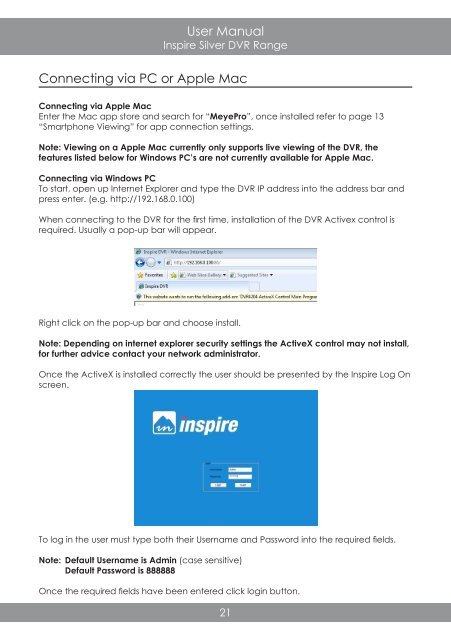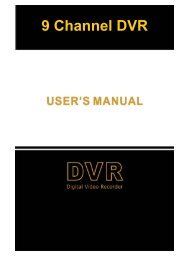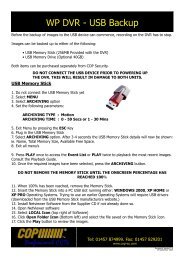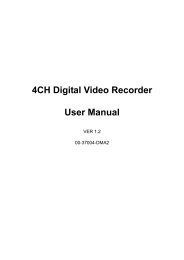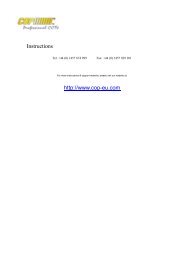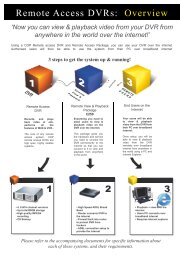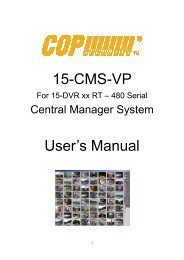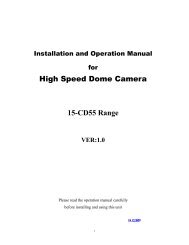Create successful ePaper yourself
Turn your PDF publications into a flip-book with our unique Google optimized e-Paper software.
User Manual<br />
Inspire Silver <strong>DVR</strong> Range<br />
Connecting via PC or Apple Mac<br />
Connecting via Apple Mac<br />
Enter the Mac app store and search for “MeyePro”, once installed refer to page 13<br />
“Smartphone Viewing” for app connection settings.<br />
Note: Viewing on a Apple Mac currently only supports live viewing of the <strong>DVR</strong>, the<br />
features listed below for Windows PC’s are not currently available for Apple Mac.<br />
Connecting via Windows PC<br />
To start, open up Internet Explorer and type the <strong>DVR</strong> IP address into the address bar and<br />
press enter. (e.g. http://192.168.0.100)<br />
When connecting to the <strong>DVR</strong> for the first time, installation of the <strong>DVR</strong> Activex control is<br />
required. Usually a pop-up bar will appear.<br />
Right click on the pop-up bar and choose install.<br />
Note: Depending on internet explorer security settings the ActiveX control may not install,<br />
for further advice contact your network administrator.<br />
Once the ActiveX is installed correctly the user should be presented by the Inspire Log On<br />
screen.<br />
To log in the user must type both their Username and Password into the required fields.<br />
Note: Default Username is Admin (case sensitive)<br />
Default Password is 888888<br />
Once the required fields have been entered click login button.<br />
21