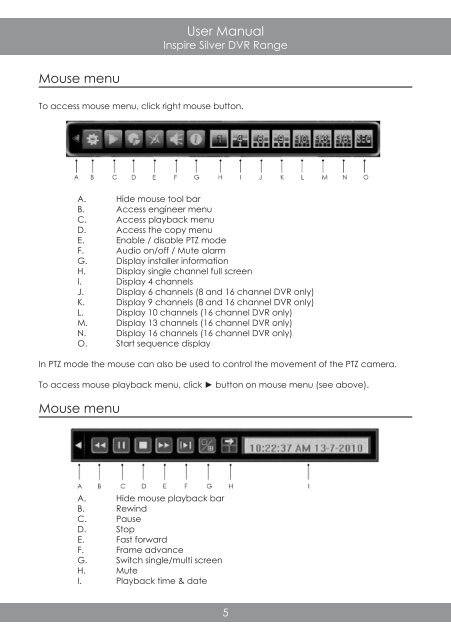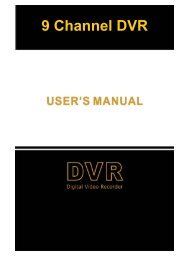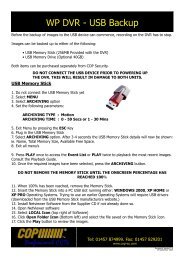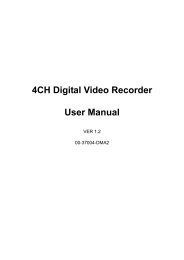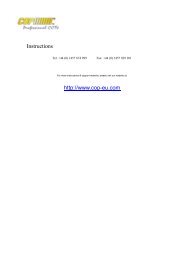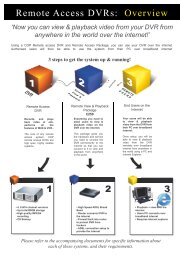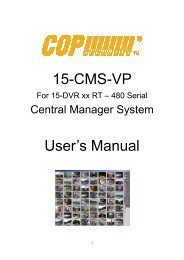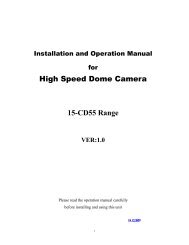You also want an ePaper? Increase the reach of your titles
YUMPU automatically turns print PDFs into web optimized ePapers that Google loves.
User Manual<br />
Inspire Silver <strong>DVR</strong> Range<br />
Mouse menu<br />
To access mouse menu, click right mouse button.<br />
A. Hide mouse tool bar<br />
B. Access engineer menu<br />
C. Access playback menu<br />
D. Access the copy menu<br />
E. Enable / disable PTZ mode<br />
F. Audio on/off / Mute alarm<br />
G. Display installer information<br />
H. Display single channel full screen<br />
I. Display 4 channels<br />
J. Display 6 channels (8 and 16 channel <strong>DVR</strong> only)<br />
K. Display 9 channels (8 and 16 channel <strong>DVR</strong> only)<br />
L. Display 10 channels (16 channel <strong>DVR</strong> only)<br />
M. Display 13 channels (16 channel <strong>DVR</strong> only)<br />
N. Display 16 channels (16 channel <strong>DVR</strong> only)<br />
O. Start sequence display<br />
In PTZ mode the mouse can also be used to control the movement of the PTZ camera.<br />
To access mouse playback menu, click ► button on mouse menu (see above).<br />
Mouse menu<br />
A. Hide mouse playback bar<br />
B. Rewind<br />
C. Pause<br />
D. Stop<br />
E. Fast forward<br />
F. Frame advance<br />
G. Switch single/multi screen<br />
H. Mute<br />
I. Playback time & date<br />
5