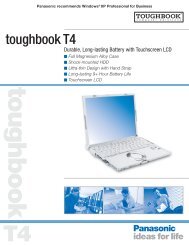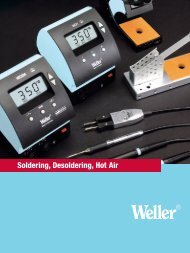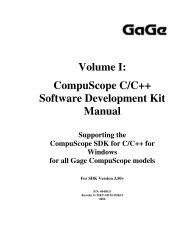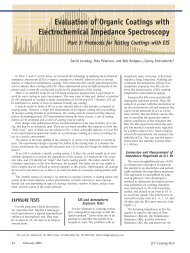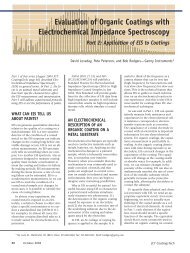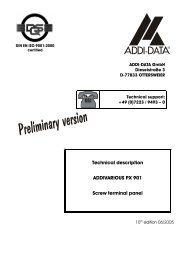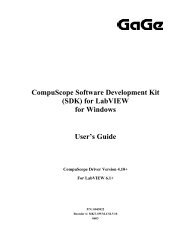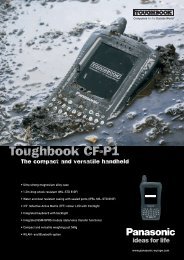User's Guide
User's Guide
User's Guide
You also want an ePaper? Increase the reach of your titles
YUMPU automatically turns print PDFs into web optimized ePapers that Google loves.
Chapter 2. How to use SDS 200A/SoftScope<br />
3. Print/Save Waveform<br />
1. Save acquired waveform in the following formats.<br />
A. Text File<br />
B. JPG/BMP File<br />
C. Excel File<br />
D. Word File<br />
2. Save as text format.<br />
A. In Menu-> File-> ‘Save As DAT’ / Toolbar’, select ‘Save As DAT’ icon( ).<br />
B. Save after selecting the file name and location of saving.<br />
C. When reading the saved file, it appears as follows:<br />
3. Save as JPG/BMP format.<br />
A. In ’Menu’ - ‘File’, select ‘Save As JPG’( ) or ‘Save As BMP’( ).<br />
B. Save after selecting the file name and location of saving.<br />
C. Option for saving of image can be selected in ‘File’ -> ‘Option’.<br />
28