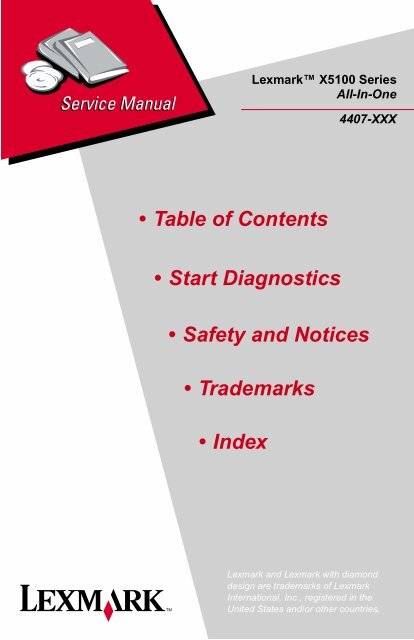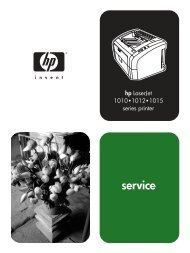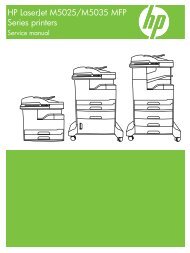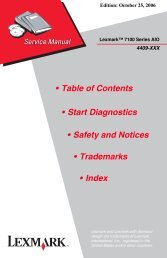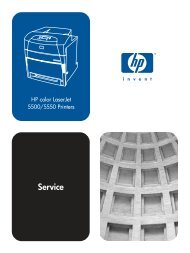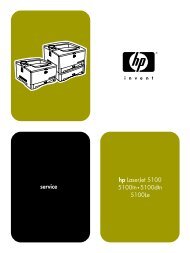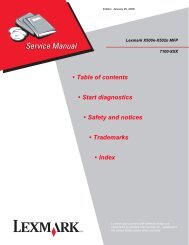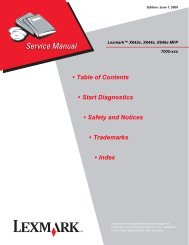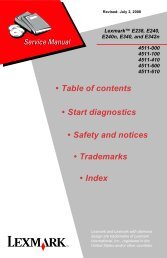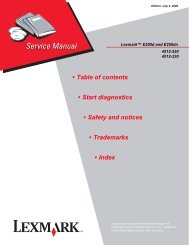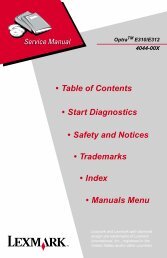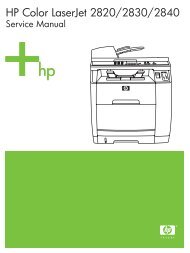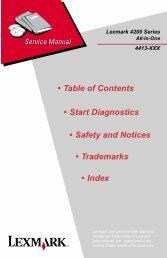X5150 AIO LEX - Market Point
X5150 AIO LEX - Market Point
X5150 AIO LEX - Market Point
Create successful ePaper yourself
Turn your PDF publications into a flip-book with our unique Google optimized e-Paper software.
Lexmark X5100 Series<br />
All-In-One<br />
4407-XXX<br />
• Table of Contents<br />
•Start Diagnostics<br />
• Safety and Notices<br />
• Trademarks<br />
•Index<br />
Lexmark and Lexmark with diamond<br />
design are trademarks of Lexmark<br />
International, Inc., registered in the<br />
United States and/or other countries.
4407-XXX<br />
Edition: March 24, 2006<br />
The following paragraph does not apply to any country where such provisions are<br />
inconsistent with local law: <strong>LEX</strong>MARK INTERNATIONAL, INC. PROVIDES THIS<br />
PUBLICATION “AS IS” WITHOUT WARRANTY OF ANY KIND, EITHER EXPRESS OR<br />
IMPLIED, INCLUDING, BUT NOT LIMITED TO, THE IMPLIED WARRANTIES OF<br />
MERCHANTABILITY OR FITNESS FOR A PARTICULAR PURPOSE. Some states do<br />
not allow disclaimer of express or implied warranties in certain transactions; therefore, this<br />
statement may not apply to you.<br />
This publication could include technical inaccuracies or typographical errors. Changes are<br />
periodically made to the information herein; these changes will be incorporated in later<br />
editions. Improvements or changes in the products or the programs described may be<br />
made at any time.<br />
Comments may be addressed to Lexmark International, Inc., Department D22A/032-2,<br />
740 West New Circle Road, Lexington, Kentucky 40550, U.S.A or e-mail at<br />
ServiceInfoAndTraining@Lexmark.com. Lexmark may use or distribute any of the<br />
information you supply in any way it believes appropriate without incurring any obligation<br />
to you.<br />
Lexmark is a trademark of Lexmark International, Inc., registered in the United States<br />
and/or other countries.<br />
Other trademarks are the property of their respective owners.<br />
© 2003 Lexmark International, Inc.<br />
All rights reserved.<br />
UNITED STATES GOVERNMENT RIGHTS<br />
This software and any accompanying documentation provided under this agreement are<br />
commercial computer software and documentation developed exclusively at private<br />
expense.<br />
U.S.A. P/N: 12G9219<br />
Japanese P/N: 12G9220
4407-XXX<br />
Table of Contents<br />
Safety Information. . . . . . . . . . . . . . . . . . . . . . . . . . . . . . . . . . . . . . . .v<br />
Preface . . . . . . . . . . . . . . . . . . . . . . . . . . . . . . . . . . . . . . . . . . . . . . . . . x<br />
General Information . . . . . . . . . . . . . . . . . . . . . . . . . . . . . . . . . . . . 1-1<br />
Power Consumption . . . . . . . . . . . . . . . . . . . . . . . . . . . . . . . . . . . . . 1-1<br />
Scanner Specifications . . . . . . . . . . . . . . . . . . . . . . . . . . . . . . . . . . . 1-2<br />
Operator Panel . . . . . . . . . . . . . . . . . . . . . . . . . . . . . . . . . . . . . . . . . 1-3<br />
Maintenance Approach . . . . . . . . . . . . . . . . . . . . . . . . . . . . . . . . . . 1-5<br />
Abbreviations . . . . . . . . . . . . . . . . . . . . . . . . . . . . . . . . . . . . . . . . 1-6<br />
Diagnostic Information . . . . . . . . . . . . . . . . . . . . . . . . . . . . . . . . . 2-1<br />
Start . . . . . . . . . . . . . . . . . . . . . . . . . . . . . . . . . . . . . . . . . . . . . . . . . 2-1<br />
Power-On Self Test (POST) Sequence . . . . . . . . . . . . . . . . . . . . 2-1<br />
POST Symptom Table . . . . . . . . . . . . . . . . . . . . . . . . . . . . . . . . . 2-2<br />
Symptom Tables . . . . . . . . . . . . . . . . . . . . . . . . . . . . . . . . . . . . . 2-3<br />
Service Checks . . . . . . . . . . . . . . . . . . . . . . . . . . . . . . . . . . . . . . . . 2-6<br />
Carrier Transport Service Check . . . . . . . . . . . . . . . . . . . . . . . . . 2-6<br />
CCD Module Assembly Service Check . . . . . . . . . . . . . . . . . . . . 2-8<br />
Maintenance Station Service Check . . . . . . . . . . . . . . . . . . . . . . 2-9<br />
Paper Feed Service Check . . . . . . . . . . . . . . . . . . . . . . . . . . . . 2-10<br />
Paper Path Service Check . . . . . . . . . . . . . . . . . . . . . . . . . . . . . 2-12<br />
Power Service Check. . . . . . . . . . . . . . . . . . . . . . . . . . . . . . . . . 2-13<br />
Print Quality Service Check . . . . . . . . . . . . . . . . . . . . . . . . . . . . 2-14<br />
Scan/Copy Quality Service Check . . . . . . . . . . . . . . . . . . . . . . . 2-16<br />
Diagnostic Aids . . . . . . . . . . . . . . . . . . . . . . . . . . . . . . . . . . . . . . . 3-1<br />
Test Page . . . . . . . . . . . . . . . . . . . . . . . . . . . . . . . . . . . . . . . . . . . . . 3-1<br />
Repair Information . . . . . . . . . . . . . . . . . . . . . . . . . . . . . . . . . . . . . 4-1<br />
Handling ESD-Sensitive Parts . . . . . . . . . . . . . . . . . . . . . . . . . . . . . 4-1<br />
Adjustments . . . . . . . . . . . . . . . . . . . . . . . . . . . . . . . . . . . . . . . . . . . 4-2<br />
Removal Procedures . . . . . . . . . . . . . . . . . . . . . . . . . . . . . . . . . . . . 4-2<br />
Releasing Plastic Latches . . . . . . . . . . . . . . . . . . . . . . . . . . . . . . 4-2<br />
Scanner Lid Assembly . . . . . . . . . . . . . . . . . . . . . . . . . . . . . . . . . 4-3<br />
Scanner Module Assembly . . . . . . . . . . . . . . . . . . . . . . . . . . . . . 4-3<br />
Scanner Support . . . . . . . . . . . . . . . . . . . . . . . . . . . . . . . . . . . . . 4-6<br />
Mid-Frame Cover . . . . . . . . . . . . . . . . . . . . . . . . . . . . . . . . . . . . . 4-6<br />
Rear Cover. . . . . . . . . . . . . . . . . . . . . . . . . . . . . . . . . . . . . . . . . . 4-8<br />
Print Engine . . . . . . . . . . . . . . . . . . . . . . . . . . . . . . . . . . . . . . . . . 4-9<br />
Carrier Assembly . . . . . . . . . . . . . . . . . . . . . . . . . . . . . . . . . . . . 4-10<br />
iii
4407-XXX<br />
Maintenance Station . . . . . . . . . . . . . . . . . . . . . . . . . . . . . . . . . .4-12<br />
ASF Module. . . . . . . . . . . . . . . . . . . . . . . . . . . . . . . . . . . . . . . . .4-13<br />
System Board . . . . . . . . . . . . . . . . . . . . . . . . . . . . . . . . . . . . . . .4-15<br />
Connector Locations . . . . . . . . . . . . . . . . . . . . . . . . . . . . . . . . . . .5-1<br />
Preventive Maintenance . . . . . . . . . . . . . . . . . . . . . . . . . . . . . . . . .6-1<br />
Lubrication Specifications . . . . . . . . . . . . . . . . . . . . . . . . . . . . . . . . .6-1<br />
Parts Catalog . . . . . . . . . . . . . . . . . . . . . . . . . . . . . . . . . . . . . . . . . .7-1<br />
Assembly 1: Covers . . . . . . . . . . . . . . . . . . . . . . . . . . . . . . . . . . . . . .7-2<br />
Assembly 2: Print Engine and Carrier Transport . . . . . . . . . . . . . . . .7-4<br />
Index . . . . . . . . . . . . . . . . . . . . . . . . . . . . . . . . . . . . . . . . . . . . . . . . X-1<br />
iv Service Manual
4407-XXX<br />
Safety Information<br />
• The safety of this product is based on testing and approvals of<br />
the original design and specific components. The manufacturer<br />
is not responsible for safety in the event of use of unauthorized<br />
replacement parts.<br />
• The maintenance information for this product has been<br />
prepared for use by a professional service person and is not<br />
intended to be used by others.<br />
• There may be an increased risk of electric shock and personal<br />
injury during disassembly and servicing of this product.<br />
Professional service personnel should understand this and take<br />
necessary precautions.<br />
Consignes de Sécurité<br />
• La sécurité de ce produit repose sur des tests et des<br />
agréations portant sur sa conception d'origine et sur des<br />
composants particuliers. Le fabricant n'assume aucune<br />
responsabilité concernant la sécurité en cas d'utilisation de<br />
pièces de rechange non agréées.<br />
• Les consignes d'entretien et de réparation de ce produit<br />
s'adressent uniquement à un personnel de maintenance<br />
qualifié.<br />
• Le démontage et l'entretien de ce produit pouvant présenter<br />
certains risques électriques, le personnel d'entretien qualifié<br />
devra prendre toutes les précautions nécessaires.<br />
Safety Information v
4407-XXX<br />
Norme di sicurezza<br />
• La sicurezza del prodotto si basa sui test e sull'approvazione<br />
del progetto originale e dei componenti specifici. Il produttore<br />
non è responsabile per la sicurezza in caso di sostituzione non<br />
autorizzata delle parti.<br />
• Le informazioni riguardanti la manutenzione di questo prodotto<br />
sono indirizzate soltanto al personale di assistenza autorizzato.<br />
• Durante lo smontaggio e la manutenzione di questo prodotto,<br />
il rischio di subire scosse elettriche e danni alla persona è più<br />
elevato. Il personale di assistenza autorizzato, deve, quindi,<br />
adottare le precauzioni necessarie.<br />
Sicherheitshinweise<br />
• Die Sicherheit dieses Produkts basiert auf Tests und<br />
Zulassungen des ursprünglichen Modells und bestimmter<br />
Bauteile. Bei Verwendung nicht genehmigter Ersatzteile wird<br />
vom Hersteller keine Verantwortung oder Haftung für die<br />
Sicherheit übernommen.<br />
• Die Wartungsinformationen für dieses Produkt sind<br />
ausschließlich für die Verwendung durch einen<br />
Wartungsfachmann bestimmt.<br />
• Während des Auseinandernehmens und der Wartung des<br />
Geräts besteht ein zusätzliches Risiko eines elektrischen<br />
Schlags und körperlicher Verletzung. Das zuständige<br />
Fachpersonal sollte entsprechende Vorsichtsmaßnahmen<br />
treffen.<br />
vi Service Manual
4407-XXX<br />
Pautas de Seguridad<br />
• La seguridad de este producto se basa en pruebas y<br />
aprobaciones del diseño original y componentes específicos.<br />
El fabricante no es responsable de la seguridad en caso de uso<br />
de piezas de repuesto no autorizadas.<br />
• La información sobre el mantenimiento de este producto está<br />
dirigida exclusivamente al personal cualificado de<br />
mantenimiento.<br />
• Existe mayor riesgo de descarga eléctrica y de daños<br />
personales durante el desmontaje y la reparación de la<br />
máquina. El personal cualificado debe ser consciente de este<br />
peligro y tomar las precauciones necesarias.<br />
Informações de Segurança<br />
• A segurança deste produto baseia-se em testes e aprovações<br />
do modelo original e de componentes específicos. O fabricante<br />
não é responsável pela segunrança, no caso de uso de peças<br />
de substituição não autorizadas.<br />
• As informações de segurança relativas a este produto<br />
destinam-se a profissionais destes serviços e não devem ser<br />
utilizadas por outras pessoas.<br />
• Risco de choques eléctricos e ferimentos graves durante a<br />
desmontagem e manutenção deste produto. Os profissionais<br />
destes serviços devem estar avisados deste facto e tomar os<br />
cuidados necessários.<br />
Safety Information vii
4407-XXX<br />
Informació de Seguretat<br />
• La seguretat d'aquest producte es basa en l'avaluació i<br />
aprovació del disseny original i els components específics.<br />
El fabricant no es fa responsable de les qüestions de<br />
seguretat si s'utilitzen peces de recanvi no autoritzades.<br />
• La informació pel manteniment d’aquest producte està<br />
orientada exclusivament a professionals i no està destinada<br />
a ningú que no ho sigui.<br />
• El risc de xoc elèctric i de danys personals pot augmentar<br />
durant el procés de desmuntatge i de servei d’aquest producte.<br />
El personal professional ha d’estar-ne assabentat i prendre<br />
les mesures convenients.<br />
viii Service Manual
4407-XXX<br />
Safety Information ix
4407-XXX<br />
Preface<br />
This manual contains maintenance procedures for service<br />
personnel. It is divided into the following chapters:<br />
1. General Information contains a general description of the<br />
printer and the maintenance approach used to repair it. Special<br />
tools and test equipment are listed in this chapter, as well as<br />
general environmental and safety instructions.<br />
2. Diagnostic Information contains an error indicator table,<br />
symptom tables, and service checks used to isolate failing field<br />
replaceable units (FRUs).<br />
3. Diagnostic Aids contains tests and checks used to locate or<br />
repeat symptoms of printer problems.<br />
4. Repair Information provides instructions for making printer<br />
adjustments and removing and installing FRUs.<br />
5. Connector Locations uses illustrations to identify the<br />
connector locations and test points on the printer.<br />
6. Preventive Maintenance contains the lubrication specifications<br />
and recommendations to prevent problems.<br />
7. Parts Catalog contains illustrations and part numbers for<br />
individual FRUs.<br />
x Service Manual
4407-XXX<br />
1. General Information<br />
The Lexmark <strong>X5150</strong> (4407-XXX) machine features an electromechanical<br />
scanner, printer, and copier that creates characters and<br />
graphics by composing programmed patterns of ink dots using a<br />
printhead and liquid ink. The printhead uses small heater plates and<br />
nozzles to control ink flow and the formation of characters on the<br />
print media. The printhead assembly and ink supply are combined<br />
into a single-unit, print cartridge available as a customer replaceable<br />
supply item. Dual printheads provide color and true black printing<br />
without changing printheads. The number and size of inkjets or<br />
nozzles, in the printhead, determines the overall quality and<br />
capability of the printer. The black cartridge has a total of 640<br />
nozzles and installs on the right. The color cartridge has a total of<br />
480 nozzles and installs on the left. The printer is capable of printing<br />
in two directions from either cartridge.<br />
Power Consumption<br />
• 0.6 Watts - Power “Off”<br />
• 9 Watts - Idle Mode (power on - not printing)<br />
• 23 Watts - Printing (average)<br />
• 21 Watts - Continuous Copying (average)<br />
• 18 Watts - Continuous Scanning (average)<br />
General Information 1-1
4407-XXX<br />
Scanner Specifications<br />
Scanner Type<br />
Scan Modes<br />
Flatbed, CCD<br />
True Color:<br />
48 Bit Internal (68.7 Billion Colors)<br />
24 Bit External (16.7 Million Colors)<br />
Gray Mode:<br />
12 Bits Internal (4,096 Shades of<br />
Gray)<br />
8 Bits External (256 Shades of Gray)<br />
Text/Line Art:<br />
1 Bit Per Pixel<br />
Scan Method<br />
Scan Area<br />
Scan Resolution<br />
One Pass Scanning<br />
8.5 X 11.7 inches<br />
216 X 292 mm<br />
Optical: 600 dpi (H) X 2400 dpi (V)<br />
Interpolated: 19,200 X 19,200<br />
1-2 Service Manual
4407-XXX<br />
Operator Panel<br />
Options<br />
Select<br />
+<br />
Number<br />
of Copies<br />
Reduce/<br />
Enlarge<br />
Copy<br />
Quantity<br />
Start<br />
Copy:<br />
Color<br />
Copy<br />
Black<br />
Copy<br />
Photos:<br />
Photo<br />
Options<br />
Photo<br />
Copy<br />
Scan<br />
To:<br />
-E-mail<br />
-File<br />
-Software<br />
Start<br />
Scan<br />
Fax:<br />
Start<br />
Fax<br />
Stop/<br />
Clear<br />
Power<br />
General Information 1-3
4407-XXX<br />
Press this<br />
button:<br />
Number of<br />
Copies<br />
Lighter/Darker<br />
Reduce/Enlarge<br />
Paper Type<br />
When you want to:<br />
Select the number of copies.<br />
Make the document lighter or darker than the original.<br />
Make the document smaller or larger than the original.<br />
Select glossy, photo, transparency, or plain paper type.<br />
- or + Scroll through menu sub-categories.<br />
Menu<br />
Select<br />
Quality<br />
Color Copy<br />
Black Copy<br />
Change settings using the menus.<br />
Choose the displayed selection.<br />
Choose photo, quick, or normal copy setting.<br />
Make a color copy.<br />
Make a black and white copy.<br />
Scan To Select a scan destination, such as To copy, To an e-<br />
mail, To an application, To a file, or To fax.<br />
Scan<br />
Cancel<br />
Power<br />
Press the scan button after selecting a Scan To<br />
destination.<br />
Cancel a scan, print, or copy job, or return to a menu<br />
category from a menu sub-category.<br />
Turn the printer on or off.<br />
1-4 Service Manual
4407-XXX<br />
Maintenance Approach<br />
The diagnostic information in this manual leads you to the correct<br />
field replaceable unit (FRU) or part. Use the symptom index, service<br />
checks, and diagnostic aids to determine the symptom and repair<br />
the failure.<br />
After you complete the repair, perform tests as needed to verify the<br />
repair.<br />
General Information 1-5
4407-XXX<br />
Abbreviations<br />
B/M<br />
CCD<br />
EOF<br />
ESD<br />
FPC<br />
FRU<br />
HVPS<br />
LCD<br />
LVPS<br />
OEM<br />
V ac<br />
V dc<br />
ZIF<br />
Bill of Material<br />
Charge-Coupled Device<br />
End of Form<br />
Electrostatic Discharge<br />
Flat Printhead Cable<br />
Field Replaceable Unit<br />
High Voltage Power Supply<br />
Liquid Crystal Display<br />
Low Voltage Power Supply<br />
Original Equipment Manufacturer<br />
Volts alternating current<br />
Volts direct current<br />
Zero Insertion Force<br />
1-6 Service Manual
4407-XXX<br />
2. Diagnostic Information<br />
Start<br />
Use the symptom tables, service checks, and diagnostic aids in<br />
chapter three, to determine the printer failure.<br />
Power-On Self Test (POST) Sequence<br />
Press the power button to turn machine on.<br />
• The Power indicator light turns on.<br />
• The Charge-Coupled Device (CCD) lamp turns on and the<br />
scanner moves to the left, then returns to the right.<br />
• The paper feed motor runs then stops.<br />
• The carrier moves to the right then returns to the left stopping at<br />
the maintenance station.<br />
• Power light stays on.<br />
• The message below is displayed on the LCD.<br />
1 PY 1<br />
Normal Quality<br />
If your printer completes POST with no errors, go to the “Symptom<br />
Tables” on page 2-3, locate the symptom and take the indicated<br />
action.<br />
If your printer does not complete POST, locate the symptom in the<br />
following table and take the indicated action.<br />
Diagnostic Information 2-1
4407-XXX<br />
POST Symptom Table<br />
Symptom<br />
No power light<br />
No motors run<br />
Paper feed<br />
gears do not<br />
turn<br />
Carrier does not<br />
move<br />
Carrier slams<br />
side frame<br />
CCD lamp does<br />
not turn on<br />
LCD displays<br />
“Unlock Scanner<br />
Clear Paper<br />
Jam”<br />
Action<br />
Go to the “Power Service Check” on page 2-12. If okay,<br />
go to the “Operator Panel Problems” on page 2-3.<br />
Go to the “Paper Feed Service Check” on page 2-10.<br />
Go to the “Carrier Transport Service Check” on<br />
page 2-6.<br />
Go to the “Carrier Transport Service Check” on<br />
page 2-6.<br />
Go to the “CCD Module Assembly Service Check” on<br />
page 2-8.<br />
Go to the “CCD Module Assembly Service Check” on<br />
page 2-8.<br />
2-2 Service Manual
4407-XXX<br />
Symptom Tables<br />
Locate the symptom in the following tables and take the appropriate<br />
action.<br />
Carrier Transport Problems<br />
Symptom<br />
• No carrier movement<br />
• Slow carrier movement<br />
• Carrier stops<br />
• Carrier slams side frame<br />
Action<br />
Go to the “Carrier Transport<br />
Service Check” on page 2-6.<br />
Maintenance Station Problems<br />
Symptom<br />
Maintenance station:<br />
• Fails to cap the printheads<br />
• Fails to clean the printheads<br />
Action<br />
Go to the “Maintenance Station<br />
Service Check” on page 2-9.<br />
Operator Panel Problems<br />
Symptom<br />
• Buttons do not work<br />
• LCD does not display<br />
Action<br />
Check operator panel cable<br />
connection at JP6 on the system<br />
board. Then run the “Power-On Self<br />
Test (POST) Sequence” on<br />
page 2-1.<br />
If the LED buttons or any lights fail,<br />
check connection JP6. If the problem<br />
remains, replace the scanner<br />
module assembly. Go to the<br />
“Scanner Module Assembly” on<br />
page 4-3.<br />
If the problem still exists, replace the<br />
system board. Go to the “System<br />
Board” on page 4-15.<br />
Diagnostic Information 2-3
4407-XXX<br />
Printer Communication Table<br />
Symptom<br />
• Not able to print Test Page<br />
Action<br />
Check the USB cable and system<br />
board cable connections. If okay,<br />
replace system board. Go to the<br />
“System Board” on page 4-15.<br />
Scanner Problems<br />
Symptom<br />
• CCD does not move<br />
• Lamp does not light<br />
• The operator panel displays<br />
“Unlock Scanner Clear Paper<br />
Jam”<br />
• Scanned images are: faded, or<br />
colors are dull, blurry or fuzzy.<br />
Images are slanted or crooked<br />
and the strait lines in the image<br />
appear to be jagged or uneven.<br />
• Blank copies<br />
Action<br />
Go to the “CCD Module Assembly<br />
Service Check” on page 2-8.<br />
Press the Power button. Turn off the<br />
printer. Press the red lever to unlock<br />
scanner and try again.<br />
Go to the “Scan/Copy Quality<br />
Service Check” on page 2-15.<br />
2-4 Service Manual
4407-XXX<br />
Paper Feed Problems<br />
Symptom<br />
• Fails to pick paper<br />
• Picks more than one sheet of<br />
paper<br />
• Picks paper but fails to feed<br />
• Paper jams<br />
• Paper fails to exit<br />
• Noisy paper feed<br />
Envelopes fail to feed<br />
Paper skews<br />
Action<br />
Go to the “Paper Feed Service<br />
Check” on page 2-10.<br />
Go to the “Paper Feed Service<br />
Check” on page 2-10.<br />
Go to the “Paper Path Service<br />
Check” on page 2-12.<br />
Power Problems<br />
Symptom<br />
No power in machine, motors do<br />
not operate<br />
Action<br />
Go to the “Power Service Check”<br />
on page 2-12.<br />
Print Quality Problems<br />
Symptom<br />
• Voids in characters<br />
• Light print<br />
• Prints off the page<br />
• Fuzzy print<br />
• Carrier moves but no print<br />
• Printhead dries prematurely<br />
• Colors print incorrectly<br />
• Vertical alignment off<br />
• Ink smearing<br />
• Vertical streaks on paper<br />
• Print lines crowded<br />
Action<br />
Go to the “Print Quality Service<br />
Check” on page 2-13.<br />
Go to the “Paper Feed Service<br />
Check” on page 2-10.<br />
Diagnostic Information 2-5
4407-XXX<br />
Service Checks<br />
Carrier Transport Service Check<br />
FRU<br />
1 System Board<br />
Carrier Transport<br />
Motor<br />
2 Carrier Transport<br />
Motor<br />
Action<br />
Check the carrier transport motor connector JP12.<br />
If connected, check for approximately 30 volts on<br />
pins 1 and 2 or at the wire connections located on<br />
the rear of the carrier transport motor. If voltage is<br />
incorrect, replace the system board. If voltage is<br />
correct, check the motor for shorts.<br />
Check the motor for binds, or loose motor pulley.<br />
A noisy or chattering motor or a motor that fails to<br />
turn can be caused by:<br />
• An open or short in the motor.<br />
• An open or short in the motor driver<br />
on the system board.<br />
• A bind in the carrier transport<br />
mechanism.<br />
With the carrier transport motor cable (JP12)<br />
disconnected from the system board, check for 0<br />
to 10 ohms between the following pins on the<br />
motor:<br />
JP12-1 and JP12-2<br />
3 Carrier Guide Rod Clean the carrier rod.<br />
If the readings are incorrect, replace the print<br />
engine. Go to the “Print Engine” on page 4-9.<br />
Note: Lubricate the rod and the carrier rod bearing<br />
surfaces with grease P/N 99A0394.<br />
2-6 Service Manual
4407-XXX<br />
FRU<br />
4 Encoder Strip<br />
Carrier Assembly<br />
Action<br />
Check the encoder strip for proper installation.<br />
Also, check it for wear, dirt, and grease.<br />
Be sure all printhead connectors and carrier<br />
cables are fully seated. Check the cables for<br />
damage.<br />
If the encoder strip and all connections are okay,<br />
but the carrier still slams the side frame, replace<br />
the system board. Go to the “System Board” on<br />
page 4-15.<br />
5 Carrier Transport<br />
Belt<br />
Idler Pulley Parts<br />
Carrier Frame<br />
Check for worn, loose, or broken parts. Check for<br />
obstructions blocking carrier movement.<br />
Check the carrier belt idler pulley mounting screw.<br />
Loosen the screw and allow the tension spring to<br />
take up any slack in the belt. Tighten the screw. If<br />
the pulley mounting bracket has reached the stop,<br />
replace the carrier assembly. Go to the “Carrier<br />
Assembly” on page 4-10.<br />
Lubricate carrier to carrier frame engagement with<br />
grease P/N 99A0394.<br />
6 Maintenance<br />
Station<br />
7 Scanner<br />
Assembly Sensor<br />
A problem with the maintenance station can cause<br />
carrier movement problems at the right margin. Go<br />
to the “Maintenance Station” on page 4-12.<br />
If the carrier does not move toward the cartridge<br />
load position when the scanner assembly is<br />
opened, verify that power is on. Check connector<br />
JP12 for approximately 28 volts on pins 1 and 2. If<br />
the voltage is correct, replace the system board. If<br />
voltage is incorrect, replace the printing engine.<br />
Go to the “System Board” on page 4-15.<br />
Diagnostic Information 2-7
4407-XXX<br />
CCD Module Assembly Service Check<br />
The CCD (charge-coupled device) Module does not move during<br />
POST Test.<br />
The CCD lamp does not come on.<br />
The CCD LCD displays “Unlock Scanner Clear Paper Jam.”<br />
FRU<br />
Action<br />
1 CCD Module Assembly If lamp does not come on as CCD<br />
module assembly is scanning or<br />
moving, check connector (JP4) on<br />
the system board. If connected and<br />
the lamp still does not work, replace<br />
the scanner module assembly. If the<br />
problem still persists, replace the<br />
system board. Go to “System<br />
Board” on page 4-15 for more<br />
information.<br />
To unlock scanner, press the red<br />
lever.<br />
Note: Unlock scanner before use.<br />
2-8 Service Manual
4407-XXX<br />
Maintenance Station Service Check<br />
The maintenance station has three functions:<br />
1. Wipes the printhead nozzles to clean them of dirt.<br />
2. Provides a place for printheads to fire all nozzles, keeping them<br />
clear prior to printing.<br />
3. Seals the printhead when it is not being used to prevent the<br />
nozzles from drying.<br />
FRU<br />
1 Maintenance<br />
Station Assembly<br />
Action<br />
As the carrier moves to the left over the<br />
maintenance station, a slot on the bottom of the<br />
carrier engages a tab on the sled of the<br />
maintenance station causing the cap to rise and<br />
seal the printhead. Carrier movement to the right<br />
uncaps the printhead. The wiper cleans the<br />
printhead nozzles as the carrier leaves the<br />
maintenance station. The wiper cleans the<br />
printhead only when the carrier is moving to the<br />
left. There should be no wiping action of the<br />
printhead nozzles when the carrier is moving to<br />
the right. After the cleaning operation is complete,<br />
a tab on the maintenance station engages a tab on<br />
the carrier, causing the wiper to lower.<br />
Check the maintenance station for worn or broken<br />
parts. Replace if needed. Go to the “Maintenance<br />
Station” on page 4-12.<br />
Worn wipers cause degraded print quality just after<br />
a maintenance cleaning. Check for loose or worn<br />
wipers.<br />
Worn caps cause the printhead nozzles to dry and<br />
clog. Check for loose or worn caps.<br />
Diagnostic Information 2-9
4407-XXX<br />
Paper Feed Service Check<br />
If your machine does not have paper jam problems, continue with<br />
the service check. If your machine does have a paper jam problem,<br />
examine it for the following before you begin the service check:<br />
• Check the entire paper path for obstructions.<br />
• Be sure there is not too much paper in the sheet feeder.<br />
• Be sure the correct type of paper is being used.<br />
• Check for static in the paper.<br />
FRU<br />
Action<br />
1 System Board Run the “Power-On Self Test (POST) Sequence”<br />
on page 2-1. Replace parts as needed. To check<br />
the paper feed motor, disconnect the paper feed<br />
connector JP10 and check for approximately 5<br />
ohms between the following pins:<br />
Pin 1 to Pin 2<br />
Pin 3 to Pin 4<br />
If the reading is incorrect, replace the print engine.<br />
Go to the “Print Engine” on page 4-9. If the<br />
reading is correct, check for approximately 28 volts<br />
on pin 1. If voltage is incorrect, replace the system<br />
board. Go to the “System Board” on page 4-15.<br />
2-10 Service Manual
4407-XXX<br />
FRU<br />
Action<br />
2 Paper Feed Motor A noisy or chattering motor or a motor that fails to<br />
turn, can be caused by:<br />
• An open or short in the motor<br />
• An open or short in the motor driver on the<br />
system board<br />
• A bind in the paper feed mechanism<br />
With the paper feed motor cable JP10<br />
disconnected from the system board, check for<br />
approximately 5 ohms between the following pins<br />
on the motor:<br />
Pin 1 to Pin 2<br />
Pin 3 to Pin 4<br />
If the readings are incorrect, replace the print<br />
engine. Go to the “Print Engine” on page 4-9.<br />
Although the paper feeds in a forward direction<br />
only, the paper feed motor turns in two directions.<br />
If the paper feed motor turns in one direction only,<br />
replace the system board. Go to the “System<br />
Board” on page 4-15.<br />
Binds in the paper feed motor or gear train can<br />
cause intermittent false paper jam errors. Remove<br />
the paper feed motor and check the shaft for binds.<br />
Also check for a loose or worn motor gear.<br />
3 Auto Sheet<br />
Feeder Assembly<br />
4 End-of-Forms<br />
Flag and Spring<br />
Check the pick roller for wear.<br />
Check for binds or damage.<br />
Diagnostic Information 2-11
4407-XXX<br />
Paper Path Service Check<br />
Examine the machine for the following before you begin this service<br />
check:<br />
• Check the entire paper path for obstructions.<br />
• Be sure the correct type of paper is being used.<br />
• Be sure the printer is installed on a flat surface.<br />
FRU<br />
1 Large and Small<br />
Feed Rollers<br />
2 Small Feed Roller<br />
Springs<br />
3 Auto Sheet<br />
Feeder Assembly<br />
Action<br />
Check for wear and binds.<br />
Check for damage.<br />
Check the pick roller for wear.<br />
4 Mid Frame Asm Check the following for wear:<br />
• Exit roller<br />
• Star rollers<br />
5 End-of-Forms<br />
Flag<br />
Check for binds or damage.<br />
Power Service Check<br />
FRU<br />
1 External Power<br />
Supply<br />
2 Printhead Cable<br />
Paper Feed Motor<br />
Carrier Transport<br />
Motor<br />
Operator Panel<br />
System Board<br />
Action<br />
Plug the external power supply into an outlet.<br />
Check for + 30 V dc. If voltage is incorrect, replace<br />
the power supply.<br />
Unplug the printer. Check all connections for<br />
correct seating.<br />
If the symptom has not changed, replace the<br />
system board. Go to the “System Board” on<br />
page 4-15.<br />
2-12 Service Manual
4407-XXX<br />
Print Quality Service Check<br />
FRU / Function<br />
1 Printhead<br />
Cartridge<br />
2 Color Printhead<br />
Cartridge Cross<br />
Contamination<br />
Action<br />
Be sure the machine contains good print<br />
cartridges.<br />
Cross contamination of color inks results in<br />
incorrect colors printed, as when green prints for<br />
yellow, (when yellow and blue are mixed in the<br />
printhead cartridge). This problem resolves quickly<br />
as the printhead cartridge is used.<br />
If cross contamination occurs, check the following:<br />
• The maintenance station wiper for damage.<br />
• The printhead nozzle plate was resealed with<br />
tape.<br />
3 Printhead Carrier<br />
Assembly<br />
Reseat the printhead cable in the system board<br />
and check the following parts for wear or damage:<br />
• Printhead Cartridge Latch<br />
• Latch Spring<br />
• Carrier<br />
4 System Board<br />
Printhead Carrier<br />
Assembly<br />
Perform the “Test Page” on page 3-1. Look for a<br />
break in the diagonal line of the nozzle test<br />
pattern. A broken line indicates one or more print<br />
nozzles are not working. Run the test again to<br />
verify the failure.<br />
Check the gold-plated contacts on the end of the<br />
printhead carrier cable for dirt, wear and damage.<br />
Use only a clean dry cloth to clean the contacts.<br />
If the symptom remains, replace the system board.<br />
Go to the “System Board” on page 4-15.<br />
5 Maintenance<br />
Station<br />
Intermittent nozzle failures can be caused by worn<br />
parts in the maintenance station. Go to the<br />
“Maintenance Station” on page 4-12, and then<br />
return to this check.<br />
Diagnostic Information 2-13
4407-XXX<br />
FRU / Function<br />
Action<br />
6 Paper Feed Ink smudging and smearing can be caused by<br />
paper problems or problems in the paper feed<br />
area.<br />
Check the following:<br />
• Correct type of paper is being used. Also check<br />
the paper for curl or wrinkles.<br />
• Feed rollers for wear, dirt, or looseness.<br />
• Gears for wear or binds.<br />
• Paper path for obstructions.<br />
7 Carrier Transport Blurred print and voids can be caused by problems<br />
in the carrier transport area. Check the following:<br />
• Encoder strip for dirt or grease.<br />
• Carrier transport belt for wear.<br />
• Carrier guide rod for wear or dirt. If dirty, clean<br />
and lubricate.<br />
• Carrier to carrier frame engagement should be<br />
lubricated with grease P/N 99A0394.<br />
• Idler pulley parts for wear, damage, or<br />
looseness.<br />
8 Alignment Uneven vertical lines can be adjusted by<br />
performing the printhead alignment adjustments.<br />
The user is directed, through the Printer Control<br />
program, to perform the printhead alignment<br />
adjustments, when replacing a printhead cartridge.<br />
2-14 Service Manual
4407-XXX<br />
Scan/Copy Quality Service Check<br />
FRU / Function<br />
1 Scanned images<br />
are: faded, or<br />
colors are dull,<br />
blurry or fuzzy.<br />
Images are<br />
slanted or<br />
crooked and the<br />
strait lines in the<br />
image appear to<br />
be jagged or<br />
uneven.<br />
Action<br />
Check the lighter/darker settings to see if it is<br />
correct. There are two ways to make the<br />
adjustment:<br />
• From the operator panel<br />
• From the Lexmark Scan and Copy program.<br />
Check to see if there is any dust, or debris on the<br />
glass. This may cause a poor image.<br />
Check the press plate on the scan lid for any dust<br />
or debris.<br />
2 Blank copies. If blank copies found, make sure that the original<br />
document is facing down on the scanner bed.<br />
Check the print cartridges to see if they need to be<br />
cleaned or replaced.<br />
Check the paper type and copy quality settings on<br />
the operator panel or Lexmark Scan and Copy<br />
Control program.<br />
Diagnostic Information 2-15
4407-XXX<br />
2-16 Service Manual
4407-XXX<br />
3. Diagnostic Aids<br />
Test Page<br />
This test prints the test page.<br />
To run a complete test page of black and color patterns, be sure the<br />
printhead cartridges are in good condition.<br />
To enter the test:<br />
1. Turn the printer on.<br />
2. Lift the scanner assembly.<br />
3. Install a known good black print cartridge in the left carrier and a<br />
good color print cartridge in the right.<br />
4. Close the access cover.<br />
5. Install paper in the sheet feeder.<br />
6. Press the Options button and go to the cartridge menu.<br />
7. Press arrow to self test.<br />
8. Press the Select button and the test runs.<br />
The printer prints four lines of black and color printhead cartridge<br />
nozzle purge patterns followed by a black and color nozzle test<br />
pattern. The purge pattern is used to clear all printhead nozzles. The<br />
nozzle test pattern prints all nozzles on a diagonal line. There should<br />
be no breaks in the nozzle test pattern. A break in the pattern<br />
indicates one or more nozzles are not working.<br />
If a print quality problem exists, see “Print Quality Service Check”<br />
on page 2-13.<br />
Diagnostic Aids 3-1
4407-XXX<br />
3-2 Service Manual
4407-XXX<br />
4. Repair Information<br />
This chapter explains how to make adjustments to the printer and<br />
how to remove defective parts.<br />
Note: Read the following before handling electronic parts.<br />
Handling ESD-Sensitive Parts<br />
Many electronic products use parts that are known to be sensitive to<br />
electrostatic discharge (ESD). To prevent damage to ESD-sensitive<br />
parts, follow the instructions below in addition to all the usual<br />
precautions, such as turning off power before removing system<br />
board:<br />
• Keep the ESD-sensitive part in its original shipping container (a special<br />
“ESD bag”) until you are ready to install the part into the machine.<br />
• Make the least-possible movements with your body to prevent an<br />
increase of static electricity from clothing fibers, carpets, and furniture.<br />
• Put the ESD wrist strap on your wrist. Connect the wrist band to the<br />
system ground point. This discharges any static electricity in your body<br />
to the machine.<br />
• Hold the ESD-sensitive part by its edge connector shroud (cover); do<br />
not touch its pins. If you are removing a pluggable module, use the<br />
correct tool.<br />
• Do not place the ESD-sensitive part on the machine cover or on a<br />
metal table; if you need to put down the ESD-sensitive part for any<br />
reason, first put it into its special bag.<br />
• Machine covers and metal tables are electrical grounds. They increase<br />
the risk of damage because they make a discharge path from your<br />
body through the ESD-sensitive part. (Large metal objects can be<br />
discharge paths without being grounded.)<br />
• Prevent ESD-sensitive parts from being accidentally touched by other<br />
personnel. Install machine covers when you are not working on the<br />
machine, and do not put unprotected ESD-sensitive parts on a table.<br />
• If possible, keep all ESD-sensitive parts in a grounded metal cabinet<br />
(case).<br />
• Be extra careful in working with ESD-sensitive parts when cold weather<br />
heating is used because low humidity increases static electricity.<br />
Repair Information 4-1
4407-XXX<br />
Adjustments<br />
The user is directed, in the Printer Control program, to perform the<br />
printhead alignment adjustments after replacing a print cartridge.<br />
Removal Procedures<br />
The following procedures are arranged according to the name of the<br />
printer part discussed.<br />
CAUTION: Unplug the power cord before removing any parts.<br />
Releasing Plastic Latches<br />
Many of the parts are held in place with plastic latches. The latches<br />
break easily; release them carefully. To remove such parts, press the<br />
hook end of the latch away from the part to which it is latched.<br />
4-2 Service Manual
4407-XXX<br />
Scanner Lid Assembly<br />
1. Open the lid.<br />
2. Lift and remove.<br />
Scanner Module Assembly<br />
1. Lift and open scanner module.<br />
2. Depress guide on one side and loosen, and then depress guide<br />
on the other side.<br />
Repair Information 4-3
4407-XXX<br />
3. Remove cable cover.<br />
4. Disconnect cables.<br />
4-4 Service Manual
4407-XXX<br />
5. Lift and remove scanner module.<br />
Repair Information 4-5
4407-XXX<br />
Scanner Support<br />
1. Lift the scanner module assembly.<br />
2. Insert screwdriver and depress tab (A) on either side.<br />
3. Remove scanner support.<br />
Mid-Frame Cover<br />
A<br />
1. Remove scanner lid assembly.<br />
2. Remove scanner module assembly.<br />
4-6 Service Manual
4407-XXX<br />
3. Remove two screws (A) from the top of the mid-frame.<br />
4. Remove two screws (B) from the rear.<br />
A<br />
5. Lift left rear mid-frame.<br />
B<br />
Repair Information 4-7
4407-XXX<br />
6. Depress tabs on front of mid-frame (C).<br />
7. Lift the front left tab.<br />
8. Remove the mid-frame cover.<br />
Rear Cover<br />
1. Remove scanner lid assembly.<br />
2. Remove scanner module assembly.<br />
3. Remove mid-frame cover.<br />
4. Remove two screws (A).<br />
C<br />
A<br />
4-8 Service Manual
4407-XXX<br />
5. Lift the left side and then the right side.<br />
6. Remove the rear cover.<br />
Print Engine<br />
1. Remove scanner lid assembly.<br />
2. Remove scanner module assembly.<br />
3. Remove mid-frame cover.<br />
4. Remove two screws (A).<br />
A<br />
Repair Information 4-9
4407-XXX<br />
5. Disconnect the power supply connector (B).<br />
6. Slide print engine forward, lift and remove.<br />
Carrier Assembly<br />
B<br />
1. Remove scanner lid assembly.<br />
2. Remove scanner module assembly.<br />
3. Remove mid-frame cover.<br />
4. Remove the print engine.<br />
4-10 Service Manual
4407-XXX<br />
5. Loosen the belt tensioner screw (A).<br />
6. Depress the belt tensioner (B).<br />
7. Remove belt from carrier motor gear (C).<br />
8. Remove clips (D) from left and right side.<br />
A<br />
D C<br />
B D<br />
9. Disconnect carrier cable from system board.<br />
Repair Information 4-11
4407-XXX<br />
10. Remove carrier shaft.<br />
11. Depress clip (E) and disconnect encoder strip. Note routing of<br />
encoder strip and belt.<br />
12. Disconnect the carrier cables. Note the routing of the carrier<br />
cables.<br />
13. Lift and remove carrier.<br />
Maintenance Station<br />
1. Remove scanner lid assembly.<br />
2. Remove scanner module assembly.<br />
3. Remove mid-frame cover.<br />
4. Remove the print engine.<br />
E<br />
4-12 Service Manual
4407-XXX<br />
5. Depress clips (A) on the rear of the maintenance station.<br />
6. Pull maintenance station forward and remove.<br />
ASF Module<br />
A<br />
1. Remove scanner lid assembly.<br />
2. Remove scanner module assembly.<br />
3. Remove mid-frame cover.<br />
4. Remove the print engine.<br />
Repair Information 4-13
4407-XXX<br />
5. Remove four screws (A).<br />
6. Unplug (JP11) media sensor connector (B).<br />
A<br />
B<br />
4-14 Service Manual
4407-XXX<br />
7. Depress tension spring (C).<br />
8. Lift up and remove ASF module.<br />
System Board<br />
C<br />
1. Remove scanner lid assembly.<br />
2. Remove scanner module assembly.<br />
3. Remove mid-frame cover.<br />
4. Remove the print engine.<br />
5. Remove the ASF module.<br />
6. Disconnect all cables from the system board.<br />
Repair Information 4-15
4407-XXX<br />
7. Remove three screws (A).<br />
8. Remove the system board.<br />
A<br />
4-16 Service Manual
4407-XXX<br />
5. Connector Locations<br />
Units<br />
Description<br />
JP12<br />
1<br />
JP3<br />
Scanner Motor<br />
JP4<br />
JP6<br />
CCD Scanner<br />
Operator Panel<br />
1<br />
JP7<br />
1<br />
JP8<br />
JP7<br />
Carrier<br />
JP8<br />
JP10<br />
Carrier<br />
Paper Feed Motor<br />
JP11<br />
1<br />
JP11<br />
Media Sensor<br />
JP12<br />
Carrier Transport<br />
Motor<br />
PS2<br />
JP13<br />
JP14<br />
PS1<br />
USB<br />
Power Supply<br />
Terminals<br />
EOF Sensor<br />
JP4<br />
PS1<br />
PS2<br />
Scanner Housing<br />
Sensor<br />
1 JP3<br />
JP14<br />
JP13<br />
1<br />
JP6<br />
1<br />
JP10<br />
1<br />
Connector Locations 5-1
4407-XXX<br />
5-2 Service Manual
4407-XXX<br />
6. Preventive Maintenance<br />
This chapter contains the lubrication specifications. Follow these<br />
recommendations to prevent problems and maintain optimum<br />
performance.<br />
Lubrication Specifications<br />
Lubricate only when parts are replaced or as needed, not on a<br />
scheduled basis. Use grease P/N 99A0394 to lubricate the following:<br />
• All gear mounting studs.<br />
• The left and right ends of the large feed roller at the side frames.<br />
• The carrier to carrier frame engagement.<br />
• The carrier guide rod, and carrier guide rod bearings.<br />
Warning: Keep grease from coming into contact with any electrical<br />
components, may cause printer damage or failure. Do not lubricate<br />
the scanner rod or bearing after replacing.<br />
Preventive Maintenance 6-1
4407-XXX<br />
6-2 Service Manual
4407-XXX<br />
7. Parts Catalog<br />
How to Use This Parts Catalog<br />
• SIMILAR ASSEMBLIES: If two assemblies contain a majority of<br />
identical parts, they are shown on the same list. Common parts<br />
are shown by one index number. Parts peculiar to one or the<br />
other of the assemblies are listed separately and identified by<br />
description.<br />
• NS: (Not Shown) in the Asm-Index column indicates that the<br />
part is procurable but is not pictured in the illustration.<br />
Parts Catalog 7-1
4407-XXX<br />
Assembly 1: Covers<br />
1<br />
2<br />
3<br />
4<br />
7-2 Service Manual
4407-XXX<br />
Assembly 1: Covers<br />
Asm-<br />
Index<br />
Part<br />
Number<br />
Units<br />
Description<br />
1–1 56P1485 1 Scanner Lid Assembly<br />
–2 56P1483 1 Scanning Module Assembly<br />
–2 56P1484 1 Scanning Module Assembly (Japan)<br />
–3 56P1486 1 Cable Cover<br />
–4 56P1487 1 Scanner Support<br />
NS 56P1491 1 Operator Panel Overlays<br />
NS 7370714 1 Plain Package B/M includes: Carton, Cushion<br />
Set, and Sealing Tape<br />
Parts Catalog 7-3
4407-XXX<br />
Assembly 2: Print Engine and Carrier<br />
Transport<br />
1<br />
7<br />
2<br />
6<br />
3<br />
5<br />
4<br />
7-4 Service Manual
4407-XXX<br />
Assembly 2: Print Engine and Carrier Transport<br />
Asm-<br />
Index<br />
Part<br />
Number<br />
Units<br />
Description<br />
2–1 56P1481 1 ASF Module<br />
–2 56P1489 1 Board, System<br />
–3 56P1480 1 Print Engine<br />
–4 56P1488 1 Encoder Strip<br />
–5 56P1482 1 Carrier w/Cable Assembly<br />
–6 56P1490 1 Maintenance Station Assembly<br />
–7 13D0400 1 Power Supply (LV) 100-127V<br />
NS 13D0401 1 Power Supply (HV) 220-240V<br />
NS 13D0402 1 Power Supply - Japan 100V<br />
NS 13D0303 1 Power Supply - Brazil 110-127V<br />
Parts Catalog 7-5
4407-XXX<br />
7-6 Service Manual
4407-XXX<br />
Index<br />
A<br />
Abbreviations 1-6<br />
Adjustments 4-2<br />
B<br />
Black Copy button 1-4<br />
Button<br />
Black Copy 1-4<br />
Cancel 1-4<br />
Color Copy 1-4<br />
Lighter/Darker 1-4<br />
Menu 1-4<br />
Number of Copies 1-4<br />
Paper Type 1-4<br />
Power 1-4<br />
Quality 1-4<br />
Reduce/Enlarge 1-4<br />
Scan 1-4<br />
Scan To 1-4<br />
Select 1-4<br />
C<br />
Cancel button 1-4<br />
Color Copy button 1-4<br />
Connector Locations 5-1<br />
E<br />
ESD-Sensitive Parts 4-1<br />
L<br />
Lighter/Darker button 1-4<br />
Lubrication Specifications 6-1<br />
M<br />
Maintenance Approach 1-5<br />
Menu button 1-4<br />
N<br />
Number of Copies button 1-4<br />
O<br />
Operator Panel 1-3<br />
P<br />
Paper Type button 1-4<br />
Parts Catalog<br />
Carrier Transport 7-4<br />
Covers 7-2<br />
Print Engine 7-4<br />
Plastic Latches 4-2<br />
Power button 1-4<br />
Power Consumption 1-1<br />
Power-On Self Test<br />
Sequence 2-1<br />
Symptom Table 2-2<br />
Problems<br />
Carrier Transport 2-3<br />
Maintenance Station 2-3<br />
Operator Panel 2-3<br />
Paper Feed 2-5<br />
Power 2-5<br />
Print Quality 2-5<br />
Printer Communication 2-4<br />
Scanner 2-4<br />
Q<br />
Quality button 1-4<br />
R<br />
Reduce/Enlarge button 1-4<br />
Removals<br />
ASF Module 4-13<br />
Carrier Assembly 4-10<br />
Maintenance Station 4-12<br />
Mid-Frame Cover 4-6<br />
Print Engine 4-9<br />
Rear Cover 4-8<br />
Scanner Lid Assembly 4-3<br />
Scanner Module Assembly 4-3<br />
Scanner Support 4-6<br />
System Board 4-15<br />
Index X-1
4407-XXX<br />
S<br />
Safety Information v<br />
Scan button 1-4<br />
Scan To button 1-4<br />
Select button 1-4<br />
Service Checks<br />
Carrier Transport 2-6<br />
CCD Module Assembly 2-8<br />
Maintenance Station 2-9<br />
Paper Feed 2-10<br />
Paper Path 2-12<br />
Power 2-12<br />
Print Quality 2-13<br />
Scan/Copy Quality 2-15<br />
Specifications<br />
Scanner 1-2<br />
Start 2-1<br />
Symptom Table (POST) 2-2<br />
Symptom Tables 2-3<br />
T<br />
Table of Contents iii<br />
Test Page 3-1<br />
Part Numbers<br />
13D0303 7-5<br />
13D0400 7-5<br />
13D0401 7-5<br />
13D0402 7-5<br />
56P1480 7-5<br />
56P1481 7-5<br />
56P1482 7-5<br />
56P1483 7-3<br />
56P1484 7-3<br />
56P1485 7-3<br />
56P1486 7-3<br />
56P1487 7-3<br />
56P1488 7-5<br />
56P1489 7-5<br />
56P1490 7-5<br />
56P1491 7-3<br />
7370714 7-3<br />
X-2 Service Manual