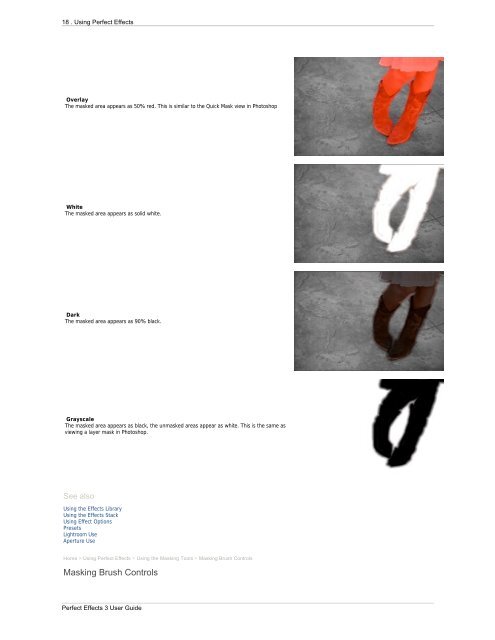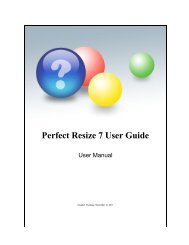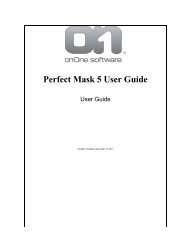Perfect Effects 3 User Guide - onOne Software
Perfect Effects 3 User Guide - onOne Software
Perfect Effects 3 User Guide - onOne Software
Create successful ePaper yourself
Turn your PDF publications into a flip-book with our unique Google optimized e-Paper software.
18 . Using <strong>Perfect</strong> <strong>Effects</strong><br />
Overlay<br />
The masked area appears as 50% red. This is similar to the Quick Mask view in Photoshop<br />
White<br />
The masked area appears as solid white.<br />
Dark<br />
The masked area appears as 90% black.<br />
Grayscale<br />
The masked area appears as black, the unmasked areas appear as white. This is the same as<br />
viewing a layer mask in Photoshop.<br />
See also<br />
Using the <strong>Effects</strong> Library<br />
Using the <strong>Effects</strong> Stack<br />
Using Effect Options<br />
Presets<br />
Lightroom Use<br />
Aperture Use<br />
Home > Using <strong>Perfect</strong> <strong>Effects</strong> > Using the Masking Tools > Masking Brush Controls<br />
Masking Brush Controls<br />
<strong>Perfect</strong> <strong>Effects</strong> 3 <strong>User</strong> <strong>Guide</strong>