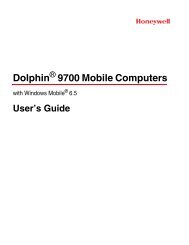INfinity 510 User's Guide - Sirit
INfinity 510 User's Guide - Sirit
INfinity 510 User's Guide - Sirit
Create successful ePaper yourself
Turn your PDF publications into a flip-book with our unique Google optimized e-Paper software.
<strong>INfinity</strong> <strong>510</strong><br />
USER’s GUIDE<br />
V3.0<br />
August 4, 2009<br />
© 2009 <strong>Sirit</strong> Inc., All Rights Reserved. “<strong>Sirit</strong>”, the <strong>Sirit</strong> Design, “RFID by <strong>Sirit</strong>”, the RFID by <strong>Sirit</strong> Design and “vision beyond sight” are all<br />
trademarks of <strong>Sirit</strong> Inc. All other trademarks are the property of their respective owners. Specifications are subject to change without notice.<br />
This product is covered by one or more of the following patents: U.S. Patent No. 7,199,713, 7,209,040, 6,346,881, and 6,617,962.<br />
Disclaimer and Limitation of Liability<br />
The content of this manual is for information use only and is subject to change without notice. <strong>Sirit</strong> assumes no responsibility or liability for<br />
any errors or inaccuracies that may appear in this publication. No part of this manual may be reproduced in any form or by any means,<br />
electronic, mechanical, recording, or otherwise, without the prior written permission of <strong>Sirit</strong>.<br />
<strong>Sirit</strong> products are not designed, intended, authorized or warranted to be suitable for life support applications or any other life critical<br />
applications which could involve potential risk of death, personal injury, property damage, or environmental damage.<br />
About <strong>Sirit</strong><br />
<strong>Sirit</strong> Inc. designs, develops, manufactures and sells Radio Frequency Identification (RFID) technology. Targeted at a diverse set of markets<br />
RFID technology has become a core technology for applications including: electronic toll collection, access control, cashless payment<br />
systems, product identification, and supply chain management systems including logistics, warehousing and manufacturing, and asset<br />
management.<br />
Head Office - Canada<br />
372 Bay Street, Suite 1100<br />
Toronto, Ontario, M5H 2W9 Canada<br />
Tel: 416.367.1897<br />
Fax: 416.367.1435<br />
Toll Free: 1.800.498.8760<br />
Email: mail@sirit.com<br />
<strong>Sirit</strong>, Inc. - US<br />
1321 Valwood Parkway, Suite 620<br />
Carrollton, Texas 75006 United States<br />
Tel: 972.243.7208<br />
Fax: 972.243.8034<br />
Toll Free: 1.866.338.9586<br />
Web: www.sirit.com
Preface<br />
Preface<br />
Intended audience<br />
This document is intended for those who wish to setup and operate the<br />
<strong>INfinity</strong> <strong>510</strong> Radio Frequency Identification system. Before attempting to<br />
install, configure, and operate this product, you should be familiar with the<br />
following:<br />
Windows-based software installation and operation<br />
Device communication parameters including Ethernet and serial<br />
communications<br />
RFID reader configuration including antenna placement<br />
Basic digital input/output control<br />
What’s in this guide<br />
The information in this guide is presented as follows:<br />
Reader Overview – This chapter provides a brief overview of the <strong>INfinity</strong> <strong>510</strong><br />
hardware and software.<br />
Reader Equipment Installation – This chapter describes how to<br />
mechanically and electrically install the reader.<br />
Reader Startup Tool (RST) Software Installation – This chapter describes<br />
how to install the Microsoft Windows RST application.<br />
Reader Operation – This chapter describes how to initially test a reader and<br />
how to operate deployed readers.<br />
Reader Startup Tool (RST) – This chapter describes the RST and the various<br />
functions you can perform with this Microsoft Windows application.<br />
Reader Configuration Tool (RCT) – This chapter describes the RCT and the<br />
various functions you can perform with this embedded reader application.<br />
Configuring Digital Inputs and Outputs – This chapter describes how to<br />
setup the reader’s digital inputs and outputs.<br />
Specifications – This chapter detailed mechanical, electrical, and<br />
environmental specifications for the <strong>INfinity</strong> <strong>510</strong>.<br />
Safety Instructions – This chapter provides important safety information<br />
about the <strong>INfinity</strong> <strong>510</strong>. All users must read this section before installing or<br />
operating this reader.<br />
IN<strong>510</strong> Digital Input/Output Interface Module – This appendix provides<br />
information for installing, configuring, and using the external digital<br />
interface module.<br />
Disposal of the <strong>INfinity</strong> <strong>510</strong> Reader – This appendix provides instruction for<br />
removing the battery and disposing of the reader.<br />
<strong>INfinity</strong> <strong>510</strong> User’s <strong>Guide</strong><br />
i
What’s New in this Version<br />
Version 3.0 of this User’s <strong>Guide</strong> adds updates to the Reader Startup Tool,<br />
Reader Test Tool, Reader Diagnostic Tool, and Reader Configuration Tool.<br />
Conventions used in this manual<br />
The following conventions are used in this manual:<br />
Bold courier font indicates code entered by the user<br />
NOTES<br />
Important information<br />
and other tips are<br />
presented in light<br />
blue boxes to the left<br />
of the applicable<br />
section.<br />
(values) within parentheses indicate parameters<br />
(values) in italics indicate user defined variables.<br />
indicates a variable number used in a function that can apply to<br />
several different devices such as antennas or I/O ports.<br />
WARNING: Warnings advise the reader that a hazardous condition can be created by a<br />
particular action that can cause bodily injury or extreme damage to equipment<br />
ATTENTION This warning indicates that the device is susceptible to Electro Static<br />
Discharge and appropriate precautions must be taken to avoid equipment<br />
damage.<br />
Caution:<br />
Cautions advise the reader that a condition can be created by a particular action<br />
that can cause equipment damage or result in equipment operation that violates<br />
regulatory requirements.<br />
ii<br />
<strong>INfinity</strong> <strong>510</strong> User’s <strong>Guide</strong>
Contents<br />
Table of Contents<br />
Chapter 1 − Reader Overview.....................................................................................................................1<br />
Reader Hardware...................................................................................................................................1<br />
Reader Software ....................................................................................................................................2<br />
Chapter 2 − Reader Equipment Installation.............................................................................................3<br />
Mechanical Installation .........................................................................................................................3<br />
Mounting the Reader.........................................................................................................................3<br />
Mounting the Antennas .....................................................................................................................4<br />
Electrical Installation.............................................................................................................................5<br />
Connecting the Serial Port.................................................................................................................6<br />
Connecting and Configuring the Ethernet Port .................................................................................6<br />
Connecting the Antennas ..................................................................................................................6<br />
Connecting Digital Inputs/Outputs....................................................................................................7<br />
Connecting the Power .......................................................................................................................7<br />
Chapter 3 − Reader Startup Tool (RST) Software Installation...............................................................8<br />
Installing RST Software ........................................................................................................................8<br />
Reader Startup .....................................................................................................................................10<br />
Initial Reader Setup.............................................................................................................................11<br />
Chapter 4 − Reader Operation ................................................................................................................ 16<br />
Basic Operation with RST...................................................................................................................16<br />
Deployed Reader Operation with RCT ...............................................................................................18<br />
Chapter 5 − Reader Startup Tool (RST).................................................................................................. 20<br />
View Readers on the Network ............................................................................................................20<br />
Configure Reader with the Setup Wizard ...........................................................................................21<br />
Customize Discovery Options.............................................................................................................22<br />
View or Change the Reader’s Network Settings.................................................................................23<br />
Reader Test Tool (RTT)......................................................................................................................24<br />
General Page ...................................................................................................................................24<br />
Tag Performance Page ....................................................................................................................27<br />
Tag Management Page ....................................................................................................................29<br />
Macros Page ....................................................................................................................................30<br />
Event Handling Page.......................................................................................................................32<br />
Reader Diagnostics Tool (RDT) .........................................................................................................33<br />
Channel Statistics ............................................................................................................................33<br />
Alarms .............................................................................................................................................34<br />
Tag Report.......................................................................................................................................35<br />
Spectrum Analyzer..........................................................................................................................36<br />
<strong>INfinity</strong> <strong>510</strong> User’s <strong>Guide</strong><br />
iii
Contents<br />
Chapter 6 − Embedded Reader Configuration Tool (RCT)................................................................... 37<br />
Basic Configuration ............................................................................................................................38<br />
Configuration Page Header.............................................................................................................38<br />
Manage Profiles ..............................................................................................................................39<br />
Set Tag Protocol..............................................................................................................................40<br />
Setup Ethernet/LAN........................................................................................................................41<br />
Setup Serial Port..............................................................................................................................42<br />
Setup Digital Accessories ...............................................................................................................43<br />
Setup Antenna/Cables .....................................................................................................................44<br />
Set Regulatory Mode (Region) .......................................................................................................45<br />
Setup Summary ...............................................................................................................................45<br />
Advanced Functions............................................................................................................................46<br />
Firmware Management ...................................................................................................................46<br />
Import/Export Configuration ..........................................................................................................47<br />
Command Line................................................................................................................................48<br />
Expert Configuration...........................................................................................................................49<br />
Expert Configuration – Setup .........................................................................................................49<br />
Expert Configuration – Tag ............................................................................................................50<br />
Expert Configuration – Version......................................................................................................51<br />
Expert Configuration – Information ...............................................................................................51<br />
Expert Configuration – Communication.........................................................................................52<br />
Expert Configuration – Antennas....................................................................................................53<br />
Expert Configuration – Digital I/O .................................................................................................54<br />
Expert Configuration – Modem ......................................................................................................55<br />
User Application Management ...........................................................................................................56<br />
Change Operating Mode .....................................................................................................................57<br />
View Tags ...........................................................................................................................................58<br />
Check Reader Status ...........................................................................................................................59<br />
Review Logs .......................................................................................................................................60<br />
Chapter 7 − Configuring Digital Inputs and Outputs............................................................................ 61<br />
Digital Inputs.......................................................................................................................................61<br />
Digital Outputs....................................................................................................................................61<br />
Digital I/O Monitoring and Control Scripts........................................................................................61<br />
scan_trigger.py................................................................................................................................61<br />
scan_trigger_timer.py......................................................................................................................62<br />
signal_read.py .................................................................................................................................62<br />
signal_read_crc_error.py.................................................................................................................63<br />
rf_mon.py........................................................................................................................................63<br />
Digital Input Alarm Generation ..........................................................................................................64<br />
Digital I/O Hardware Connection .......................................................................................................65<br />
iv<br />
<strong>INfinity</strong> <strong>510</strong> User’s <strong>Guide</strong>
Contents<br />
Chapter 8 − Specifications....................................................................................................................... 66<br />
Reader Specifications......................................................................................................................66<br />
Environmental Specifications .........................................................................................................67<br />
Power Supply Specifications...........................................................................................................67<br />
RS-232 Specifications .....................................................................................................................67<br />
Digital Input/Output Specifications ................................................................................................68<br />
Ethernet LAN Specifications ..........................................................................................................68<br />
Antenna Specifications....................................................................................................................69<br />
Chapter 9 − Safety Instructions............................................................................................................... 70<br />
Power Disconnect Device ...................................................................................................................70<br />
RF Safety.............................................................................................................................................70<br />
Electrostatic Discharge........................................................................................................................70<br />
Regulatory Compliance.......................................................................................................................70<br />
Appendix A − IN<strong>510</strong> Digital Input/Output Interface Module .............................................................. 71<br />
Digital Inputs.......................................................................................................................................72<br />
Digital Outputs ....................................................................................................................................72<br />
Input Power and Voltage Regulator ....................................................................................................72<br />
Connecting External Switches and Indicators.....................................................................................73<br />
Appendix B − Disposal of the <strong>INfinity</strong> <strong>510</strong> Reader............................................................................... 75<br />
<strong>INfinity</strong> <strong>510</strong> User’s <strong>Guide</strong><br />
v
Contents<br />
This page intentionally left blank.<br />
vi<br />
<strong>INfinity</strong> <strong>510</strong> User’s <strong>Guide</strong>
1<br />
2 3 4 5 6 7 8 9 Reader Overview<br />
Reader Overview<br />
Reader Hardware<br />
The <strong>INfinity</strong> <strong>510</strong> is a multi-protocol, multi-regional Radio Frequency<br />
Identification (RFID) System that operates in the 860 – 960 MHz UHF band.<br />
Figure 1<br />
<strong>INfinity</strong> <strong>510</strong> UHF Reader<br />
As shown in the following figure, this high performance reader supports up<br />
to four Tx/Rx antennas and one Listen before Talk (LBT) antenna and is<br />
equipped with both serial and Ethernet interfaces. Discrete digital inputs<br />
and outputs are also provided.<br />
Figure 2<br />
<strong>INfinity</strong> <strong>510</strong> Power and I/O Connections<br />
<strong>INfinity</strong> <strong>510</strong> User’s <strong>Guide</strong> 1
1<br />
2 3 4 5 6 7 8 9 Reader Overview<br />
The <strong>INfinity</strong> <strong>510</strong> is equipped with four status indicators located on the top of<br />
the enclosure. These LEDs provide indication for the following:<br />
Sense – Indicates reader has detected a tag in the RF field.<br />
Transmit – Indicates the reader’s transmitter is operating (RF on).<br />
Fault – Indicates a fault occurred.<br />
Power – Indicates that power is applied to the reader.<br />
Reader Software<br />
The <strong>INfinity</strong> <strong>510</strong> is shipped with two software applications that you can use<br />
to configure and control the reader.<br />
Reader Startup Tool (RST)<br />
The RST is a Microsoft Windows application you install on your computer<br />
With RST, you can view all readers on your network. After selecting a reader,<br />
you can modify its communication, network, and operational parameters.<br />
You can also read tags, review tag data, perform diagnostics, and upload<br />
new software. This RST is primarily intended for initially configuring a reader<br />
prior to deployment. After deployment, use the Embedded Reader<br />
Configuration Tool (RCT). Detailed information on the RST is provided in<br />
Chapter 5.<br />
Embedded Reader Configuration Tool (RCT)<br />
This RCT is an embedded reader application that allows you to access your<br />
readers across the internet. Enter the IP address of the reader into your web<br />
browser and the RCT allows you to fully modify and operate the reader. With<br />
the same functionality as the RST, this application allows you to modify the<br />
reader’s communication, network, and operational parameters. You can<br />
also read tags, review tag data, perform diagnostics, and upload new<br />
software. This application is primarily intended for configuring and<br />
managing deployed readers. Detailed information on the RCT is provided in<br />
Chapter 6.<br />
2 <strong>INfinity</strong> <strong>510</strong> User’s <strong>Guide</strong>
1 2<br />
3 4 5 6 7 8 9 Reader Equipment Installation<br />
Reader Equipment Installation<br />
Mechanical Installation<br />
Mounting the Reader<br />
The <strong>INfinity</strong> <strong>510</strong> is equipped with two mounting flanges and slotted<br />
keyholes that accept three #8 (M4) mounting screws. Pre-drill any mounting<br />
surface according to the following dimensions. Any mounting surface must<br />
be able to support up to 6.5 pounds (3.0 kg).<br />
Figure 3<br />
<strong>INfinity</strong> <strong>510</strong> Mechanical Dimensions<br />
Concrete Wall Mounting<br />
To mount the reader to a hollow concrete block wall, <strong>Sirit</strong> recommends<br />
metal sleeve type concrete anchors that accept #8 screws and flat washers.<br />
Wood or Metal Wall Mounting<br />
To mount the reader to a wood or sheet metal wall, <strong>Sirit</strong> recommends either<br />
#8 x 1 inch wood screws or #8 x 1 inch sheet metal screws and washers.<br />
Drywall Mounting<br />
To mount the reader to drywall or sheetrock, <strong>Sirit</strong> recommends either #8<br />
toggle bolts or #8 drywall anchors.<br />
<strong>INfinity</strong> <strong>510</strong> User’s <strong>Guide</strong> 3
1 2<br />
3 4 5 6 7 8 9 Reader Equipment Installation<br />
Mounting the Antennas<br />
The <strong>INfinity</strong> <strong>510</strong> supports from one to four antennas in a variety of<br />
configurations. One and two-antenna configurations are typical for most<br />
conveyor and container tracking. Four-antenna configurations are used for<br />
portals and loading dock doorways.<br />
The optional <strong>Sirit</strong> provided antennas are for indoor use only and must be<br />
installed on a solid surface or frame to prevent damage or later<br />
misalignment. It is highly recommended that the antenna mounting be<br />
adjustable in order to obtain the best performance from the system.<br />
WARNING: FCC Radiation Exposure Statement. The antennas used for this transmitter<br />
must be installed to provide a separation distance of at least 25 cm from all<br />
persons and must not be co-located or operating in conjunction with any other<br />
antenna or transmitter.<br />
ETSI Radiation Exposure Statement. The antennas used for this transmitter<br />
must be installed to provide a separation distance of at least 25 cm from all<br />
persons and must not be co-located or operating in conjunction with any other<br />
antenna or transmitter.<br />
Typical Antenna Pole Mount<br />
Figure 4<br />
Typical Antenna Mounting<br />
4 <strong>INfinity</strong> <strong>510</strong> User’s <strong>Guide</strong>
1 2<br />
3 4 5 6 7 8 9 Reader Equipment Installation<br />
Electrical Installation<br />
Figure 5<br />
<strong>INfinity</strong> <strong>510</strong> Electrical Connections<br />
Caution:<br />
The <strong>INfinity</strong> <strong>510</strong> is designed to meet the regulatory requirements in those<br />
jurisdictions in which it is offered. Changes or modifications not expressly<br />
approved by <strong>Sirit</strong> Inc for compliance could void the user's authority to operate<br />
the equipment.<br />
ATTENTION <strong>INfinity</strong> <strong>510</strong> antenna ports may be susceptible to damage from static<br />
discharge or other high voltage. Use proper Electrostatic Discharge<br />
(ESD) precautions to avoid static discharge when handling or making<br />
connections to the <strong>INfinity</strong> <strong>510</strong> reader antenna or communication ports.<br />
Equipment failure can result if the antenna or communication ports are<br />
subjected to ESD.<br />
<strong>INfinity</strong> <strong>510</strong> User’s <strong>Guide</strong> 5
1 2<br />
3 4 5 6 7 8 9 Reader Equipment Installation<br />
Ethernet Cables<br />
In most cases, you<br />
will connect the<br />
<strong>INfinity</strong> <strong>510</strong> to a<br />
network hub or<br />
router. However, if<br />
you are connecting<br />
directly to a PC or<br />
other computer,<br />
you will need a<br />
Crossover Cable<br />
that swaps the Tx<br />
and Rx signals.<br />
Connecting the Serial Port<br />
The <strong>INfinity</strong> <strong>510</strong> is equipped with one DB9 type RS-232 serial port for<br />
communication up to 115200 Baud. If you are using the serial port for<br />
reader communication, connect a serial cable from the COM port on your PC<br />
to the serial port on the reader. See Figure 2 for location of the connector.<br />
The maximum serial cable length is 12 feet at 115200 Baud.<br />
Connecting and Configuring the Ethernet Port<br />
The maximum Ethernet cable length is 30 meters. If you are communicating<br />
with your reader across a Local Area Network (LAN), connect an Ethernet<br />
cable from your hub or router to the RJ-45 connection. See Figure 2 for<br />
location of the connector. If you are connecting the reader directly to a PC,<br />
you must use a crossover cable. See Note to the left.<br />
By default, the reader is configured to use a DHCP server to obtain its IP<br />
address and related information. In the event a DHCP server is unavailable,<br />
the reader will boot with an IP address in the 169.254.x.x subnet.<br />
In the absence of other readers on the same network, and if no other<br />
network traffic is observed which references 169.254.1.1, the reader will<br />
select that address; otherwise, it will select a random address on the<br />
169.254.x.x subnet.<br />
IP address settings can be changed using RST. Refer to the View or Change<br />
the Reader’s Network Settings section in Chapter 5.<br />
Connecting the Antennas<br />
The maximum antenna cable length is 10 meters. Connect the antenna to<br />
antenna port 1. If you are using additional antennas connect them to Ports<br />
2-4. If applicable, connect the LBT antenna to the Listen port<br />
Caution:<br />
The <strong>INfinity</strong> <strong>510</strong> is equipped with four (4) RF ports. To prevent reader damage,<br />
active RF ports must be properly terminated with a 50 ohm load or a functional<br />
UHF antenna before power up. UHF Readers are factory configured to operate on<br />
RF port 1 and port 1 must be properly terminated before power up. Before<br />
activating other RF ports, they must also be properly terminated. Always power<br />
down the reader before removing an antenna or load from an RF port.<br />
The maximum antenna cable length is 10 meters.<br />
ATTENTION <strong>INfinity</strong> <strong>510</strong> antenna ports may be susceptible to damage from static<br />
discharge or other high voltage. Use proper Electrostatic Discharge<br />
(ESD) precautions to avoid static discharge when handling or making<br />
connections to the <strong>INfinity</strong> <strong>510</strong> reader antenna or communication ports.<br />
Equipment failure can result if the antenna or communication ports are<br />
subjected to ESD.<br />
6 <strong>INfinity</strong> <strong>510</strong> User’s <strong>Guide</strong>
1 2<br />
3 4 5 6 7 8 9 Reader Equipment Installation<br />
Connecting Digital Inputs/Outputs<br />
The <strong>INfinity</strong> <strong>510</strong> is equipped with a general purpose digital input/output<br />
(I/O) port that provides four optically isolated 5-24 Vdc input signals and<br />
four open-collector output signals. The digital inputs can be used as general<br />
purpose inputs or to trigger the reader for tag reading. These inputs can be<br />
configured to provide an external read trigger from proximity sensors, photo<br />
switches, or other devices.<br />
The digital outputs can be used as general purpose outputs, to indicate tag<br />
reading activity, or to indicate the reader is transmitting (RF On). The<br />
outputs can also be configured to trigger conveyor gates or other access<br />
control and sorting devices. For detailed information on configuring the<br />
digital inputs and outputs refer to Chapter 7.<br />
Connecting the Power<br />
Connect the 15 Vdc power supply to the reader and connect the power<br />
supply to your 100–240 Vac, 50-60 Hz power source. Allow 30 seconds for<br />
the reader to initialize.<br />
<strong>INfinity</strong> <strong>510</strong> User’s <strong>Guide</strong> 7
1 2 3<br />
4 5 6 7 8 9 RST Software Installation<br />
Reader Startup Tool (RST) Software Installation<br />
Installing RST Software<br />
The <strong>INfinity</strong> <strong>510</strong> is delivered with a Microsoft Windows application called<br />
Reader Startup Tool (RST). You can use this application to initially configure<br />
your reader as well as read and display tag data.<br />
Install RST<br />
1 To install RST, load your product CD and double-click the<br />
<strong>INfinity</strong><strong>510</strong>RST.msi file:<br />
2 Press Next> 3 Read the License Agreement. Select<br />
I Agree and press Next><br />
4 Select the product to install and press<br />
Next>.<br />
5 Verify the path and folder where RST will<br />
be installed. Press Next>.<br />
8 <strong>INfinity</strong> <strong>510</strong> User’s <strong>Guide</strong>
1 2 3<br />
4 5 6 7 8 9 RST Software Installation<br />
6 Press Next> 7 After the installation completes, press<br />
Close.<br />
<strong>INfinity</strong> <strong>510</strong> User’s <strong>Guide</strong> 9
1 2 3<br />
4 5 6 7 8 9 RST Software Installation<br />
Reader Startup<br />
To begin using your reader, open the RST application.<br />
Open RST<br />
1 From your Windows desktop, select:<br />
Start→Programs→<strong>Sirit</strong>→<strong>INfinity</strong><strong>510</strong>→Reader Startup Tool<br />
2 If this is the first time starting the RST application, you may receive a<br />
Windows Security Alert. This warning indicates that the firewall is<br />
blocking the RST application.<br />
3 If the warning window is hidden under the RST windows, collapse the<br />
RST window.<br />
10 <strong>INfinity</strong> <strong>510</strong> User’s <strong>Guide</strong>
1 2 3<br />
4 5 6 7 8 9 RST Software Installation<br />
NOTE:<br />
Earlier versions of<br />
Microsoft Windows<br />
may not provide the<br />
Security Alert popup.<br />
IF RST does not<br />
discover your reader,<br />
check your Windows<br />
Firewall/Security<br />
settings.<br />
4 Press Unblock.<br />
5 Press Refresh on the RST<br />
6 The RST main page will display any readers currently connected to the<br />
network.<br />
Initial Reader Setup<br />
To configure a specific reader, perform the following:<br />
Reader Setup<br />
1 Select the reader on the main RST page by clicking the button to the<br />
left of the reader Mac address.<br />
2 Press the button on the RST window.<br />
3 The <strong>INfinity</strong> <strong>510</strong> Reader Setup Wizard (RSW) is displayed.<br />
<strong>INfinity</strong> <strong>510</strong> User’s <strong>Guide</strong> 11
1 2 3<br />
4 5 6 7 8 9 RST Software Installation<br />
4 Press Next> and enter the Login (admin) and Password. If this is the<br />
first time configuring your reader, enter: readeradmin.<br />
5 After entering your Login and Password, press Next><br />
12 <strong>INfinity</strong> <strong>510</strong> User’s <strong>Guide</strong>
1 2 3<br />
4 5 6 7 8 9 RST Software Installation<br />
6 Select the Region and Sub Region and press Next>.<br />
Custom Setup<br />
If your installation<br />
type differs from one<br />
of the choices shown<br />
in the Setup Wizard,<br />
you can always<br />
customize your setup<br />
later using the<br />
embedded web<br />
interface capability.<br />
See the Advanced<br />
Setup chapter in this<br />
guide for more<br />
information.<br />
7 Select a configuration that most closely resembles your installation and<br />
press Next>.<br />
8 Select the protocol of the tags you will be reading and press Next>.<br />
<strong>INfinity</strong> <strong>510</strong> User’s <strong>Guide</strong> 13
1 2 3<br />
4 5 6 7 8 9 RST Software Installation<br />
9 Select the antennas you will be installing and press Next>.<br />
10 Estimate the number of tags that will be presented to the reader at any<br />
one time and press Next>.<br />
14 <strong>INfinity</strong> <strong>510</strong> User’s <strong>Guide</strong>
1 2 3<br />
4 5 6 7 8 9 RST Software Installation<br />
Saving Reader Setup<br />
Reader setup<br />
information should be<br />
saved as a profile. In<br />
the event that you<br />
need to reboot or<br />
power down a reader,<br />
the reader setup can<br />
be quickly reloaded<br />
by loading the profile.<br />
If you don’t save the<br />
reader setup, you can<br />
loose the information<br />
if the reader is<br />
rebooted.<br />
11 It is highly recommended that you save the reader setup as a profile.<br />
Select Save changes to a profile…, enter a Profile Name, and press<br />
Finish to complete the initial reader setup.<br />
<strong>INfinity</strong> <strong>510</strong> User’s <strong>Guide</strong> 15
1 2 3 4<br />
5 6 7 8 9 Reader Operation<br />
Reader Operation<br />
Basic Operation with RST<br />
The <strong>INfinity</strong> <strong>510</strong> can be operated either from the RST application or by<br />
logging directly into the reader’s embedded Reader Configuration Tool<br />
(RCT). To operate the reader from RST, perform the following:<br />
Open RST<br />
1 From your Windows desktop, select:<br />
Start→Programs→<strong>Sirit</strong>→<strong>INfinity</strong><strong>510</strong>→Reader Startup Tool<br />
2 Select a specific reader and press Test.<br />
3 The Reader Test Tool (RTT) is displayed.<br />
16 <strong>INfinity</strong> <strong>510</strong> User’s <strong>Guide</strong>
1 2 3 4<br />
5 6 7 8 9 Reader Operation<br />
4 Login to the reader. From the pull-down menu select Reader→Login….<br />
5 For administrator login, select admin. The initial password (Pwd) is<br />
readeradmin. See the Advanced Setup section for details on<br />
changing the password.<br />
6 Verify the Operating Mode is set to Active. From the pull-down menu<br />
select Operating Mode→Active.<br />
7 Select the Tag Performance tab and press Start.<br />
8 Place your tags in front of the antenna and verify the tags are read and<br />
displayed as shown in the following figure.<br />
<strong>INfinity</strong> <strong>510</strong> User’s <strong>Guide</strong> 17
1 2 3 4<br />
5 6 7 8 9 Reader Operation<br />
Deployed Reader Operation with RCT<br />
Once your readers are deployed, you can access them directly using the<br />
embedded Reader Configuration Tool (RCT). To access a particular reader,<br />
perform the following:<br />
1 Enter the reader’s IP address into your web browser or press the<br />
button on the main RST page.<br />
2 The reader’s RCT interface is displayed.<br />
3 Log into the reader. Press Login for the login screen.<br />
4 The default login is guest. If you need administrator privileges, login as<br />
admin and enter readeradmin as the password.<br />
5 Press Submit.<br />
6 Select Basic Configuration →Setup Antenna/Cables to configure the<br />
antennas, gain, and power settings.<br />
18 <strong>INfinity</strong> <strong>510</strong> User’s <strong>Guide</strong>
1 2 3 4<br />
5 6 7 8 9 Reader Operation<br />
7 Select Advanced Functions →Change Operating Mode to verify the<br />
reader is in the proper mode.<br />
8 Select Basic Configuration →Set Tag Protocol to verify the reader is<br />
configured for the proper tag protocol.<br />
9 Press System Status →View Tags to view tag data.<br />
10 If you need to configure your reader, refer to Chapter 7 – Reader<br />
Configuration Tool for information on using RCT to adjust configuration<br />
variables and parameters.<br />
<strong>INfinity</strong> <strong>510</strong> User’s <strong>Guide</strong> 19
1 2 3 4 5<br />
6 7 8 9 Reader Startup Tool<br />
Reader Startup Tool (RST)<br />
The Reader Startup Tool (RST) provides an easy-to-use interface for the<br />
<strong>INfinity</strong> <strong>510</strong> configuration and operation functions. This application resides<br />
on your Windows based computer and allows you to perform the following:<br />
View all readers on the network<br />
Launch the Reader Setup Wizard to configure a reader<br />
View and change a reader’s network settings<br />
Add a new reader to the network<br />
Launch Reader Test Tool to perform basic reader/tag operations<br />
Launch Reader Diagnostic Tool to view statistics, alarms, and reports<br />
View Readers on the Network<br />
When RST starts up, all readers currently connected to the network and<br />
powered up are displayed.<br />
Readers<br />
on<br />
Network<br />
20 <strong>INfinity</strong> <strong>510</strong> User’s <strong>Guide</strong>
1 2 3 4 5<br />
6 7 8 9 Reader Startup Tool<br />
Configure Reader with the Setup Wizard<br />
The Reader Setup Wizard is used to initially configure your reader for<br />
operation. With this application, you can select the following:<br />
Installation type<br />
Regulatory region and sub-region<br />
Protocol<br />
Number of antennas<br />
Estimated tag volume<br />
To initially configure your reader perform the following:<br />
1 From the RST main page, press the button. The Setup<br />
Wizard is launched as shown.<br />
2 Refer to Chapter 2 – Reader Configuration for detailed instructions on<br />
using the Reader Setup Wizard.<br />
<strong>INfinity</strong> <strong>510</strong> User’s <strong>Guide</strong> 21
1 2 3 4 5<br />
6 7 8 9 Reader Startup Tool<br />
Customize Discovery Options<br />
You can customize the reader discovery options including the Listen<br />
Address and Request Multicast Address.<br />
Listen Address – Address that RMT uses to listen for UDP discovery<br />
packets from the reader. With Version 2.0 this is customizable on the<br />
reader.<br />
Request Multicast Address –Address used by RMT to send out the UDP<br />
update request packets. With 2.0 this is now customizable on the<br />
reader.<br />
In addition, you can select if you want a secure connection for the Test,<br />
Configure, and Diagnostic Tools. This connection uses the HTTPS protocol<br />
and any data transferred between devices is encrypted.<br />
3 From the RST main page, press the button.<br />
4 Select either IP version 4 or IP version 6.<br />
5 Enter the Listen Address and Request Multicast Address as required.<br />
6 Select whether you require a secure connection for the Test, Configure,<br />
and Diagnostic Tools.<br />
7 Press Apply.<br />
22 <strong>INfinity</strong> <strong>510</strong> User’s <strong>Guide</strong>
1 2 3 4 5<br />
6 7 8 9 Reader Startup Tool<br />
View or Change the Reader’s Network Settings<br />
1 From the RST main page, press the button.<br />
2 Verify the IP Address, Subnet, and Default Gateway are correct.<br />
3 If Enable DHCP is selected these fields will be locked.<br />
4 If required, change the values.<br />
5 If your reader is running Version 2.0 or later firmware, enter your login<br />
and password.<br />
6 Press Apply.<br />
<strong>INfinity</strong> <strong>510</strong> User’s <strong>Guide</strong> 23
1 2 3 4 5<br />
6 7 8 9 Reader Startup Tool<br />
Reader Test Tool (RTT)<br />
The Reader Test Tool (RTT) is primarily designed for new users to test<br />
reader operation and perform a few basic reader functions. With RTT, you<br />
can perform the following:<br />
Read tags<br />
Issue commands to the reader and view the responses<br />
Run macros<br />
Observe reader events<br />
To access the Reader Test Tool, press the<br />
main RST page.<br />
button on the<br />
General Page<br />
The General Page allows you to issue commands to the reader and view<br />
any responses. From the pull-down menus, you can also login to the reader,<br />
change the operating mode, select another protocol, and select which<br />
antennas are active.<br />
24 <strong>INfinity</strong> <strong>510</strong> User’s <strong>Guide</strong>
1 2 3 4 5<br />
6 7 8 9 Reader Startup Tool<br />
Login to Reader<br />
To login to the reader, perform the following:<br />
1 From the pull-down menu, select Reader→Login….<br />
2 Select the type of Login from the pull down. The default login is guest.<br />
If you need administrator privileges, login as admin.<br />
3 Enter your Password. Enter readeradmin as the password if you logged<br />
in as admin.<br />
4 Press OK.<br />
Select Operating Mode<br />
From the pull-down menu, select Operating Mode→.<br />
Active – Reader is continuously attempting to singulate tags and<br />
automatically reports any singulated tag via an asynchronous event<br />
notification on the event channel.<br />
Standby – Reader is not transmitting any RF energy, unless processing<br />
a tag related command. The transmitter is enabled at the beginning of<br />
the command processing, protocol operations required for the<br />
command are performed, and then the RF transmitter is turned off.<br />
<strong>INfinity</strong> <strong>510</strong> User’s <strong>Guide</strong> 25
1 2 3 4 5<br />
6 7 8 9 Reader Startup Tool<br />
Select Protocol<br />
You can activate one or more protocols on the <strong>INfinity</strong> <strong>510</strong> using RST. From<br />
the pull-down menu, select Protocols→. Active protocols are<br />
indicated by .<br />
Antenna Selection<br />
You can select the ports that have antennas connected and which antennas<br />
are active. Perform the following:<br />
1 From the pull-down menu, select Protocols→. Active<br />
antennas are indicated by .<br />
2 You can also select the order in which antennas are activated. From<br />
the pull-down menu, select Protocols→Mux sequence....<br />
3 Enter the antenna numbers in the order to be activated.<br />
4 Press OK.<br />
26 <strong>INfinity</strong> <strong>510</strong> User’s <strong>Guide</strong>
1 2 3 4 5<br />
6 7 8 9 Reader Startup Tool<br />
Tag Performance Page<br />
The Tag Performance page is used to test the reader performance.<br />
Although it is best suited for reading large populations (hundreds) of tags,<br />
as in a multi-antenna portal, it also is useful for range (distance) testing of<br />
one tag with one antenna.<br />
To initiate a timed test, enter the length of test (in ms) into the Total Poll<br />
Time field. For example, to verify to number of tags read in a 30-second<br />
interval, select Active Operating Mode, enter 30000, and press the Start<br />
button. The test will complete after 30 seconds and the output statistics are<br />
updated for the poll time.<br />
Output statistics are read-only and include: Total Unique Tags, Tag Read<br />
Count, Cumulative Rate, Current Rate.<br />
Detailed descriptions of the various Tag Performance fields and functions<br />
are provided in the following sections.<br />
Tag read controls are provided by the Polling and Scan Operation blocks.<br />
Use the Polling controls when the reader is in polled mode. Use the Scan<br />
Operation controls when the reader is in standby mode.<br />
<strong>INfinity</strong> <strong>510</strong> User’s <strong>Guide</strong> 27
1 2 3 4 5<br />
6 7 8 9 Reader Startup Tool<br />
Tag and reader performance data is provided in the Performance<br />
Information and Tag Acquisition Analysis blocks.<br />
Performance Information<br />
Total Unique Tags – Number of unique tags in the tag database.<br />
Tag Read Count – Total number of tags reader (including repeat reads).<br />
Cumulative Rate – Cumulative read rate in tags/second since the Start<br />
button was pressed.<br />
Current Rate – Current read rate in tags/second.<br />
Polling Controls<br />
Press to clear the current display and reset the<br />
statistics reporting. Victoria Prince<br />
Tag Acquisition Analysis<br />
Click to retrieve the current information from reader’s<br />
tag database.<br />
Click to poll the tag database every Polling Interval<br />
(ms) for a total time of Total Polled Time (ms). Do not<br />
set the interval less than 500. If Total Polled Time is<br />
set to 0, polling continues indefinitely.<br />
Click to stop automatic polling.<br />
Indicates current read rate with audible tone.<br />
Check to purge the reader’s tag database after each<br />
poll. Refer to the <strong>INfinity</strong> <strong>510</strong> Protocol Reference<br />
<strong>Guide</strong> for more information on the tag database.<br />
The Tag Acquisition Analysis fields provide the minimum, maximum, and<br />
average number of times each tag was read. For example, assume five tags<br />
(A, B, C, D, and E) are read 107, 59, 223, 187, and 94 times respectively.<br />
The displayed values are as follows:<br />
Min = 59<br />
Avg = 134<br />
Max = 223<br />
Scan Operation<br />
Scan time (ms) – Enter the duration of reader operation in milliseconds.<br />
After this time expires, the tag information is displayed.<br />
Press this button to activate the reader.<br />
28 <strong>INfinity</strong> <strong>510</strong> User’s <strong>Guide</strong>
1 2 3 4 5<br />
6 7 8 9 Reader Startup Tool<br />
Tag Management Page<br />
The Tag Management page is used for reading individual fields on a single<br />
tag as well as writing the access password and locking a tag. The Read<br />
button will cause the reader to singulate and read a tag in the selected<br />
antennas' RF field. Specific fields you can read include:<br />
Kill Code<br />
Access Code<br />
Tag ID<br />
TID<br />
User Data<br />
<strong>INfinity</strong> <strong>510</strong> User’s <strong>Guide</strong> 29
1 2 3 4 5<br />
6 7 8 9 Reader Startup Tool<br />
Macros Page<br />
The Macros page allows the reader to manage macro files. The macros are<br />
provided by <strong>Sirit</strong> or can be written by the end user. Some of the macros<br />
provided are dependent on the operating region of the reader.<br />
A macro (script or command file) is a text file that contains one or more<br />
reader commands. These commands are used to configure the reader to a<br />
known configuration. The Macros can contain variables. These variables are<br />
resolved by a dialog box (Macro Variables) that appears when the Send to<br />
Reader button is selected. The syntax of a variable is:<br />
[$variable_name]<br />
During execution, the variable is replaced with user entries into the Macro<br />
Variables dialog box. Macros can be edited with any text editor including<br />
Windows Notepad.<br />
30 <strong>INfinity</strong> <strong>510</strong> User’s <strong>Guide</strong>
1 2 3 4 5<br />
6 7 8 9 Reader Startup Tool<br />
Macro Input sub-window<br />
The Macro Input window shows the current script that will be sent to the<br />
reader when the Send to Reader button is selected. The text in the Macro<br />
Input window can be edited prior to being sent to the reader. The Save<br />
Macro File button will prompt you for a filename to save the text to a file.<br />
Macro Output sub-window<br />
The Macro Output window is updated after the Send to Reader button is<br />
selected. Look at this window to verify that each command line in a script<br />
executed correctly. Look for the −−>> ok response from the reader for each<br />
command line.<br />
Macro Variables Dialog box<br />
When a macro is sent to the<br />
reader, the values for variables<br />
must be resolved via this Windows<br />
Dialog box. You can [tab] to each<br />
value field and enter the desired<br />
value.<br />
For example, one macro can be<br />
used for two different applications<br />
by using variables for antenna<br />
selection and transmit power.<br />
Macro Example<br />
To configure the reader for four-antenna portal operation, send the following<br />
macro (en302208_12tari_if320_PR_FMO.mcr):<br />
# configure region<br />
setup.region=etsi<br />
setup.sub_region=en302208<br />
# configure antennas<br />
antennas.mux_sequence=[$antenna_mux_sequence]<br />
antennas.1.conducted_power=[$power_ddbm]<br />
antennas.2.conducted_power=[$power_ddbm]<br />
antennas.3.conducted_power=[$power_ddbm]<br />
antennas.4.conducted_power=[$power_ddbm]<br />
# configure protocol<br />
modem.protocol.isoc.physical.set(tari=tari_12_50,<br />
return_link_freq=LF320, data_1_length=d1_len_20,<br />
rt_modulation=rt_mod_pr, tr_encoding=tr_enc_fm0,<br />
interrogator_mode=dense)<br />
<strong>INfinity</strong> <strong>510</strong> User’s <strong>Guide</strong> 31
1 2 3 4 5<br />
6 7 8 9 Reader Startup Tool<br />
Event Handling Page<br />
The Event Handling page allows you to register for Reader Events. After<br />
registration, events are displayed with the newest on the bottom and the<br />
most recent event will scroll to the bottom of the window. Individual events<br />
or a group of events can be registered. For detailed information on<br />
individual events, refer to Chapter 18 – Events Namespace of the <strong>INfinity</strong><br />
<strong>510</strong> Protocol Reference <strong>Guide</strong>.<br />
Registering for an individual event<br />
To register for an individual event, either type the event name or select an<br />
event from a pull-down list.<br />
Registering for a group of events<br />
Registering for event.error events, will cause the reader to autonomously<br />
send all events in the event.error namespace to the RTT program and be<br />
displayed in the window of this page. Enter event.error in the Events: field<br />
and press the Register button. The Clear button can be selected at any<br />
time to clear the window.<br />
32 <strong>INfinity</strong> <strong>510</strong> User’s <strong>Guide</strong>
1 2 3 4 5<br />
6 7 8 9 Reader Startup Tool<br />
Reader Diagnostics Tool (RDT)<br />
The Reader Diagnostic Tool (RDT) is to be used by <strong>Sirit</strong> trained technicians<br />
to troubleshoot and diagnose various reader issues. Administrator login is<br />
required.<br />
Channel Statistics<br />
The Channel Stats page shows details of channel changes. This page is<br />
typically used to observe ETSI 302-208 Listen before Talk (LBT) behavior. It<br />
can also be used to observe FCC and other regional behavior.<br />
<strong>INfinity</strong> <strong>510</strong> User’s <strong>Guide</strong> 33
1 2 3 4 5<br />
6 7 8 9 Reader Startup Tool<br />
Alarms<br />
The Alarms page is used to capture autonomous alarms generated by the<br />
reader during normal operation. The alarms are defined as autonomous<br />
reader events for the following namespaces:<br />
event.error<br />
event.warning<br />
34 <strong>INfinity</strong> <strong>510</strong> User’s <strong>Guide</strong>
1 2 3 4 5<br />
6 7 8 9 Reader Startup Tool<br />
Tag Report<br />
The Tag Report page is used to view specific information for each tag<br />
singulation. This feature provides detailed attributes of tag singulations<br />
such as tag power (RSSI) and on which antenna that tag singulated.<br />
Caution:<br />
Use of this tool can adversely affect tag reader performance, particularly if many<br />
tag fields are enabled. Use the RTT->Tag Performance page for normal tag<br />
performance testing.<br />
<strong>INfinity</strong> <strong>510</strong> User’s <strong>Guide</strong> 35
1 2 3 4 5<br />
6 7 8 9 Reader Startup Tool<br />
Spectrum Analyzer<br />
The Spectrum Analyzer allows you to examine the spectral composition of<br />
the radio waves in your surrounding environment. This feature provides a<br />
graphical representation of the current spectral RF noise in units of dBm<br />
with a range of 0 to -120 dBm. This feature is intended for expert users to<br />
verify RF environmental conditions during an installation.<br />
Set the Center Frequency and Span fields to view the desired range of<br />
frequencies.<br />
Caution:<br />
Using this feature during normal reader operation can significantly degrade<br />
tag reading performance.<br />
Center Frequency Filtering. Any frequencies within 10Khz, of the center<br />
frequency will be filtered out or reduced significantly in gain.<br />
36 <strong>INfinity</strong> <strong>510</strong> User’s <strong>Guide</strong>
1 2 3 4 5 6<br />
7 8 9 Reader Configuration Tool<br />
Embedded Reader Configuration Tool (RCT)<br />
The Embedded Reader Configuration Tool (RCT) allows you to access your<br />
reader across the internet by entering the reader’s IP address into your web<br />
browser. With the RCT, you can fully configure your reader for operation in a<br />
variety of applications and environments. With this application, you can<br />
perform the following:<br />
Basic Configurations<br />
Advanced Configurations<br />
Check System Status<br />
Access the online Help<br />
To access the RCT, press the<br />
button on the main RST page.<br />
<strong>INfinity</strong> <strong>510</strong> User’s <strong>Guide</strong> 37
1 2 3 4 5 6<br />
7 8 9 Reader Configuration Tool<br />
Basic Configuration<br />
With the Basic Configuration functions you can perform the following:<br />
Manage reader profiles<br />
Set tag protocols<br />
Setup the Ethernet/LAN configuration<br />
Setup the serial port<br />
Setup digital accessories<br />
Setup antennas<br />
Set regulatory modes<br />
Configuration Page Header<br />
Each page displayed by the RCT has the following header.<br />
This header provides pull-down menus for each of the configuration<br />
function categories. Additional functions include the user login and the<br />
currently loaded reader profile.<br />
Login<br />
The reader’s default user level is guest. However, a user can login as admin.<br />
If not logged in as admin, the default level is always guest.<br />
The guest login level provides read-only access to the reader. Clients that<br />
login in at the guest level can read the settings of the reader and can<br />
access the tags that the reader has inventoried. Clients at this level cannot<br />
change the configuration of the reader.<br />
The admin login level provides read-write access to the reader. Clients that<br />
login in at the admin level can read and write the settings of the reader and<br />
can access the tags that the reader has inventoried.<br />
Logout<br />
After logging in as admin, the Logout button logs you out of the reader.<br />
Logging out automatically sets the login level to guest.<br />
Profile:<br />
Profile is the currently active profile in the reader. Refer to the Manage<br />
Profiles section for detailed information on reader profiles.<br />
38 <strong>INfinity</strong> <strong>510</strong> User’s <strong>Guide</strong>
1 2 3 4 5 6<br />
7 8 9 Reader Configuration Tool<br />
Save<br />
The Save button saves the reader's current configuration to the specified<br />
profile. Refer to the Manage Profiles section for detailed information on<br />
reader profiles.<br />
Manage Profiles<br />
This link allows you to list, save, and delete profiles. Refer to the Manage<br />
Profiles section for detailed information on reader profiles.<br />
Manage Profiles<br />
The reader’s configuration is stored in a profile. A profile contains the<br />
setting of all the configuration variables in the reader. The reader can<br />
support up to 8 unique profiles. Detailed information about reader profiles<br />
is provided in Chapter 4 – Reader Behavior of the <strong>INfinity</strong> <strong>510</strong> Protocol<br />
Reference <strong>Guide</strong>.<br />
The Manage Profiles page provides a list of all profiles stored in the reader.<br />
Profile Names<br />
The profile name<br />
factory is reserved<br />
and cannot be used.<br />
This profile is a read<br />
only profile.<br />
Save a Profile<br />
To save your current reader configuration under a new profile, enter a<br />
profile name and press Save. The new profile will appear in the Profile<br />
Name list. Profile names must consist of the characters A - Z, a - z, 0 - 9, '-'<br />
or '_' and must be between 1 and 32 characters in length. The reader can<br />
store up to 8 different profiles.<br />
Activate a Profile<br />
To activate a previously saved profile, press the Activate button beside the<br />
profile name. The selected profile will be loaded into the reader.<br />
Delete a Profile<br />
To delete a previously saved profile, press the Delete button beside the<br />
profile name. This is a destructive operation. Once a profile is deleted, it<br />
cannot be recovered.<br />
<strong>INfinity</strong> <strong>510</strong> User’s <strong>Guide</strong> 39
1 2 3 4 5 6<br />
7 8 9 Reader Configuration Tool<br />
Set Tag Protocol<br />
This Set Tag Protocol page consists of two forms. The first form (top) allows<br />
you to select which type of tags the reader will acquire or the type of<br />
protocol(s) to utilize on the air interface. Currently, the reader can operate<br />
with either ISO18000-6B (ISOB), ISO18000-6C (ISOC), SuperTag, EASAlarm,<br />
or any combination of the four.<br />
Select the check box for the protocol(s) to enable and then press Enable<br />
Selected Protocols to activate the protocol.<br />
Click on a specific protocol to view the lower form. This form allows you to<br />
configure various protocol level parameters. The protocol level parameters<br />
are divided into two categories: control and physical. Control parameters<br />
configure the protocol control. Physical parameters configure the physical<br />
air interface for the protocol.<br />
For detailed information on each of the Control and Physical parameters,<br />
refer to Chapter 15 – Modem Namespace of the <strong>INfinity</strong> <strong>510</strong> Protocol<br />
Reference <strong>Guide</strong>. Parameter descriptions are provided in the<br />
modem.protocol.isoc.control and<br />
modem.protocol.isoc.physical configuration variable sections.<br />
40 <strong>INfinity</strong> <strong>510</strong> User’s <strong>Guide</strong>
1 2 3 4 5 6<br />
7 8 9 Reader Configuration Tool<br />
Setup Ethernet/LAN<br />
The Setup Ethernet/LAN page allows you to configure the network interface<br />
of the reader.<br />
NOTE:<br />
Always record the<br />
IP, Mac, subnet,<br />
and default<br />
gateway addresses<br />
for your readers<br />
and keep this data<br />
in a safe location.<br />
You can use this<br />
data to reconfigure<br />
the network in the<br />
event of application<br />
failure or data loss.<br />
<strong>INfinity</strong> <strong>510</strong> User’s <strong>Guide</strong> 41
1 2 3 4 5 6<br />
7 8 9 Reader Configuration Tool<br />
General Settings allow you to specify the host and domain name of the<br />
reader. The Command and Event Ports are also shown and are read-only.<br />
You can also select your domain name in this window.<br />
IPv4/IPv6 Settings allow you to configure the reader’s IP address. If the<br />
reader is to automatically acquire its IP address, subnet mask and default<br />
gateway from a DHCP server, select Enable DHCP. To manually specify this<br />
information, deselect Enable DHCP and fill in the desired IP address,<br />
subnet mask and default gateway.<br />
Other Settings allow you to configure the NTP servers the reader can<br />
contact to obtain the current time, DNS servers the reader can contact for<br />
domain name resolution, and the Domain list to resolve names to IP<br />
addresses.<br />
Enter all the required information and press Submit.<br />
Setup Serial Port<br />
The Setup Serial Port function allows you to configure the serial port<br />
parameters. These parameters include:<br />
Baud rate<br />
Data bits<br />
Parity<br />
Echo<br />
Stop bits<br />
Use the pull-down menus to select a value and press Submit to update the<br />
reader.<br />
42 <strong>INfinity</strong> <strong>510</strong> User’s <strong>Guide</strong>
1 2 3 4 5 6<br />
7 8 9 Reader Configuration Tool<br />
Setup Digital Accessories<br />
The Setup Digital Accessories function allows you to configure the Digital<br />
Inputs and Outputs on the reader.<br />
Digital Input<br />
The status of the four digital input values (1–4) can be seen in this window.<br />
The Current Value is not configurable and is shown as true or false. The<br />
Debounce value can be set and is in milliseconds.<br />
Digital Output<br />
The output value for each digital output can be set to true or false. Press<br />
the Submit button to send the appropriate commands to the reader to<br />
update the digital inputs and outputs.<br />
Refer to the <strong>INfinity</strong> <strong>510</strong> Protocol Reference <strong>Guide</strong> for more information on<br />
configuring the digital inputs and outputs.<br />
<strong>INfinity</strong> <strong>510</strong> User’s <strong>Guide</strong> 43
1 2 3 4 5 6<br />
7 8 9 Reader Configuration Tool<br />
Setup Antenna/Cables<br />
This page allows you to configure the reader’s antenna multiplexer<br />
sequence ass well as conducted power. For detailed description of each of<br />
the antenna and cable variables, refer to Antenna Configuration in Chapter<br />
4 – Reader Behavior of the <strong>INfinity</strong> <strong>510</strong> Protocol Reference <strong>Guide</strong>.<br />
To configure an antenna enter the antenna number in the Mux Sequence<br />
field. The individual antenna Conducted Power fields will be activated in<br />
the lower window. The current values will be displayed.<br />
Note that only those antennas listed in the Mux Sequence will be shown.<br />
Also, you must set Conducted Power to 0 in order to set or change the<br />
Attenuation, Cable Loss, or Gain.<br />
To change, enter the appropriate values for each antenna parameter and<br />
press the Submit button to update the antenna and cable configuration.<br />
Select the next antenna and repeat.<br />
44 <strong>INfinity</strong> <strong>510</strong> User’s <strong>Guide</strong>
1 2 3 4 5 6<br />
7 8 9 Reader Configuration Tool<br />
Set Regulatory Mode (Region)<br />
This page allows the user to configure the reader to meet the regulatory<br />
requirements for the geographic region where the reader is deployed. The<br />
sub-region sets the secondary regulatory mode for the geographic region<br />
where the reader is deployed.<br />
For detailed information on each of these parameters, refer to the <strong>INfinity</strong><br />
<strong>510</strong> Protocol Reference <strong>Guide</strong>. Descriptions are provided in the<br />
setup.region and setup.sub_region configuration variable<br />
sections.<br />
Setup Summary<br />
This page allows you to quickly setup the basic operational parameters of<br />
the reader.<br />
<strong>INfinity</strong> <strong>510</strong> User’s <strong>Guide</strong> 45
1 2 3 4 5 6<br />
7 8 9 Reader Configuration Tool<br />
Advanced Functions<br />
With the Advanced Functions you can perform the following:<br />
Firmware Management<br />
Import/Export Configuration<br />
Command Line operations<br />
Expert Configuration<br />
User Application Management<br />
Change Operating Mode<br />
Restart<br />
Firmware Management<br />
This page allows you to read the current firmware version, upgrade the<br />
reader firmware files, or rollback to the previous firmware version.<br />
To upgrade reader firmware, enter the name of the <strong>Sirit</strong> provided firmware<br />
file in the Firmware File field. Use the Browse button to help locate the file.<br />
Once the filename is entered, pres Upgrade Firmware.<br />
The Rollback Firmware button will roll back the firmware to the previous<br />
version.<br />
46 <strong>INfinity</strong> <strong>510</strong> User’s <strong>Guide</strong>
1 2 3 4 5 6<br />
7 8 9 Reader Configuration Tool<br />
Import/Export Configuration<br />
This page allows you to transfer a reader configuration to or from your host<br />
computer. This is useful for configuring a reader to a known state.<br />
Transfer a Configuration File<br />
Enter the name of a saved configuration file in the Configuration file field.<br />
Select the XML File option and press the Transfer Configuration to Reader<br />
button to send the profile to the reader.<br />
Export Configuration File to Reader<br />
This function is used to export the current reader settings for later<br />
uploading. Press the XML Format button to view the XML file in the browser.<br />
Save this file to your computer if you wish retain it for future.<br />
If you wish to view the current configuration parameters for a reader, press<br />
Text Format button.<br />
Import Licenses<br />
This function is used to import a feature license file. Navigate to the license<br />
file and press Import License to load the file into the reader.<br />
<strong>INfinity</strong> <strong>510</strong> User’s <strong>Guide</strong> 47
1 2 3 4 5 6<br />
7 8 9 Reader Configuration Tool<br />
Command Line<br />
This page allows you to directly enter reader commands from your web<br />
browser.To directly enter commands from the Command Line Interface<br />
(CLI), refer to the <strong>INfinity</strong> <strong>510</strong> Protocol Reference <strong>Guide</strong>.<br />
48 <strong>INfinity</strong> <strong>510</strong> User’s <strong>Guide</strong>
1 2 3 4 5 6<br />
7 8 9 Reader Configuration Tool<br />
Expert Configuration<br />
The Expert Configuration functions allow you to configure low-level functions<br />
within the reader. These functions should only accessed by expert users.<br />
Expert configurations include:<br />
NOTE<br />
For details on<br />
reader variables,<br />
refer to the <strong>INfinity</strong><br />
<strong>510</strong> Protocol<br />
Reference <strong>Guide</strong>.<br />
Setup<br />
Tag<br />
Version<br />
Information<br />
Communication<br />
Antennas<br />
Digital I/O<br />
Modem<br />
Expert Configuration – Setup<br />
This page allows you to set the basic operating parameters of the reader<br />
including region, sub region, mode, and active protocols. You can also view<br />
the valid protocols and regions.<br />
<strong>INfinity</strong> <strong>510</strong> User’s <strong>Guide</strong> 49
1 2 3 4 5 6<br />
7 8 9 Reader Configuration Tool<br />
NOTE<br />
For details on tag<br />
variables, refer to<br />
the <strong>INfinity</strong> <strong>510</strong><br />
Protocol Reference<br />
<strong>Guide</strong>.<br />
Expert Configuration – Tag<br />
This page allows you to configure how the reader reports tags.<br />
The <strong>INfinity</strong> <strong>510</strong> supports the ability to filter tags or eliminate tags from<br />
being reported based on the conditions specified in the filter configuration<br />
variables. The reader supports eight filters and each filter is specified by the<br />
following configuration variables:<br />
enabled – Enables or disables the filter.<br />
inclusive – Indicates to either include tags that match (Inclusive) or<br />
include tags that do not match (Exclusive) the tag filter.<br />
mask – Mask (as an array of hex bytes) for the tag filter.<br />
name – Name given to the tag filter<br />
pattern – Pattern (as an array of hex bytes) for the tag filter<br />
The following figure shows a small sample of the available variables.<br />
50 <strong>INfinity</strong> <strong>510</strong> User’s <strong>Guide</strong>
1 2 3 4 5 6<br />
7 8 9 Reader Configuration Tool<br />
Expert Configuration – Version<br />
This page displays the version of reader hardware and reader software<br />
within the reader. The version numbers are read-only and will be needed if<br />
you contact <strong>Sirit</strong> for technical support.<br />
Expert Configuration – Information<br />
This page allows you to customize the reader’s identity. You can assign<br />
each reader a name, description, location, and zone. You can also set how<br />
the reader reports timestamps.<br />
<strong>INfinity</strong> <strong>510</strong> User’s <strong>Guide</strong> 51
1 2 3 4 5 6<br />
7 8 9 Reader Configuration Tool<br />
Expert Configuration – Communication<br />
This page allows you to customize the reader’s communication parameters.<br />
Refer to the Setup Ethernet/LAN and Setup Serial Port sections for<br />
additional information.<br />
The following figure shows a portion of communication parameters<br />
available on the reader.<br />
NOTE<br />
For details on<br />
communication<br />
parameters, refer<br />
to the <strong>INfinity</strong> <strong>510</strong><br />
Protocol Reference<br />
<strong>Guide</strong>.<br />
52 <strong>INfinity</strong> <strong>510</strong> User’s <strong>Guide</strong>
1 2 3 4 5 6<br />
7 8 9 Reader Configuration Tool<br />
Expert Configuration – Antennas<br />
This page allows you to configure the properties of the reader’s antenna<br />
configuration. For detailed description of each of the antenna and cable<br />
variables, refer to the Antenna Configuration section in Chapter 4 – Reader<br />
Behavior of the <strong>INfinity</strong> <strong>510</strong> Protocol Reference <strong>Guide</strong>.<br />
Enter the appropriate values for each antenna parameter and press the<br />
Submit button to update the antenna and cable configuration.<br />
The following figure shows only a small sample of the available antenna<br />
configuration variables.<br />
<strong>INfinity</strong> <strong>510</strong> User’s <strong>Guide</strong> 53
1 2 3 4 5 6<br />
7 8 9 Reader Configuration Tool<br />
Expert Configuration – Digital I/O<br />
This page allows you to configure the digital inputs and output behavior. You<br />
can set the digital input debounce time (in milliseconds), as well as the<br />
input and output pin values. Refer to the <strong>INfinity</strong> <strong>510</strong> Protocol Reference<br />
<strong>Guide</strong> for detailed information on each of these variables.<br />
54 <strong>INfinity</strong> <strong>510</strong> User’s <strong>Guide</strong>
1 2 3 4 5 6<br />
7 8 9 Reader Configuration Tool<br />
Expert Configuration – Modem<br />
This page allows you to set the reader’s modem control variables. These<br />
variables control functions such as EPC link, modulation depth, return link<br />
frequency, and others. Refer to the <strong>INfinity</strong> <strong>510</strong> Protocol Reference <strong>Guide</strong><br />
for detailed information on each of these variables. The following figure<br />
shows only a small sample of the available modem configuration variables.<br />
<strong>INfinity</strong> <strong>510</strong> User’s <strong>Guide</strong> 55
1 2 3 4 5 6<br />
7 8 9 Reader Configuration Tool<br />
User Application Management<br />
This page lists any user applications currently available on the reader and if<br />
any applications are running. This page also allows you to upload<br />
applications to the reader.<br />
Running User Applications – Lists any user applications currently<br />
running on the reader. The application name, process ID, configuration,<br />
and status are provided. Controls are provided to view the application<br />
file and stop the application.<br />
Application Transfer – This function allows you to load custom user<br />
applications onto the reader.<br />
Applications available on the reader – This function allows you to view a<br />
list of all user applications stored on the reader. Controls are provided<br />
to view the application and delete it from the reader.<br />
Start Applications – This function allows you to start Python and Java<br />
applications.<br />
56 <strong>INfinity</strong> <strong>510</strong> User’s <strong>Guide</strong>
1 2 3 4 5 6<br />
7 8 9 Reader Configuration Tool<br />
Change Operating Mode<br />
This page allows you to configure the operational mode of the reader.<br />
The reader supports the following operational modes:<br />
Active Mode - Reader is continuously attempting to singulate tags and<br />
automatically reports any singulated tag via an asynchronous event<br />
notification on the event channel.<br />
Stand By Mode - Reader is not transmitting any energy, unless<br />
processing a tag related command. The RF transmitter is enabled at the<br />
beginning of the command processing, any protocol operations required<br />
for the command are performed, and then the RF transmitter is turned<br />
back off.<br />
<strong>INfinity</strong> <strong>510</strong> User’s <strong>Guide</strong> 57
1 2 3 4 5 6<br />
7 8 9 Reader Configuration Tool<br />
View Tags<br />
All tags read by the reader are stored in a database on the reader. This<br />
page allows you to view the tags in the database as well as change the<br />
current Operating Mode (Active or Stand By).<br />
Press Start to begin displaying the tag database. This page is automatically<br />
refreshed every five seconds. Press Get Once to update the database one<br />
time (refresh is off). Press Purge to purge all tags from the database.<br />
58 <strong>INfinity</strong> <strong>510</strong> User’s <strong>Guide</strong>
1 2 3 4 5 6<br />
7 8 9 Reader Configuration Tool<br />
Check Reader Status<br />
This page allows you to view the reader status. This information can be<br />
used by <strong>Sirit</strong> Technical Support to verify reader operation.<br />
<strong>INfinity</strong> <strong>510</strong> User’s <strong>Guide</strong> 59
1 2 3 4 5 6<br />
7 8 9 Reader Configuration Tool<br />
Review Logs<br />
This page allows you to view the reader logs. These logs can be used by <strong>Sirit</strong><br />
Technical Support to verify reader operation. The reader logs include:<br />
Reader level Logs – System level reader operation<br />
System Level Logs – Linux logs<br />
Firmware Update Log – System level<br />
Reader Applications Log – User application logs<br />
Command History Log – Recent commands sent to the reader.<br />
60 <strong>INfinity</strong> <strong>510</strong> User’s <strong>Guide</strong>
1 2 3 4 5 6 7<br />
8 9 Configuring Digital I/Os<br />
Configuring Digital Inputs and Outputs<br />
Digital I/O Module<br />
An optional Digital<br />
I/O Module is<br />
available for the<br />
<strong>INfinity</strong> <strong>510</strong>. Refer<br />
to Appendix A for<br />
more information.<br />
Digital Inputs<br />
Digital Outputs<br />
The digital inputs (DIN1 – DIN4) can be used as general purpose inputs or<br />
to trigger the reader for tag reading. Unused or open digital inputs are<br />
floating inside the reader.<br />
To activate the input, pull it low (0 Vdc) with an external device or<br />
connection to ground that can sink 2.5 mA. No voltage higher than +24 Vdc<br />
or lower than 0 Vdc should ever be connected to the input. See Figure 6 for<br />
an example of a typical motion sensor installed as a tag read trigger device.<br />
The digital outputs (DOUT1 – DOUT4) can be used as general purpose<br />
outputs, to indicate tag reading activity, or to indicate the reader is<br />
transmitting (RF On). Digital outputs can be pulled high.<br />
No voltage higher than +40 Vdc or lower than 0 Vdc should ever be<br />
connected to a digital output. The reader activates the output by pulling it<br />
low (0 Vdc) and can sink current such that power dissipation is ≤ 1W.<br />
Digital I/O Monitoring and Control Scripts<br />
Several digital I/O monitoring and control scripts are provided with the<br />
reader to allow you to monitor the digital I/Os and take specific actions.<br />
These Python application scripts can be used as is or modified to suit your<br />
particular application. For detailed information on loading Python scripts,<br />
refer to Chapter 5 – Embedded Reader Applications of the <strong>INfinity</strong> <strong>510</strong><br />
Protocol Reference <strong>Guide</strong>.<br />
scan_trigger.py<br />
This routine monitors the state of the digital input pin specified as the input<br />
parameter. If the state of the pin is low, the operating mode is set to standby. If<br />
the I/O pin state changes to high, the operating mode is set to active.<br />
Inputs: – (optional) Input pin number (1–4). Default is digital in 1.<br />
–(optional) 0 or 1. Default is trigger on 1.<br />
Examples:<br />
scan_trigger.py Monitors digital input pin 1<br />
scan_trigger.py 1 Monitors digital input pin 1<br />
scan_trigger.py 4 Monitors digital input pin 4<br />
scan_trigger.py 3 0 Monitors digital input pin 3, trigger on 0<br />
<strong>INfinity</strong> <strong>510</strong> User’s <strong>Guide</strong> 61
1 2 3 4 5 6 7<br />
8 9 Configuring Digital I/Os<br />
scan_trigger_timer.py<br />
This routine monitors the I/O pin. When the pen goes high, the timer is started<br />
and the operating mode is set to active. While the timer is running, I/O pin state<br />
changes are ignored. When the timer expires, the operating mode is set to<br />
standby. The minimum value for the timer is 10 milliseconds (ms).<br />
Inputs: – (optional) Output pin number (1–4). Default is output 1.<br />
– (optional) Time, in ms for timer to run. Default is 1000 ms.<br />
–(optional) 0 or 1. Default is trigger on 1.<br />
Examples:<br />
scan_trigger_timer.py<br />
scan_trigger_timer.py 2<br />
Monitors input 1, timer 1000 ms,<br />
trigger on 1<br />
Monitors input 2, timer 1000 ms,<br />
trigger on 1<br />
scan_trigger_timer.py 4 2000 Monitors input 4, timer 2000 ms,<br />
trigger on 1<br />
scan_trigger_timer.py 3 4000 0 Monitors digital input 3, timer 4000 ms,<br />
trigger on 0<br />
signal_read.py<br />
This routine will turn on a digital output if a tag is successfully read. The<br />
optional output pin number can be specified on the command line. If not<br />
specified, output pin 1 is used. The output pin will remain high for n ms, where<br />
n is either the default of 1000 ms, or the value supplied on the command line.<br />
Minimum value for n is 10 ms.<br />
Inputs: – (optional) Output pin number (1–4). Default is output 1.<br />
– (optional) Time, in ms, to keep the output high. Default is<br />
1000 ms (1 sec).<br />
– (optional) Logic level for digital out On. 0 or 1. Default<br />
is 1 (On).<br />
Examples:<br />
signal_read.py<br />
signal_read.py 2<br />
signal_read.py 1 5000<br />
signal_read.py 1 500<br />
signal_read.py 1 800 0<br />
Turns on output 1 for 1000 ms on tag reads<br />
Turns on output 2 for 1000 ms on tag reads<br />
Turns on output 1 for 5000 ms on tag reads<br />
Turns on output 1 for 500 ms on tag reads<br />
Turns on digital output 1,logic level 0, for<br />
800 ms on tag reads<br />
62 <strong>INfinity</strong> <strong>510</strong> User’s <strong>Guide</strong>
1 2 3 4 5 6 7<br />
8 9 Configuring Digital I/Os<br />
signal_read_crc_error.py<br />
rf_mon.py<br />
This routine will turn on a digital output if a tag read CRC error is detected. The<br />
output pin number can be specified on the command line. If not specified,<br />
output pin 1 is used. The output pin will remain high for n ms, where n is either<br />
the default of 1000 ms or the value supplied on the command line. Minimum<br />
value for n is 10 ms.<br />
Inputs: – (optional) Output pin number (1–4). Default is output 1.<br />
– (optional) Time, in ms, to keep the output high. Default is<br />
1000 ms.<br />
– (optional) Logic level for digital out On. 0 or 1.<br />
Default is 1 (On).<br />
Examples:<br />
signal_read_crc_error.py Turns on output 1 (logic level 1=on),<br />
for 1000 ms on tag read CRC error.<br />
signal_read_crc_error.py 2 Turns on output 2 (logic level 1=on),<br />
for 1000 ms on tag read CRC error.<br />
signal_read_crc_error.py 1 5000 Turns on output 1 (logic level<br />
1=on), for 5000 ms on tag read<br />
CRC error.<br />
signal_read_crc_error.py 1 500 Turns on output 1 (logic level<br />
1=on) for 500 ms on tag read CRC<br />
error.<br />
signal_read_crc_error.py 1 800 0 Turns on output 1 (logic level<br />
0=on), for 800 ms on tag CRC<br />
error.<br />
This routine will monitor the state of the transmitter. If the transmitter is on, it<br />
sets the appropriate output pin high. If low, it sets the output pin low.<br />
Inputs: – (optional) Output pin number (1–4). Default is output 1.<br />
– (optional) Logic level for digital out On. 0 or 1.<br />
Default is 1 (On).<br />
Examples:<br />
rf_mon.py Monitors RF status, set/clear output 1 on change, logic<br />
level 0 for on<br />
rf_mon.py 1 Monitors RF status, set/clear output 1 on change, logic<br />
level 0 for on<br />
rf_mon.py 2 Monitors RF status, set/clear output 2 on change, logic<br />
level 0 for on<br />
rf_mon.py 3 0 Monitors RF status, set/clear output 3 on change, logic<br />
level 1 for on<br />
<strong>INfinity</strong> <strong>510</strong> User’s <strong>Guide</strong> 63
1 2 3 4 5 6 7<br />
8 9 Configuring Digital I/Os<br />
Digital Input Alarm Generation<br />
The <strong>INfinity</strong> <strong>510</strong> can be configured to generate an alarm when a digital<br />
input is disconnected or sensor failure is detected. The alarm is triggered<br />
when the signal level on the digital input stays in the specified state longer<br />
than the specified alarm timeout. This behavior can be configured<br />
independently for each digital input.<br />
The configuration variable dio.in.alarm.logic_level. (where is<br />
1,2,3,4) sets whether the alarm is coupled to a input logic level of 0 (low) or<br />
1 (high).<br />
The configuration variable dio.in.alarm.timeout. (where is 1,2,3,4)<br />
sets the amount of time, in seconds, to wait for a signal state change. A<br />
value of 0 (default) disables alarm generation.<br />
The digital input logic level is used along with the corresponding digital input<br />
pin timeout value to determine if an alarm (in the form of an event) should<br />
be generated. If a timeout value is set, the input pin is monitored. If the<br />
input pin value does not change during the timeout period AND the input<br />
pin value matches the alarm logic level, the event<br />
event.dio.in.alarm.timeout.n (where n is the pin number) is generated. This<br />
alarm event generation can be helpful in alerting to the loss of digital inputs<br />
to the reader.<br />
64 <strong>INfinity</strong> <strong>510</strong> User’s <strong>Guide</strong>
1 2 3 4 5 6 7<br />
8 9 Configuring Digital I/Os<br />
External DIO<br />
Interface Module<br />
An external DIO<br />
interface module is<br />
available for the<br />
<strong>INfinity</strong> <strong>510</strong>. See<br />
the Appendix in this<br />
User’s <strong>Guide</strong> for<br />
more information.<br />
Digital I/O Hardware Connection<br />
Figure 6 shows a typical sensor/indicator connection to the digital I/Os.<br />
Figure 6<br />
Example Motion Detector and Indicator connected to the Digital I/O<br />
<strong>INfinity</strong> <strong>510</strong> User’s <strong>Guide</strong> 65
1 2 3 4 5 6 7 8 9 Specifications<br />
Specifications<br />
Reader Specifications<br />
Frequency<br />
RF Power<br />
Power Consumption<br />
Connections<br />
Input Voltage<br />
Input Current<br />
860-960 MHz<br />
10 mW – 1W conducted (30 dBm)<br />
13W (typical while idle)<br />
34W (typical at 1W conducted output power)<br />
40W (maximum at 1W conducted output power)<br />
RS-232, Digital I/O, Ethernet LAN<br />
12 to 24 Vdc, 60W<br />
2.5A maximum at 24 Vdc<br />
5.0A maximum at 12 Vdc<br />
Figure 7<br />
Typical Power Consumption versus Conducted Output Power at 910 MHz<br />
66 <strong>INfinity</strong> <strong>510</strong> User’s <strong>Guide</strong>
1 2 3 4 5 6 7 8 9 Specifications<br />
Environmental Specifications<br />
Operating Temperature -4° F to 131° F (-20° C to 55° C)<br />
Storage Temperature -40° F to 185° F (-40° C to 85° C)<br />
Maximum Shock<br />
1 foot (0.3 meter) drop to any corner<br />
Relative Humidity<br />
5% to 95% non-condensing<br />
Case Material<br />
Aluminum<br />
Case Dimensions<br />
8.7 x 11.8 x 2.2 in (220 x 300 x 56 mm)<br />
Weight<br />
6.5 lbs (3.0 kg)<br />
Power Supply Specifications<br />
Input Voltage<br />
Input Consumption<br />
Input Frequency<br />
Output Voltage<br />
Output Current<br />
100 – 240 Vac<br />
60W maximum<br />
50 – 60 Hz<br />
15 VDC<br />
4A maximum<br />
RS-232 Specifications<br />
Connector<br />
DB-9S<br />
Baud rate 1200 - 115200 (Default = 115200)<br />
Parity<br />
Data bits 8<br />
Stop bits 1<br />
Signals<br />
Pin 1<br />
Pin 2<br />
Pin 3<br />
Pin 4<br />
Pin 5<br />
Pin 6<br />
Pin 7<br />
Pin 8<br />
Pin 9<br />
None<br />
NC<br />
TXD<br />
RXD<br />
Connected to Pin 6<br />
GND<br />
Connected to Pin 4<br />
CTS<br />
RTSA<br />
NC<br />
<strong>INfinity</strong> <strong>510</strong> User’s <strong>Guide</strong> 67
1 2 3 4 5 6 7 8 9 Specifications<br />
Digital Input/Output Specifications<br />
Connector Phoenix Contact PN 1881422<br />
Input<br />
Output<br />
5 to 24 Vdc, 1 to 5 mA, Optically Isolated<br />
Open Collector (3 to 40 V, 100 mA Max)<br />
Signals Pin 2 – DIN1 (Digital Input 1)<br />
Pin 3 – DIN2 (Digital Input 2)<br />
Pin 5 – DIN3 (Digital Input 3)<br />
Pin 6 – DIN4 (Digital Input 4)<br />
Pin 1, 4 – Digital input common<br />
Pin 8 – DOUT1 (Digital Output 1)<br />
Pin 9 – DOUT2 (Digital Output 2)<br />
Pin 10 – DOUT3 (Digital Output 3)<br />
Pin 11 – DOUT4 (Digital Output 4)<br />
Pin 7,12 – Digital output common<br />
NOTE: Pin 1 is on the right when facing the end<br />
of the reader.<br />
Ethernet LAN Specifications<br />
Connector<br />
Ethernet<br />
RJ-45<br />
10/100 BaseT<br />
Indicators<br />
Yellow - Indicates link is operational<br />
Green - Indicates network traffic detected.<br />
Signals Pin 1 – TXD+ (Transmit Data +)<br />
Pin 2 – TXD- (Transmit Data -)<br />
Pin 3 – RXD+ (Receive Data +)<br />
Pin 4 – NC<br />
Pin 5 – NC<br />
Pin 6 – RXD- (Receive Data -)<br />
Pin 7 – NC<br />
Pin 8 – NC<br />
68 <strong>INfinity</strong> <strong>510</strong> User’s <strong>Guide</strong>
1 2 3 4 5 6 7 8 9 Specifications<br />
Antenna Specifications<br />
Type<br />
Frequency (FCC)<br />
Polarization<br />
Gain<br />
VSWR, maximum<br />
Axial ratio<br />
Input impedance<br />
Power Handling<br />
Size<br />
Weight<br />
PATCH<br />
860 – 960 MHz<br />
Circular<br />
7 dBi ± 1 dBi, max<br />
1.3:1 or less<br />
1 dB or less<br />
50 Ohm (nominal)<br />
10 W<br />
245 mm x 235 mm x 40 mm<br />
470g<br />
Caution:<br />
This device has been designed to operate with no more than 1 Watt into the<br />
antenna and an antenna gain of no more than 6 dBic. Antenna having a higher<br />
gain is strictly prohibited per regulations of Industry Canada, unless power into<br />
the antenna is decreased to compensate for the increased antenna gain. The<br />
required antenna impedance is 50 ohms.<br />
To reduce potential radio interference to other users, the antenna type and its<br />
gain should be so chosen that the equivalent isotropically radiated power (EIRP) is<br />
not more than that required for successful communication.<br />
The installer of this radio equipment must ensure that the antenna is located or<br />
pointed such that it does not emit an RF field in excess of Health Canada limits for<br />
the general population; consult Safety Code 6, obtainable from Health Canada’s<br />
website at www.hc-sc.gc.ca/rpb.<br />
Optional <strong>Sirit</strong> supplied antennas are for indoor use only.<br />
<strong>INfinity</strong> <strong>510</strong> User’s <strong>Guide</strong> 69
1 2 3 4 5 6 7 8 9 Safety Instructions<br />
Safety Instructions<br />
Power Disconnect Device<br />
RF Safety<br />
The plug on the power supply cord is intended to be the power disconnect<br />
device. As a result, the power source (socket or outlet) shall be located near<br />
the equipment and shall be easily accessible.<br />
WARNING: FCC Radiation Exposure Statement. The antennas used for this transmitter<br />
must be installed to provide a separation distance of at least 25 cm from all<br />
persons and must not be co-located or operating in conjunction with any other<br />
antenna or transmitter.<br />
ETSI Radiation Exposure Statement. The antennas used for this transmitter<br />
must be installed to provide a separation distance of at least 25 cm from all<br />
persons and must not be co-located or operating in conjunction with any other<br />
antenna or transmitter.<br />
Caution:<br />
The <strong>INfinity</strong> <strong>510</strong> UHF Reader is equipped with four (4) RF ports. To prevent<br />
reader damage, active RF ports must be properly terminated with a 50 ohm<br />
load or a functional UHF antenna before power up. UHF Readers are factory<br />
configured to operate on RF port 1. As a result, port 1 must be properly<br />
terminated before initially powering on the reader. Before activating any<br />
additional RF ports, they must also be properly terminated. Never power up<br />
the reader unless the appropriate loads or antennas are connected. Always<br />
power down the reader before removing an antenna or load from an RF port.<br />
The maximum antenna cable length is 10 meters.<br />
Electrostatic Discharge<br />
ATTENTION <strong>INfinity</strong> <strong>510</strong> antenna ports may be susceptible to damage from static<br />
discharge or other high voltage. Use proper Electrostatic Discharge<br />
(ESD) precautions to avoid static discharge when handling or making<br />
connections to the <strong>INfinity</strong> <strong>510</strong> reader antenna or communication ports.<br />
Equipment failure can result if the antenna or communication ports are<br />
subjected to ESD.<br />
Regulatory Compliance<br />
Caution:<br />
The <strong>INfinity</strong> <strong>510</strong> is designed to meet the regulatory requirements in those<br />
jurisdictions in which it is offered. Changes or modifications not expressly<br />
approved by <strong>Sirit</strong> Inc for compliance could void the user's authority to operate<br />
the equipment.<br />
70 <strong>INfinity</strong> <strong>510</strong> User’s <strong>Guide</strong>
Appendix A<br />
IN<strong>510</strong> DIO Interface Module<br />
IN<strong>510</strong> Digital Input/Output Interface Module<br />
The IN<strong>510</strong> DIO Interface Module provides an easily accessible interface to<br />
the reader’s four digital inputs and four digital outputs. Screw terminals<br />
provide secure signal connections and eight LEDs indicate I/O activation.<br />
The interface also provides +12 Vdc, +15 Vdc, and ground.<br />
The module connects to the reader’s existing digital I/O connector and 15<br />
Vdc power connector. Reader power passes through the interface module.<br />
Term Signal Name D-Sub Pin Description<br />
1, 3, 5, 9, 13, GND 7,12,13,14,15 Ground<br />
15, 17, 19<br />
2 Terminal4 6 Digital Input 4 – optically isolated<br />
4 Terminal3 5 Digital Input 3 – optically isolated<br />
6 Terminal2 3 Digital Input 2 – optically isolated<br />
7 GND 7,12,13,14,15 Ground<br />
8 Terminal1 2 Digital Input 1 - optically isolated<br />
10 Output4 11 Digital Output 4 - open collector<br />
11 GND 7,12,13,14,15 Ground<br />
12 Output3 10 Digital Output 1 - open collector<br />
14 Output2 9 Digital Output 0 - open collector<br />
16 Output1 8 Digital Output 1 – open collector<br />
18 +15 Volts — +15Vdc<br />
20 +12 Volts — +12 Vdc (from onboard regulator)<br />
<strong>INfinity</strong> <strong>510</strong> User’s <strong>Guide</strong> 71
Appendix A<br />
IN<strong>510</strong> DIO Interface Module<br />
Digital Inputs<br />
Digital Outputs<br />
The digital inputs (Terminal 1–Terminal 4) can be used as general purpose<br />
inputs or to trigger the reader for tag reading. Unused or open digital inputs<br />
are pulled high to +15 Vdc inside the reader. The DIO interface module has<br />
an LED provided in series with each digital input line that lights when the<br />
input is activated by an external source.<br />
To activate the input, pull it low (0 Vdc) with an external device or<br />
connection to ground that can sink 2.5 mA. No voltage higher than +15 Vdc<br />
or lower than 0 Vdc should ever be connected to a digital input. Examples of<br />
typical motion detectors installed as tag read trigger devices are shown in<br />
diagrams later in this appendix.<br />
Configuring the reader for digital input triggered reads is described in<br />
Chapter 7 – Configuring Digital Inputs and Outputs.<br />
The digital outputs (Output 1 – Output 4) can be used as general purpose<br />
outputs, to indicate tag reading activity, or to indicate the reader is<br />
transmitting (RF On). Digital outputs are pulled high in the DIO interface<br />
module to +12 Vdc through an LED and a series resistor. The LED is in<br />
parallel with the output line and lights up when the output is activated by<br />
the reader. Refer to the following figure for a typical light stack installed as a<br />
tag read indicator.<br />
Caution:<br />
No voltage higher than +15 Vdc or lower than 0 Vdc should ever be connected<br />
to a digital output. The reader activates the output by pulling it low (0 Vdc) and<br />
can sink up to 100 mA per line.<br />
Configuring the reader for digital output activation on tag reads is described<br />
later in this appendix.<br />
Input Power and Voltage Regulator<br />
Input power is supplied by the +15 Vdc power supply and is passed through<br />
the module to the reader (via terminal 18 and the onboard +12 Vdc<br />
regulator that supplies +12 Vdc power to the board and to terminal 20).<br />
The regulator has a tolerance of +/-5% and is capable of supplying 100 mA.<br />
The total LED draw is 10 mA. Therefore, any total current draw for the board<br />
should not exceed 75 mA.<br />
72 <strong>INfinity</strong> <strong>510</strong> User’s <strong>Guide</strong>
Appendix A<br />
IN<strong>510</strong> DIO Interface Module<br />
ATTENTION <strong>INfinity</strong> <strong>510</strong> antenna ports may be susceptible to damage from static<br />
discharge or other high voltage. Use proper Electrostatic Discharge<br />
(ESD) precautions to avoid static discharge when handling or making<br />
connections to the <strong>INfinity</strong> <strong>510</strong> reader antenna or communication ports.<br />
Equipment failure can result if the antenna or communication ports are<br />
subjected to ESD.<br />
Connecting External Switches and Indicators<br />
Various motion detectors and limit switches can be connected to the reader<br />
through the DIO interface module. For example, a typical motion sensor with<br />
normally open (NO) and normally closed (NC) contacts can be connected as<br />
shown in the following figure.<br />
In addition to input switches, indicators such as an LED light stack can be<br />
connected to the outputs. If using a single element light stack, connect the<br />
device as shown in the following figure (A).<br />
If using a multiple element light stack, such as the Allen Bradley 855T,<br />
connect the device as shown in the following figure (B).<br />
In the following example, the four-element light stack (Allen Bradley 855T)<br />
must be installed with the common (0) connected to +15V and each<br />
element (1,2,3,4) connected to the appropriate output. This allows the<br />
reader to pull the LED low.<br />
If you are installing individual indicators or lights, connect each indicator as<br />
shown in the following figure (A). The maximum load per light can not<br />
exceed 100 mA.<br />
<strong>INfinity</strong> <strong>510</strong> User’s <strong>Guide</strong> 73
Appendix A<br />
IN<strong>510</strong> DIO Interface Module<br />
74 <strong>INfinity</strong> <strong>510</strong> User’s <strong>Guide</strong>
Appendix B<br />
Disposal of the <strong>INfinity</strong> <strong>510</strong> Reader<br />
Disposal of the <strong>INfinity</strong> <strong>510</strong> Reader<br />
Prior to disposing of the <strong>INfinity</strong> <strong>510</strong> Reader, the battery must be removed.<br />
The battery used in the Infinity <strong>510</strong> is a Lithium / Manganese Dioxide<br />
(Li/MnO2) type. This battery contains no measurable amounts of mercury,<br />
lead, or cadmium.<br />
Caution: The procedure outlined in this appendix requires opening the <strong>INfinity</strong> <strong>510</strong><br />
Reader case in order to remove the battery prior to disposal. Opening the<br />
case of the <strong>INfinity</strong> <strong>510</strong> will void the warranty. In addition, opening the case<br />
may adversely affect future performance of the reader.<br />
Never open the case of the Infinity <strong>510</strong> Reader unless you are going to<br />
remove the battery and dispose of the unit.<br />
All disposal operations must be performed within local guidelines and laws. It<br />
is the responsibility of the reader owner to ensure all local and regional laws<br />
and regulations are followed for proper reader disposal.<br />
To remove the battery, perform the following:<br />
1 Remove the reader from service and disconnect any power, antenna,<br />
and communication cables.<br />
2 Place the reader on a static protected surface.<br />
3 Turn the reader so the bottom of the reader is facing up as shown in<br />
the following figure.<br />
4 Using a Philips head screwdriver, remove the 10 Philips head screws<br />
securing the reader base to the reader enclosure.<br />
5 Lift the base off the enclosure.<br />
<strong>INfinity</strong> <strong>510</strong> User’s <strong>Guide</strong> 75
Appendix B<br />
Disposal of the <strong>INfinity</strong> <strong>510</strong> Reader<br />
6 Locate the battery on the lower left corner of the Digital Board.<br />
7 Use a small flat-blade screwdriver to push the battery out of the holder.<br />
8 Properly dispose of battery according to local and regional laws and<br />
regulations.<br />
9 Install the base on the reader.<br />
10 Using a Philips head screwdriver, Install the 10 Philips head screws to<br />
secure the reader base to the reader enclosure.<br />
11 Properly dispose of reader according to local and regional laws and<br />
regulations.<br />
76 <strong>INfinity</strong> <strong>510</strong> User’s <strong>Guide</strong>
Appendix B<br />
Disposal of the <strong>INfinity</strong> <strong>510</strong> Reader<br />
This page intentionally left blank.<br />
<strong>INfinity</strong> <strong>510</strong> User’s <strong>Guide</strong> 77
This page intentionally left blank.<br />
<strong>INfinity</strong> <strong>510</strong> User’s <strong>Guide</strong>
<strong>INfinity</strong> <strong>510</strong> User’s <strong>Guide</strong>