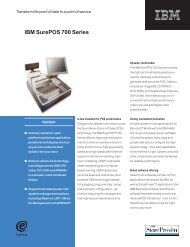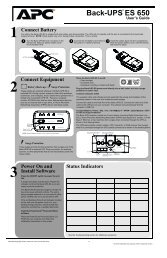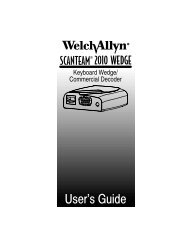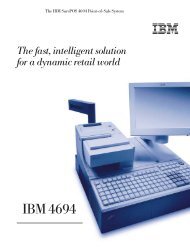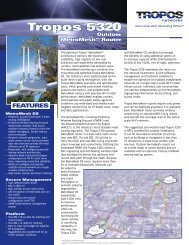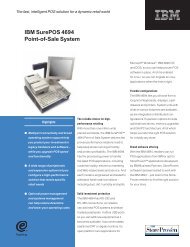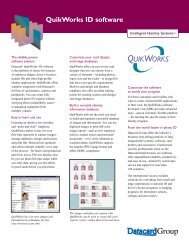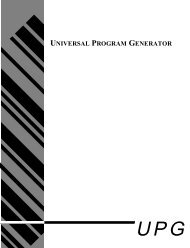NCR RealScan 7892 Bi-Modal Presentation Scanner
NCR RealScan 7892 Bi-Modal Presentation Scanner
NCR RealScan 7892 Bi-Modal Presentation Scanner
You also want an ePaper? Increase the reach of your titles
YUMPU automatically turns print PDFs into web optimized ePapers that Google loves.
Chapter 1: Introduction 1-3<br />
Laser Scanning<br />
Although the <strong>RealScan</strong> <strong>7892</strong> is very simple to use, it is quite a complex<br />
electronic device. It contains a laser module that generates a low-level<br />
laser light. The laser light passes through a series of mirrors to generate<br />
a scan pattern. Reflected light from the bar code is collected and<br />
decoded to determine the bar code data. The scanner then sends the<br />
information to the host terminal or personal computer (PC).<br />
The <strong>RealScan</strong> <strong>7892</strong> produces an omnidirectional scan pattern that<br />
makes scanning easier. The pattern looks like several lines are scanning<br />
simultaneously, but is actually just a single beam reflected through<br />
several mirrors. It is this pattern that enables the scanner to read bar<br />
codes from most orientations.<br />
After reading the information contained in the bar code, the <strong>RealScan</strong><br />
<strong>7892</strong> sends the information to the host terminal or PC. Interfaces<br />
available with the <strong>RealScan</strong> <strong>7892</strong>-0100 for transmitting information are<br />
OCIA <strong>NCR</strong> Short, OCIA <strong>NCR</strong> Long, OCIA Non-<strong>NCR</strong>, RS-232, IBM<br />
468x/469x, IBM-USB or <strong>NCR</strong>/RS-232 USB using a USB Dongle. The<br />
<strong>RealScan</strong> <strong>7892</strong>-0200 supports Keyboard Wedge, although using<br />
different cables. The <strong>RealScan</strong> <strong>7892</strong> contains all the necessary<br />
electronics and firmware for each of these interfaces. When installing<br />
the scanner, you can change the interface selection, if needed. Refer to<br />
Chapter 5, Programming and Chapter 6, Troubleshooting.