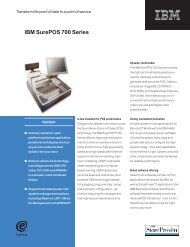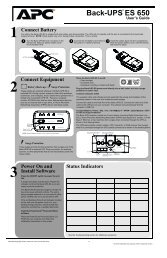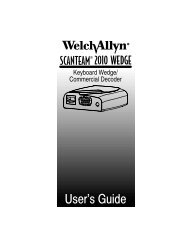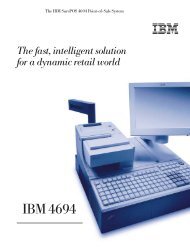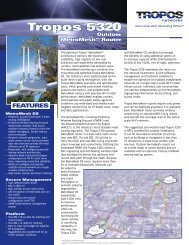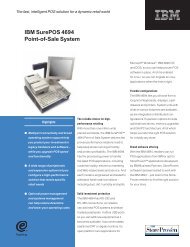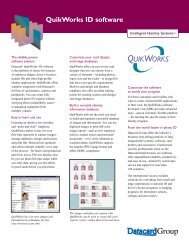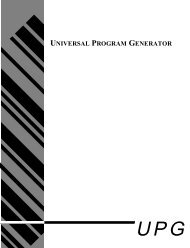NCR RealScan 7892 Bi-Modal Presentation Scanner
NCR RealScan 7892 Bi-Modal Presentation Scanner
NCR RealScan 7892 Bi-Modal Presentation Scanner
You also want an ePaper? Increase the reach of your titles
YUMPU automatically turns print PDFs into web optimized ePapers that Google loves.
Chapter 4: Operating Your <strong>Scanner</strong> 4-3<br />
2. Position the bar code label completely within the red Laser Scan<br />
Pattern as indicated below. Normally the bar code should be three<br />
to four inches from the scanner. When the label is read the Status<br />
Indicator turns green, then returns to red. If enabled, a Good Read<br />
Tone also sounds.<br />
Status<br />
Indicator<br />
Laser Scan<br />
Pattern<br />
17684<br />
3. Move the bar code label away from the scanner as shown. The<br />
scanner is now ready to read another bar code label. To read<br />
another bar code, simply perform these three steps again.<br />
17685