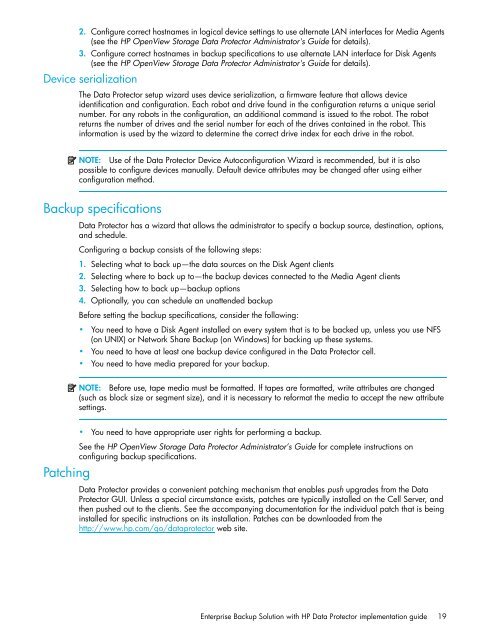HP StorageWorks Enterprise Backup Solution with HP Data ...
HP StorageWorks Enterprise Backup Solution with HP Data ...
HP StorageWorks Enterprise Backup Solution with HP Data ...
Create successful ePaper yourself
Turn your PDF publications into a flip-book with our unique Google optimized e-Paper software.
2. Configure correct hostnames in logical device settings to use alternate LAN interfaces for Media Agents<br />
(see the <strong>HP</strong> OpenView Storage <strong>Data</strong> Protector Administrator's Guide for details).<br />
3. Configure correct hostnames in backup specifications to use alternate LAN interface for Disk Agents<br />
(see the <strong>HP</strong> OpenView Storage <strong>Data</strong> Protector Administrator's Guide for details).<br />
Device serialization<br />
The <strong>Data</strong> Protector setup wizard uses device serialization, a firmware feature that allows device<br />
identification and configuration. Each robot and drive found in the configuration returns a unique serial<br />
number. For any robots in the configuration, an additional command is issued to the robot. The robot<br />
returns the number of drives and the serial number for each of the drives contained in the robot. This<br />
information is used by the wizard to determine the correct drive index for each drive in the robot.<br />
NOTE: Use of the <strong>Data</strong> Protector Device Autoconfiguration Wizard is recommended, but it is also<br />
possible to configure devices manually. Default device attributes may be changed after using either<br />
configuration method.<br />
<strong>Backup</strong> specifications<br />
Patching<br />
<strong>Data</strong> Protector has a wizard that allows the administrator to specify a backup source, destination, options,<br />
and schedule.<br />
Configuring a backup consists of the following steps:<br />
1. Selecting what to back up—the data sources on the Disk Agent clients<br />
2. Selecting where to back up to—the backup devices connected to the Media Agent clients<br />
3. Selecting how to back up—backup options<br />
4. Optionally, you can schedule an unattended backup<br />
Before setting the backup specifications, consider the following:<br />
• You need to have a Disk Agent installed on every system that is to be backed up, unless you use NFS<br />
(on UNIX) or Network Share <strong>Backup</strong> (on Windows) for backing up these systems.<br />
• You need to have at least one backup device configured in the <strong>Data</strong> Protector cell.<br />
• You need to have media prepared for your backup.<br />
NOTE: Before use, tape media must be formatted. If tapes are formatted, write attributes are changed<br />
(such as block size or segment size), and it is necessary to reformat the media to accept the new attribute<br />
settings.<br />
• You need to have appropriate user rights for performing a backup.<br />
See the <strong>HP</strong> OpenView Storage <strong>Data</strong> Protector Administrator’s Guide for complete instructions on<br />
configuring backup specifications.<br />
<strong>Data</strong> Protector provides a convenient patching mechanism that enables push upgrades from the <strong>Data</strong><br />
Protector GUI. Unless a special circumstance exists, patches are typically installed on the Cell Server, and<br />
then pushed out to the clients. See the accompanying documentation for the individual patch that is being<br />
installed for specific instructions on its installation. Patches can be downloaded from the<br />
http://www.hp.com/go/dataprotector web site.<br />
<strong>Enterprise</strong> <strong>Backup</strong> <strong>Solution</strong> <strong>with</strong> <strong>HP</strong> <strong>Data</strong> Protector implementation guide 19