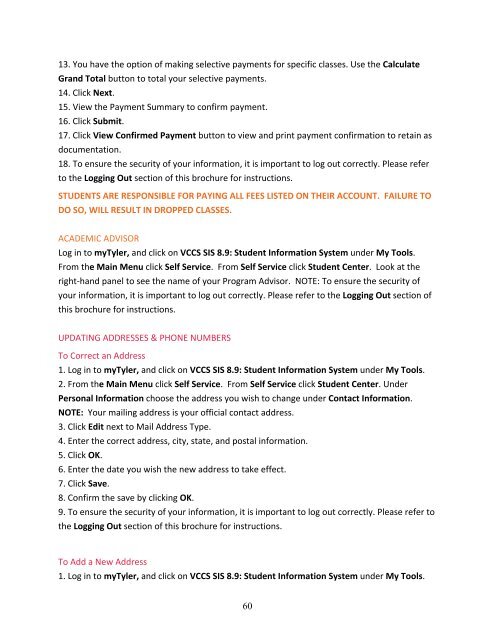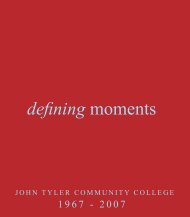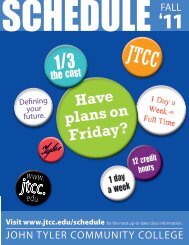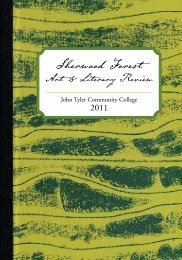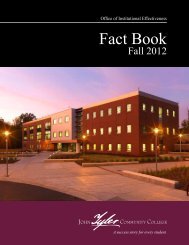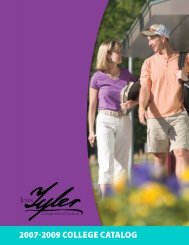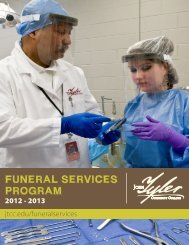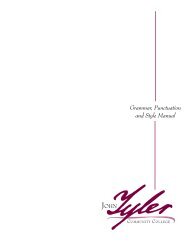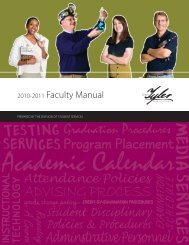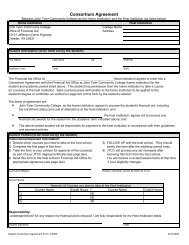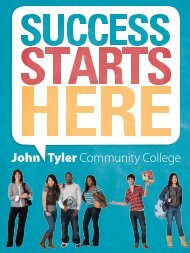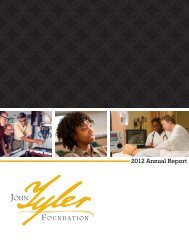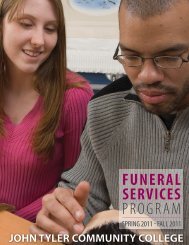student conduct code - John Tyler Community College
student conduct code - John Tyler Community College
student conduct code - John Tyler Community College
Create successful ePaper yourself
Turn your PDF publications into a flip-book with our unique Google optimized e-Paper software.
13. You have the option of making selective payments for specific classes. Use the Calculate<br />
Grand Total button to total your selective payments.<br />
14. Click Next.<br />
15. View the Payment Summary to confirm payment.<br />
16. Click Submit.<br />
17. Click View Confirmed Payment button to view and print payment confirmation to retain as<br />
documentation.<br />
18. To ensure the security of your information, it is important to log out correctly. Please refer<br />
to the Logging Out section of this brochure for instructions.<br />
STUDENTS ARE RESPONSIBLE FOR PAYING ALL FEES LISTED ON THEIR ACCOUNT. FAILURE TO<br />
DO SO, WILL RESULT IN DROPPED CLASSES.<br />
ACADEMIC ADVISOR<br />
Log in to my<strong>Tyler</strong>, and click on VCCS SIS 8.9: Student Information System under My Tools.<br />
From the Main Menu click Self Service. From Self Service click Student Center. Look at the<br />
right‐hand panel to see the name of your Program Advisor. NOTE: To ensure the security of<br />
your information, it is important to log out correctly. Please refer to the Logging Out section of<br />
this brochure for instructions.<br />
UPDATING ADDRESSES & PHONE NUMBERS<br />
To Correct an Address<br />
1. Log in to my<strong>Tyler</strong>, and click on VCCS SIS 8.9: Student Information System under My Tools.<br />
2. From the Main Menu click Self Service. From Self Service click Student Center. Under<br />
Personal Information choose the address you wish to change under Contact Information.<br />
NOTE: Your mailing address is your official contact address.<br />
3. Click Edit next to Mail Address Type.<br />
4. Enter the correct address, city, state, and postal information.<br />
5. Click OK.<br />
6. Enter the date you wish the new address to take effect.<br />
7. Click Save.<br />
8. Confirm the save by clicking OK.<br />
9. To ensure the security of your information, it is important to log out correctly. Please refer to<br />
the Logging Out section of this brochure for instructions.<br />
To Add a New Address<br />
1. Log in to my<strong>Tyler</strong>, and click on VCCS SIS 8.9: Student Information System under My Tools.<br />
60