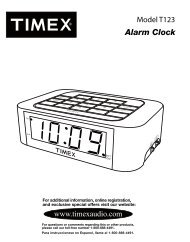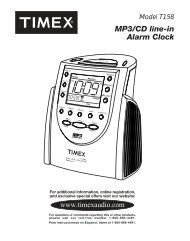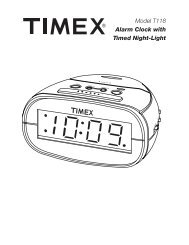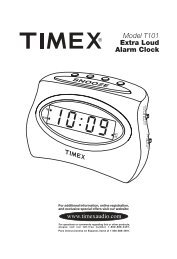Dual Alarm Clock with USB Charging & Night Light - TIMEX Audio
Dual Alarm Clock with USB Charging & Night Light - TIMEX Audio
Dual Alarm Clock with USB Charging & Night Light - TIMEX Audio
You also want an ePaper? Increase the reach of your titles
YUMPU automatically turns print PDFs into web optimized ePapers that Google loves.
Model T128<br />
<strong>Dual</strong> <strong>Alarm</strong> <strong>Clock</strong><br />
<strong>with</strong> <strong>USB</strong> <strong>Charging</strong><br />
& <strong>Night</strong> <strong>Light</strong><br />
For additional information, online<br />
registration, and exclusive special<br />
offers please visit our website:
Introduction<br />
Thank you for selecting this Timex Model T128 <strong>Dual</strong> <strong>Alarm</strong> <strong>Clock</strong> <strong>with</strong> <strong>USB</strong> <strong>Charging</strong>. This model includes:<br />
• A large LED display <strong>with</strong> three level brightness control<br />
• LED nightlight <strong>with</strong> four level brightness control including ‘Off’<br />
• A separate NAP timer alarm you can set <strong>with</strong>out changing your normal alarm settings<br />
• Selectable soft or loud alarm volume<br />
• A Daylight Saving Time (DST) switch for easy adjustments<br />
• Timex exclusive XBBU Xtreme Battery Back Up System that provides back-up power for up to 3 years and will even<br />
operate the alarms during a power failure. The lithium back-up battery is included.<br />
Please take the time to review this manual completely and carefully to insure that you are getting the maximum benefit from<br />
all of the unique features included in this Timex product.<br />
Once again, thank you for selecting Timex.<br />
Table of Contents<br />
Controls And Indicators................................................................................................................................................. 1<br />
Front Panel .......................................................................................................................................................................2<br />
Installing The Backup Batteries....................................................................................................................................2<br />
Operating Instructions................................................................................................................................................ 3-5<br />
Care And Maintenance...................................................................................................................................................6<br />
A Consumer Guide To Product Safety.........................................................................................................................7<br />
Limited 90-day Warranty Information..........................................................................................................................8
FCC Information<br />
This device complies <strong>with</strong> Part 15 of the FCC Rules, operation is subject to the<br />
following two conditions: (1) This device may not cause harmful interference, and<br />
(2) this device must accept any interference received, including interference that<br />
may cause undesired operation.<br />
Warning: Changes or modifications to this unit not expressly approved by the party responsible<br />
for compliance could void the user’s authority to operate the equipment.<br />
NOTE: This equipment has been tested and found to comply <strong>with</strong> the limits for a Class B digital<br />
device, pursuant to Part 15 of the FCC Rules.<br />
These limits are designed to provide reasonable protection against harmful interference in a<br />
residential installation. This equipment generates, uses and can radiate radio frequency energy<br />
and, if not installed and used in accordance <strong>with</strong> the instructions, may cause harmful interference<br />
to radio communications.<br />
However, there is no guarantee that interference will not occur in a particular installation. If<br />
this equipment does cause harmful interference to radio or television reception, which can be<br />
determined by turning the equipment off and on, the user is encouraged to try to correct the<br />
interference by one or more of the following measures:<br />
• Reorient or relocate the receiving antenna.<br />
• Increase the separation between the equipment and receiver.<br />
• Connect the equipment into an outlet on a circuit different from that to which<br />
the receiver is connected.<br />
• Consult the dealer or an experienced radio/TV technician for help.<br />
This Class B digital apparatus complies <strong>with</strong> Canadian ICES-003.<br />
Cet appareil numérique de la classe B est conforme à la norme NMB-003 du Canada.<br />
Battery Warning<br />
For models that use Lithium batteries<br />
• Lithium batteries can explode or cause burns if disassembled, shorted, recharged, exposed to<br />
water, fire, or high temperatures. & not handled appropriately<br />
• Do not place loose batteries in a pocket, purse, or other container containing metal objects, mix<br />
<strong>with</strong> used or other battery types, or store <strong>with</strong> hazardous or combustible materials.<br />
• Store in cool, dry, ventilated area.<br />
• Follow applicable laws and regulations for transport and disposal.
Time / <strong>Alarm</strong> Set<br />
Forward Button<br />
Time / <strong>Alarm</strong> Set<br />
Back Button<br />
<strong>Alarm</strong> 1 Button<br />
Controls and Indicators<br />
Top Panel<br />
<strong>Alarm</strong> 2 Button<br />
NITELITE Button<br />
NAP (<strong>Alarm</strong> Reset)<br />
Button<br />
Snooze Button<br />
(Display<br />
Dimmer Control)<br />
Back-up Battery<br />
Compartment<br />
Pin Hole To Release<br />
Battery Door<br />
Time Set Button<br />
RESET button<br />
(behind back panel)<br />
<strong>Alarm</strong> Volume<br />
Selector<br />
(LOUD / SOFT)<br />
OPEN<br />
Back Panel<br />
<strong>Charging</strong> Mode<br />
Selector (A / B)<br />
AC Adapter Jack<br />
<strong>USB</strong> <strong>Charging</strong> Port<br />
DST(Daylight Saving<br />
Time) Switch<br />
(OFF/ON)<br />
1
RESETRESET<br />
TESTTEST<br />
Front Panel<br />
Time Display<br />
ALM 1 (<strong>Alarm</strong> 1) Indicator<br />
PM Indicator<br />
ALM 2 (<strong>Alarm</strong> 2) Indicator<br />
BATT LOW (Low Back-up<br />
Battery Warning Indicator)<br />
Activating the Backup Batteries<br />
• Remove the alarm clock and the AC power adapter from the carton.<br />
Remove all packing material from the alarm clock. The carton is<br />
recyclable.<br />
• The CR2032 lithium back up battery has been pre-installed in the battery<br />
compartment on the back panel. To activate the back up battery circuit,<br />
remove the clear battery insulation tab by pulling the tab to the right as<br />
shown in the illustration.<br />
• When the battery low indicator appears on the display, the battery needs<br />
to be replaced <strong>with</strong> a fresh battery. Press the point of a pin or paperclip<br />
firmly into the hole by the battery compartment on the bottom of the unit<br />
to release the cover. Slide the battery holder out (remove old battery if<br />
replacing).Make sure battery polarity matches diagram (+ side facing up).<br />
In the event of a power failure, the backup battery will maintain clock and<br />
alarm settings.<br />
• Fully unwind the cord of the AC power adapter. Connect the female plug<br />
of the adapter to the DC jack on the back panel of the clock. Insert the<br />
AC plug of the adapter into a normal AC outlet. We suggest that you use<br />
an outlet that is always ‘live’, not an outlet controlled by a wall switch.<br />
OPEN<br />
2
OPERATING INSTRUCTIONS<br />
Adjusting For Daylight Saving Time (DST)<br />
If you are currently observing Daylight Saving Time, set the DST switch on the back panel to the ‘On’ position. If you are<br />
currently observing Standard Time, set the DST switch on the back panel to the ‘Off’ position.<br />
Setting The Time<br />
When the clock is connected to the AC outlet for the first time the display will show “12:00” and the PM indicator will be ‘On’,<br />
indicating that the time displayed is 12:00 noon. Set the display to the correct time as follows:<br />
1. Press and hold the TIME SET button on the back panel until the clock ‘beeps’ once and the display begins to flash.<br />
2. While the display is flashing depress either the “ – “ (Back) or “ + “ (Forward) buttons on the top panel to adjust the time<br />
display. The display will change rapidly when the buttons are depressed. When the display approaches the correct time,<br />
release the buttons and then press repeatedly to make final adjustments to the exact minute. Observe the PM indicator<br />
to confirm that the time is correct. If the PM indicator does not appear, the time on the display is ‘AM’.<br />
3. When you are finished adjusting the display you may press the TIME SET button again to exit the setting mode. The clock<br />
will ‘beep’ twice. Or after 10 seconds <strong>with</strong> no adjustment the clock will ‘beep’ twice and exit the setting mode automatically.<br />
Setting The Wake Up Times / Activating The <strong>Alarm</strong>s<br />
The initial default setting for <strong>Alarm</strong> 1 is 6:00 AM. The initial default setting for <strong>Alarm</strong> 2 is 7:00 AM. The procedure for setting<br />
the ALM 1 or ALM 2 wake up time is the same.<br />
1. Press and hold the ALM 1 or ALM 2 button for 2 seconds. The clock beeps once and the currently set alarm time and<br />
the ALM 1 or ALM 2 indicator begins to flash.<br />
2. While the display is flashing depress either the “ – “ (Back) or “ + “ (Forward) buttons on the top panel to adjust the wake<br />
up time display. The display will change rapidly when the buttons are depressed. When the display approaches the correct<br />
wake up time, release the buttons and then press repeatedly to make final adjustments to the exact wake up minute.<br />
Observe the PM indicator to confirm that the wake up time is correct. If the PM indicator does not appear, the wake up<br />
time on the display is ‘AM’.<br />
3. When you are finished adjusting the wake up time display you may press the ALM 1 or ALM 2 button again to exit the<br />
setting mode. The clock will ‘beep’ twice. Or after 10 seconds <strong>with</strong> no adjustment the clock will ‘beep’ twice and exit the<br />
setting mode automatically. The ALM 1 or ALM 2 indicator will remain in the display indicating that the alarm is set.<br />
4. At the selected wake up time the alarm will turn on. <strong>Alarm</strong> 1 has a ‘single beep’ sound and <strong>Alarm</strong> 2 has a ‘double beep’<br />
sound. You can tell which alarm has turned on by the sound that it makes. The alarm sound starts softly and gradually<br />
increases in volume to wake you gently. The alarm will continue sounding for one hour and then shut off automatically<br />
and reset itself for the following day.<br />
5. To turn off the alarm sooner and reset it for the following day, press the NAP (ALM RESET) button. The <strong>Alarm</strong> sound stops<br />
but the ALM 1 or ALM 2 indicator remains in the display and the alarm remains set for the same time on the following day.<br />
6. To turn the alarm off completely so that it does not turn on the following day press either the ALM 1 or ALM 2 button. The<br />
alarm sound stops and the ALM 1 or ALM 2 indicator disappears.<br />
3
OPERATING INSTRUCTIONS<br />
Reviewing The Wake Up Times<br />
To review the current wake up time settings, press the ALM 1 or ALM 2 button once. The display will change from current<br />
time to wake-up time for 5 seconds and the selected ALM 1 or ALM 2 indicator will flash. After 5 seconds the display<br />
changes back to current time.<br />
Activating / Deactivating The <strong>Alarm</strong>s<br />
Whenever you adjust the wake up time setting for ALM 1 or ALM 2 the alarms are automatically activated and the ALM 1 or<br />
ALM 2 indicators appear in the display.<br />
• To deactivate the alarms so they do not turn on, press the ALM 1 or ALM 2 button once and when the wake up time and<br />
the flashing alarm indicator are appearing on the display, press the ALM 1 or ALM 2 button once more <strong>with</strong>in 5 seconds.<br />
The display immediately returns to current time and the clock will ‘beep’ twice. The ALM 1 or ALM 2 indicator disappears,<br />
indicating that the alarms are deactivated.<br />
• To reactivate the alarms, press the ALM 1 or ALM 2 button once and when the wake up time and the flashing alarm<br />
indicator are appearing on the display, press the ALM 1 or ALM 2 button once more <strong>with</strong>in 5 seconds. The display<br />
immediately returns to current time and the clock will ‘beep’ twice. The ALM 1 or ALM 2 indicator reappears, indicating<br />
that the alarms are activated again.<br />
Snooze/Repeat <strong>Alarm</strong><br />
When the alarm turns on in the morning you may press the SNOOZE button to stop the alarm temporarily. The alarm will shut<br />
off for 9 minutes and then turn on again. When the snooze function is active the alarm indicator for that alarm will flash. The<br />
snooze operation may be repeated several times <strong>with</strong>in the one-hour alarm duration, but after one hour the alarm resets for<br />
the following day.<br />
Adjusting The Snooze Time<br />
The default snooze time setting is 9 minutes but you may adjust the snooze time between 1 minute and 29 minutes as<br />
desired. To adjust the snooze time:<br />
• Press and hold the SNOOZE button for two seconds. The clock will ‘beep’ once and the snooze time display begins<br />
flashing.<br />
• While the display is flashing press the “ – “ or “ + “ buttons to adjust the snooze time display down or up to the desired<br />
setting.<br />
• When the display is showing the desired snooze time, press the SNOOZE button once more. The clock will ‘beep’ twice<br />
and the display returns to current time. The new snooze time setting becomes the new default and remains in the memory<br />
until you change it again.<br />
Sure <strong>Alarm</strong><br />
This Timex alarm clock includes a Sure-<strong>Alarm</strong> feature that will operate the buzzer alarms even during a power failure. If your<br />
AC power is interrupted or if the AC adapter is accidentally disconnected, the display will turn ‘off’ but the alarms will still turn<br />
‘on’ at the normal times.<br />
Note: The Snooze function does not operate when the alarms are turned ‘on’ by the Sure-<strong>Alarm</strong> back up battery.<br />
4
OPERATING INSTRUCTIONS<br />
Nap Timer<br />
The Nap Timer allows you to set a 3rd alarm to wake you after a nap of up to 90 minutes <strong>with</strong>out disturbing your regular<br />
alarm settings. The Nap timer settings are 5, 10, 15, 20, 30, 45, 60, 90 minutes and OFF The default Nap Timer setting is 5<br />
minutes. To adjust the amount of nap time:<br />
• Press the NAP button to activate the Nap Timer mode. The nap time display begins flashing.<br />
• While the display is flashing press the NAP button repeatedly to adjust the nap time display<br />
to the desired setting.<br />
• Release the NAP button when the display is showing the desired nap time. The display will return to current time after 5<br />
seconds. The new nap time setting becomes the new default and remains in the memory until you change it again.<br />
• To check the amount of nap time remaining press the NAP button once. The display will show the amount of remaining<br />
nap time for 5 seconds and then return to current time.<br />
• When the Nap Timer counts down to “0”, the display flashes “n 0”, the alarm turns ‘On’<br />
and gradually increases in volume to wake you gently. The alarm sound continues for one<br />
hour and then shuts off automatically. To stop the nap alarm immediately, press the NAP<br />
button again.<br />
• To cancel the Nap Timer before it counts down to “0”, press the NAP button once to display<br />
the amount of remaining nap-time and then press and hold the NAP button for 2 seconds<br />
until the display shows “OFF”. The Nap Timer is cancelled.<br />
After 5 seconds the display returns to current time.<br />
<strong>Night</strong> <strong>Light</strong><br />
Press the NITELITE button to turn the night light ‘On’ at it’s brightest setting. Continue to press the NITELITE button to adjust<br />
the brightness to the medium, low and ‘Off’ settings<br />
Display Dimmer Control<br />
If you prefer to reduce the display brightness for sleeping, press the SNOOZE bar once to select the medium setting or twice<br />
to select the low setting. Press once more to restore the display to maximum brightness.<br />
<strong>USB</strong> <strong>Charging</strong> Function<br />
This Timex alarm clock is equipped <strong>with</strong> a convenient <strong>USB</strong> charging port on the back panel that allows you to recharge many<br />
brands of mobile phones, portable music players, and other handheld devices that are supplied <strong>with</strong> <strong>USB</strong> charging cables.<br />
The output rating of the <strong>USB</strong> charging port is 500mA.<br />
To charge your device, connect the <strong>USB</strong> charging cable that was supplied <strong>with</strong> your handled device to the <strong>USB</strong> charging<br />
port on the back panel of this alarm clock.<br />
IMPORTANT! When connecting your <strong>USB</strong> cable to the <strong>USB</strong> port on this alarm clock please be sure that the<br />
<strong>USB</strong> symbol (pleaon your plug is facing down when you insert the plug into the <strong>USB</strong> port.<br />
Observe the charging indicator on your device to confirm that it is charging. If your device is not charging when the <strong>USB</strong><br />
selector switch is in the “A” position, slide the selector switch to the “B” position to begin charging.<br />
Note: <strong>Charging</strong> time will vary depending on the charging current that your device requires. Therefore some devices will take<br />
longer to charge than others.<br />
5
CARE AND MAINTENANCE<br />
Replacing The Back Up Battery<br />
The CR2032 back up battery that was supplied <strong>with</strong> your Timex alarm clock<br />
should provide adequate back up power for up to 3 years or even longer,<br />
depending on the frequency and duration of power outages in your home. When<br />
it is time to change the battery the BATT LOW indicator begins flashing in the<br />
lower right corner of the display. When you see the flashing indicator you should<br />
purchase a new CR2032 battery as soon as practical.<br />
Note: Leave the AC adapter connected to your outlet when changing the CR2032<br />
battery to avoid having to reset the time and alarms.<br />
Place the clock face down. Press the point of a pin or paperclip firmly into the hole<br />
by the battery compartment on the bottom of the unit to release the cover.<br />
Remove the old battery. Insert fresh battery making sure battery polarity matches<br />
diagram (+ side facing up). In the event of a power failure, the backup battery will<br />
maintain clock and alarm settings. Return the clock to the upright position and<br />
confirm that the BATT LOW indicator has disappeared.<br />
NOTE: Dispose of battery in accordance <strong>with</strong> local regulations.<br />
Reset Switch<br />
This alarm clock is equipped <strong>with</strong> a special circuit to protect it from permanent<br />
damage in the event of an unexpected power surge. If you find that the clock<br />
seems to be ‘locked’ and does not respond to any of the normal controls, you<br />
probably experienced a power surge that activated the protection circuit.<br />
To ‘unlock’ the clock and resume normal operation:<br />
• Insert a straightened paper-clip, toothpick, or similar device into the Reset hole<br />
on the back panel to depress the Reset button. See illustration<br />
• Keep the Reset button depressed for 1-2 seconds until you see the clock display<br />
return to the “12:00 PM” initial default setting, then release the Reset button.<br />
Note: Resetting the clock completely erases the memory so it will be necessary<br />
to reset the time, the wake up times, the snooze time and the nap time when<br />
normal operation resumes.<br />
Cleaning The Cabinet<br />
If the cabinet becomes dusty or smudged <strong>with</strong> fingerprints it may be wiped <strong>with</strong> a<br />
soft cloth slightly moistened <strong>with</strong> a mild soap and water solution. Never use<br />
abrasive cleaners and never allow water or any other liquids to enter the cabinet.<br />
6
A Consumer Guide to Product Safety<br />
IMPORTANT SAFETY INSTRUCTIONS<br />
This unit has been designed and manufactured to assure your personal safety. Improper use can result in potential electrical shock or fire<br />
hazards. Please read all the safety and operating instructions carefully before installation and use. Keep these instructions handy for future<br />
reference. Take special note, adhere to all warning, and always follow the instructions on the unit and in the instruction and service manuals.<br />
1. Water and Moisture – The unit should not be used near water. For example: near a bathtub, washbowl, kitchen sink, laundry tub,<br />
swimming pool or in a wet basement.<br />
2. Ventilation – The unit should be situated so that its location or position does not interfere <strong>with</strong> it’s proper ventilation. For example, it<br />
should not be situated on a bed, sofa, rug or similar surface that may block ventilation openings. Also, it should not be placed in a built-in<br />
installation, such as a bookcase or cabinet that may impede the flow of air through the ventilation openings.<br />
3. Heat – The unit should be situated away from heat sources such as radiators, heat registers, stoves or other appliances (including<br />
amplifiers) that produce heat.<br />
4. Power Sources – The unit should be connected to a power supply only of the type described in the operating instructions or as marked<br />
on the appliance itself.<br />
5. Power-cord Protection – Power supply cords should be routed so that they are not likely to be walked on or pinched by items placed<br />
upon or against them. It is always best to have a clear area from where the cord exits the unit to where it is plugged into an AC outlet.<br />
6. Cleaning – Unplug this product from the wall outlet before cleaning. Do not use liquid cleaners or aerosol cleaners. Use a damp cloth<br />
for cleaning.<br />
7. Non-Use Periods – The power cord of the unit should be unplugged from the outlet when it is to be left unused for a long period of<br />
time.<br />
8. Object and Liquid Entry – Care should be taken so that objects do not fall and liquids are not spilled into an enclosure through<br />
openings.<br />
9. Attachments – Do not use attachments not recommended by the product manufacturer as they may cause hazards.<br />
10. <strong>Light</strong>ning – For added protection for this product during a lightning storm, or when it is left unattended and unused for long periods of<br />
time, unplug it from the wall outlet and disconnect the antenna or cable system. This will prevent damage to the product due to lightning<br />
and power-line surges.<br />
11. Overloading – Do not overload wall outlets, extension cords, or integral convenience receptacles as this can result in a risk of fire or<br />
electric shock.<br />
12. Damage Require Service – The unit should be serviced by qualified service personnel when:<br />
A.The power supply cord or plug has been damaged.<br />
B.Objects have fallen into or liquid has been spilled into the enclosure.<br />
C.The unit has been exposed to rain.<br />
D.The unit has been dropped or the enclosure damaged.<br />
E.The unit does not appear to operate normally or exhibits a marked change in performance.<br />
13. Servicing – The user should not attempt to service the unit beyond that described in the user’s operating instructions. All other servicing<br />
should be referred to qualified service personnel.<br />
14. Safety Check – Upon completion of any service or repairs to this product, ask the service technician to perform safety checks to<br />
determine that the product is in proper operating condition.<br />
For questions or comments regarding this or other products, please call our toll-free number 1-800-888-4491.<br />
7
Limited 90-Day Warranty Information<br />
Timex <strong>Audio</strong> Products, a division of SDI Technologies Inc. (hereafter referred to as SDI Technologies), warrants this product<br />
to be free from defects in workmanship and materials, under normal use and conditions, for a period of 90 days from the date<br />
of original purchase.<br />
Should service be required by reason of any defect or malfunction during the warranty period, SDI Technologies will repair<br />
or, at its discretion, replace this product <strong>with</strong>out charge (except for a $5.00 charge for handling, packing, return<br />
UPS/postage, and insurance). This decision is subject to verification of the defect or malfunction upon delivery of this product<br />
to the Factory Service Center listed below. The product must include proof of purchase, including date of purchase. The fee<br />
for service after the warranty period or <strong>with</strong>out proof of purchase is $10.00.<br />
Before returning this product for service, please first replace the batteries (if applicable) <strong>with</strong> fresh ones, as exhausted or<br />
defective batteries are the most common cause of problems encountered.<br />
If service is still required:<br />
1. Remove batteries (if applicable) and pack the unit in a well-padded, heavy corrugated box.<br />
2. Enclose a photocopy of your sales receipt, credit card statement, or other proof of the date of purchase.<br />
3. Enclose a check or money order payable to the order of SDI Technologies, Inc. for the sum of $5.00 (or $10.00 if after<br />
the warranty period or <strong>with</strong>out proof of purchase).<br />
4. Send the unit prepaid to the Factory Service Center listed below:<br />
Consumer Repair Department<br />
SDI Technologies Inc.<br />
Timex <strong>Audio</strong> Products Division<br />
1330 Goodyear Drive<br />
El Paso TX 79936-6420<br />
NOTE: This warranty is valid only if the product is used for the purpose for which it was designed. It does not cover (i)<br />
products which have been damaged by negligence, misuse or accident, or which have been modified or repaired by<br />
unauthorized persons; (ii) cracked or broken cabinets, or units damaged by excessive heat; (iii) damage to tape cassettes (if<br />
applicable); (iv) the cost of shipping this product to the Factory Service Center and its return to the owner.<br />
This warranty is valid only in the United States of America and does not extend to owners of the product subsequent to the<br />
original purchaser. Any applicable implied warranties are also limited to 90 days, and SDI Technologies will not be liable for<br />
consequential damages. (Some states do not allow limitations on implied warranties or exclusion of consequential damages,<br />
so these restrictions may not apply to you.) This warranty gives you specific legal rights, and you may also have other rights<br />
which vary from state to state.<br />
© 2013 SDI Technologies, Inc. All rights reserved<br />
<strong>TIMEX</strong> is a registered trademark of Timex Corporation the United States and other countries<br />
8
T128-121012-A<br />
Printed in China