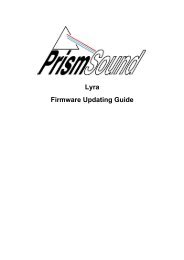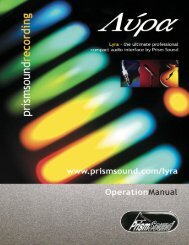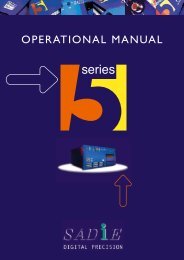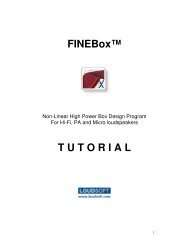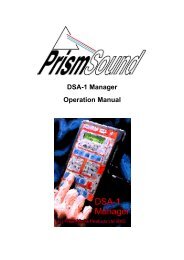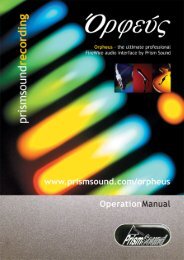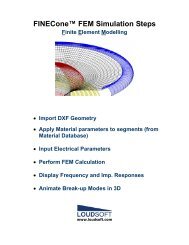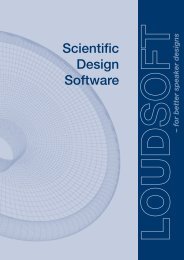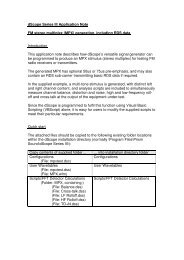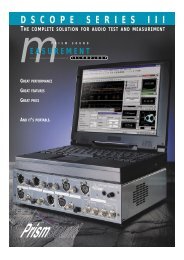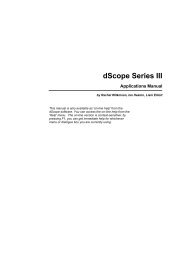ADA-8XR Multi-channel A/D D/A Converter Operation Manual
ADA-8XR Multi-channel A/D D/A Converter Operation Manual
ADA-8XR Multi-channel A/D D/A Converter Operation Manual
You also want an ePaper? Increase the reach of your titles
YUMPU automatically turns print PDFs into web optimized ePapers that Google loves.
Prism Sound <strong>ADA</strong>-<strong>8XR</strong> <strong>Multi</strong>-<strong>channel</strong> A/D D/A <strong>Converter</strong> <strong>Operation</strong> <strong>Manual</strong> - Revision 1.00<br />
settings you want to modify. Normally Path 1 is configured as the A/D Path and Path 2 as the<br />
D/A Path, although other variations are possible – check that you are dealing with the desired<br />
Path by observing the signal flow indicated by the LEDs on the Mimic Panel in each of the<br />
states of the ‘Path’ selector button.<br />
Choose the appropriate Access button to take you to the first parameter you want to alter.<br />
For example, if you want to change something to do with the analogue input of an A/D Path,<br />
press the Access button in the ‘Source’ box. This action takes the Menu Panel (with the LCD<br />
display) directly to the cluster of Menus which deal with the analogue inputs. Pressing the<br />
SOURCE Access button again moves to the next analogue-input-related Menu and so on, in<br />
a cyclic fashion. When you have found the Menu you want, you should be able to alter the<br />
desired parameter using the Menu keys (in combination with the Channel Select buttons at<br />
the bottom of the Meter Panel if the parameter must be altered per-<strong>channel</strong>).<br />
If you can’t find how to access the desired parameters, refer to the Firmware Reference. If<br />
the parameters are obscure, you may need to navigate the Menu system manually without<br />
the help of the Access buttons.<br />
Finally, you should be able to check the correct operation of the <strong>ADA</strong>-<strong>8XR</strong> in system by using<br />
the eight bargraph meters on the Meter Panel, and perhaps also the two-<strong>channel</strong> Monitor<br />
feature, which is controlled from the Monitor Panel at the left-hand side of the unit. Note that<br />
both of these Panels are also assignable to either of the two eight-<strong>channel</strong> Paths with their<br />
own [Path] selector buttons.<br />
© Prism Media Products Limited, 2001-2004 Page 1.9