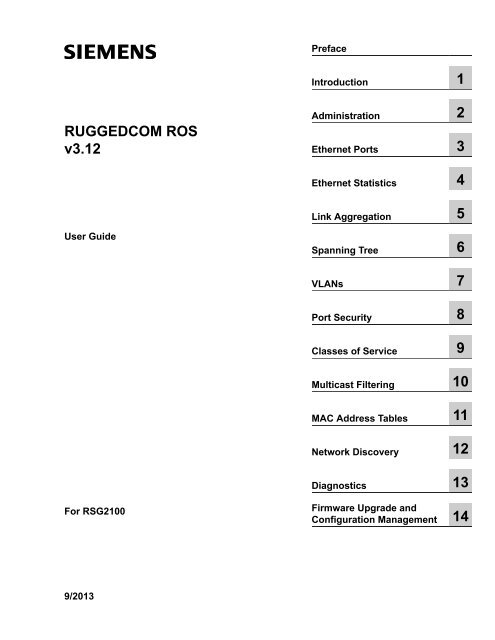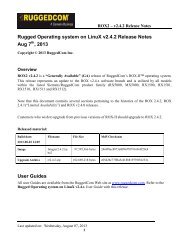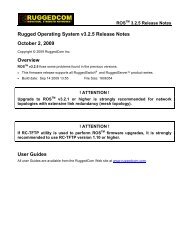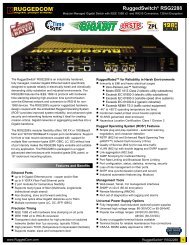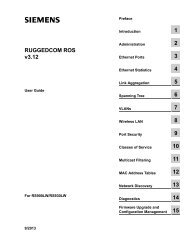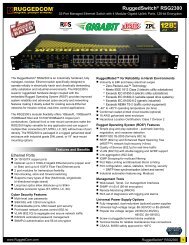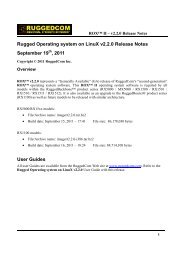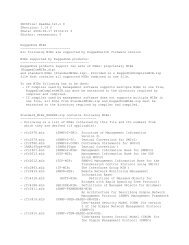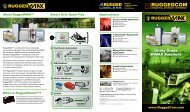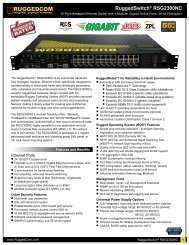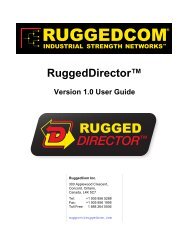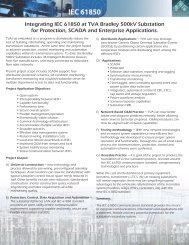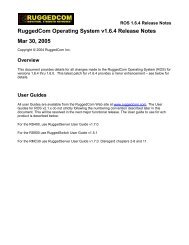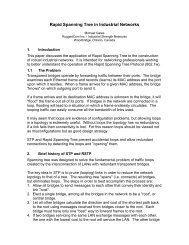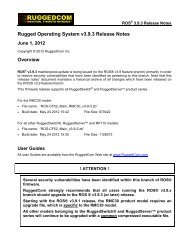Rugged Operating System (ROS ® ) Software User ... - RuggedCom
Rugged Operating System (ROS ® ) Software User ... - RuggedCom
Rugged Operating System (ROS ® ) Software User ... - RuggedCom
Create successful ePaper yourself
Turn your PDF publications into a flip-book with our unique Google optimized e-Paper software.
Preface<br />
Introduction 1<br />
RUGGEDCOM <strong>ROS</strong><br />
v3.12<br />
Administration 2<br />
Ethernet Ports 3<br />
Ethernet Statistics 4<br />
Link Aggregation 5<br />
<strong>User</strong> Guide<br />
Spanning Tree 6<br />
VLANs 7<br />
Port Security 8<br />
Classes of Service 9<br />
Multicast Filtering 10<br />
MAC Address Tables 11<br />
Network Discovery 12<br />
Diagnostics 13<br />
For RSG2100<br />
Firmware Upgrade and<br />
Configuration Management 14<br />
9/2013
RUGGEDCOM <strong>ROS</strong><br />
<strong>User</strong> Guide<br />
Copyright © 2013 Siemens AG<br />
All rights reserved. Dissemination or reproduction of this document, or evaluation and communication of its contents, is not authorized<br />
except where expressly permitted. Violations are liable for damages. All rights reserved, particularly for the purposes of patent application or<br />
trademark registration.<br />
This document contains proprietary information, which is protected by copyright. All rights are reserved. No part of this document may be<br />
photocopied, reproduced or translated to another language without the prior written consent of Siemens AG.<br />
Disclaimer Of Liability<br />
Siemens has verified the contents of this manual against the hardware and/or software described. However, deviations between the product<br />
and the documentation may exist.<br />
Siemens shall not be liable for any errors or omissions contained herein or for consequential damages in connection with the furnishing,<br />
performance, or use of this material.<br />
The information given in this document is reviewed regularly and any necessary corrections will be included in subsequent editions. We<br />
appreciate any suggested improvements. We reserve the right to make technical improvements without notice.<br />
Registered Trademarks<br />
ROX, <strong>Rugged</strong> <strong>Operating</strong> <strong>System</strong> On Linux, CrossBow and eLAN are trademarks of Siemens AG. <strong>ROS</strong>® is a registered trademark of<br />
Siemens AG.<br />
Other designations in this manual might be trademarks whose use by third parties for their own purposes would infringe the rights of the<br />
owner.<br />
Third Party Copyrights<br />
Siemens recognizes the following third party copyrights:<br />
• Copyright © 2004 GoAhead <strong>Software</strong>, Inc. All Rights Reserved.<br />
Security Information<br />
Siemens provides products and solutions with industrial security functions that support the secure operation of plants, machines, equipment<br />
and/or networks. They are important components in a holistic industrial security concept. With this in mind, Siemens’ products and solutions<br />
undergo continuous development. Siemens recommends strongly that you regularly check for product updates.<br />
For the secure operation of Siemens products and solutions, it is necessary to take suitable preventive action (e.g. cell protection concept)<br />
and integrate each component into a holistic, state-of-the-art industrial security concept. Third-party products that may be in use should also<br />
be considered. For more information about industrial security, visit http://www.siemens.com/industrialsecurity.<br />
To stay informed about product updates as they occur, sign up for a product-specific newsletter. For more information, visit http://<br />
support.automation.siemens.com.<br />
Warranty<br />
Refer to the License Agreement for the applicable warranty terms and conditions, if any.<br />
For warranty details, visit www.siemens.com/ruggedcom or contact a Siemens customer service representative.<br />
Contacting Siemens<br />
Address<br />
Siemens AG<br />
Industry Sector<br />
300 Applewood Crescent<br />
Concord, Ontario<br />
Canada, L4K 5C7<br />
Telephone<br />
Toll-free: 1 888 264 0006<br />
Tel: +1 905 856 5288<br />
Fax: +1 905 856 1995<br />
E-mail<br />
ruggedcom.info.i-ia@siemens.com<br />
Web<br />
www.siemens.com/ruggedcom<br />
ii
RUGGEDCOM <strong>ROS</strong><br />
<strong>User</strong> Guide<br />
Table of Contents<br />
Table of Contents<br />
Preface ................................................................................................................ xi<br />
About This Guide ............................................................................................................................... xi<br />
Conventions ............................................................................................................................... xi<br />
Alerts ................................................................................................................................. xi<br />
CLI Command Syntax ........................................................................................................ xii<br />
Related Documents .................................................................................................................... xii<br />
<strong>System</strong> Requirements ........................................................................................................................ xii<br />
Accessing Documentation .................................................................................................................. xiii<br />
Application Notes .............................................................................................................................. xiii<br />
Training ............................................................................................................................................ xiii<br />
Customer Support ............................................................................................................................. xiii<br />
Chapter 1<br />
Introduction .......................................................................................................... 1<br />
1.1 Security Considerations ................................................................................................................ 1<br />
1.1.1 Security Recommendations ................................................................................................ 1<br />
1.1.2 Key Files .......................................................................................................................... 2<br />
1.1.2.1 SSL Certificates ...................................................................................................... 2<br />
1.1.2.2 SSH Key Pairs ....................................................................................................... 4<br />
1.1.3 Bootloader Considerations ................................................................................................. 6<br />
1.2 SNMP MIB Support ...................................................................................................................... 6<br />
1.2.1 Standard MIBs .................................................................................................................. 6<br />
1.2.2 Siemens Proprietary MIBs ................................................................................................. 7<br />
1.2.3 Siemens Supported Agent Capabilities MIBs ....................................................................... 8<br />
1.3 SNMP Trap Summary ................................................................................................................ 10<br />
1.4 Available Services by Port .......................................................................................................... 11<br />
1.5 ModBus Management Support and Memory Map ......................................................................... 13<br />
1.5.1 Modbus Memory Map ...................................................................................................... 14<br />
1.5.1.1 Text ...................................................................................................................... 19<br />
1.5.1.2 Cmd ..................................................................................................................... 19<br />
1.5.1.3 Uint16 .................................................................................................................. 20<br />
1.5.1.4 Uint32 .................................................................................................................. 20<br />
1.5.1.5 PortCmd ............................................................................................................... 20<br />
1.5.1.6 Alarm ................................................................................................................... 21<br />
1.5.1.7 PSStatusCmd ....................................................................................................... 21<br />
iii
Table of Contents<br />
RUGGEDCOM <strong>ROS</strong><br />
<strong>User</strong> Guide<br />
1.5.1.8 TruthValue ............................................................................................................ 22<br />
1.6 Command Line Listing ................................................................................................................ 22<br />
1.7 Using the CLI Shell .................................................................................................................... 25<br />
1.7.1 Summary Of CLI Commands Available in <strong>ROS</strong> ................................................................. 26<br />
1.7.2 Obtaining Help For A Command ....................................................................................... 26<br />
1.7.3 Viewing Files ................................................................................................................... 26<br />
1.7.3.1 Listing Files .......................................................................................................... 26<br />
1.7.3.2 Viewing and Clearing Log Files ............................................................................. 27<br />
1.7.4 Managing the Flash Filesystem ........................................................................................ 27<br />
1.7.4.1 Flash Filesystem Memory Mapping ........................................................................ 28<br />
1.7.4.2 Obtaining Information On a Particular File .............................................................. 28<br />
1.7.4.3 Defragmenting the Flash Filesystem ...................................................................... 29<br />
1.7.5 Pinging a Remote Device ................................................................................................ 29<br />
1.7.6 Tracing Events ................................................................................................................ 30<br />
1.7.6.1 Enabling Trace ..................................................................................................... 30<br />
1.7.6.2 Starting Trace ....................................................................................................... 31<br />
1.7.7 Viewing DHCP Learned Information .................................................................................. 32<br />
1.7.8 Executing Commands Remotely Through RSH .................................................................. 32<br />
1.7.9 Resetting the Device ....................................................................................................... 32<br />
Chapter 2<br />
Administration .................................................................................................... 33<br />
2.1 The <strong>ROS</strong> <strong>User</strong> Interface ............................................................................................................. 33<br />
2.1.1 Using the RS232 Port to Access the <strong>User</strong> Interface ........................................................... 33<br />
2.1.2 The Structure of the <strong>User</strong> Interface ................................................................................... 34<br />
2.1.3 Making Configuration Changes ......................................................................................... 35<br />
2.1.4 Updates Occur In Real Time ............................................................................................ 35<br />
2.1.5 Alarm Indications Are Provided ........................................................................................ 35<br />
2.1.6 The CLI Shell .................................................................................................................. 35<br />
2.2 The <strong>ROS</strong> Secure Shell Server .................................................................................................... 36<br />
2.2.1 Using a Secure Shell to Access the <strong>User</strong> Interface ............................................................ 36<br />
2.2.2 Using a Secure Shell to Transfer Files .............................................................................. 36<br />
2.3 The <strong>ROS</strong> Web Server Interface .................................................................................................. 37<br />
2.3.1 Using a Web Browser to Access the Web Interface ........................................................... 37<br />
2.3.2 Customizing the Login Page ............................................................................................ 38<br />
2.3.3 The Structure of the Web Interface ................................................................................... 38<br />
2.3.4 Making Configuration Changes ......................................................................................... 39<br />
2.3.5 Updating Statistics Displays ............................................................................................. 39<br />
2.4 Administration Menu ................................................................................................................... 39<br />
2.5 IP Interfaces .............................................................................................................................. 40<br />
2.6 IP Gateways .............................................................................................................................. 42<br />
iv
RUGGEDCOM <strong>ROS</strong><br />
<strong>User</strong> Guide<br />
Table of Contents<br />
2.7 IP Services ................................................................................................................................ 43<br />
2.8 Data Storage ............................................................................................................................. 45<br />
2.9 <strong>System</strong> Identification .................................................................................................................. 46<br />
2.10 Passwords ............................................................................................................................... 46<br />
2.11 <strong>System</strong> Time Management ........................................................................................................ 49<br />
2.11.1 Configuring Time and Date ............................................................................................. 49<br />
2.11.2 Configuring NTP Service ................................................................................................ 51<br />
2.12 SNMP Management ................................................................................................................. 52<br />
2.12.1 SNMP <strong>User</strong>s ................................................................................................................. 52<br />
2.12.2 SNMP Security to Group Maps ....................................................................................... 54<br />
2.12.3 SNMP Access ............................................................................................................... 55<br />
2.13 RADIUS ................................................................................................................................... 56<br />
2.13.1 RADIUS overview .......................................................................................................... 57<br />
2.13.2 <strong>User</strong> Login Authentication and Authorization .................................................................... 57<br />
2.13.3 802.1X Authentication .................................................................................................... 58<br />
2.13.4 RADIUS Server Configuration ......................................................................................... 59<br />
2.14 TACACS+ ................................................................................................................................ 60<br />
2.14.1 <strong>User</strong> Login Authentication and Authorization .................................................................... 60<br />
2.14.2 TACACS+ Server Configuration ...................................................................................... 60<br />
2.14.3 <strong>User</strong> Privilege Level Configuration .................................................................................. 61<br />
2.14.4 TACACS+ Server Privilege Configuration ........................................................................ 62<br />
2.15 DHCP Relay Agent .................................................................................................................. 62<br />
2.16 Syslog ..................................................................................................................................... 63<br />
2.16.1 Configuring Local Syslog ................................................................................................ 64<br />
2.16.2 Configuring Remote Syslog Client .................................................................................. 65<br />
2.16.3 Configuring the Remote Syslog Server ............................................................................ 65<br />
2.17 Troubleshooting ........................................................................................................................ 66<br />
Chapter 3<br />
Ethernet Ports .................................................................................................... 69<br />
3.1 Controller Protection Through Link-Fault-Indication (LFI) ............................................................... 69<br />
3.2 SFP Transceiver Support ............................................................................................................ 71<br />
3.2.1 Configuring an SFP Port .................................................................................................. 71<br />
3.2.2 Monitoring an SFP Port ................................................................................................... 71<br />
3.2.3 Displaying Information for an SFP Transceiver .................................................................. 72<br />
3.3 Ethernet Ports Configuration and Status ...................................................................................... 73<br />
3.3.1 Port Parameters .............................................................................................................. 73<br />
3.3.2 Port Rate Limiting ............................................................................................................ 76<br />
3.3.3 Port Mirroring .................................................................................................................. 77<br />
3.3.3.1 Port Mirroring Limitations ....................................................................................... 78<br />
3.3.4 Cable Diagnostics ............................................................................................................ 78<br />
v
Table of Contents<br />
RUGGEDCOM <strong>ROS</strong><br />
<strong>User</strong> Guide<br />
3.3.4.1 Running Cable Diagnostics ................................................................................... 80<br />
3.3.4.2 Interpreting Cable Diagnostics Results ................................................................... 81<br />
3.3.4.3 Calibrating Estimated Distance To Fault ................................................................. 81<br />
3.3.5 Link Detection Options ..................................................................................................... 82<br />
3.3.6 PoE Parameters .............................................................................................................. 83<br />
3.3.7 Port Status ...................................................................................................................... 85<br />
3.3.8 Resetting Ports ................................................................................................................ 86<br />
3.4 Troubleshooting .......................................................................................................................... 86<br />
Chapter 4<br />
Ethernet Statistics .............................................................................................. 87<br />
4.1 Viewing Ethernet Statistics .......................................................................................................... 87<br />
4.2 Viewing Ethernet Port Statistics .................................................................................................. 89<br />
4.3 Clearing Ethernet Port Statistics .................................................................................................. 93<br />
4.4 Remote Monitoring (RMON) ........................................................................................................ 93<br />
4.4.1 RMON History Controls ................................................................................................... 93<br />
4.4.2 RMON History Samples ................................................................................................... 95<br />
4.4.3 RMON Alarms ................................................................................................................. 97<br />
4.5 RMON Events .......................................................................................................................... 101<br />
4.6 RMON Event Log ..................................................................................................................... 102<br />
4.7 List of Objects Eligible for RMON Alarms ................................................................................... 104<br />
Chapter 5<br />
Link Aggregation .............................................................................................. 109<br />
5.1 Link Aggregation Operation ....................................................................................................... 109<br />
5.1.1 Link Aggregation Rules .................................................................................................. 110<br />
5.1.2 Link Aggregation Limitations ........................................................................................... 111<br />
5.2 Link Aggregation Configuration .................................................................................................. 112<br />
5.2.1 Configuring Port Trunks ................................................................................................. 113<br />
Chapter 6<br />
Spanning Tree .................................................................................................. 115<br />
6.1 RSTP Operation ....................................................................................................................... 115<br />
6.1.1 RSTP States and Roles ................................................................................................. 116<br />
6.1.2 Edge Ports .................................................................................................................... 118<br />
6.1.3 Point-to-Point and Multipoint Links .................................................................................. 118<br />
6.1.4 Path and Port Costs ...................................................................................................... 118<br />
6.1.5 Bridge Diameter ............................................................................................................ 119<br />
6.1.6 Fast Root Failover ......................................................................................................... 119<br />
6.2 MSTP Operation ...................................................................................................................... 120<br />
6.2.1 MST Regions and Interoperability ................................................................................... 121<br />
vi
RUGGEDCOM <strong>ROS</strong><br />
<strong>User</strong> Guide<br />
Table of Contents<br />
6.2.2 MSTP Bridge and Port Roles ......................................................................................... 122<br />
6.2.2.1 Bridge Roles: ...................................................................................................... 122<br />
6.2.2.2 Port Roles: ......................................................................................................... 122<br />
6.2.3 Benefits of MSTP .......................................................................................................... 123<br />
6.2.4 Implementing MSTP on a Bridged Network ..................................................................... 124<br />
6.3 RSTP Applications .................................................................................................................... 124<br />
6.3.1 RSTP in Structured Wiring Configurations ....................................................................... 124<br />
6.3.2 RSTP in Ring Backbone Configurations .......................................................................... 126<br />
6.3.3 RSTP Port Redundancy ................................................................................................. 127<br />
6.4 Spanning Tree Configuration ..................................................................................................... 127<br />
6.4.1 Bridge RSTP Parameters ............................................................................................... 128<br />
6.4.2 Port RSTP Parameters .................................................................................................. 130<br />
6.4.3 eRSTP Parameters ........................................................................................................ 132<br />
6.4.4 MST Region Identifier .................................................................................................... 135<br />
6.4.5 Bridge MSTI Parameters ................................................................................................ 136<br />
6.4.6 Port MSTI Parameters ................................................................................................... 137<br />
6.5 Spanning Tree Statistics ........................................................................................................... 139<br />
6.5.1 Bridge RSTP Statistics ................................................................................................... 139<br />
6.5.2 Port RSTP Statistics ...................................................................................................... 141<br />
6.5.3 Bridge MSTI Statistics .................................................................................................... 143<br />
6.5.4 Port MSTI Statistics ....................................................................................................... 144<br />
6.5.5 Clear STP Statistics ....................................................................................................... 146<br />
6.6 Troubleshooting ........................................................................................................................ 146<br />
Chapter 7<br />
VLANs ............................................................................................................... 149<br />
7.1 VLAN Operation ....................................................................................................................... 149<br />
7.1.1 VLANs and Tags ........................................................................................................... 149<br />
7.1.2 Tagged vs. Untagged Frames ......................................................................................... 149<br />
7.1.3 Native VLAN ................................................................................................................. 150<br />
7.1.4 Management VLAN ........................................................................................................ 150<br />
7.1.5 Edge and Trunk Port Types ............................................................................................ 150<br />
7.1.6 VLAN Ingress and Egress Rules .................................................................................... 151<br />
7.1.7 Forbidden Ports List ....................................................................................................... 151<br />
7.1.8 VLAN-aware And VLAN-unaware Modes Of Operation ..................................................... 151<br />
7.1.9 GVRP (GARP VLAN Registration Protocol) ..................................................................... 152<br />
7.1.10 QinQ ........................................................................................................................... 153<br />
7.2 VLAN Applications .................................................................................................................... 155<br />
7.2.1 Traffic Domain Isolation .................................................................................................. 155<br />
7.2.2 Administrative Convenience ........................................................................................... 156<br />
7.2.3 Reduced Hardware ........................................................................................................ 156<br />
vii
Table of Contents<br />
RUGGEDCOM <strong>ROS</strong><br />
<strong>User</strong> Guide<br />
7.3 VLAN Configuration .................................................................................................................. 156<br />
7.3.1 Global VLAN Parameters ............................................................................................... 157<br />
7.3.2 Static VLANs ................................................................................................................. 158<br />
7.3.3 Port VLAN Parameters ................................................................................................... 159<br />
7.3.4 VLAN Summary ............................................................................................................. 161<br />
7.4 Troubleshooting ........................................................................................................................ 162<br />
Chapter 8<br />
Port Security ..................................................................................................... 163<br />
8.1 Port Security Operation ............................................................................................................ 163<br />
8.1.1 Static MAC Address-Based Authorization ........................................................................ 163<br />
8.1.2 IEEE 802.1X Authentication ........................................................................................... 164<br />
8.1.3 IEEE 802.1X with MAC-Authentication ............................................................................ 165<br />
8.1.4 VLAN Assignment with Tunnel Attributes ......................................................................... 165<br />
8.2 Port Security Configuration ....................................................................................................... 166<br />
8.2.1 Ports Security Parameters .............................................................................................. 166<br />
8.2.2 802.1X Parameters ........................................................................................................ 168<br />
8.2.3 Viewing Authorized MAC Addresses ............................................................................... 170<br />
Chapter 9<br />
Classes of Service ........................................................................................... 171<br />
9.1 CoS Operation ......................................................................................................................... 171<br />
9.1.1 Inspection Phase ........................................................................................................... 171<br />
9.1.2 Forwarding Phase .......................................................................................................... 172<br />
9.2 CoS Configuration .................................................................................................................... 172<br />
9.2.1 Global CoS Parameters ................................................................................................. 173<br />
9.2.2 Port CoS Parameters ..................................................................................................... 174<br />
9.2.3 Priority to CoS Mapping ................................................................................................. 175<br />
9.2.4 DSCP to CoS Mapping .................................................................................................. 177<br />
Chapter 10<br />
Multicast Filtering .............................................................................................. 179<br />
10.1 IGMP ..................................................................................................................................... 179<br />
10.1.1 Router and Host IGMP Operation ................................................................................. 179<br />
10.1.2 Switch IGMP Operation ................................................................................................ 180<br />
10.1.3 Combined Router and Switch IGMP Operation .............................................................. 182<br />
10.2 GMRP (GARP Multicast Registration Protocol) ......................................................................... 183<br />
10.2.1 Joining a Multicast Group ............................................................................................. 183<br />
10.2.2 Leaving a Multicast Group ............................................................................................ 183<br />
10.2.3 GMRP Protocol Notes .................................................................................................. 184<br />
10.2.4 GMRP Example ........................................................................................................... 184<br />
viii
RUGGEDCOM <strong>ROS</strong><br />
<strong>User</strong> Guide<br />
Table of Contents<br />
10.3 Multicast Filtering Configuration and Status .............................................................................. 186<br />
10.3.1 Configuring IGMP Parameters ...................................................................................... 187<br />
10.3.2 Global GMRP Configuration ......................................................................................... 188<br />
10.3.3 Port-Specific GMRP Configuration ................................................................................ 189<br />
10.3.4 Configuring Static Multicast Groups .............................................................................. 191<br />
10.3.5 Viewing IP Multicast Groups ......................................................................................... 192<br />
10.3.6 Multicast Group Summary ............................................................................................ 193<br />
10.4 Troubleshooting ...................................................................................................................... 193<br />
Chapter 11<br />
MAC Address Tables ........................................................................................ 195<br />
11.1 Viewing MAC Addresses ......................................................................................................... 196<br />
11.2 Configuring MAC Address Learning Options ............................................................................. 197<br />
11.3 Configuring Flooding Options ................................................................................................... 198<br />
11.4 Configuring Static MAC Address Table ..................................................................................... 199<br />
11.5 Purging MAC Address Table ................................................................................................... 200<br />
Chapter 12<br />
Network Discovery ............................................................................................ 201<br />
12.1 LLDP Operation ...................................................................................................................... 201<br />
12.2 RCDP Operation .................................................................................................................... 202<br />
12.3 Network Discovery Menu ........................................................................................................ 202<br />
12.3.1 LLDP Menu ................................................................................................................. 203<br />
12.3.1.1 Global LLDP Parameters ................................................................................... 205<br />
12.3.1.2 Port LLDP Parameters ...................................................................................... 206<br />
12.3.1.3 LLDP Global Remote Statistics .......................................................................... 207<br />
12.3.1.4 LLDP Neighbor Information ................................................................................ 208<br />
12.3.1.5 LLDP Statistics ................................................................................................. 209<br />
12.3.2 RCDP Configuration ..................................................................................................... 210<br />
Chapter 13<br />
Diagnostics ....................................................................................................... 211<br />
13.1 Using the Alarm <strong>System</strong> ......................................................................................................... 211<br />
13.1.1 Active Alarms .............................................................................................................. 212<br />
13.1.2 Passive Alarms ............................................................................................................ 212<br />
13.1.3 Alarms and the Critical Failure Relay ............................................................................ 212<br />
13.1.4 Configuring Alarms ...................................................................................................... 212<br />
13.1.5 Viewing and Clearing Alarms ........................................................................................ 214<br />
13.1.6 Security Messages for Authentication ............................................................................ 215<br />
13.1.6.1 Security Messages for Login Authentication ........................................................ 215<br />
13.1.6.2 Security Messages for Port Authentication .......................................................... 218<br />
ix
Table of Contents<br />
RUGGEDCOM <strong>ROS</strong><br />
<strong>User</strong> Guide<br />
13.2 Viewing CPU Diagnostics ........................................................................................................ 219<br />
13.3 Viewing and Clearing the <strong>System</strong> Log ..................................................................................... 220<br />
13.4 Viewing Product Information .................................................................................................... 221<br />
13.5 Loading Factory Default Configuration ..................................................................................... 222<br />
13.6 Resetting the Device .............................................................................................................. 223<br />
13.7 Transferring Files .................................................................................................................... 223<br />
Chapter 14<br />
Firmware Upgrade and Configuration Management ........................................ 225<br />
14.1 Files Of Interest ...................................................................................................................... 225<br />
14.2 File Transfer Mechanisms ....................................................................................................... 225<br />
14.3 Console Sessions ................................................................................................................... 225<br />
14.4 Upgrading Firmware ............................................................................................................... 226<br />
14.4.1 Applying the Upgrade .................................................................................................. 226<br />
14.4.2 Security Considerations ................................................................................................ 226<br />
14.4.3 Upgrading Firmware Using XModem ............................................................................. 227<br />
14.4.4 Upgrading Firmware Using the <strong>ROS</strong> TFTP Server ......................................................... 227<br />
14.4.5 Upgrading Firmware Using the <strong>ROS</strong> TFTP Client ........................................................... 228<br />
14.4.6 Upgrading Firmware Using SFTP .................................................................................. 228<br />
14.5 Downgrading Firmware ........................................................................................................... 229<br />
14.6 Updating Configuration ........................................................................................................... 230<br />
14.7 Backing Up <strong>ROS</strong> <strong>System</strong> Files ................................................................................................ 231<br />
14.7.1 Backing Up Files Using SFTP ...................................................................................... 231<br />
14.8 Certificate and Key Management ............................................................................................. 231<br />
14.9 Using SQL Commands ........................................................................................................... 233<br />
14.9.1 Getting Started ............................................................................................................ 233<br />
14.9.2 Finding the Correct Table ............................................................................................. 234<br />
14.9.3 Retrieving Information .................................................................................................. 234<br />
14.9.4 Changing Values in a Table .......................................................................................... 235<br />
14.9.5 Setting Default Values in a Table .................................................................................. 235<br />
14.9.6 Using RSH and SQL .................................................................................................... 235<br />
x
RUGGEDCOM <strong>ROS</strong><br />
<strong>User</strong> Guide<br />
Preface<br />
Preface<br />
This guide describes the <strong>ROS</strong> v running on the RUGGEDCOM RSG2100 family of products. It contains<br />
instructions and guidelines on how to use the software, as well as some general theory.<br />
It is intended for use by network technical support personnel who are familiar with the operation of networks. It is<br />
also recommended for us by network and system planners, system programmers, and line technicians.<br />
About This Guide<br />
This guide is intended for use by network technical support personnel who are familiar with the operation of<br />
networks. It is also recommended for us by network and system planners, system programmers, and line<br />
technicians.<br />
Conventions<br />
This <strong>User</strong> Guide Guide uses the following conventions to present information clearly and effectively.<br />
Alerts<br />
The following types of alerts are used when necessary to highlight important information.<br />
DANGER!<br />
DANGER alerts describe imminently hazardous situations that, if not avoided, will result in death or<br />
serious injury.<br />
WARNING!<br />
WARNING alerts describe hazardous situations that, if not avoided, may result in serious injury and/or<br />
equipment damage.<br />
CAUTION!<br />
CAUTION alerts describe hazardous situations that, if not avoided, may result in equipment damage.<br />
IMPORTANT!<br />
IMPORTANT alerts provide important information that should be known before performing a procedure<br />
or step, or using a feature.<br />
NOTE<br />
NOTE alerts provide additional information, such as facts, tips and details.<br />
About This Guide<br />
xi
Preface<br />
RUGGEDCOM <strong>ROS</strong><br />
<strong>User</strong> Guide<br />
CLI Command Syntax<br />
The syntax of commands used in a Command Line Interface (CLI) is described according to the following<br />
conventions:<br />
Example<br />
command<br />
command parameter<br />
Description<br />
Commands are in bold.<br />
Parameters are in plain text.<br />
command parameter1 parameter2 Alternative parameters are separated by a vertical bar (|).<br />
command parameter1 parameter2<br />
command [ parameter1 | parameter2 ]<br />
command { parameter3 | parameter4 }<br />
command parameter1 parameter2 { parameter3 |<br />
parameter4 }<br />
Parameters in italics must be replaced with a user-defined value.<br />
Square brackets indicate a required choice between two or more<br />
parameters.<br />
Curly brackets indicate an optional parameter(s).<br />
All commands and parameters are presented in the order they must<br />
be entered.<br />
Related Documents<br />
Other documents that may be of interest include:<br />
• <strong>ROS</strong> Installation Guide for RUGGEDCOM RSG2100<br />
• RUGGEDCOM Fiber Guide<br />
• RUGGEDCOM Wireless Guide<br />
• White Paper: Rapid Spanning Tree in Industrial Networks<br />
<strong>System</strong> Requirements<br />
Each workstation used to connect to the <strong>ROS</strong> interface must meet the following system requirements:<br />
• Must have one of the following Web browsers installed:<br />
▪ Microsoft Internet Explorer 8.0 or higher<br />
▪ Mozilla Firefox<br />
▪ Google Chrome<br />
▪ Iceweasel/IceCat (Linux Only)<br />
• Must have a working Ethernet interface compatible with at least one of the port types on the RUGGEDCOM<br />
device<br />
• The ability to configure an IP address and netmask on the computer’s Ethernet interface<br />
xii<br />
CLI Command Syntax
RUGGEDCOM <strong>ROS</strong><br />
<strong>User</strong> Guide<br />
Preface<br />
Accessing Documentation<br />
The latest Hardware Installation Guides and <strong>Software</strong> <strong>User</strong> Guides for most RUGGEDCOM products are<br />
available online at www.siemens.com/ruggedcom.<br />
For any questions about the documentation or for assistance finding a specific document, contact a Siemens<br />
sales representative.<br />
Application Notes<br />
Application notes and other technical articles are available online at www.siemens.com/ruggedcom. Customers<br />
are encouraged to refer to this site frequently for important technical information that applies to their devices and/<br />
or applications.<br />
Training<br />
Siemens offers a wide range of educational services ranging from in-house training of standard courses on<br />
networking, Ethernet switches and routers, to on-site customized courses tailored to the customer's needs,<br />
experience and application.<br />
Siemens' Educational Services team thrives on providing our customers with the essential practical skills to make<br />
sure users have the right knowledge and expertise to understand the various technologies associated with critical<br />
communications network infrastructure technologies.<br />
Siemens' unique mix of IT/Telecommunications expertise combined with domain knowledge in the utility,<br />
transportation and industrial markets, allows Siemens to provide training specific to the customer's application.<br />
For more information about training services and course availability, visit www.siemens.com/ruggedcom or<br />
contact a Siemens sales representative.<br />
Customer Support<br />
Customer support is available 24 hours, 7 days a week for all Siemens customers. For technical support or<br />
general information, please contact Customer Support at:<br />
Toll Free (North America): 1 866 922 7975<br />
International: +1 905 856 5288<br />
Website: http://support.automation.siemens.com<br />
Accessing Documentation<br />
xiii
RUGGEDCOM <strong>ROS</strong><br />
<strong>User</strong> Guide<br />
Preface<br />
Customer Support<br />
xiv
RUGGEDCOM <strong>ROS</strong><br />
<strong>User</strong> Guide<br />
Chapter 1<br />
Introduction<br />
Introduction<br />
Section 1.1<br />
Security Considerations<br />
Section 1.1.1<br />
Security Recommendations<br />
To prevent unauthorized access to the device, note the following security recommendations:<br />
• Do not connect the device directly to the Internet. The device should be operated inside a secure network<br />
perimeter.<br />
• Replace the default passwords for the standard admin, operator and guest accounts before the device is<br />
deployed.<br />
• Use strong passwords. For more information about creating strong passwords, refer to the password<br />
requirements in Section 2.10, “Passwords”.<br />
• Create and provision custom SSL certificates and SSH keys in order to establish a chain of trust that you<br />
yourself can verify.<br />
• SSL and SSH private keys are accessible to users who connect to the device via the serial console. Make sure<br />
to take appropriate precautions when shipping the device beyond the boundaries of the trusted environment:<br />
▪ Replace the SSH and SSL keys with throwaway keys prior to shipping.<br />
▪ Take the existing SSH and SSL keys out of service. When the device returns, create and program new keys<br />
for the device.<br />
• Control access to the serial console to the same degree as any physical access to the device. Access to the<br />
serial console allows for potential access to the <strong>ROS</strong> boot loader, which includes tools that may be used to gain<br />
complete access to the device.<br />
• Only enable the services that will be used on the device.<br />
• If SNMP is enabled, limit the number of IP addresses that can connect to the device and change the<br />
community names. Also configure SNMP to raise a trap upon authentication failures.<br />
• Avoid using insecure services such as Telnet and TFTP, or disable them completely if possible. These services<br />
are available for historical reasons and are disabled by default.<br />
• Limit the number of simultaneous Web Server, Telnet and SSH sessions allowed.<br />
• Configure remote system logging to forward all logs to a central location.<br />
• Periodically audit the device to make sure it complies with these recommendations and/or any internal security<br />
policies.<br />
• Configuration files are provided in the CSV (comma separated values) format for ease of use. Make sure that<br />
configuration files are properly protected.<br />
• Management of the configuration file, certificates and keys is the responsibility of the device owner. Before<br />
returning the device to Siemens' for repair, make sure encryption is disabled (to create a cleartext version of<br />
Security Considerations 1
Chapter 1<br />
Introduction<br />
RUGGEDCOM <strong>ROS</strong><br />
<strong>User</strong> Guide<br />
the configuration file) and replace the current certificates and keys with temporary certificates and keys that can<br />
be destroyed upon the device's return.<br />
Section 1.1.2<br />
Key Files<br />
This section describes in detail the security keys used by <strong>ROS</strong> for the establishment of secure remote login<br />
(SSH) and web access (SSL).<br />
It is strongly recommended to create and provision your own SSL certificates and SSH keys. The default<br />
certificate and keys are only ever used when upgrading to <strong>ROS</strong> v3.12.0 or later. New <strong>ROS</strong>-based units from<br />
Siemens' will already have unique certificate and keys preconfigured in ssl.crt and ssh.keys flash files.<br />
The default and auto-generated SSL certificate are self-signed. It is recommended to use SSL certificates that<br />
are either signed by a trusted third party Certificate Authority (CA) or by an organization's own CA. This technique<br />
is described in the Siemens' application note: Creating/Uploading SSH Keys and SSL Certificates to <strong>ROS</strong> Using<br />
Windows, available from www.siemens.com/ruggedcom.<br />
The sequence of events related to Key Management during an upgrade to <strong>ROS</strong> v3.12.0 or later is as follows:<br />
NOTE<br />
The auto-generation of SSH keys is not available for Non-Controlled (NC) versions of <strong>ROS</strong>.<br />
• Upgrade Boot <strong>Software</strong> to v2.20.0 or newer (see Section 1.1.3, “Bootloader Considerations”).<br />
• On first boot, <strong>ROS</strong> >= v3.12.0 will start the SSH and SSL (secure web) services using the default keys.<br />
• Immediately after boot, <strong>ROS</strong> will start to generate a unique SSL certificate and SSH key pair, and save each<br />
one to its corresponding flash file. This process will take approximately one hour on a lightly loaded unit. As<br />
each one is created, the corresponding service is immediately restarted with the new keys.<br />
• At any time during the key generation process, one may upload custom keys, which will take precedence over<br />
both the default and auto-generated keys and will take effect immediately.<br />
• On subsequent boot, if there is a valid ssl.crt file, the default certificate will not be used for SSL. If there is a<br />
valid ssh.keys file, the default SSH key will not be used.<br />
• At any time, new keys may be uploaded or generated by <strong>ROS</strong> using the "sslkeygen" or "sshkeygen" CLI<br />
commands.<br />
Section 1.1.2.1<br />
SSL Certificates<br />
<strong>ROS</strong> supports SSL certificates that conform to the following specifications:<br />
• X.509 v3 digital certificate format<br />
• PEM format<br />
• RSA key pair, 512 to 2048 bits in length<br />
The RSA key pair used in the default certificate and in those generated by <strong>ROS</strong> uses a public key of 1024 bits in<br />
length.<br />
2 Key Files
RUGGEDCOM <strong>ROS</strong><br />
<strong>User</strong> Guide<br />
Chapter 1<br />
Introduction<br />
NOTE<br />
RSA keys smaller than 1024 bits in length are not recommended. Support is only included here for<br />
compatibility with legacy equipment.<br />
NOTE<br />
The default certificate and keys are common to every instance of a given <strong>ROS</strong> firmware version. That<br />
is why it is important to either allow the key autogeneration to complete or to provision custom keys. In<br />
this way, one has at least unique, and at best, traceable and verifiable keys installed when establishing<br />
secure communication with the unit.<br />
NOTE<br />
RSA key generation times increase dramatically with key length. 1024-bit RSA keys take O(10<br />
minutes) on a lightly loaded unit, whereas 2048-bit keys take O(2 hours). A typical modern PC system,<br />
however, can generate these keys in seconds.<br />
The following (bash) shell script fragment uses the openssl command line utility to generate a self-signed<br />
X.509 v3 SSL certificate with a 1024-bit RSA key suitable for use in <strong>ROS</strong>. Note that two standard PEM files are<br />
required: the SSL certificate and the RSA private key file. These are concatenated into the resulting ssl.crt file,<br />
which may then be uploaded to <strong>ROS</strong>:<br />
# RSA key size:<br />
BITS=1024<br />
# 20 years validity:<br />
DAYS=7305<br />
# Values that will be stored in the Distinguished Name fields:<br />
COUNTRY_NAME=CA<br />
# Two-letter country code<br />
STATE_OR_PROVINCE_NAME=Ontario # State or Province<br />
LOCALITY_NAME=Concord # City<br />
ORGANIZATION=<strong>Rugged</strong>com.com # Your organization's name<br />
ORGANIZATION_CA=${ORGANIZATION}_CA # Your Certificate Authority<br />
COMMON_NAME=RC<br />
# The DNS or IP address of the <strong>ROS</strong> unit<br />
ORGANIZATIONAL_UNIT=<strong>ROS</strong> # Organizational unit name<br />
# Variables used in the construction of the certificate<br />
REQ_SUBJ="/C=${COUNTRY_NAME}/ST=${STATE_OR_PROVINCE_NAME}/L=${LOCALITY_NAME}/O=${ORGANIZATION}/OU=<br />
${ORGANIZATIONAL_UNIT}/CN=${COMMON_NAME}/"<br />
REQ_SUBJ_CA="/C=${COUNTRY_NAME}/ST=${STATE_OR_PROVINCE_NAME}/L=${LOCALITY_NAME}/O=${ORGANIZATION_CA}/<br />
OU=${ORGANIZATIONAL_UNIT}/"<br />
########################################################################<br />
# Make the self-signed SSL certificate and RSA key pair:<br />
openssl req -x509 -newkey rsa:${BITS} -nodes \<br />
-days ${DAYS} -subj ${REQ_SUBJ} \<br />
-keyout ros_ssl.key \<br />
-out ros_ssl.crt<br />
# Concatenate Cert and Key into a single file suitable for upload to <strong>ROS</strong>:<br />
# Note that cert must precede the RSA key:<br />
cat ros_ssl.crt ros_ssl.key > ssl.crt<br />
For information on creating SSL certificates for use with <strong>ROS</strong> in a Microsoft Windows environment, refer to the<br />
following Siemens' application note: Creating/Uploading SSH Keys and SSL Certificates to <strong>ROS</strong> Using Windows.<br />
The following listing is the disassembly of a self-signed SSL certificate generated by <strong>ROS</strong>:<br />
Certificate:<br />
Data:<br />
SSL Certificates 3
Chapter 1<br />
Introduction<br />
RUGGEDCOM <strong>ROS</strong><br />
<strong>User</strong> Guide<br />
Version: 3 (0x2)<br />
Serial Number:<br />
ca:01:2d:c0:bf:f9:fd:f2<br />
Signature Algorithm: sha1WithRSAEncryption<br />
Issuer: C=CA, ST=Ontario, L=Concord, O=<strong>Rugged</strong>Com.com, OU=RC, CN=<strong>ROS</strong><br />
Validity<br />
Not Before: Dec 6 00:00:00 2012 GMT<br />
Not After : Dec 7 00:00:00 2037 GMT<br />
Subject: C=CA, ST=Ontario, L=Concord, O=<strong>Rugged</strong>Com.com, OU=RC, CN=<strong>ROS</strong><br />
Subject Public Key Info:<br />
Public Key Algorithm: rsaEncryption<br />
RSA Public Key: (1024 bit)<br />
Modulus (1024 bit):<br />
00:83:e8:1f:02:6b:cd:34:1f:01:6d:3e:b6:d3:45:<br />
b0:18:0a:17:ae:3d:b0:e9:c6:f2:0c:af:b1:3e:e7:<br />
fd:f2:0e:75:8d:6a:49:ce:47:1d:70:e1:6b:1b:e2:<br />
fa:5a:1b:10:ea:cc:51:41:aa:4e:85:7c:01:ea:c3:<br />
1e:9e:98:2a:a9:62:48:d5:27:1e:d3:18:cc:27:7e:<br />
a0:94:29:db:02:5a:e4:03:51:16:03:3a:be:57:7d:<br />
3b:d1:75:47:84:af:b9:81:43:ab:90:fd:6d:08:d3:<br />
e8:5b:80:c5:ca:29:d8:45:58:5f:e4:a3:ed:9f:67:<br />
44:0f:1a:41:c9:d7:62:7f:3f<br />
Exponent: 65537 (0x10001)<br />
X509v3 extensions:<br />
X509v3 Subject Key Identifier:<br />
EC:F3:09:E8:78:92:D6:41:5F:79:4D:4B:7A:73:AD:FD:8D:12:77:88<br />
X509v3 Authority Key Identifier:<br />
keyid:EC:F3:09:E8:78:92:D6:41:5F:79:4D:4B:7A:73:AD:FD:8D:12:77:88<br />
DirName:/C=CA/ST=Ontario/L=Concord/O=<strong>Rugged</strong>Com.com/OU=RC/CN=<strong>ROS</strong><br />
serial:CA:01:2D:C0:BF:F9:FD:F2<br />
X509v3 Basic Constraints:<br />
CA:TRUE<br />
Signature Algorithm: sha1WithRSAEncryption<br />
64:cf:68:6e:9f:19:63:0e:70:49:a6:b2:fd:09:15:6f:96:1d:<br />
4a:7a:52:c3:46:51:06:83:7f:02:8e:42:b2:dd:21:d2:e9:07:<br />
5c:c4:4c:ca:c5:a9:10:49:ba:d4:28:fd:fc:9d:a9:0b:3f:a7:<br />
84:81:37:ca:57:aa:0c:18:3f:c1:b2:45:2a:ed:ad:dd:7f:ad:<br />
00:04:76:1c:f8:d9:c9:5c:67:9e:dd:0e:4f:e5:e3:21:8b:0b:<br />
37:39:8b:01:aa:ca:30:0c:f1:1e:55:7c:9c:1b:43:ae:4f:cd:<br />
e4:69:78:25:5a:a5:f8:98:49:33:39:e3:15:79:44:37:52:da:<br />
28:dd<br />
Section 1.1.2.2<br />
SSH Key Pairs<br />
Controlled versions of <strong>ROS</strong> support SSH public/private key pairs that conform to the following specifications:<br />
• PEM format<br />
• DSA key pair, 512 to 2048 bits in length<br />
The DSA key pair used in the default key pair and in those generated by <strong>ROS</strong> uses a public key of 1024 bits in<br />
length.<br />
NOTE<br />
DSA keys smaller than 1024 bits in length are not recommended, and support is only included here for<br />
compatibility with legacy equipment.<br />
4 SSH Key Pairs
RUGGEDCOM <strong>ROS</strong><br />
<strong>User</strong> Guide<br />
Chapter 1<br />
Introduction<br />
NOTE<br />
DSA key generation times increase dramatically with key length. 1024-bit DSA keys take<br />
approximately 50 minutes on a lightly loaded unit, whereas 2048-bit keys take approximately 4 hours.<br />
A typical modern PC system, however, can generate these keys in seconds.<br />
The following (bash) shell script fragment uses the ssh-keygen command line utility to generate a 1024-bit DSA<br />
key suitable for use in <strong>ROS</strong>. The resulting ssh.keys file, which may then be uploaded to <strong>ROS</strong>:<br />
# DSA key size:<br />
BITS=1024<br />
# Make an SSH key pair:<br />
ssh-keygen -t dsa -b 1024 -N '' -f ssh.keys<br />
The following listing is the disassembly of a self-signed SSL certificate generated by <strong>ROS</strong>:<br />
Private-Key: (1024 bit)<br />
priv:<br />
00:b2:d3:9d:fa:56:99:a5:7a:ba:1e:91:c5:e1:35:<br />
77:85:e8:c5:28:36<br />
pub:<br />
6f:f3:9e:af:e6:d6:fd:51:51:b9:fa:d5:f9:0a:b7:<br />
ef:fc:d7:7c:14:59:52:48:52:a6:55:65:b7:cb:38:<br />
2e:84:76:a3:83:62:d0:83:c5:14:b2:6d:7f:cc:f4:<br />
b0:61:0d:12:6d:0f:5a:38:02:67:a4:b7:36:1d:49:<br />
0a:d2:58:e2:ff:4a:0a:54:8e:f2:f4:c3:1c:e0:1f:<br />
9b:1a:ee:16:e0:e9:eb:c8:fe:e8:16:99:e9:61:81:<br />
ed:e4:f2:58:fb:3b:cb:c3:f5:9a:fa:ed:cd:39:51:<br />
47:90:5d:6d:1b:27:d5:04:c5:de:57:7e:a7:a3:03:<br />
e8:fb:0a:d5:32:89:40:12<br />
P:<br />
00:f4:81:c1:9b:5f:1f:eb:ac:43:2e:db:dd:77:51:<br />
6e:1c:62:8d:4e:95:c6:e7:b9:4c:fb:39:9c:9d:da:<br />
60:4b:0f:1f:c6:61:b0:fc:5f:94:e7:45:c3:2b:68:<br />
9d:11:ba:e1:8a:f9:c8:6a:40:95:b9:93:7c:d0:99:<br />
96:bf:05:2e:aa:f5:4e:f0:63:02:00:c7:c2:52:c7:<br />
1a:70:7c:f7:e5:fe:dd:3d:57:02:86:ae:d4:89:20:<br />
ca:4b:46:80:ea:de:a1:30:11:5c:91:e2:40:d4:a3:<br />
82:c5:40:3b:25:8e:d8:b2:85:cc:f5:9f:a9:1d:ea:<br />
0a:ac:77:95:ee:d6:f7:61:e3<br />
Q:<br />
00:d5:db:48:18:bd:ec:69:99:eb:ff:5f:e1:40:af:<br />
20:80:6d:5c:b1:23<br />
G:<br />
01:f9:a1:91:c0:82:12:74:49:8a:d5:13:88:21:3e:<br />
32:ea:f1:74:55:2b:de:61:6c:fd:dd:f5:e1:c5:03:<br />
68:b4:ad:40:48:58:62:6c:79:75:b1:5d:42:e6:a9:<br />
97:86:37:d8:1e:e5:65:09:28:86:2e:6a:d5:3d:62:<br />
50:06:b8:d3:f9:d4:9c:9c:75:84:5b:db:96:46:13:<br />
f0:32:f0:c5:cb:83:01:a8:ae:d1:5a:ac:68:fb:49:<br />
f9:b6:8b:d9:d6:0d:a7:de:ad:16:2b:23:ff:8e:f9:<br />
3c:41:16:04:66:cf:e8:64:9e:e6:42:9a:d5:97:60:<br />
c2:e8:9e:f4:bc:8f:6f:e0<br />
SSH Key Pairs 5
Chapter 1<br />
Introduction<br />
RUGGEDCOM <strong>ROS</strong><br />
<strong>User</strong> Guide<br />
Section 1.1.3<br />
Bootloader Considerations<br />
NOTE<br />
<strong>ROS</strong> Key Management features require Boot <strong>Software</strong> v2.20.0 at minimum. It is strongly<br />
recommended to update the bootloader to this version or higher.<br />
NOTE<br />
If a Boot upgrade is required from Boot v2.15.0 or older, it is recommended to run the "flashfiles defrag"<br />
command from the CLI Shell prior to the bootloader upgrade.<br />
In the event that it is impracticable to update the bootloader to v2.20.0 or higher, some of the key management<br />
features will nevertheless be available, although in a degraded mode. A <strong>ROS</strong> system running Main <strong>Software</strong> v<br />
and Boot <strong>Software</strong> earlier than v2.20.0 will have the following behaviour:<br />
• The unit will use the default keys after every reset, and immediately begin generating ssl.crt and<br />
ssh.keys. It will not, however, write these files to flash.<br />
• The unit will accept user-uploaded ssl.crt and ssh.keys, but again, it will not write these files to flash.<br />
WARNING!<br />
If <strong>ROS</strong> Boot <strong>Software</strong> earlier than v2.20.0 runs and creates log entries, there is the possibility that it will<br />
overflow into an area of Flash memory that is reserved by <strong>ROS</strong> Main <strong>Software</strong> v or newer for keys. If<br />
this were to occur, some syslog data would not be readable by Main.<br />
In the even more unlikely event that <strong>ROS</strong> Boot <strong>Software</strong> v2.20.0 or newer had been installed and Main had<br />
written the ssl.crt and ssh.keys files, and the unit had subsequently had a downgrade to Boot <strong>Software</strong><br />
earlier than v2.20.0, there is a possibility similar to the warning above, whereby Boot logging could possibly<br />
overwrite and therefore destroy one or both installed key files.<br />
Section 1.2<br />
SNMP MIB Support<br />
Section 1.2.1<br />
Standard MIBs<br />
Table: Standard MIBs<br />
Standard MIB Name Title<br />
RFC 2578 SNMPv2-SMI Structure of Management Information Version 2<br />
RFC 2579 SNMPv2-TC Textual Convention s for SMIv2<br />
RFC 2580<br />
SNMPv2-CONF<br />
IANAifType<br />
Conformance Statements for SMIv2<br />
Enumerated Values of The ifType Object Defined<br />
ifTable defined in IF-MIB<br />
RFC 1907 SNMPv2-MIB Management Information Base for SNMPv2<br />
RFC 2011 IP-MIB SNMPv2 Mnagement Information Base for Internet<br />
Protocol using SMIv2<br />
6 Bootloader Considerations
RUGGEDCOM <strong>ROS</strong><br />
<strong>User</strong> Guide<br />
Chapter 1<br />
Introduction<br />
Standard MIB Name Title<br />
RFC 2012 TCP-MIB SNMPv2 Management Information Base for the<br />
Transmission Control Protocol using SMIv2<br />
RFC 2013 UDP-MIB Management Information Base for the UDP using<br />
SMIv2<br />
RFC 1659 RS-232-MIB Definitions of Managed Objects for RS-232-like<br />
Hardware Devices<br />
RFC 2863 IF-MIB The Interface Group MIB<br />
RFC 2819 RMON-MIB Remote Network Monitoring management Information<br />
Base<br />
RFC 4188 BRIDGE-MIB Definitions of Managed Objects for Bridges<br />
RFC 4318 STP-MIB Definitions of Managed Objects for Bridges with Rapid<br />
Spanning Tree Protocol<br />
RFC 3411 SNMP-FRAMEWORK-MIB An Architecture for Describing Simple Network<br />
Management Protocol (SNMP) Management<br />
Framework<br />
RFC 3414 SNMP-USER-BASED-SM-MIB <strong>User</strong>-based Security Model (USM) for Version 3 of the<br />
Simple Network Management Protocol (SNMPv3)<br />
RFC 3415 SNMP-VIEW-BASED-ACM-MIB View-bsed Access Control Model (VACM) for the<br />
Simple Management Protocol (SNMP)<br />
IEEE 802.3ad IEEE8023-LAG-MIB Management Information Base Module for Link<br />
Aggregation<br />
IEEE 802.1AB-2005 LLDP-MIB Management Information Base Module for LLDP<br />
Configuration, Statistics, Local <strong>System</strong> Data and<br />
Remote <strong>System</strong>s Data Components<br />
RFC 4363 Q-BRIDGE-MIB Definitions of Managed Objects for Bridges with<br />
Traffic Classes, Multicast Filtering, and Virtual LAN<br />
Extensions<br />
Section 1.2.2<br />
Siemens Proprietary MIBs<br />
Table: TITLE<br />
File Name MIB Name Description<br />
ruggedcom.mib RUGGEDCOM-MIB RUGGEDCOM enterprise SMI<br />
ruggedcomtraps.mib RUGGEDCOM-TRAPS-MIB RUGGEDCOM traps definition<br />
rcsysinfo.mib RUGGEDCOM-SYS-INFO-MIB General system information about<br />
RUGGEDCOM device<br />
rcDot11.mib RUGGEDCOM-DOT11-MIB Managemet for wireless interface on<br />
RUGGEDCOM device<br />
rcPoe.mib RUGGEDCOM-POE-MIB Management for POE ports on<br />
RUGGEDCOM device<br />
rcSerial.mib RUGGEDCOM-SERIAL-MIB Managemet for seral ports on<br />
RUGGEDCOM device<br />
Siemens Proprietary MIBs 7
Chapter 1<br />
Introduction<br />
RUGGEDCOM <strong>ROS</strong><br />
<strong>User</strong> Guide<br />
File Name MIB Name Description<br />
rcRstp.mib RUGGEDCOM-STP-MIB Management for STP protocol<br />
Section 1.2.3<br />
Siemens Supported Agent Capabilities MIBs<br />
SNMPv2-MIB defines branch mib-2/system and sysORTable. This table is described as:<br />
The (conceptual) table listing the capabilities of the local SNMPv2 entity acting in an agent role<br />
with respect to various MIB modules.<br />
When this table is retrieved by an NMS, all Agent Capabilities supported by devices (sysORID object) and their<br />
descriptions (sysORDescr) are retrieved.<br />
These Agent Capabilities and descriptions are defined in Siemens Agent Capabilities MIBs. Each supported MIB<br />
is accompanied with Agent Capabilities MIBs. Agent Capabilites list supported MIBs, supported groups of objects<br />
in them, and possible variations for particular objects.<br />
Table: TITLE<br />
File Name MIB Name Supported MIB<br />
rcsnmpv2AC.mib RC-SNMPv2-MIB-AC SNMPv2-MIB<br />
rcudpmibAC.mib RC-UDP-MIB-AC UDP-MIB<br />
rctcpmibAC.mib RC-TCP-MIB-AC TCP-MIB<br />
rcSnmp<strong>User</strong>BasedSmMibAC.mib RC-SNMP-USER-BASED-SM-MIB-AC SNMP-USER-BASED-SM-MIB-AC<br />
rcSnmpViewBasedAcmMibAC.mib RC-SNMP-VIEW-BASED-ACM-MIB-AC SNMP-VIEW-BASED-ACM-MIB-AC<br />
rcifmibAC.mib RC-IF-MIB-AC IF-MIB<br />
rcbridgemibAC.mib RC-BRIDGE-MIB-AC BRIDGE-MIB<br />
rcrmonmibAC.mib RC-RMON-MIB-AC RMON-MIB<br />
rcqbridgemibAC.mib RC-Q-BRIDGE-MIB-AC Q-BRIDGE-MIB<br />
rcipmibAC.mib RC-IP-MIB-AC IP-MIB<br />
rclldpmibAC.mib RC-LLDP-MIB-AC LLDP-MIB<br />
rclagmibAC.mib RC-LAG-MIB-AC IEEE8023-LAG-MIB<br />
rcrstpmibAC.mib RC-STP-MIB-AC STP-MIB<br />
rcrcdot11AC.mib RC-RUGGEDCOM-DOT11-MIB-AC RUGGEDCOM-DOT11- MIB<br />
rcrcpoeAC.mib RC-RUGGEDCOM-POE-MIB-AC RUGGEDCOM-POE-MIB<br />
rcrcrstpmibAC.mib RC-RUGGEDCOM-STP-AC-MIB RUGGEDCOM-STP-MIB<br />
rcrcsysinfomibAC.mib RC-RUGGEDCOM-SYS-INFO-MIB-AC RUGGEDCOM-SYS-INFO-MIB<br />
rcrctrapsmibAC.mib RC-RUGGEDCOM-TRAPS-MIB-AC RUGGEDCOM-TRAPS-MIB<br />
rcrs232mibAC.mib RUGGEDCOM-RS-232-MIB-AC RS-232-MIB<br />
rcserialmibAC.mib RC-RUGGEDCOM-SERIAL-MIB-AC RUGGEDCOM-SERIAL-MIB<br />
8 Siemens Supported Agent Capabilities MIBs
RUGGEDCOM <strong>ROS</strong><br />
<strong>User</strong> Guide<br />
Chapter 1<br />
Introduction<br />
The following is an example from an RS416 device that describes the way to find objects and variations for<br />
supported MIBs:<br />
NOTE<br />
RS416 running <strong>ROS</strong>-CF52 Main v supports “ruggedcomRcTrapsAC01”.<br />
RC-RUGGEDCOM-TRAPS-MIB-AC defines “ruggedcomRcTrapsAC01” support for the following groups from<br />
RUGGEDCOM-TRAPS-MIB:<br />
ruggedcomGenericTrapGroup,<br />
ruggedcomPowerSupplyGroup,<br />
ruggedcomNotificationsGroup,<br />
ruggedcomSecurityGroup<br />
RUGGEDCOM-TRAPS-MIB lists following objects in ruggedcomGenericTrapGroup:<br />
ruggedcomGenericTrapGroup OBJECT-GROUP<br />
OBJECTS {<br />
genericTrapSeverity,<br />
genericTrapDescription<br />
}<br />
Query result – walking through sysORTable from RS416:<br />
1: sysORID.1 (OBJECT IDENTIFIER) ruggedcomSnmpv2AC<br />
2: sysORID.2 (OBJECT IDENTIFIER) ruggedcomSnmpFrameworkAC<br />
3: sysORID.3 (OBJECT IDENTIFIER) ruggedcomSnmp<strong>User</strong>BasedSmAC<br />
4: sysORID.4 (OBJECT IDENTIFIER) ruggedcomSnmpViewBasedAcmAC<br />
5: sysORID.5 (OBJECT IDENTIFIER) ruggedcomIfAC<br />
6: sysORID.6 (OBJECT IDENTIFIER) ruggedcomTcpAC<br />
7: sysORID.7 (OBJECT IDENTIFIER) ruggedcomUdpAC<br />
8: sysORID.8 (OBJECT IDENTIFIER) ruggedcomIpAC<br />
9: sysORID.9 (OBJECT IDENTIFIER) ruggedcomRcIpAC<br />
10: sysORID.10 (OBJECT IDENTIFIER) ruggedcomRcTrapsAC01<br />
11: sysORID.11 (OBJECT IDENTIFIER) ruggedcomRcSysinfoAC01<br />
12: sysORID.12 (OBJECT IDENTIFIER) ruggedcomBridgeAC<br />
13: sysORID.13 (OBJECT IDENTIFIER) ruggedcomRstpAC<br />
14: sysORID.14 (OBJECT IDENTIFIER) ruggedcomRcStpAC<br />
15: sysORID.15 (OBJECT IDENTIFIER) ruggedcomLldpAC<br />
16: sysORID.16 (OBJECT IDENTIFIER) ruggedcomRmonAC<br />
17: sysORID.17 (OBJECT IDENTIFIER) ruggedcomqBridgeAC<br />
18: sysORID.18 (OBJECT IDENTIFIER) ruggedcomLagAC<br />
19: sysORID.19 (OBJECT IDENTIFIER) ruggedcomRs232AC<br />
20: sysORID.20 (OBJECT IDENTIFIER) ruggedcomRcSerialAC<br />
21: sysORDescr.1 (DisplayString) SNMPv2-MIB Agent Capabilities.<br />
[53.4E.4D.50.76.32.2D.4D.49.42.20.41.67.65.6E.74.20.43.61.70.61.62.69.6C.69.74.<br />
69.65.73.2E (hex)]<br />
22: sysORDescr.2 (DisplayString) SNMP-FRAMEWORK-MIB Agent Capabilities.<br />
[53.4E.4D.50.2D.46.52.41.4D.45.57.4F.52.4B.2D.4D.49.42.20.41.67.65.6E.74.20.43.<br />
61.70.61.62.69.6C.69.74.69.65.73.2E (hex)]<br />
23: sysORDescr.3 (DisplayString) SNMP-USER-BASED-SM-MIB Agent Capabilities.<br />
[53.4E.4D.50.2D.55.53.45.52.2D.42.41.53.45.44.2D.53.4D.2D.4D.49.42.20.41.67.65.<br />
6E.74.20.43.<br />
61.70.61.62.69.6C.69.74.69.65.73.2E (hex)]<br />
24: sysORDescr.4 (DisplayString) SNMP-VIEW-BASED-ACM-MIB Agent Capabilities.<br />
[53.4E.4D.50.2D.56.49.45.57.2D.42.41.53.45.44.2D.41.43.4D.2D.4D.49.42.20.41.67.<br />
65.6E.74.20.<br />
43.61.70.61.62.69.6C.69.74.69.65.73.2E (hex)]<br />
25: sysORDescr.5 (DisplayString) IF-MIB Agent Capabilities. [49.46.2D.4D.49.42.20.<br />
41.67.65.6E.74.20.43.61.70.61.62.69.6C.69.74.69.65.73.2E (hex)]<br />
26: sysORDescr.6 (DisplayString) TCP-MIB Agent Capabilities. [54.43.50.2D.4D.49.<br />
42.20.41.67.65.6E.74.20.43.61.70.61.62.69.6C.69.74.69.65.73.2E (hex)]<br />
27: sysORDescr.7 (DisplayString) UDP-MIB Agent Capabilities. [55.44.50.2D.4D.49.<br />
42.20.41.67.65.6E.74.20.43.61.70.61.62.69.6C.69.74.69.65.73.2E (hex)]28:<br />
sysORDescr.8 (DisplayString) IP-MIB Agent Capabilities. [49.50.2D.4D.49.42.20.41.<br />
Siemens Supported Agent Capabilities MIBs 9
Chapter 1<br />
Introduction<br />
RUGGEDCOM <strong>ROS</strong><br />
<strong>User</strong> Guide<br />
67.65.6E.74.20.43.61.70.61.62.69.6C.69.74.69.65.73.2E (hex)]<br />
29: sysORDescr.9 (DisplayString) RUGGEDCOM-IP-MIB Agent Capabilities. [52.55.<br />
47.47.45.44.43.4F.4D.2D.49.50.2D.4D.49.42.20.41.67.65.6E.74.20.43.61.70.61.62.<br />
69.6C.69.74.69.65.73.2E (hex)]<br />
30: sysORDescr.10 (DisplayString) RUGGEDCOM-TRAPS-MIB Agent Capabilities 01.<br />
[52.55.47.47.45.44.43.4F.4D.2D.54.52.41.50.53.2D.4D.49.42.20.41.67.65.6E.74.20.<br />
43.61.70.61.62.69.6C.69.74.69.65.73.20.30.31.2E (hex)]<br />
31: sysORDescr.11 (DisplayString) RUGGEDCOM-SYS-INFO-MIB Agent Capabilities<br />
01. [52.55.47.47.45.44.43.4F.4D.2D.53.59.53.2D.49.4E.46.4F.2D.4D.49.42.20.41.<br />
67.65.6E.74.20.43.61.70.61.62.69.6C.69.74.69.65.73.20.30.31.2E (hex)]<br />
32: sysORDescr.12 (DisplayString) BRIDGE-MIB Agent Capabilities. [42.52.49.44.<br />
47.45.2D.4D.49.42.20.41.67.65.6E.74.20.43.61.70.61.62.69.6C.69.74.69.65.73.<br />
2E (hex)]<br />
33: sysORDescr.13 (DisplayString) STP-MIB Agent Capabilities. [52.53.54.50.2D.<br />
4D.49.42.20.41.67.65.6E.74.20.43.61.70.61.62.69.6C.69.74.69.65.73.2E (hex)]<br />
34: sysORDescr.14 (DisplayString) RUGGEDCOM-STP-MIB Agent Capabilities. [52.<br />
55.47.47.45.44.43.4F.4D.2D.53.54.50.2D.4D.49.42.20.41.67.65.6E.74.20.43.61.70.<br />
61.62.69.6C.69.74.69.65.73.2E (hex)]<br />
35: sysORDescr.15 (DisplayString) LLDP-MIB Agent Capabilities. [4C.4C.44.50.2D.<br />
4D.49.42.20.41.67.65.6E.74.20.43.61.70.61.62.69.6C.69.74.69.65.73.2E (hex)]<br />
36: sysORDescr.16 (DisplayString) RMON-MIB Agent Capabilities. [52.4D.4F.4E.2D.<br />
4D.49.42.20.41.67.65.6E.74.20.43.61.70.61.62.69.6C.69.74.69.65.73.2E (hex)]<br />
37: sysORDescr.17 (DisplayString) Q-BRIDGE-MIB Agent Capabilities. [51.2D.42.<br />
52.49.44.47.45.2D.4D.49.42.20.41.67.65.6E.74.20.43.61.70.61.62.69.6C.69.74.69.<br />
65.73.2E (hex)]<br />
38: sysORDescr.18 (DisplayString) IEEE8023-LAG-MIB Agent Capabilities. Note<br />
that this MIB is not implemented per compliance statement the IEEE8023-LAG-MIB<br />
because of specific implemetation of Link Aggregation. [49.45.45.45.38.30.32.33.<br />
2D.4C.41.47.2D.4D.49.42.20.41.67.65.6E.74.20.43.61.70.61.62.69.6C.69.74.69.<br />
65.73.2E.20.4E.6F.74.65.20.74.68.61.74.20.74.68.69.73.20.4D.49.42.20.69.73.20.<br />
6E.6F.74.20.69.6D.70.6C.65.6D.65.6E.74.65.64.20.70.65.72.20.63.6F.6D.70.6C.<br />
69.61.6E.63.65.20.73.74.61.74.65.6D.65.6E.74.20.74.68.65.20.49.45.45.45.38.30.<br />
32.33.2D.4C.41.47.2D.4D.49.42.20.62.65.63.61.75.73.65.20.6F.66.20.73.70.65.<br />
63.69.66.69.63.20.69.6D.70.6C.65.6D.65.74.61.74.69.6F.6E.20.6F.66.20.4C.69.<br />
E.6B.20.41.67.67.72.65.67.61.74.69.6F.6E.2E (hex)]<br />
39: sysORDescr.19 (DisplayString) RS-232-MIB Agent Capabilities. [52.53.2D.32.<br />
33.32.2D.4D.49.42.20.41.67.65.6E.74.20.43.61.70.61.62.69.6C.69.74.69.65.73.<br />
2E (hex)]<br />
40: sysORDescr.20 (DisplayString) RUGGEDCOM-SERIAL-MIB Agent Capabilities.<br />
[52.55.47.47.45.44.43.4F.4D.2D.53.45.52.49.41.4C.2D.4D.49.42.20.41.67.65.6E.<br />
74.20.43.61.70.61.62.69.6C.69.74.69.65.73.2E (hex)]<br />
Notice the sysORID.10 object value. The sysORTable will describe precisely which MIB and which parts of the<br />
MIB are supported by the device.<br />
Section 1.3<br />
SNMP Trap Summary<br />
The switch generates the following standard traps:<br />
• from IF-MIB: linkDown, linkUp<br />
• from SNMPv2-MIB: authenticationFailure coldStart<br />
• from BRIDGE-MIB: newRoot, topologyChage<br />
• from RMON-MIB: risingAlarm, fallingAlarm<br />
• from LLDP-MIB: lldpRemoteTablesChange<br />
The switch also generates several proprietary traps. These traps are described in the RC-TRAPS-MIB.<br />
10 SNMP Trap Summary
RUGGEDCOM <strong>ROS</strong><br />
<strong>User</strong> Guide<br />
Chapter 1<br />
Introduction<br />
Table: Proprietary Traps<br />
Trap<br />
genericTrap<br />
Source MIB<br />
RC-TRAPS-MIB<br />
powerSupplyTrap<br />
swUpgradeTrap<br />
cfgChangeTrap<br />
weakPasswordTrap<br />
defaultKeysTrap (For SSL keys only)<br />
bootVersionMismatchTrap<br />
rcRstpNewTpology<br />
RUGGEDCOM-STP-MIB<br />
Generic traps carry information about event in severity and description objects. They are sent at the time that an<br />
alarm is generated for the device. The following are examples of RUGGEDCOM Generic Traps, along with the<br />
severity of each one in brackets:<br />
• heap error (alert)<br />
• NTP server failure (notification)<br />
• real time clock failure (error)<br />
• failed password (warning)<br />
• MAC address not learned by switch fabric (warning)<br />
• BootP client: TFTP transfer failure (error)<br />
• received looped back BPDU (error)<br />
• received two consecutive confusing BPDUs on port, forcing down (error)<br />
• GVRP failed to learn – too many VLANs (warning)<br />
The information about generic traps can be retrieved using CLI command alarms.<br />
The switch generates the following traps on specific events:<br />
• from RUGGEDCOM-STP-MIB: rcRstpNewTopology – generated after topology becomes stable after a<br />
topology change occurs on a switch port.<br />
• from RUGGEDCOM-POE-MIB: rcPoeOverheat and rcPoeOverload – generated by Power over Ethernet (PoE)<br />
overheat and overload conditions, respectively. These traps are only generated by RS900GP devices.<br />
Section 1.4<br />
Available Services by Port<br />
The following table lists the services available by the device, including the following information:<br />
• Services<br />
The service supported by the device<br />
• Port Number<br />
The port number associated with the service<br />
• Port Open<br />
Available Services by Port 11
Chapter 1<br />
Introduction<br />
RUGGEDCOM <strong>ROS</strong><br />
<strong>User</strong> Guide<br />
The port state, whether it is always open and cannot be closed, or open only, but can be configured<br />
NOTE<br />
In certain cases, the service might be disabled, but the port can stil be open (e.g. TFTP)<br />
• Port Default<br />
The default state of the port (i.e. open or closed)<br />
• Access Authorized<br />
Denotes whether the ports/services are authenticated during access<br />
Services Port Number Port Open Port Default Access Authorized<br />
Telnet TCP/23 Open (configurable) Closed Yes<br />
HTTP TCP/80 Open, redirects to<br />
443<br />
Open —<br />
HTTPS TCP/443 Open Open Yes<br />
RSH TCP/512 Open (configurable) Closed Yes<br />
TFTP UDP/69 Open Open (service<br />
disabled)<br />
No<br />
SFTP TCP/22 Open Open Yes<br />
SNMP UDP/161 Open Open Yes<br />
SNTP UDP/123 Open - Always might<br />
acts as server<br />
Open<br />
No<br />
SSH TCP/22 Open Open Yes<br />
ICMP — Open Open No<br />
TACACS+<br />
RADIUS<br />
Remote Syslog<br />
TCP/49<br />
(configurable)<br />
UDP/1812 to send<br />
(configurable), opens<br />
random port to listen<br />
to<br />
UDP/514<br />
(configurable)<br />
Open (configurable) Closed Yes<br />
Open (configurable) Closed Yes<br />
Open (configurable) Closed No<br />
TCP Modbus (Server) (including<br />
Management access)<br />
TCP/502 Open Open No<br />
TCP Modbus (Switch) (Management access) TCP/502 Open (configurable) Closed No<br />
DHCP, DHCP Agent<br />
DHCP Server (WLAN)<br />
UDP/67 sending<br />
msg if enabled - if<br />
received, always<br />
come to CPU,<br />
dropped if service<br />
not configured<br />
UDP/67 for listening<br />
UDP/68 for<br />
responding<br />
Open Open No<br />
Open Open No<br />
RCDP — Open (configurable) Closed Yes<br />
12 Available Services by Port
RUGGEDCOM <strong>ROS</strong><br />
<strong>User</strong> Guide<br />
Chapter 1<br />
Introduction<br />
Section 1.5<br />
ModBus Management Support and Memory Map<br />
ModBus management support in RUGGEDCOM devices provides a simple interface for retrieving basic status<br />
information. ModBus support simplifies the job of SCADA (Supervisory Control And Data Acquisition) system<br />
integrators by providing familiar protocol for the retrieval of RUGGEDCOM device information. ModBus provides<br />
mostly read-only status information, but there are also a few writable registers for operator commands.<br />
The ModBus protocol PDU (Protocol Data Unit) format is as follows:<br />
Function Code<br />
Data<br />
RUGGEDCOM devices support the following ModBus function codes for device management through ModBus:<br />
1. Read Input Registers or Read Holding Registers – 0x04 or 0x03, for which the Modbus PDU looks like:<br />
Request<br />
Function code 1 Byte 0x04(0x03)<br />
Starting Address 2 Bytes 0x0000 to 0xFFFF<br />
Number of Input Registers 2 Bytes 0x0001 to 0x007D<br />
Response<br />
Function code 1 Byte 0x04(0x03)<br />
Byte Count 1 Byte 2 x N*<br />
Input Registers<br />
N*X2 Bytes<br />
*N = the number of Input Registers<br />
2. Write Multiple Registers – 0x10:<br />
Request<br />
Function code 1 Byte 0x10<br />
Starting Address 2 Bytes 0x0000 to 0xFFFF<br />
Number of Registers 2 Bytes 0x0001 to 0x0079<br />
Byte Count 1 Byte 2 x N*<br />
Registers Value N* x 2 Bytes Value of the register<br />
*N = the number of Input Registers<br />
Response<br />
Function code 1 Byte 0x10<br />
Starting Address 2 Bytes 0x0000 to 0xFFFF<br />
Number of Registers 2 Bytes 1 to 121 (0x79)<br />
Note that as RUGGEDCOM devices have a variable number of ports, not all registers and bits apply to all<br />
products.<br />
Registers that are not applicable to a particular product return a zero value. For example, registers referring to<br />
serial ports are not applicable to RUGGEDCOM products.<br />
ModBus Management Support and Memory Map 13
Chapter 1<br />
Introduction<br />
RUGGEDCOM <strong>ROS</strong><br />
<strong>User</strong> Guide<br />
Section 1.5.1<br />
Modbus Memory Map<br />
Address<br />
#Registers<br />
Description (Reference<br />
Table in UI)<br />
R/W<br />
Format<br />
PRODUCT INFO (table Name: ProductInfo)<br />
0000 16 Product Identification R Text<br />
0010 32 Firmware Identification R Text<br />
0040 1 Number of Ethernet Ports R Uint16<br />
0041 1 Number of Serial Ports R Uint16<br />
0042 1 Number of Alarms R Uint16<br />
0043 1 Power Supply Status R PSStatusCmd<br />
0044 1 FailSafe Relay Status R TruthValue<br />
0045 1 ErrorAlarm Status R TruthValue<br />
PRODUCT WRITE REGISTERS (table Name: various tables)<br />
0080 1 Clear Alarms W Cmd<br />
0081 2 Reset Ethernet Ports W PortCmd<br />
0083 2 Clear Ethernet Statistics W PortCmd<br />
0085 2 Reset Serial Ports W PortCmd<br />
0087 2 Clear Serial Port<br />
Statistics<br />
W<br />
PortCmd<br />
ALARMS (table Name: alarms)<br />
0100 64 Alarm 1 R Alarm<br />
0140 64 Alarm 2 R Alarm<br />
0180 64 Alarm 3 R Alarm<br />
01C0 64 Alarm 4 R Alarm<br />
0200 64 Alarm 5 R Alarm<br />
0240 64 Alarm 6 R Alarm<br />
0280 64 Alarm 7 R Alarm<br />
02C0 64 Alarm 8 R Alarm<br />
ETHERNET PORT STATUS (table Name: ethPortStats)<br />
03FE 2 Port Link Status R PortCmd<br />
ETHERNET STATISTICS (table Name: rmonStats)<br />
0400 2 Port 1 Statistics -<br />
Ethernet In Packets<br />
R<br />
Uint32<br />
14 Modbus Memory Map
RUGGEDCOM <strong>ROS</strong><br />
<strong>User</strong> Guide<br />
Chapter 1<br />
Introduction<br />
Address<br />
#Registers<br />
Description (Reference<br />
Table in UI)<br />
R/W<br />
Format<br />
0402 2 Port 2 Statistics -<br />
Ethernet In Packets<br />
0404 2 Port 3 Statistics -<br />
Ethernet In Packets<br />
0406 2 Port 4 Statistics -<br />
Ethernet In Packets<br />
0408 2 Port 5 Statistics -<br />
Ethernet In Packets<br />
040A 2 Port 6 Statistics -<br />
Ethernet In Packets<br />
040C 2 Port 7 Statistics -<br />
Ethernet In Packets<br />
040E 2 Port 8 Statistics -<br />
Ethernet In Packets<br />
0410 2 Port 9 Statistics -<br />
Ethernet In Packets<br />
0412 2 Port 10 Statistics -<br />
Ethernet In Packets<br />
0414 2 Port 11 Statistics -<br />
Ethernet In Packets<br />
0416 2 Port 12 Statistics -<br />
Ethernet In Packets<br />
0418 2 Port 13 Statistics -<br />
Ethernet In Packets<br />
041A 2 Port 14 Statistics -<br />
Ethernet In Packets<br />
041C 2 Port 15 Statistics -<br />
Ethernet In Packets<br />
041E 2 Port 16 Statistics -<br />
Ethernet In Packets<br />
0420 2 Port 17 Statistics -<br />
Ethernet In Packets<br />
0422 2 Port 18 Statistics -<br />
Ethernet In Packets<br />
0424 2 Port 19 Statistics -<br />
Ethernet In Packets<br />
0426 2 Port 20 Statistics -<br />
Ethernet In Packets<br />
R<br />
R<br />
R<br />
R<br />
R<br />
R<br />
R<br />
R<br />
R<br />
R<br />
R<br />
R<br />
R<br />
R<br />
R<br />
R<br />
R<br />
R<br />
R<br />
Uint32<br />
Uint32<br />
Uint32<br />
Uint32<br />
Uint32<br />
Uint32<br />
Uint32<br />
Uint32<br />
Uint32<br />
Uint32<br />
Uint32<br />
Uint32<br />
Uint32<br />
Uint32<br />
Uint32<br />
Uint32<br />
Uint32<br />
Uint32<br />
Uint32<br />
0440 2 Port 1 Statistics -<br />
Ethernet Out Packets<br />
0442 2 Port 2 Statistics -<br />
Ethernet Out Packets<br />
0444 2 Port 3 Statistics -<br />
Ethernet Out Packets<br />
R<br />
R<br />
R<br />
Uint32<br />
Uint32<br />
Uint32<br />
Modbus Memory Map 15
Chapter 1<br />
Introduction<br />
RUGGEDCOM <strong>ROS</strong><br />
<strong>User</strong> Guide<br />
Address<br />
#Registers<br />
Description (Reference<br />
Table in UI)<br />
R/W<br />
Format<br />
0446 2 Port 4 Statistics -<br />
Ethernet Out Packets<br />
0448 2 Port 5 Statistics -<br />
Ethernet Out Packets<br />
044A 2 Port 6 Statistics -<br />
Ethernet Out Packets<br />
044C 2 Port 7 Statistics -<br />
Ethernet Out Packets<br />
044E 2 Port 8 Statistics -<br />
Ethernet Out Packets<br />
0450 2 Port 9 Statistics -<br />
Ethernet Out Packets<br />
0452 2 Port 10 Statistics -<br />
Ethernet Out Packets<br />
0454 2 Port 11 Statistics -<br />
Ethernet Out Packets<br />
0456 2 Port 12 Statistics -<br />
Ethernet Out Packets<br />
0458 2 Port 13 Statistics -<br />
Ethernet Out Packets<br />
045A 2 Port 14 Statistics -<br />
Ethernet Out Packets<br />
045C 2 Port 15 Statistics -<br />
Ethernet Out Packets<br />
045E 2 Port 16 Statistics -<br />
Ethernet Out Packets<br />
0460 2 Port 17 Statistics -<br />
Ethernet Out Packets<br />
0462 2 Port 18 Statistics -<br />
Ethernet Out Packets<br />
0464 2 Port 19 Statistics -<br />
Ethernet Out Packets<br />
0466 2 Port 20 Statistics -<br />
Ethernet Out Packets<br />
R<br />
R<br />
R<br />
R<br />
R<br />
R<br />
R<br />
R<br />
R<br />
R<br />
R<br />
R<br />
R<br />
R<br />
R<br />
R<br />
R<br />
Uint32<br />
Uint32<br />
Uint32<br />
Uint32<br />
Uint32<br />
Uint32<br />
Uint32<br />
Uint32<br />
Uint32<br />
Uint32<br />
Uint32<br />
Uint32<br />
Uint32<br />
Uint32<br />
Uint32<br />
Uint32<br />
Uint32<br />
0480 2 Port 1 Statistics -<br />
Ethernet In Octets<br />
0482 2 Port 2 Statistics -<br />
Ethernet In Octets<br />
0484 2 Port 3 Statistics -<br />
Ethernet In Octets<br />
0486 2 Port 4 Statistics -<br />
Ethernet In Octets<br />
0488 2 Port 5 Statistics -<br />
Ethernet In Octets<br />
R<br />
R<br />
R<br />
R<br />
R<br />
Uint32<br />
Uint32<br />
Uint32<br />
Uint32<br />
Uint32<br />
16 Modbus Memory Map
RUGGEDCOM <strong>ROS</strong><br />
<strong>User</strong> Guide<br />
Chapter 1<br />
Introduction<br />
Address<br />
#Registers<br />
Description (Reference<br />
Table in UI)<br />
R/W<br />
Format<br />
048A 2 Port 6 Statistics -<br />
Ethernet In Octets<br />
048C 2 Port 7 Statistics -<br />
Ethernet In Octets<br />
048E 2 Port 8 Statistics -<br />
Ethernet In Octets<br />
0490 2 Port 9 Statistics -<br />
Ethernet In Octets<br />
0492 2 Port 10 Statistics -<br />
Ethernet In Octets<br />
0494 2 Port 11 Statistics -<br />
Ethernet In Octets<br />
0496 2 Port 12 Statistics -<br />
Ethernet In Octets<br />
0498 2 Port 13 Statistics -<br />
Ethernet In Octets<br />
049A 2 Port 14 Statistics -<br />
Ethernet In Octets<br />
049C 2 Port 15 Statistics -<br />
Ethernet In Octets<br />
049E 2 Port 16 Statistics -<br />
Ethernet In Octets<br />
04A0 2 Port 17 Statistics -<br />
Ethernet In Octets<br />
04A2 2 Port 18 Statistics -<br />
Ethernet In Octets<br />
04A4 2 Port 19 Statistics -<br />
Ethernet In Octets<br />
04A6 2 Port 20 Statistics -<br />
Ethernet In Octets<br />
R<br />
R<br />
R<br />
R<br />
R<br />
R<br />
R<br />
R<br />
R<br />
R<br />
R<br />
R<br />
R<br />
R<br />
R<br />
Uint32<br />
Uint32<br />
Uint32<br />
Uint32<br />
Uint32<br />
Uint32<br />
Uint32<br />
Uint32<br />
Uint32<br />
Uint32<br />
Uint32<br />
Uint32<br />
Uint32<br />
Uint32<br />
Uint32<br />
04C0 2 Port 1 Statistics -<br />
Ethernet Out Octets<br />
04C2 2 Port 2 Statistics -<br />
Ethernet Out Octets<br />
04C4 2 Port 3 Statistics -<br />
Ethernet Out Octets<br />
04C6 2 Port 4 Statistics -<br />
Ethernet Out Octets<br />
04C8 2 Port 5 Statistics -<br />
Ethernet Out Octets<br />
04CA 2 Port 6 Statistics -<br />
Ethernet Out Octets<br />
04CC 2 Port 7 Statistics -<br />
Ethernet Out Octets<br />
R<br />
R<br />
R<br />
R<br />
R<br />
R<br />
R<br />
Uint32<br />
Uint32<br />
Uint32<br />
Uint32<br />
Uint32<br />
Uint32<br />
Uint32<br />
Modbus Memory Map 17
Chapter 1<br />
Introduction<br />
RUGGEDCOM <strong>ROS</strong><br />
<strong>User</strong> Guide<br />
Address<br />
#Registers<br />
Description (Reference<br />
Table in UI)<br />
R/W<br />
Format<br />
04CE 2 Port 8 Statistics -<br />
Ethernet Out Octets<br />
04D0 2 Port 9 Statistics -<br />
Ethernet Out Octets<br />
04D2 2 Port 10 Statistics -<br />
Ethernet Out Octets<br />
04D4 2 Port 11 Statistics -<br />
Ethernet Out Octets<br />
04D6 2 Port 12 Statistics -<br />
Ethernet Out Octets<br />
04D8 2 Port 13 Statistics -<br />
Ethernet Out Octets<br />
04DA 2 Port 14 Statistics -<br />
Ethernet Out Octets<br />
04DC 2 Port 15 Statistics -<br />
Ethernet Out Octets<br />
04DE 2 Port 16 Statistics -<br />
Ethernet Out Octets<br />
04E0 2 Port 17 Statistics -<br />
Ethernet Out Octets<br />
04E2 2 Port 18 Statistics -<br />
Ethernet Out Octets<br />
04E4 2 Port 19 Statistics -<br />
Ethernet Out Octets<br />
04E6 2 Port 20 Statistics -<br />
Ethernet Out Octets<br />
R<br />
R<br />
R<br />
R<br />
R<br />
R<br />
R<br />
R<br />
R<br />
R<br />
R<br />
R<br />
R<br />
Uint32<br />
Uint32<br />
Uint32<br />
Uint32<br />
Uint32<br />
Uint32<br />
Uint32<br />
Uint32<br />
Uint32<br />
Uint32<br />
Uint32<br />
Uint32<br />
Uint32<br />
SERIAL STATISTICS (table Name: uartPortStatus)<br />
0600 2 Port 1 Statistics – Serial<br />
In characters<br />
0602 2 Port 2 Statistics – Serial<br />
In characters<br />
0604 2 Port 3 Statistics – Serial<br />
In characters<br />
0606 2 Port 4 Statistics – Serial<br />
In characters<br />
R<br />
R<br />
R<br />
R<br />
Uint32<br />
Uint32<br />
Uint32<br />
Uint32<br />
0640 2 Port 1 Statistics – Serial<br />
Out characters<br />
0642 2 Port 2 Statistics – Serial<br />
Out characters<br />
0644 2 Port 3 Statistics – Serial<br />
Out characters<br />
0646 2 Port 4 Statistics – Serial<br />
Out characters<br />
R<br />
R<br />
R<br />
R<br />
Uint32<br />
Uint32<br />
Uint32<br />
Uint32<br />
18 Modbus Memory Map
RUGGEDCOM <strong>ROS</strong><br />
<strong>User</strong> Guide<br />
Chapter 1<br />
Introduction<br />
Address<br />
#Registers<br />
Description (Reference<br />
Table in UI)<br />
R/W<br />
Format<br />
0680 2 Port 1 Statistics – Serial<br />
In Packets<br />
0682 2 Port 2 Statistics – Serial<br />
In Packets<br />
0684 2 Port 3 Statistics – Serial<br />
In Packets<br />
0686 2 Port 4 Statistics – Serial<br />
In Packets<br />
R<br />
R<br />
R<br />
R<br />
Uint32<br />
Uint32<br />
Uint32<br />
Uint32<br />
06C0 2 Port 1 Statistics – Serial<br />
Out Packets<br />
06C2 2 Port 2 Statistics – Serial<br />
Out Packets<br />
06C4 2 Port 3 Statistics – Serial<br />
Out Packets<br />
06C6 2 Port 4 Statistics – Serial<br />
Out Packets<br />
R<br />
R<br />
R<br />
R<br />
Uint32<br />
Uint32<br />
Uint32<br />
Uint32<br />
Section 1.5.1.1<br />
Text<br />
This format provides a simple ASCII representation of the information related to the product. ASCII characters’<br />
most significant byte of register comes first.<br />
For example, consider a “Read Multiple Registers” request to read Product Identification from location 0x0000.<br />
0x04 0x00 0x00 0x00 0x08<br />
The response may look like:<br />
0x04 0x10 0x53 0x59 0x53 0x54 0x45 0x4D 0x20 0x4E 0x41 0x4D 0x45<br />
0x00 0x00 0x00 0x00 0x00<br />
In this example, starting from byte 3 until the end, the response presents an ASCII representation of the<br />
characters for the product identification, which reads as “SYSTEM NAME”. The length of this field is smaller than<br />
eight registers, so the rest of the field is filled with zeros.<br />
Section 1.5.1.2<br />
Cmd<br />
This format instructs the device to set the output to either ‘true’ or ‘false’. The most significant byte comes first.<br />
• FF 00 hex requests output to be True.<br />
• 00 00 hex requests output to be False.<br />
• Any value other than the suggested values does not affect the requested operation.<br />
For example, consider a “Write Multiple Registers” request to clear alarms in the device.<br />
Text 19
Chapter 1<br />
Introduction<br />
RUGGEDCOM <strong>ROS</strong><br />
<strong>User</strong> Guide<br />
0x10 0x00 0x80 0x00 0x01 2 0xFF 0x00<br />
• FF 00 for register 00 80 clears the system alarms<br />
• 00 00 does not clear any alarms<br />
The response may look like:<br />
0x10 0x00 0x80 0x00 0x01<br />
Section 1.5.1.3<br />
Uint16<br />
This format describes a Standard Modbus 16-bit register.<br />
Section 1.5.1.4<br />
Uint32<br />
This format describes Standard 2 Modbus 16-bit registers. The first register holds the most significant 16 bits of a<br />
32 bit value. The second register holds the least significant 16 bits of a 32 bit value.<br />
Section 1.5.1.5<br />
PortCmd<br />
This format describes a bit layout per port, where 1 indicates the requested action is true, and 0 indicates the<br />
requested action is false.<br />
PortCmd provides a bit layout of a maximum of 32 ports; therefore, it uses two Modbus registers:<br />
• The first Modbus register corresponds to ports 1 – 16.<br />
• The second Modbus register corresponds to ports 17 – 32 for a particular action.<br />
Bits that do not apply to a particular product are always set to zero.<br />
A bit value of 1 indicates that the requested action is true. For example: the particular port is “up”.<br />
A bit value of 0 indicates that the requested action is false. For example: the particular port is “down”.<br />
Reading data using PortCmd:<br />
For example, consider a Modbus Request to read multiple registers from location 0x03FE.<br />
0x04 0x03 0xFE 0x00 0x02<br />
The response depends on how many ports are available on the device. For example, if the maximum number of<br />
ports on a connected RUGGEDCOM device is 20, the response would look like the following:<br />
0x04 0x04 0xF2 0x76 0x00 0x05<br />
In this example, bytes 3 and 4 refer to register 1 at location 0X03FE, and represent the status of ports 1–16.<br />
Bytes 5 and 6 refer to register 2 at location 0x03FF, and represent the status of ports 17–32. In this example, the<br />
device only has 20 ports, so byte 6 contains the status for ports 17-20 starting from right to left. The rest of the<br />
bits in register 2 corresponding to the non-existing ports 21–31 are zero.<br />
20 Uint16
RUGGEDCOM <strong>ROS</strong><br />
<strong>User</strong> Guide<br />
Chapter 1<br />
Introduction<br />
Performing write actions using PortCmd:<br />
For example, consider a “Write Multiple Register” request to clear Ethernet port statistics:<br />
0x10 0x00 0x83 0x00 0x01 2 0x55 0x76 0x00 0x50<br />
A bit value of 1 is a command to clear Ethernet statistics on a corresponding port. A bit value of 0 is a command<br />
to “do nothing” on a corresponding port.<br />
The response may look like:<br />
0x10 0x00 0x81 0x00 0x02<br />
Section 1.5.1.6<br />
Alarm<br />
This format is another form of text description. Alarm text corresponds to the alarm description from the table<br />
holding all of the alarms. Similar to the ‘Text’ format, this format returns ASCII representation of alarms. Note<br />
that alarms are stacked in the RUGGEDCOM device in the sequence of their occurrence. That is, the first alarm<br />
on the stack is Alarm 1, the next latched alarm in the device is Alarm 2, and so on. You can return the first eight<br />
alarms from the stack, if they exist. A zero value is returned if an alarm does not exist.<br />
Section 1.5.1.7<br />
PSStatusCmd<br />
This format describes a bit layout for providing the status of available power supplies. Bits 0–4 of the lower byte<br />
of the register are used for this purpose.<br />
Bits 0–1: Power Supply 1 Status.<br />
Bits 2–3: Power supply 2 Status<br />
The rest of the bits in the register do not provide any system status information.<br />
Table: PSStatusCmd Bit Values<br />
Bit Value<br />
Description<br />
01 Power Supply not present (01 = 1).<br />
10 Power Supply is functional (10 = 2).<br />
11 Power Supply is not functional (11 = 3).<br />
The values used for power supply status are derived from the RUGGEDCOM-specific SNMP MIB.<br />
Read Power Supply Status from device using PSStatusCmd:<br />
In this example, consider a Modbus Request to read multiple registers from location 0x0043.<br />
0x04 0x00 0x43 0x00 0x01<br />
Response may look like:<br />
0x04 0x02 0x00 0x0A<br />
The lower byte of the register displays the power supplies’ status. In this example, both power supplies in the unit<br />
are functional.<br />
Alarm 21
Chapter 1<br />
Introduction<br />
RUGGEDCOM <strong>ROS</strong><br />
<strong>User</strong> Guide<br />
Section 1.5.1.8<br />
TruthValue<br />
This format represents a true or false status in the device:<br />
• 1 – indicates the corresponding status for the device to be true.<br />
• 2 – indicates the corresponding status for the device to be false.<br />
Read FailSafe Relay status from device using TruthValue:<br />
For example, consider a Modbus Request to read multiple registers from location 0x0044.<br />
0x04 0x00 0x44 0x00 0x01<br />
Response may look like:<br />
0x04 0x02 0x00 0x01<br />
The register’s lower byte shows the FailSafe Relay status. In this example, the failsafe relay is energized.<br />
Read ErrorAlarm status from device using TruthValue:<br />
For example, consider a Modbus Request to read multiple registers from location 0x0045.<br />
0x04 0x00 0x45 0x00 0x01<br />
Response may look like:<br />
0x04 0x02 0x00 0x01<br />
The register’s lower byte shows the alarm status. In this example, there is no active ERROR, ALERT or<br />
CRITICAL alarm in the device.<br />
Section 1.6<br />
Command Line Listing<br />
The following commands are available at the command line of <strong>ROS</strong>-based devices:<br />
alarms<br />
arp<br />
clearalarms<br />
clearethstats<br />
clearlogs<br />
clrcblstats<br />
Displays list of available alarms.<br />
Usage: alarms [all]<br />
all - display all alarm instances<br />
(default empty) - display one instance of each alarm type.<br />
Displays the IP to MAC address resolution table.<br />
Clears all alarms<br />
Clears Ethernet statistics for one or more port(s)<br />
clearethstats ports|'all'<br />
'ports' - comma separated port numbers (e.g. '1,3-5,7')<br />
'all' - all ports<br />
Clears the system and crash logs<br />
Clears Cable Diagnostics statistics for one or more port(s).<br />
clrcblstats ports|'all'<br />
ports - comma separated port numbers (e.g. '1,3-5,7')<br />
'all' - all ports<br />
22 TruthValue
RUGGEDCOM <strong>ROS</strong><br />
<strong>User</strong> Guide<br />
Chapter 1<br />
Introduction<br />
clearstpstats<br />
cls<br />
dir<br />
exit<br />
factory<br />
Clear all spanning tree statistics.<br />
Clears the screen<br />
Prints file directory listing<br />
Terminate this command line session<br />
Enables factory mode, which includes several factory-level commands used for testing and<br />
troubleshooting. Only available to admin users.<br />
CAUTION!<br />
Misuse of the factory commands may corrupt the operational state of device<br />
and/or may permanently damage the ability to recover the device without<br />
manufacturer intervention.<br />
flashfiles<br />
flashleds<br />
help<br />
ipconfig<br />
loaddflts<br />
login<br />
logout<br />
ping<br />
purgemac<br />
reset<br />
resetport<br />
rmon<br />
A set of diagnostic commands to display information about the Flash filesystem and to<br />
defragment Flash memory.<br />
Usage: flashfiles<br />
Displays Flash memory statistics and Flash memory file system contents.<br />
Usage: flashfiles info [filename]<br />
Displays information about the specified file in the Flash filesystem.<br />
Usage: flashfiles defrag<br />
Defragments files in the Flash filesystem.<br />
Flashes the unit LED indicators for the specified number of seconds.<br />
Usage: flashleds timeout<br />
timeout: the number of seconds to flash the unit LED indicators. To stop flashing the LEDs,<br />
set timeout to 0 (zero).<br />
help [command name]<br />
[command name] - Name of command for which to get help.<br />
If no command is specified, a list of all available commands is displayed along with a brief<br />
description of each one.<br />
Displays IP configuration<br />
Load Factory Default Configuration.<br />
Login to the shell i.e. set the access level<br />
Logout of the shell<br />
Usage: ping {dest} [count] [timeout]<br />
dest Target IP address.<br />
count Number of echo requests to send; default is 4.<br />
timeout Timeout in milliseconds to wait for each reply;<br />
range is 2-5000, default is 300 milliseconds.<br />
Purge the MAC Address Table.<br />
Perform a 'hard' reset of the switch<br />
Reset one or more Ethernet ports which may be useful for forcing re-negotiation of speed<br />
and duplex or in situations where the link partner has latched into an inappropriate state.<br />
RESETPORT ports|'all'<br />
'ports' - comma separated port numbers (e.g. '1,3-5,7')<br />
'all' - all ports will be reset<br />
Displays names of RMON alarm eligible objects<br />
Command Line Listing 23
Chapter 1<br />
Introduction<br />
RUGGEDCOM <strong>ROS</strong><br />
<strong>User</strong> Guide<br />
route<br />
sfp<br />
sql<br />
sslkeygen<br />
sshkeygen (Controlled Version Only)<br />
telnet<br />
Displays gateway configuration<br />
Displays SFP (Small Form Factor Pluggable) device information and diagnostics.<br />
Usage: sfp port [data_type]<br />
port = port number for which data are required.<br />
data_type = data to be displayed:<br />
• base - base information<br />
• alarms - alarms and warnings flags<br />
• diag - measured data<br />
• calibr - calibration data for external calibration<br />
• thr - thresholds data<br />
• all - print all diagnostics<br />
• no parameter specified - base and extended information<br />
The SQL command provides an 'sql like' interface for manipulating all system configuration<br />
and status parameters. Entering 'SQL HELP command-name' displays detailed help for a<br />
specific command. Commands, clauses, table, and column names are all case insensitive.<br />
DEFAULT Sets all records in a table(s) to factory defaults.<br />
DELETE Allows for records to be deleted from a table.<br />
HELP Provides help for any SQL command or clause.<br />
INFO Displays a variety of information about the tables in the database<br />
INSERT Enables new records to be inserted into a table.<br />
SAVE Saves the database to non-volatile memory storage.<br />
SELECT Queries the database and displays selected records.<br />
UPDATE Enables existing records in a table to be updated.<br />
Usage: sslkeygen<br />
Generates a new SSL certificate in ssl.crt<br />
Begins background generation of the credential file ssl.crt.<br />
The system log will indicate the beginning and successful completion of the process.<br />
Generation of ssl.crt may take several minutes.<br />
Usage: sshkeygen<br />
Generates new SSH keys in ssh.keys<br />
Begins background generation of the credential file ssh.keys.<br />
The system log will indicate the beginning and successful completion of the process.<br />
Generation of ssh.keys may take several minutes.<br />
Usage: telnet dest<br />
dest: Server's IP address.<br />
NOTE<br />
closes telnet session<br />
tftp<br />
Usage: tftp server cmd fsource fdest<br />
server: Remote TFTP server's IP address<br />
cmd: put (upload) or get (download)<br />
fsource: Source filename<br />
dest: Destination filename<br />
NOTE<br />
stops a tftp transfer.<br />
24 Command Line Listing
RUGGEDCOM <strong>ROS</strong><br />
<strong>User</strong> Guide<br />
Chapter 1<br />
Introduction<br />
trace<br />
type<br />
version<br />
wlan pt<br />
Starts event tracing. Run "trace " for more help.<br />
Displays the contents of a text file.<br />
Enter 'dir' for a directory listing of files.<br />
type filename<br />
Prints software versions.<br />
The WLAN passthrough command is a portal to access diagnostics shell of the WLAN<br />
interface.<br />
CAUTION!<br />
Execution of WLAN passthrough command affects the normal operation of<br />
WLAN interface and should only be used under the supervision of Siemens<br />
personnel.<br />
xmodem<br />
xmodem direction filename<br />
direction: send - send file to client<br />
receive - receive file from client<br />
filename: Enter 'dir' for list of all filenames<br />
Section 1.7<br />
Using the CLI Shell<br />
<strong>ROS</strong> Command Line Interface (CLI) support enables:<br />
• Execution of commands from a CLI shell.<br />
• Remote execution of commands using RSH or SSH.<br />
• Switching between the CLI shell and the menu system.<br />
NOTE<br />
Different commands may be available to users at different login session security levels (guest, operator<br />
or administrator).<br />
The <strong>ROS</strong> CLI shell may be accessed from a terminal session to the device. A terminal session may be<br />
established in one of three ways:<br />
• Direct cable, via RS-232.<br />
• Remote via RSH.<br />
• Remote via SSH.<br />
When a terminal session is first established to the <strong>ROS</strong> device, the user interface presented will be the full-screen<br />
menu interface. Please refer to Section 2.1, “The <strong>ROS</strong> <strong>User</strong> Interface” for more detail on the menu interface.<br />
The Command Line Interface (CLI) shell may be accessed from any menu by pressing . Any menu<br />
operation in progress, such as changing a configuration parameter, will be terminated. You may return to the<br />
menu system by pressing again or by entering “exit” at the shell prompt.<br />
This section describes a selection of the most useful commands in detail. For a complete list of available<br />
commands, please refer to Section 1.6, “Command Line Listing”.<br />
Using the CLI Shell 25
Chapter 1<br />
Introduction<br />
RUGGEDCOM <strong>ROS</strong><br />
<strong>User</strong> Guide<br />
Section 1.7.1<br />
Summary Of CLI Commands Available in <strong>ROS</strong><br />
Type “help” and press Enter to see the list of commands available at the current session access level. For more<br />
information on the <strong>ROS</strong> CLI commands, see Section 1.6, “Command Line Listing”.<br />
Section 1.7.2<br />
Obtaining Help For A Command<br />
Help related to the usage of a particular command may be obtained by entering “help command name ” at<br />
the shell prompt.<br />
>help type<br />
Displays the contents of a text file.<br />
Enter 'dir' for a directory listing of files.<br />
TYPE filename<br />
Figure 1: Displaying Help For A Command<br />
Section 1.7.3<br />
Viewing Files<br />
RUGGEDCOM devices maintain a number of volatile and non-volatile files. These files can aid in the resolution of<br />
problems and serve as a useful gauge of the device’s health.<br />
Section 1.7.3.1<br />
Listing Files<br />
Enter “dir” to obtain a complete list of files and a description of each.<br />
NOTE<br />
Each file has associated attributes, as described under the Attr column in “dir” command. Files marked<br />
“R” are readable, i.e. may be uploaded by the user. Files marked “W” are writable, i.e. may be modified<br />
(downloaded) by the user. Files marked “B” are binary files, i.e. may be upgraded by the user.<br />
The most useful files include config.csv, crashlog.txt and syslog.txt. These files may be viewed by using the “type”<br />
command, specifying the desired filename.<br />
26 Summary Of CLI Commands Available in <strong>ROS</strong>
RUGGEDCOM <strong>ROS</strong><br />
<strong>User</strong> Guide<br />
Chapter 1<br />
Introduction<br />
>dir<br />
Directory of <strong>Rugged</strong>Switch<br />
--------------------------------------------------------------------------------<br />
Free files: 18 of 32<br />
Free handles: 31 of 32<br />
Free blocks: 2048 of 2048<br />
Block size: 4096<br />
--------------------------------------------------------------------------------<br />
Filename Size Hdls Blks Attr Description<br />
--------------------------------------------------------------------------------<br />
dir.txt 0 1 1 R Listing of files and attributes.<br />
boot.bin 1049514 0 0 RWB Boot firmware<br />
main.bin 1169341 0 0 RWB <strong>Operating</strong> system firmware<br />
fpga.xsvf 55784 0 0 RWB FPGA programming file binary file<br />
fpga2288.xsvf 2656569 0 0 RWB FPGA2288 programming file binary<br />
file<br />
factory.txt 898 0 0 RW Factory data parameters<br />
config.csv 21506 0 0 RW <strong>System</strong> settings<br />
config.bak 21506 0 0 RW <strong>System</strong> settings backup<br />
crashlog.txt 0 0 0 RW Log of debilitating system events<br />
banner.txt 0 0 0 RW <strong>User</strong> defined free-text banner<br />
ssl.crt 1718 0 0 W SSL Certificate<br />
ssh.keys 404 0 0 W SSH Keys<br />
syslog.txt 16669 0 0 RW Log of system events<br />
cfgdiff.csv 0 0 0 R Changed configuration settings.<br />
--------------------------------------------------------------------------------<br />
Figure 2: Displaying The Directory Of A <strong>ROS</strong>Device<br />
Section 1.7.3.2<br />
Viewing and Clearing Log Files<br />
The crashlog.txt and syslog.txt files contain historical information about events that have occurred.<br />
The crashlog.txt file will contain debugging information related to problems that might have resulted in unplanned<br />
restarts of the device or which may effect the device operation. A file size of 0 bytes indicates that no untoward<br />
events have occurred.<br />
The syslog.txt file contains a record of significant events including startups, configuration modifications, firmware<br />
upgrades and database re-initializations due to feature additions. Syslog.txt file will accumulate information until it<br />
fills, holding approximately 3 megabytes of characters.<br />
The “clearlogs” command resets these logs. It is recommended to run “clearlogs” command after every firmware<br />
upgrade.<br />
Section 1.7.4<br />
Managing the Flash Filesystem<br />
The flashfiles command is an interface to three utilities for obtaining information about and for managing the<br />
Flash filesystem maintained by <strong>ROS</strong>:<br />
• Flash filesystem statistics display.<br />
• Detailed information about a specific file.<br />
• Flash filesystem defragmentation tool.<br />
Viewing and Clearing Log Files 27
Chapter 1<br />
Introduction<br />
RUGGEDCOM <strong>ROS</strong><br />
<strong>User</strong> Guide<br />
>help flashfiles<br />
A set of diagnostic commands to display information about the Flash filesystem and to defragment flash<br />
memory.<br />
flashfiles<br />
When no parameters are provided, statistics about the Flash memory and<br />
filesystem are printed.<br />
flashfiles info [filename]<br />
Provides information about a specific file in the Flash filesystem.<br />
flashfiles defrag<br />
Defragments files in the Flash filesystem.<br />
Figure 3: Flashfiles command summary<br />
Section 1.7.4.1<br />
Flash Filesystem Memory Mapping<br />
When the flashfiles command is invoked with no arguments, a listing is displayed of files currently in Flash<br />
memory, their locations, and the amount of memory they consume:<br />
>flashfiles<br />
--------------------------------------------------------------------------------<br />
Filename Base Size Sectors Used<br />
--------------------------------------------------------------------------------<br />
boot.bin 00000000 110000 0-23 1049514<br />
main.bin 00110000 120000 24-41 1169341<br />
fpga.xsvf 00230000 010000 42-42 55784<br />
fpga2288.xsvf 00240000 290000 43-83 2656569<br />
syslog.txt 004D0000 2D0000 84-128 16925<br />
ssh.keys 007A0000 010000 129-129 660<br />
ssl.crt 007B0000 010000 130-130 1974<br />
banner.txt 007C0000 010000 131-131 256<br />
crashlog.txt 007D0000 010000 132-132 256<br />
config.bak 007E0000 010000 133-133 21762<br />
config.csv 007F6000 008000 137-140 21762<br />
factory.txt 007FE000 002000 141-141 1154<br />
--------------------------------------------------------------------------------<br />
Figure 4: Flashfile Memory Mapping Summary<br />
Section 1.7.4.2<br />
Obtaining Information On a Particular File<br />
When the flashfiles command is invoked with the key word, info, followed by the name of a file in memory as<br />
arguments, detailed information is displayed for the named file. For example:<br />
28 Flash Filesystem Memory Mapping
RUGGEDCOM <strong>ROS</strong><br />
<strong>User</strong> Guide<br />
Chapter 1<br />
Introduction<br />
>flashfiles info main.bin<br />
Flash file information for main.bin:<br />
Header version : 4<br />
Platform : <strong>ROS</strong>-CF52<br />
File name : main.bin<br />
Firmware version : v3.8.0.QA3<br />
Build date : Oct 23 2009 13:32<br />
File length : 2726770<br />
Board IDs : ff 1 9 b 8 a 19 17<br />
4 5 11 15 13 14 f 18<br />
2 7 3 10 c d 12 16<br />
Header CRC : 0827<br />
Header CRC Calc : 0827<br />
Body CRC : a270<br />
Body CRC Calc : a270<br />
Figure 5: Obtaining Information About "main.bin"<br />
Section 1.7.4.3<br />
Defragmenting the Flash Filesystem<br />
The flash memory defragmenter should be used in a case when not enough flash memory is left for a binary<br />
upgrade. Fragmentation may occur, for example, when switching between different firmware image versions<br />
that require different numbers of memory sectors. Sectors of available memory can become separated by ones<br />
allocated to files. It may be, for example, that the total available memory might be sufficient for a firmware update,<br />
but that memory may not be available in one contiguous region, as is required by <strong>ROS</strong>.<br />
Note that Flash memory defragmentation is implemented as an automatically invoked function in bootloaders<br />
v2.15.1 and greater.<br />
Section 1.7.5<br />
Pinging a Remote Device<br />
The “ping” command sends an ICMP echo request to a remotely connected device. For each reply received, the<br />
round trip time is displayed.<br />
The command, “ping ”, will send a small number of pings to the device with this IP address and<br />
display the results. The ping command can be used to verify connectivity to the next connected device. It is a<br />
useful tool for testing commissioned links. This command also includes the ability to send a specific number of<br />
pings with a specified time for which to wait for a response.<br />
The specification of a large number of pings and a short response time can “flood” a link, stressing it more than<br />
a usual ping sequence. The command “ping 192.168.0.1 500 2” can be used to issue 500 pings, each separated<br />
by two milliseconds to the next device. If the link used is of high quality, then no pings should be lost and the<br />
average round trip time should be small.<br />
NOTE<br />
The device to be pinged must support ICMP echo. Upon commencing the ping, an ARP request for<br />
the MAC address of the device is issued. If the device to be pinged is not on the same network as the<br />
device pinging the other device, the default gateway must be programmed.<br />
Defragmenting the Flash Filesystem 29
Chapter 1<br />
Introduction<br />
RUGGEDCOM <strong>ROS</strong><br />
<strong>User</strong> Guide<br />
Section 1.7.6<br />
Tracing Events<br />
The CLI trace command provides a means to trace the operation of various protocols supported by the device.<br />
Trace provides detailed information including STP packet decodes, IGMP activity and MAC address displays.<br />
NOTE<br />
Tracing has been designed to provide detailed information to expert users. Note that all tracing is<br />
disabled upon device startup.<br />
In order to display the current trace settings and discover the systems that are being traced, enter the CLI<br />
command “trace ”.<br />
trace <br />
Supported commands:<br />
noclear Starts the log without clearing it first<br />
alloff Disables all trace subsystems from tracing<br />
allon Enables all flags in all trace subsystems<br />
stp Traces STP operations<br />
link Displays switch fabric statistics<br />
mac Displays MAC Events<br />
forward Forwards trace messages to an IP:UDP address<br />
igmp Displays IGMP Snooping events<br />
gvrp Displays GVRP events<br />
webs Traces Web Server connections<br />
dhcpra Traces DHCP Relay Agent<br />
802.1X Traces 802.1X PAE<br />
ip Traces IP communications<br />
Enter "trace command " for more information on a particular command.<br />
STP : Logging all conditions on port(s) 1-10<br />
LINK : Logging is disabled<br />
MAC : Logging is disabled<br />
FORW : IP: 0.0.0.0 UDP: 0 (OFF)<br />
IGMP : Logging is disabled<br />
GVRP : Logging is disabled<br />
WEBS : Logging is disabled<br />
DHCPRA : Logging is disabled<br />
802.1X : Logging is disabled<br />
IP : Logging is disabled<br />
Figure 6: Displaying Trace Settings<br />
Section 1.7.6.1<br />
Enabling Trace<br />
Tracing can be enabled on a per subsystem basis. Obtain detailed information about individual subsystems by<br />
entering “trace subsystem_name ”. Some subsystems offer a mechanism to enable tracing only on certain<br />
ports.<br />
30 Tracing Events
RUGGEDCOM <strong>ROS</strong><br />
<strong>User</strong> Guide<br />
Chapter 1<br />
Introduction<br />
>trace stp <br />
trace stp syntax:<br />
stp [-|+] [all] [verbose] [packets] [timers] [actions]<br />
[decodes] [ports[port_number|all]]<br />
STP : Logging is disabled<br />
>trace stp all<br />
STP : Logging all conditions on port(s) 1-16<br />
>trace link <br />
trace link syntax<br />
link changes | stats | allon | alloff | statsonce<br />
LINK : Logging is disabled<br />
>trace link changes<br />
LINK : changes<br />
><br />
Figure 7: Enabling Trace<br />
Section 1.7.6.2<br />
Starting Trace<br />
To start trace, enter “trace”. All historical trace messages may be displayed using “trace noclear”.<br />
Since this may include many messages, it may be more desirable to use the “trace clear” command<br />
instead. This command will automatically clear the trace buffer as it starts the trace.<br />
>trace stp - all<br />
STP : Logging is disabled<br />
>trace stp decodes<br />
STP : Logging decodes<br />
>trace stp port 7<br />
STP : Logging decodes on port(s) 7<br />
> trace link changes<br />
LINK : changes<br />
>trace<br />
Log has been cleared<br />
009.445 IGMP TX General Query, VLAN 1, gr. 000.000.000.000,<br />
to ports ALL VLAN PORTS<br />
010.543 LINK Link 7 has risen.<br />
000.550 STP TX port 7 RST BPDU: TCack 0 agg 1 lrn 0 fwd 0 role DP prop 1 TC 0<br />
root 32768/0adc001000 cst 38, brdg 32768/0adc005000, prt 128/7<br />
age 2.00, maxage 20, hello 2, fwddelay 15 V1Length 0<br />
000.557 STP RX port 7 RST BPDU: TCack 0 agg 1 lrn 0 fwd 0 role DP prop 1 TC 0<br />
root 32768/0adc004000 cst 0, brdg 32768/0adc004000, prt 128/14<br />
age 0.00, maxage 20, hello 2, fwddelay 15 V1Length 0<br />
Figure 8: Starting Trace<br />
Starting Trace 31
Chapter 1<br />
Introduction<br />
RUGGEDCOM <strong>ROS</strong><br />
<strong>User</strong> Guide<br />
NOTE<br />
The trace package includes the “forward” subsystem, a remote reporting facility intended to be used<br />
only under the direction of Siemens service personnel.<br />
Section 1.7.7<br />
Viewing DHCP Learned Information<br />
The CLI command “ipconfig” will provide the current IP address, subnet mask and default gateway. This<br />
command provides the only way of determining these values when DHCP is used.<br />
Section 1.7.8<br />
Executing Commands Remotely Through RSH<br />
The Remote Shell (RSH) facility can be used from a workstation to cause the product to act upon commands as if<br />
they were entered at the CLI prompt. The syntax of the RSH command is usually of the form:<br />
rsh ipaddr –l auth_token command_string<br />
where:<br />
• ipaddr = The address or resolved name of the RUGGEDCOM device.<br />
• auth_token = The authentication token, which for <strong>ROS</strong> rsh is the user name (guest, operator, or admin)<br />
and corresponding password separated by a comma. For example, to run a command as user - "admin" with<br />
password - "secret", the token would be: "admin,secret".<br />
• command_string = The <strong>ROS</strong> shell command to execute.<br />
The access level (corresponding to the user name) selected must support the given command.<br />
Any output from the command will be returned to the workstation submitting the command. Commands that start<br />
interactive dialogs (such as trace) cannot be used.<br />
Section 1.7.9<br />
Resetting the Device<br />
The CLI command “reset” can be used to reset the device.<br />
32 Viewing DHCP Learned Information
RUGGEDCOM <strong>ROS</strong><br />
<strong>User</strong> Guide<br />
Chapter 2<br />
Administration<br />
Administration<br />
The Administration menu covers the configuration of administrative parameters of both device and network (local<br />
services availability, security methods employed, system identification and functionality related to the IP network):<br />
• IP Address, Subnet Mask and Gateway Address (static or dynamically obtainable)<br />
• Management VLAN<br />
• Management Connection Inactivity Timeout<br />
• TFTP Server Permissions<br />
• <strong>System</strong> Identification<br />
• Passwords<br />
• Time-Keeping<br />
• SNMP Management<br />
• Radius Server<br />
• DHCP Relay Agent<br />
• Remote Syslog<br />
Section 2.1<br />
The <strong>ROS</strong> <strong>User</strong> Interface<br />
Section 2.1.1<br />
Using the RS232 Port to Access the <strong>User</strong> Interface<br />
Attach a terminal (or PC running terminal emulation software) to the RS232 port. The terminal should be<br />
configured for 8 bits, no parity operation at 57.6 Kbps. Hardware and software flow control must be disabled.<br />
Select a terminal type of VT100.<br />
Once the terminal is connected, pressing any key on the keyboard will prompt for the user name and password to<br />
be entered.<br />
CAUTION!<br />
To prevent unauthorized access to the device, make sure to change the default username and<br />
password for each user level (i.e. operator, guest and admin) before commissioning the device. It is<br />
recommended that each username and password be unique and customized to the user to add an<br />
additional level of security.<br />
The switch is shipped with a default administrator user name - “admin” - and password - “admin”. Once<br />
successfully logged in, the user will be presented with the main menu.<br />
The <strong>ROS</strong> <strong>User</strong> Interface 33
Chapter 2<br />
Administration<br />
RUGGEDCOM <strong>ROS</strong><br />
<strong>User</strong> Guide<br />
Section 2.1.2<br />
The Structure of the <strong>User</strong> Interface<br />
The user interface is organized as a series of menus with an escape to a command line interface (CLI) shell.<br />
Each menu screen presents the switch name (as provided by the <strong>System</strong> Identification parameter), Menu Title,<br />
Access Level, Alarms indicator, Sub-Menus and Command Bar.<br />
Sub-menus are entered by selecting the desired menu with the arrow keys and pressing the enter key. Pressing<br />
the escape key returns you to the parent menu.<br />
Figure 9: Main Menu With Screen Elements Identified<br />
The command bar offers a list of commands that apply to the currently displayed menu. These commands<br />
include:<br />
• to display help on the current command or data item<br />
• to switch to the CLI shell<br />
• to jump to next/previous page of a status display<br />
The main menu also provides a command, which will terminate the session. This type of menu is<br />
accessible via serial console, telnet session and SSH session.<br />
34 The Structure of the <strong>User</strong> Interface
RUGGEDCOM <strong>ROS</strong><br />
<strong>User</strong> Guide<br />
Chapter 2<br />
Administration<br />
Section 2.1.3<br />
Making Configuration Changes<br />
When changing a data item, the user selects the data item by the cursor keys and then pressing the enter key.<br />
The cursor will change position to allow editing of the data item.<br />
Typing a new value after pressing enter always erases the old parameter value. The left and right cursor keys can<br />
be used to position the edit point without erasing the old parameter value. The up and down cursor keys can be<br />
used to cycle through the next higher and lower values for the parameter.<br />
After the parameter has been edited, press enter again to change other parameters. When all desired parameters<br />
have been modified, press to apply changes. The switch will automatically prompt you to save changes<br />
when you leave a menu in which changes have been made.<br />
Some menus will require you to press to insert a new record of information and to delete a<br />
record.<br />
Section 2.1.4<br />
Updates Occur In Real Time<br />
All configuration and display menus present the current values, automatically updating if changed from other user<br />
interface sessions or SNMP. All statistics menus will display changes to statistics as they occur.<br />
Section 2.1.5<br />
Alarm Indications Are Provided<br />
Alarms are events for which the user is notified through the Diagnostics sub-menu. All configuration and display<br />
menus present an indication of the number of alarms (in the upper right hand corner of the screen) as they occur,<br />
automatically updating as alarms are posted and cleared.<br />
Section 2.1.6<br />
The CLI Shell<br />
The user interface provides a Command Line Interface shell for operations that are more easily performed at the<br />
command line. You may switch back and forth from the menu system and shell by pressing . For more<br />
information on the capabilities of the shell please refer to Section 1.7, “Using the CLI Shell”.<br />
Making Configuration Changes 35
Chapter 2<br />
Administration<br />
RUGGEDCOM <strong>ROS</strong><br />
<strong>User</strong> Guide<br />
Section 2.2<br />
The <strong>ROS</strong> Secure Shell Server<br />
Section 2.2.1<br />
Using a Secure Shell to Access the <strong>User</strong> Interface<br />
SSH (Secure Shell) is a network protocol which provides a replacement for insecure remote login and command<br />
execution facilities, such as Telnet and remote shell. SSH encrypts traffic in both directions, preventing traffic<br />
sniffing and password theft.<br />
NOTE<br />
SSH requires a private and public key pair. A 1024-bit private/public key pair is built into the firmware<br />
by default. <strong>ROS</strong> will also auto-generate keys if user-generated keys are not provided. These keys are<br />
encrypted and obfuscated to hinder reverse engineering efforts.<br />
Default and auto-generated keys can be superceded by uploading a key pair to the device. Siemens<br />
strongly encourages users to replace the default keys for improved security.<br />
Private and public keys are stored in the ssh.keys file. This file is write-only and can only be replaced<br />
by admin users. It can not be downloaded from the device. If the file is empty, a Default Keys In Use for<br />
SSH alarm is generated.<br />
SSH protocol version 2 is implemented in <strong>ROS</strong>. The authentication method is “keyboard-interactive” password<br />
authentication. A user logged in via SSH has the same privileges as one logged in via the console port.<br />
Section 2.2.2<br />
Using a Secure Shell to Transfer Files<br />
<strong>ROS</strong> implements an SFTP server via SSH to transfer files securely. The file system visible on the switch has a<br />
single directory. The files in it are created at startup time and can be neither deleted nor renamed. Existing files<br />
can be downloaded from the switch. For example, firmware images may be downloaded for backup and log files<br />
may be downloaded for analysis. Some files may be overwritten by uploading a file of the same name to the<br />
switch, as would be done in order to upgrade the firmware.<br />
Parameter<br />
dir/ls<br />
get<br />
put<br />
Description<br />
list directory contents<br />
download a file from the switch<br />
upload a file to the switch<br />
Parameter<br />
main.bin<br />
boot.bin<br />
config.csv<br />
fpga.xsvf<br />
Description<br />
main <strong>ROS</strong> firmware image<br />
Switch bootloader image<br />
<strong>ROS</strong> configuration file<br />
FPGA configuration file<br />
36 The <strong>ROS</strong> Secure Shell Server
RUGGEDCOM <strong>ROS</strong><br />
<strong>User</strong> Guide<br />
Chapter 2<br />
Administration<br />
Section 2.3<br />
The <strong>ROS</strong> Web Server Interface<br />
Section 2.3.1<br />
Using a Web Browser to Access the Web Interface<br />
A web browser uses a secure communications method called HTTPS (Hypertext Transfer Protocol Secure) to<br />
encrypt traffic exchanged with its clients. The web server guarantees that communications with the client are kept<br />
private. If the client requests access via an insecure HTTP port, it will be rerouted to the secure port. Access to<br />
the web server via HTTPS will be granted to a client that provides a valid user name / password pair.<br />
NOTE<br />
HTTPS requires SSL private and public keys. SSL private and public keys are built into the firmware<br />
by default. <strong>ROS</strong> will also auto-generate keys if user-generated keys are not provided. These keys are<br />
encrypted and obfuscated to hinder reverse engineering efforts.<br />
Default and auto-generated keys can be superceded by uploading a key pair to the device. Siemens<br />
strongly encourages users to replace the default keys for improved security.<br />
Custom private and public keys are stored in the ssl.crt file. This file is write-only and can only be<br />
replaced by admin users. It cannot be downloaded from the device. If the file is empty, a Default Keys<br />
In Use for SSL alarm is generated.<br />
NOTE<br />
It can happen that upon connecting to the <strong>ROS</strong> web server, a web browser may report that it cannot<br />
verify the authenticity of the server's certificate against any of its known certificate authorities. This is<br />
expected, and it is safe to instruct the browser to accept the certificate. Once the browser accepts the<br />
certificate, all communications with the web server will be secure.<br />
Start a web browser session and open a connection to the switch by entering a URL that specifies its host name<br />
or IP address. For example, in order to access the unit at its factory default IP address, enter https://192.168.0.1.<br />
Once in contact with the switch, start the login process by clicking on the “Login” link. The resulting page should<br />
be similar to that presented below:<br />
Figure 10: The <strong>ROS</strong> log in page<br />
CAUTION!<br />
To prevent unauthorized access to the device, make sure to change the default username and<br />
password for each user level (i.e. operator, guest and admin) before commissioning the device. It is<br />
recommended that each username and password be unique and customized to the user to add an<br />
additional level of security.<br />
The <strong>ROS</strong> Web Server Interface 37
Chapter 2<br />
Administration<br />
RUGGEDCOM <strong>ROS</strong><br />
<strong>User</strong> Guide<br />
Enter the “admin” user name and the password for the admin user, and then click the “LogIn” button. The<br />
switch is shipped with a default administrator password of “admin”. After successfully logging in, the main menu<br />
appears.<br />
Section 2.3.2<br />
Customizing the Login Page<br />
To display a custom welcome message, device information or any other information on the login page, add text<br />
to the “banner.txt” file. If the “banner.txt” file is empty, only the username and password fields will appear on the<br />
login page.<br />
For more information, see Section 14.1, “Files Of Interest”.<br />
Section 2.3.3<br />
The Structure of the Web Interface<br />
The user interface is organized as a series of linked web pages. The main menu provides the links at the top<br />
level of the menu hierarchy and allows them to be expanded to display lower-level links for each configuration<br />
subsystem.<br />
Figure 11: Main Menu via Web Server Interface<br />
Every web page in the menu system has a common header section which contains:<br />
• The <strong>System</strong> Name, as configured in the <strong>System</strong> Identification menu, is displayed in the top banner, in between<br />
elements of the Siemens logo.<br />
• A “Log out” link at left and immediately below the banner, terminates the current web session.<br />
• A “Back” link at left and below “Log out” links back to the previously viewed page.<br />
• The menu title, in the center of the page and below the banner, is a link to a context-sensitive help page.<br />
38 Customizing the Login Page
RUGGEDCOM <strong>ROS</strong><br />
<strong>User</strong> Guide<br />
Chapter 2<br />
Administration<br />
• The access level, e.g. “access admin”, is displayed by default at the right of the page and below the banner.<br />
If, however, any alarms are pending, the text will be replaced with a link which displays the number of pending<br />
alarms. Following this link displays a table of pending alarms.<br />
Figure 12: Web Page Header Showing Alarms Link<br />
Section 2.3.4<br />
Making Configuration Changes<br />
When changing a data item, the user selects the data item by selecting the field to edit with the mouse, entering a<br />
new value and clicking on the apply field. More than one parameter may be modified at a time.<br />
Figure 13: Parameters Form Example<br />
Some menus will require you to create or delete new records of information.<br />
Section 2.3.5<br />
Updating Statistics Displays<br />
You may click the refresh button to update statistics displays.<br />
Section 2.4<br />
Administration Menu<br />
The Administration menu provides ability to configure network and switch administration parameters.<br />
Making Configuration Changes 39
Chapter 2<br />
Administration<br />
RUGGEDCOM <strong>ROS</strong><br />
<strong>User</strong> Guide<br />
Figure 14: Administration Menu<br />
Section 2.5<br />
IP Interfaces<br />
These parameters provide the ability to configure IP connection parameters such as address, network, and mask.<br />
The user can configure an IP interface for each subnet (VLAN). One of the interfaces is configured to be the<br />
management interface.<br />
The following IP services are only available through the management interface: TFTP server, SNMP server,<br />
Telnet server, SSH server, RSH server, Web server, authentication using a RADIUS server, DHCP client, and<br />
BOOTP client.<br />
Different IP interfaces must not overlap; that is, the subnet mask must be unique.<br />
The RSG2100 supports the configuration of 255 IP interfaces. In VLAN unaware mode, only one IP interface can<br />
be configured.<br />
On non-management interfaces, only static IP addresses can be assigned.<br />
On the management interface, the user can choose from the following IP Address types: Static, DHCP, BOOTP<br />
and Dynamic. Static IP Address type refers to the manual assignment of an IP address while DHCP, BOOTP and<br />
Dynamic IP Address types refer to the automatic assignment of an IP address.<br />
40 IP Interfaces
RUGGEDCOM <strong>ROS</strong><br />
<strong>User</strong> Guide<br />
Chapter 2<br />
Administration<br />
DHCP is widely used in LAN environments to dynamically assign IP addresses from a centralized server, which<br />
reduces the overhead of administrating IP addresses.<br />
BOOTP is a subset of the DHCP protocol. <strong>ROS</strong> supports the transfer of a BOOTFILE via BOOTP. The<br />
BOOTFILE represents any valid <strong>ROS</strong> file such as config.csv. The name of BOOTFILE on the BOOTP server<br />
must match the corresponding <strong>ROS</strong> file.<br />
The Dynamic IP Address type refers to a combination of the BOOTP and DHCP protocols. Starting with BOOTP,<br />
the system will try BOOTP and DHCP in a round-robin fashion until it receives a response from the corresponding<br />
server.<br />
Figure 15: IP Interfaces Table<br />
Figure 16: IP Interfaces Form<br />
IP Interfaces 41
Chapter 2<br />
Administration<br />
RUGGEDCOM <strong>ROS</strong><br />
<strong>User</strong> Guide<br />
NOTE<br />
The IP address and mask configured for the management VLAN are not changed when resetting all<br />
configuration parameters to defaults and will be assigned a default VLAN ID of 1. Changes to the IP<br />
address take effect immediately. All IP connections in place at the time of an IP address change will be<br />
lost.<br />
NOTE<br />
You can use the <strong>ROS</strong> web interface to change the IP Address Type of the management interface<br />
from Static to DHCP. However, after doing so, you cannot use the web interface to change the IP<br />
Address Type back to Static and set an IP address. If you need to change the IP Address Type of<br />
the management interface from DHCP to Static, configure the setting through a telnet, SSH, RSH, or<br />
serial port connection, or upload a new configuration file to the device.<br />
Parameter<br />
Description<br />
Type Synopsis: { VLAN }<br />
Default: VLAN<br />
ID Synopsis: 1 to 4094<br />
Default: 1<br />
Mgmt Synopsis: { No, Yes }<br />
Default: No<br />
Specifies the type of the interface for which this IP interface is created.<br />
Specifies the ID of the interface for which this IP interface is created. If the interface type is<br />
VLAN, this represents the VLAN ID.<br />
Specifies whether the IP interface is the device management interface.<br />
IP Address Type Synopsis: { Static, Dynamic, DHCP, BOOTP }<br />
Default: Static<br />
Specifies whether the IP address is static or is dynamically assigned via DHCP or BOOTP.<br />
The Dynamic option automatically switches between BOOTP and DHCP until it receives<br />
a response from the relevant server. The Static option must be used for non-management<br />
interfaces.<br />
IP Address Synopsis: ###.###.###.### where ### ranges from 0 to 255<br />
Default: 192.168.0.1<br />
Specifies the IP address of this device. An IP address is a 32-bit number that is notated by<br />
using four numbers from 0 through 255, separated by periods. Only a unicast IP address is<br />
allowed, which ranges from 1.0.0.0 to 233.255.255.255.<br />
Subnet Synopsis: ###.###.###.### where ### ranges from 0 to 255<br />
Default: 255.255.255.0<br />
Specifies the IP subnet mask of this device. An IP subnet mask is a 32-bit number that is<br />
notated by using four numbers from 0 through 255, separated by periods. Typically, subnet<br />
mask numbers use either 0 or 255 as values (e.g. 255.255.255.0) but other numbers can<br />
appear.<br />
Section 2.6<br />
IP Gateways<br />
These parameters provide the ability to configure gateways. A maximum of 10 gateways can be configured.<br />
When both the Destination and Subnet fields are both 0.0.0.0 (displayed as blank space), the gateway is a<br />
default gateway.<br />
42 IP Gateways
RUGGEDCOM <strong>ROS</strong><br />
<strong>User</strong> Guide<br />
Chapter 2<br />
Administration<br />
Figure 17: IP Gateways Form<br />
Parameter<br />
Description<br />
Destination Synopsis: ###.###.###.### where ### ranges from 0 to 255<br />
Default: 0.0.0.0<br />
Specifies the IP address of the destination device. An IP address is a 32-bit number that is<br />
notated by using four numbers from 0 through 255, separated by periods.<br />
Subnet Synopsis: ###.###.###.### where ### ranges from 0 to 255<br />
Default: 0.0.0.0<br />
Specifies the IP subnet mask of the destination. An IP subnet mask is a 32-bit number<br />
that is notated by using four numbers from 0 through 255, separated by periods. Typically,<br />
subnet mask numbers use either 0 or 255 as values (e.g. 255.255.255.0) but other numbers<br />
can appear.<br />
Gateway Synopsis: ###.###.###.### where ### ranges from 0 to 255<br />
Default: 0.0.0.0<br />
Specifies the gateway IP address. The gateway address must be on the same IP subnet as<br />
this device.<br />
NOTE<br />
The default gateway configuration will not be changed when resetting all configuration parameters to<br />
defaults.<br />
Section 2.7<br />
IP Services<br />
These parameters provide the ability to configure properties for IP services provided by the device.<br />
IP Services 43
Chapter 2<br />
Administration<br />
RUGGEDCOM <strong>ROS</strong><br />
<strong>User</strong> Guide<br />
Figure 18: IP Services Form<br />
Parameter<br />
Description<br />
Inactivity Timeout Synopsis: 1 to 60 or { Disabled }<br />
Default: 5 min<br />
Telnet Sessions Allowed Synopsis: 0 to 4<br />
Default: 0 (controlled version)<br />
Default: 4 (non-controlled version)<br />
Web Server <strong>User</strong>s Allowed Synopsis: 1 to 16<br />
Default: 16<br />
Specifies when the console will timeout and display the login screen if there is no user<br />
activity. A value of zero disables timeouts. For Web Server users maximum timeout value is<br />
limited to 30 minutes.<br />
Limits the number of Telnet sessions. A value of zero prevents any Telnet access.<br />
Limits the number of simultaneous web server users.<br />
TFTP Server Synopsis: { Disabled, Get Only, Enabled }<br />
Default: Disabled<br />
As TFTP is a very insecure protocol, this parameter allows the user to limit or disable TFTP<br />
Server access.<br />
DISABLED - disables read and write access to TFTP Server<br />
GET ONLY - only allows reading of files via TFTP Server<br />
ENABLED - allows reading and writing of files via TFTP Server<br />
ModBus Address Synopsis: 1 to 254 or { Disabled }<br />
Default: Disabled<br />
Determines the Modbus address to be used for Management through Modbus.<br />
SSH Sessions Allowed (Controlled Version<br />
Only)<br />
Synopsis: 1 to 4<br />
Default: 4<br />
Limits the number of SSH sessions.<br />
RSH Server Synopsis: { Disabled, Enabled }<br />
Default: Disabled (controlled version)<br />
Default: Enabled (non-controlled version)<br />
Disables/enables Remote Shell access.<br />
44 IP Services
RUGGEDCOM <strong>ROS</strong><br />
<strong>User</strong> Guide<br />
Chapter 2<br />
Administration<br />
Section 2.8<br />
Data Storage<br />
These parameters provide the ability to encrypt and password protect data in the CSV configuration file.<br />
NOTE<br />
Data encryption is not available in Non-Controlled (NC) versions of <strong>ROS</strong>.<br />
When switching between Controlled and Non-Controlled (NC) versions of <strong>ROS</strong>, make sure data<br />
encryption is disabled. Otherwise, the NC version of <strong>ROS</strong> will ignore the encrypted configuration file<br />
and load the factory defaults.<br />
Figure 19: Data Storage Form<br />
Parameter<br />
Description<br />
Encryption Synopsis: { On, Off }<br />
Default: Off<br />
Enable/disable encryption of data in configuration file.<br />
Passphrase<br />
Confirm Passphrase<br />
Synopsis: 31 character ascii string<br />
This passphrase is used as a secret key to encrypt the configuration data. Encrypted data<br />
can be decrypted by any device configured with the same passphrase.<br />
Synopsis: 31 character ascii string<br />
This passphrase is used as a secret key to encrypt the configuration data. Encrypted data<br />
can be decrypted by any device configured with the same passphrase.<br />
NOTE<br />
Only configuration data is encrypted. All comments and table names in the configuration file are saved<br />
as clear text.<br />
NOTE<br />
When sharing a configuration file between devices, make sure both devices have the same<br />
passphrase configured. Otherwise, the configuration file will be rejected.<br />
NOTE<br />
Encryption must be disabled before the device is returned to Siemens or the configuration file is shared<br />
with Customer Support.<br />
Data Storage 45
Chapter 2<br />
Administration<br />
RUGGEDCOM <strong>ROS</strong><br />
<strong>User</strong> Guide<br />
IMPORTANT!<br />
Never downgrade the <strong>ROS</strong> software version beyond <strong>ROS</strong> v3.12.0 when encryption is enabled. Make<br />
sure the device has been restored to factory defaults before downgrading.<br />
Section 2.9<br />
<strong>System</strong> Identification<br />
The system identification is displayed in the sign-on screen and in the upper left hand corner of all <strong>ROS</strong> screens.<br />
Figure 20: <strong>System</strong> Identification Form<br />
Parameter<br />
<strong>System</strong> Name<br />
Location<br />
Contact<br />
Description<br />
Synopsis: Any 19 characters<br />
Default: <strong>System</strong> Name<br />
The system name is displayed in all <strong>ROS</strong> menu screens. This can make it easier to identify<br />
the switches within your network, provided that all switches are given a unique name.<br />
Synopsis: Any 49 characters<br />
Default: Location<br />
The location can be used to indicate the physical location of the switch. It is displayed in the<br />
login screen as another means to ensure you are dealing with the desired switch.<br />
Synopsis: Any 49 characters<br />
Default: Contact<br />
The contact can be used to help identify the person responsible for managing the switch.<br />
You can enter name, phone number, email, etc. It is displayed in the login screen so that<br />
this person may be contacted, should help be required.<br />
Section 2.10<br />
Passwords<br />
These parameters provide the ability to configure parameters for authorized and authenticated access to<br />
the device's services (HMI via Serial Console, Telnet, SSH, RSH, Web Server). Access to the switch can be<br />
authorized and authenticated via RADIUS or TACACS+ servers, or using locally configured passwords that are<br />
configured per user name and access level.<br />
46 <strong>System</strong> Identification
RUGGEDCOM <strong>ROS</strong><br />
<strong>User</strong> Guide<br />
Chapter 2<br />
Administration<br />
Note that access via the Serial Console is authorized first using local settings. If a local match is not found,<br />
RADIUS/TACACS+ will be used if enabled. For all other services, if RADIUS or TACACS+ is enabled for<br />
authentication and authorization, but is unreachable, the local settings will be used if configured.<br />
To access the unit, the user name and password must be provided.<br />
Three user names and passwords can be configured. They correspond to three access levels, which provide or<br />
restrict access to change settings and execute various commands within the device.<br />
• guest users can view most settings, but may not change settings or run commands<br />
• operator cannot change settings, but can reset alarms, clear statistics and logs<br />
• admin user can change all the settings and run commands<br />
CAUTION!<br />
To prevent unauthorized access to the device, make sure to change the default username and<br />
password for each user level (i.e. operator, guest and admin) before commissioning the device. It is<br />
recommended that each username and password be unique and customized to the user to add an<br />
additional level of security.<br />
When creating a new password, make sure it adheres to the following rules:<br />
• Must not be less than 6 characters in length.<br />
• Must not include the username or any 4 continous alphanumeric characters found in the username. For<br />
example, if the username is Subnet25, the password may not be subnet25admin or subnetadmin. However,<br />
net25admin or Sub25admin is permitted.<br />
• Must have at least one alphabetic character and one number. Special characters are permitted.<br />
• Must not have more than 3 continuously incrementing or decrementing numbers. For example, Sub123 and<br />
Sub19826 are permitted, but Sub12345 is not.<br />
An alarm will generate if a weak password is configured. Any password that does not satisfy the rules mentioned<br />
above will be considered a weak password by <strong>ROS</strong>. The weak password alarm can be disabled by user. For<br />
more information about disabling alarms, refer to Section 13.1.4, “Configuring Alarms”.<br />
Figure 21: Passwords Form<br />
Passwords 47
Chapter 2<br />
Administration<br />
RUGGEDCOM <strong>ROS</strong><br />
<strong>User</strong> Guide<br />
Parameter<br />
Description<br />
Auth Type Synopsis: { Local, RADIUS, TACACS+, RADIUSorLocal, TACACS+orLocal }<br />
Default: Local<br />
Password authentication can be performed using locally configured values, a remote<br />
RADIUS server, or a remote TACACS+ server. Setting this value to one of the combinations<br />
that includes RADIUS or TACACS+ requires that the Security Server Table be configured.<br />
• Local - authentication from the local Password Table<br />
• RADIUS - authentication using a RADIUS server<br />
• TACACS+ - authentication using a TACACS+ server<br />
• RADIUSOrLocal - authentication using RADIUS. If the server cannot be reached,<br />
authenticate from the local Password Table.<br />
• TACACS+OrLocal - authentication using TACACS+. If the server cannot be reached,<br />
authenticate from the local Password Table<br />
Guest <strong>User</strong>name<br />
Guest Password<br />
Confirm Guest Password<br />
Operator <strong>User</strong>name<br />
Operator Password<br />
Confirm Operator Password<br />
Admin <strong>User</strong>name<br />
Admin Password<br />
Confirm Admin Password<br />
Synopsis: 15 character ASCII string<br />
Default: guest<br />
Related password is in the Guest Password field; view only, cannot change settings or run<br />
any commands. Leave this parameter empty to disable this account.<br />
Synopsis: 15 character ASCII string<br />
Default: guest<br />
Related user name is in the Guest <strong>User</strong>name field; view only, cannot change settings or run<br />
any commands.<br />
Synopsis: 15 character ASCII string<br />
Default: None<br />
Confirm the input of the above Guest Password.<br />
Synopsis: 15 character ASCII string<br />
Default: operator<br />
Related password is in the Oper Password field; cannot change settings; can reset alarms,<br />
statistics, logs, etc. Leave this parameter empty to disable this account.<br />
Synopsis: 15 character ASCII string<br />
Default: operator<br />
Related user name is in the Oper <strong>User</strong>name field; cannot change settings; can reset alarms,<br />
statistics, logs, etc.<br />
Synopsis: 15 character ASCII string<br />
Default: None<br />
Confirm the input of the above Operator Password.<br />
Synopsis: 15 character ASCII string<br />
Default: admin<br />
Related password is in the Admin Password field; full read/write access to all settings and<br />
commands.<br />
Synopsis: 15 character ASCII string<br />
Default: admin<br />
Related user name is in the Admin <strong>User</strong>name field; full read/write access to all settings and<br />
commands.<br />
Synopsis: 15 character ASCII string<br />
Default: None<br />
Confirm the input of the above Admin Password.<br />
48 Passwords
RUGGEDCOM <strong>ROS</strong><br />
<strong>User</strong> Guide<br />
Chapter 2<br />
Administration<br />
Section 2.11<br />
<strong>System</strong> Time Management<br />
<strong>ROS</strong> running on the RSG2100 offers the following time-keeping and time synchronization features:<br />
• Local hardware time keeping and time zone management<br />
• SNTP time synchronization<br />
The <strong>System</strong> Time Manager option within the <strong>ROS</strong> Administration menu fully configures time keeping functions on<br />
a <strong>ROS</strong>-based device:<br />
Figure 22: <strong>System</strong> Time Manager Menu<br />
Section 2.11.1<br />
Configuring Time and Date<br />
This menu configures the current time, date, time zone, and DST (Daylight Savings Time) settings.<br />
Figure 23: Time and Date Form<br />
Parameter<br />
Time<br />
Date<br />
Description<br />
Synopsis: HH:MM:SS<br />
This parameter enables both the viewing and setting of the local time.<br />
Synopsis: MMM DD, YYYY<br />
<strong>System</strong> Time Management 49
Chapter 2<br />
Administration<br />
RUGGEDCOM <strong>ROS</strong><br />
<strong>User</strong> Guide<br />
Parameter<br />
Description<br />
This parameter enables both the viewing and setting of the local date.<br />
Time Zone Synopsis: {<br />
UTC-12:00 (Eniwetok, Kwajalein), UTC-11:00 (Midway Island, Samoa),<br />
UTC-10:00 (Hawaii), UTC-9:00 (Alaska), UTC-8:00 (Los Angeles, Vancouver),<br />
UTC-7:00 (Calgary, Denver), UTC-6:00 (Chicago, Mexico City),<br />
UTC-5:00 (New York, Toronto), UTC-4:00 (Caracas, Santiago),<br />
UTC-3:30 (Newfoundland), UTC-3:00 (Brasilia, Buenos Aires),<br />
UTC-2:00 (Mid Atlantic), UTC-1:00 (Azores),<br />
UTC-0:00 (Lisbon, London), UTC+1:00 (Berlin, Paris, Rome),<br />
UTC+2:00 (Athens, Cairo, Helsinki), UTC+3:00 (Baghdad, Moscow),<br />
UTC+3:30 (Teheran), UTC+4:00 (Abu Dhabi, Kazan, Muscat),<br />
UTC+4:30 (Kabul), UTC+5:00 (Islamabad, Karachi),<br />
UTC+5:30 (Calcutta, New Delhi), UTC+5:45 (Kathmandu),<br />
UTC+6:00 (Almaty, Dhaka), UTC+6:30 (Rangoon),<br />
UTC+7:00 (Bangkok, Hanoi), UTC+8:00 (Beijing, Hong Kong)<br />
UTC+9:00 (Seoul, Tokyo), UTC+9:30 (Adelaide, Darwin),<br />
UTC+10:00 (Melbourne, Sydney), UTC+11:00 (Magadan, New Caledonia),<br />
UTC+12:00 (Auckland, Fiji) }<br />
Default: UTC-0:00 (Lisbon, London)<br />
This setting enables the conversion of UTC (Universal Coordinated Time) to local time.<br />
DST Offset<br />
DST Rule<br />
Current UTC Offset<br />
Synopsis: HH:MM:SS<br />
Default:00:00:00<br />
This parameter specifies the amount of time to be shifted forward/backward when DST<br />
begins and ends. For example, for most of the USA and Canada, DST time shift is 1 hour<br />
(01:00:00) forward when DST begins and 1 hour backward when DST ends.<br />
Synopsis: mm.n.d/HH:MM:SS mm.n.d/HH:MM:SS<br />
Default:<br />
This parameter specifies a rule for time and date when the transition between Standard and<br />
Daylight Saving Time occurs.<br />
• mm - Month of the year (01 - January, 12 - December)<br />
• n - week of the month (1 - 1st week, 5 - 5th/last week)<br />
• d - day of the week (0 - Sunday, 6 - Saturday)<br />
• HH - hour of the day (0 - 24)<br />
• MM - minute of the hour (0 - 59)<br />
• SS - second of the minute (0 - 59)<br />
Example: The following rule applies in most of the USA and Canada:<br />
03.2.0/02:00:00 11.1.0/02:00:00<br />
In the example, DST begins on the second Sunday in March at 2:00am, and ends on the<br />
first Sunday in November at 2:00am.<br />
Synopsis: 0 s to 1000 s<br />
Default: 34 s<br />
Coordinated Universal Time (UTC) is a time standard based on International Atomic Time<br />
(TAI) with leap seconds added at irregular intervals to compensate for the Earth's slowing<br />
rotation. The Current UTC Offset parameter allows the user to adjust the difference between<br />
UTC and TAI. The International Earth Rotation and Reference <strong>System</strong> Service (IERS)<br />
observes the Earth's rotation and nearly six months in advance (January and July) a<br />
Bulletin-C message is sent out, which reports whether or not to add a leap second in the<br />
end of June and December.<br />
Please note that change in the Current UTC Offset parameter will result in a temporary<br />
disruption in the timing network.<br />
50 Configuring Time and Date
RUGGEDCOM <strong>ROS</strong><br />
<strong>User</strong> Guide<br />
Chapter 2<br />
Administration<br />
Section 2.11.2<br />
Configuring NTP Service<br />
<strong>ROS</strong> may optionally be configured to refer periodically to a specified NTP server to correct any accumulated drift<br />
in the on-board clock. <strong>ROS</strong> will also serve time via SNTP to hosts that request it.<br />
Two NTP servers (primary and secondary) may be configured for the device. The primary server is contacted<br />
first upon each attempt to update the system time. If the primary server fails to respond, the secondary server is<br />
contacted. If either the primary or secondary server fails to respond, an alarm is raised.<br />
Figure 24: NTP Server List<br />
Figure 25: NTP Server Form<br />
Parameter<br />
Server<br />
Description<br />
Synopsis: Primary, Secondary<br />
This field displays the chosen NTP server. The remaining fields on this form correspond to<br />
the chosen server.<br />
IP Address Synopsis: ###.###.###.### where ### ranges from 0 to 255<br />
Default:<br />
Update Period Synopsis: 1 to 1440<br />
Default: 60 min<br />
This parameter specifies the IP address of an (S)NTP server ((Simple) Network Time<br />
Protocol); programming an address of '0.0.0.0' disables SNTP requests. This device is an<br />
SNTP client which may connect to only one server. If a server address is programmed then<br />
a manual setting of the time will be overwritten at the next update period.<br />
This setting determines how frequently the (S)NTP server is polled for a time update. If the<br />
server cannot be reached, three attempts are made at one-minute intervals and then an<br />
alarm is generated, at which point the programmed rate is resumed.<br />
Configuring NTP Service 51
Chapter 2<br />
Administration<br />
RUGGEDCOM <strong>ROS</strong><br />
<strong>User</strong> Guide<br />
Section 2.12<br />
SNMP Management<br />
<strong>ROS</strong> supports Simple Network Management Protocol Versions 1 (SNMPv1), 2 (SNMPv2c), and 3 (SNMPv3).<br />
SNMPv3 protocol provides secure access to devices by a combination of authentication and packet encryption<br />
over the network. SNMPv3 security features include the following:<br />
• message integrity – ensures that a packet has not been tampered with in-transit.<br />
• authentication – determines the message is from a valid source.<br />
• encryption – scrambles the contents of a packet to prevent it from being seen by an unauthorized source.<br />
SNMPv3 provides security models and security levels. A security model is an authentication strategy that is set<br />
up for a user and the group in which the user resides. A security level is a permitted level of security within a<br />
security model. A combination of a security model and security level will determine which security mechanism is<br />
employed when handling an SNMP packet.<br />
Note the following about the SNMPv3 protocol:<br />
• each user belongs to a group.<br />
• a group defines the access policy for a set of users.<br />
• an access policy defines what SNMP objects can be accessed for: reading, writing and creating notifications.<br />
• a group determines the list of notifications its users can receive.<br />
• a group also defines the security model and security level for its users.<br />
Community is configured for protocols v1 and v2c. Community is mapped to the group and access level with<br />
security name (which is configured as <strong>User</strong> name).<br />
Section 2.12.1<br />
SNMP <strong>User</strong>s<br />
These parameters provide the ability to configure users for the local SNMPv3 engine, along with the community<br />
for SNMPv1 and SNMPv2c. Note that when employing the SNMPv1 or SNMPv2c security level, the <strong>User</strong> Name<br />
maps the community name with the security group and access level. Up to 32 entries can be configured.<br />
WARNING!<br />
When creating a new auth or priv key, make sure it adheres to the following rules:<br />
• Must not be less than 6 characters in length.<br />
• Must not include the username or any 4 continous alphanumeric characters found in the<br />
username. For example, if the username is Subnet25, the password may not be subnet25admin or<br />
subnetadmin. However, net25admin or Sub25admin is permitted.<br />
• Must have at least one alphabetic character and one number. Special characters are permitted.<br />
• Must not have more than 3 continuously incrementing or decrementing numbers. For example,<br />
Sub123 and Sub19826 are permitted, but Sub12345 is not.<br />
An alarm will generate if a weak password is configured. The weak password alarm can be disabled by<br />
user. For more information about disabling alarms, refer to Section 13.1.4, “Configuring Alarms”.<br />
52 SNMP Management
RUGGEDCOM <strong>ROS</strong><br />
<strong>User</strong> Guide<br />
Chapter 2<br />
Administration<br />
Figure 26: SNMP <strong>User</strong> Table<br />
Figure 27: SNMP <strong>User</strong> Form<br />
Parameter<br />
Name<br />
Description<br />
Synopsis: Any 32 characters<br />
Default: initial<br />
The name of the user. This user name also represents the security name that maps this<br />
user to the security group.<br />
IP Address Synopsis: ###.###.###.### where ### ranges from 0 to 255<br />
Default:<br />
The IP address of the user's SNMP management station. If IP address is configured, SNMP<br />
requests from that user will be verified by IP address as well. SNMP Authentication trap will<br />
be generated to trap receivers if request was received from this user, but from any other IP<br />
address. If IP address is empty, traps can not be generated to this user, but SNMP requests<br />
will be served for this user from any IP address.<br />
v1/v2c Community<br />
Synopsis: Any 32 characters<br />
Default:<br />
The community string which is mapped by this user/security name to the security group if<br />
security model is SNMPv1 or SNMPv2c. If this string is left empty, it will be assumed to be<br />
equal to the same as user name.<br />
Auth Protocol Synopsis: { noAuth, HMACMD5 }<br />
SNMP <strong>User</strong>s 53
Chapter 2<br />
Administration<br />
RUGGEDCOM <strong>ROS</strong><br />
<strong>User</strong> Guide<br />
Parameter<br />
Description<br />
Default: noAuth<br />
An indication of whether messages sent on behalf of this user to/from SNMP engine, can be<br />
authenticated, and if so, the type of authentication protocol which is used.<br />
Priv Protocol Synopsis: { noPriv, CBC-DES }<br />
Default: noPriv<br />
An indication of whether messages sent on behalf of this user to/from SNMP engine can be<br />
protected from disclosure, and if so, the type of privacy protocol which is used.<br />
Auth Key<br />
Confirm Auth Key<br />
Priv Key<br />
Confirm Priv Key<br />
Synopsis: 31 character ASCII string<br />
Default:<br />
The secret authentication key (password) that must be shared with SNMP client. if the key is<br />
not an emtpy string, it must be at least 6 characters long.<br />
Synopsis: 31 character ASCII string<br />
Default:<br />
The secret authentication key (password) that must be shared with SNMP client. if the key is<br />
not an emtpy string, it must be at least 6 characters long.<br />
Synopsis: 31 character ASCII string<br />
Default:<br />
The secret encryption key (password) that must be shared with SNMP client. If the key is<br />
not an emtpy string, it must be at least 6 characters long.<br />
Synopsis: 31 character ASCII string<br />
Default:<br />
The secret encription key (password) that must be shared with SNMP client. if the ke is not<br />
an emtpy string, it must be at least 6 characters long.<br />
Section 2.12.2<br />
SNMP Security to Group Maps<br />
Entries in this table map configuration of security model and security name (user) into a group name, which is<br />
used to define an access control policy. Up to 32 entries can be configured.<br />
Figure 28: SNMP Security to Group Maps Table<br />
54 SNMP Security to Group Maps
RUGGEDCOM <strong>ROS</strong><br />
<strong>User</strong> Guide<br />
Chapter 2<br />
Administration<br />
Figure 29: SNMP Security to Group Maps Form<br />
Parameter<br />
Description<br />
SecurityModel Synopsis: { snmpV1, snmpV2c, snmpV3 }<br />
Default: snmpV3<br />
The Security Model that provides the name referenced in this table.<br />
Name<br />
Group<br />
Synopsis: Any 32 characters<br />
Default:<br />
The user name which is mapped by this entry to the specified group name.<br />
Synopsis: Any 32 characters<br />
Default:<br />
The group name to which the security model and name belong. This name is used as an<br />
index to the SNMPv3 VACM Access Table.<br />
Section 2.12.3<br />
SNMP Access<br />
These parameters provide the ability to configure access rights for groups.To determine whether access is<br />
allowed, one entry from this table needs to be selected and the proper view name from that entry must be used<br />
for access control checking. View names are predefined:<br />
• noView - access is not allowed<br />
• V1Mib - SNMPv3 MIBs excluded<br />
• allOfMibs - all supported MIBs are included.<br />
Figure 30: SNMP Access Table<br />
SNMP Access 55
Chapter 2<br />
Administration<br />
RUGGEDCOM <strong>ROS</strong><br />
<strong>User</strong> Guide<br />
Figure 31: SNMP Access Form<br />
Parameter<br />
Group<br />
Description<br />
Synopsis: Any 32 characters<br />
Default:<br />
The group name to which the security model and name belong. This name is used as an<br />
index to the SNMPv3 VACM Access Table.<br />
SecurityModel Synopsis: { snmpV1, snmpV2c, snmpV3 }<br />
Default: snmpV3<br />
In order to gain the access rights allowed by this entry, the configured security model must<br />
be in use.<br />
SecurityLevel Synopsis: { noAuthNoPriv, authNoPriv, authPriv }<br />
Default: noAuthNoPriv<br />
ReadViewName Synopsis: { noView, V1Mib, allOfMib }<br />
Default: noView<br />
WriteViewName Synopsis: { noView, V1Mib, allOfMib }<br />
Default: noView<br />
NotifyViewName Synopsis: { noView, V1Mib, allOfMib }<br />
Default: noView<br />
The minimum level of security required in order to gain the access rights allowed by this<br />
entry. A security level of noAuthNoPriv is less than authNoPriv, which is less than authPriv.<br />
This parameter identifies the MIB tree(s) to which this entry authorizes read access. If the<br />
value is noView, then read access will not be granted.<br />
This parameter identifies the MIB tree(s) to which this entry authorizes write access. If the<br />
value is noView, then write access will not be granted.<br />
This parameter identifies the MIB tree(s) to which this entry authorizes access for<br />
notifications. If the value is noView, then access for notifications will not be granted.<br />
Section 2.13<br />
RADIUS<br />
RADIUS (Remote Authentication Dial In <strong>User</strong> Service) is used to provide centralized authentication and<br />
authorization for network access. <strong>ROS</strong> assigns a privilege level of Admin, Operator or Guest to a user who<br />
56 RADIUS
RUGGEDCOM <strong>ROS</strong><br />
<strong>User</strong> Guide<br />
Chapter 2<br />
Administration<br />
presents a valid user name and password. The number of users who can access the <strong>ROS</strong> server is ordinarily<br />
dependent on the number of user records which can be configured on the server itself. <strong>ROS</strong> can also, however,<br />
be configured to pass along the credentials provided by the user to be remotely authenticated by a RADIUS<br />
server. In this way, a single RADIUS server can centrally store user data and provide authentication and<br />
authorization service to multiple <strong>ROS</strong> servers needing to authenticate connection attempts.<br />
Section 2.13.1<br />
RADIUS overview<br />
RADIUS (described in RFC 2865 [http://tools.ietf.org/html/rfc2865]) is a UDP-based protocol used for carrying<br />
authentication, authorization, and configuration information between a Network Access Server which desires to<br />
authenticate its links and a shared Authentication Server. RADIUS is also widely used in conjunction with 802.1x<br />
for port security using EAP (the Extensible Authentication Protocol, described in RFC 3748 [http://tools.ietf.org/<br />
html/rfc3748]). For Port Security configuration details, see Chapter 8, Port Security.<br />
A RADIUS server can act as a proxy client to other RADIUS servers or other kinds of authentication servers.<br />
Unlike TACACS+, authorization and authentication functionality is supported by RADIUS in the same packet<br />
frame. TACACS+ actually separates authentication from authorization into separate packets.<br />
On receiving an authentication-authorization request from a client in an “Access-Request” packet, the RADIUS<br />
server checks the conditions configured for received username-password combination in the user database. If<br />
all the conditions are met, the list of configuration values for the user is placed into an “Access-Accept” packet.<br />
These values include the type of service (e.g. SLIP, PPP, Login <strong>User</strong>) and all the necessary values to deliver the<br />
desired service.<br />
Section 2.13.2<br />
<strong>User</strong> Login Authentication and Authorization<br />
A RADIUS server can be used to authenticate and authorize access to the device's services, such as HMI via<br />
Serial Console, Telnet, SSH, RSH, Web Server (see Password Configuration). <strong>ROS</strong> implements a RADIUS client<br />
which uses the Password Authentication Protocol (PAP) to verify access. Attributes sent to a RADIUS server are:<br />
• user name<br />
• user password<br />
• service type: Login<br />
• vendor specific, currently defined as the following:<br />
vendor ID: Siemens AG enterprise number (15004) assigned by the Internet Assigned Numbers Authority<br />
(IANA)<br />
string, sub-attribute containing specific values:<br />
subtype: 1 (vendor's name subtype)<br />
length: 11 (total length of sub-attribute of subtype 1)<br />
ASCII string “<strong>Rugged</strong>Com”<br />
Two RADIUS servers (Primary and Secondary) are configurable per device. If the Primary Server is not<br />
reachable, the device will automatically fall back to the Secondary server to complete the authorization process.<br />
The vendor specific attribute is used to determine the access level from the server, which may be configured at<br />
the RADIUS server with the following information:<br />
RADIUS overview 57
Chapter 2<br />
Administration<br />
RUGGEDCOM <strong>ROS</strong><br />
<strong>User</strong> Guide<br />
• Vendor ID: Siemens AG enterprise number (15004) assigned by Internet Assigned Numbers Authority (IANA)<br />
• Sub-attribute Format: String<br />
• Vendor Assigned Sub-Attribute Number: 2<br />
• Attribute value – any one of: admin, operator, guest<br />
NOTE<br />
If no access level is received in the response packet from the server then no access will be granted to<br />
the user<br />
An Example of a RUGGEDCOM Dictionary for a FreeRADIUS server:<br />
VENDOR <strong>Rugged</strong>Com 15004<br />
BEGIN-VENDOR<br />
ATTRIBUTE<br />
END-VENDOR<br />
<strong>Rugged</strong>Com<br />
<strong>Rugged</strong>Com-Privilege-level 2 string<br />
<strong>Rugged</strong>Com<br />
Sample entry for user “admin” Adding <strong>User</strong>s:<br />
admin Auth-Type := Local, <strong>User</strong>-Password == “admin”<br />
<strong>Rugged</strong>Com-Privilege-level = “admin”<br />
Section 2.13.3<br />
802.1X Authentication<br />
A RADIUS server may also be used to authenticate access on ports with 802.1X security support. Attributes sent<br />
to the RADIUS server in a RADIUS Request are:<br />
• user name, derived from client's EAP identity response<br />
• NAS IP address<br />
• service type: framed<br />
• framed MTU:1500 (maximum size of EAP frame, which is the size of an Ethernet frame)<br />
• EAP message<br />
• vendor specific attribute, as described above<br />
RADIUS messages are sent as UDP messages. The switch and the RADIUS server must use the same<br />
authentication and encryption key.<br />
NOTE<br />
<strong>ROS</strong> supports both PEAP and EAP-MD5. PEAP is more secure and is recommended if available in the<br />
supplicant.<br />
58 802.1X Authentication
RUGGEDCOM <strong>ROS</strong><br />
<strong>User</strong> Guide<br />
Chapter 2<br />
Administration<br />
Section 2.13.4<br />
RADIUS Server Configuration<br />
Figure 32: RADIUS Server Summary<br />
Figure 33: RADIUS Server Form<br />
Parameter<br />
Server<br />
Description<br />
Synopsis: Any 8 characters<br />
Default: Primary<br />
This field tells whether this configuration is for a primary or a backup server<br />
IP Address Synopsis: ###.###.###.### where ### ranges from 0 to 255<br />
Default:<br />
The RADIUS server IP Address.<br />
Auth UDP Port Synopsis: 1 to 65535<br />
Default: 1812<br />
The authentication UDP Port on the RADIUS server.<br />
Auth Key<br />
Synopsis: 31 character ASCII string<br />
Default: None<br />
RADIUS Server Configuration 59
Chapter 2<br />
Administration<br />
RUGGEDCOM <strong>ROS</strong><br />
<strong>User</strong> Guide<br />
Parameter<br />
Confirm Auth Key<br />
Description<br />
The authentication key shared with the RADIUS server. It is used to encrypt any passwords<br />
that are sent between the switch and the RADIUS server.<br />
Synopsis: 31 character ASCII string<br />
Default: None<br />
Confirm input of the above authentication key.<br />
Section 2.14<br />
TACACS+<br />
TACACS+ (Terminal Access Controller Access-Control <strong>System</strong> Plus) is a TCP-based access control protocol<br />
that provides authentication, authorization and accounting services to routers, network access servers and other<br />
networked computing devices via one or more centralized servers. It is based on, but is not compatible with,<br />
the older TACACS protocol. TACACS+ has generally replaced its predecessor in more recently built or updated<br />
networks, although TACACS and XTACACS are still used on many older networks. Note that Siemens' TACACS+<br />
client implementation always has encryption enabled.<br />
Section 2.14.1<br />
<strong>User</strong> Login Authentication and Authorization<br />
A TACACS+ server can be used to authenticate and authorize access to the device's services, such as HMI via<br />
Serial Console, Telnet, SSH, RSH, Web Server (see Password Configuration). <strong>User</strong> name and Password are sent<br />
to the configured TACACS+ Server.<br />
Two TACACS+ servers (Primary and Secondary) are configurable per device. If the primary server is not<br />
reachable, the device will automatically fall back to the secondary server to complete the authorization process.<br />
Section 2.14.2<br />
TACACS+ Server Configuration<br />
Figure 34: TACACS+ Server Summary<br />
60 TACACS+
RUGGEDCOM <strong>ROS</strong><br />
<strong>User</strong> Guide<br />
Chapter 2<br />
Administration<br />
Figure 35: TACACS+ Server Form<br />
Parameter<br />
Server<br />
Description<br />
Synopsis: Any 8 characters<br />
Default: Primary<br />
This field indicates whether this configuration is for a primary or a backup server.<br />
IP Address Synopsis: ###.###.###.### where ### ranges from 0 to 255<br />
Default:<br />
The TACACS+ server IP Address.<br />
Auth TCP Port Synopsis: 1 to 65535<br />
Default: 49<br />
The authentication TCP Port on the TACACS+ server.<br />
Auth Key<br />
Confirm Auth Key<br />
Synopsis: 31 character ASCII string<br />
Default:<br />
The authentication key shared with the TACACS+ server. It is used to encrypt any<br />
passwords that are sent from the switch to the TACACS+ server.<br />
Synopsis: 31 character ASCII string<br />
Default: None<br />
Confirm input of the above authentication key.<br />
Section 2.14.3<br />
<strong>User</strong> Privilege Level Configuration<br />
The TACACS+ standard priv_lvl attribute is used to grant access to the device. By default, the attribute uses the<br />
following ranges:<br />
• priv_lvl=15 represents an access level of “admin”<br />
• 1 < priv_lvl < 15 (any value from 2 to 14) represents an access level of “operator”<br />
• priv_lvl=1 represents an access level of “guest”<br />
<strong>User</strong> Privilege Level Configuration 61
Chapter 2<br />
Administration<br />
RUGGEDCOM <strong>ROS</strong><br />
<strong>User</strong> Guide<br />
You can also configure a different non-default access level for admin, operator or guest users.<br />
NOTE<br />
If an access level is not received in the response packet from the server, access is not be granted to<br />
the user.<br />
Section 2.14.4<br />
TACACS+ Server Privilege Configuration<br />
Figure 36: TACACS+ Server Privilege Form<br />
Parameter<br />
Description<br />
Admin Priv Synopsis: (0 to 15)-(0 to 15)<br />
Default: 15<br />
Privilege level to be assigned to the user.<br />
Oper Priv Synopsis: (0 to 15)-(0 to 15)<br />
Default: 2-14<br />
Privilege level to be assigned to the user.<br />
Guest Priv Synopsis: (0 to 15)-(0 to 15)<br />
Default: 1<br />
Privilege level to be assigned to the user.<br />
Section 2.15<br />
DHCP Relay Agent<br />
A DHCP Relay Agent is a device that forwards DHCP packets between clients and servers when they are not on<br />
the same physical LAN segment or IP subnet. The feature is enabled if the DHCP server IP address and a set of<br />
access ports are configured.<br />
DHCP Option 82 provides a mechanism for assigning an IP Address based on the location of the client device in<br />
the network. Information about the client's location can be sent along with the DHCP request to the server. The<br />
DHCP server makes a decision about an IP Address to be assigned, based on this information.<br />
DHCP Relay Agent takes the broadcast DHCP requests from clients received on the configured access port and<br />
inserts the relay agent information option (Option 82) into the packet. Option 82 contains the VLAN ID (2 bytes)<br />
62 TACACS+ Server Privilege Configuration
RUGGEDCOM <strong>ROS</strong><br />
<strong>User</strong> Guide<br />
Chapter 2<br />
Administration<br />
and the port number of the access port (2 bytes - the circuit ID sub-option) and the switch's MAC address (the<br />
remote ID sub-option). This information uniquely defines the access port's position in the network.<br />
The DHCP Server supporting DHCP option 82 sends a unicast reply and echoes Option 82. The DHCP Relay<br />
Agent removes the Option 82 field and broadcasts the packet to the port from which the original request was<br />
received.<br />
These parameters provide the ability to configure the switch to act as a relay agent for DHCP Option 82.<br />
The DHCP Relay Agent is communicating to the server on a management interface. The agent's IP address is<br />
the address configured for the management interface.<br />
Figure 37: DHCP Relay Agent Form<br />
Parameter<br />
Description<br />
DHCP Server Address Synopsis: ###.###.###.### where ### ranges from 0 to 255<br />
Default:<br />
This parameter specifies the IP address of the DHCP server to which DHCP queries will be<br />
forwarded from this relay agent.<br />
DHCP Client Ports<br />
Synopsis: Any combination of numbers valid for this parameter<br />
Default: None<br />
This parameter specifies ports where DHCP clients are connected.<br />
Examples:<br />
• All - all ports of the switch can have DHCP clients connected.<br />
• 2,4-6,8 - ports 2,4,5,6 and 8 can have DHCP clients connected.<br />
Section 2.16<br />
Syslog<br />
The syslog provides users with the ability to configure local and remote syslog connections. The remote syslog<br />
protocol, defined in RFC 3164, is a UDP/IP-based transport that enables a device to send event notification<br />
messages across IP networks to event message collectors, also known as syslog servers. The protocol is simply<br />
designed to transport these event messages from the generating device to the collector.<br />
Syslog 63
Chapter 2<br />
Administration<br />
RUGGEDCOM <strong>ROS</strong><br />
<strong>User</strong> Guide<br />
CAUTION!<br />
Remote syslog, while a powerful utility for network monitoring, is not a secure service. Information sent<br />
to a remote syslog server is delivered in plaintext.<br />
The syslog client resides in <strong>ROS</strong> and supports up to 5 collectors (syslog servers). <strong>ROS</strong> Remote Syslog provides<br />
the ability to configure:<br />
• IP address(es) of collector(s).<br />
• Source UDP port.<br />
• Destination UDP port per collector.<br />
• Syslog source facility ID per collector (same value for all <strong>ROS</strong> modules).<br />
• Filtering severity level per collector (in case different collectors are interested in syslog reports with different<br />
severity levels).<br />
Section 2.16.1<br />
Configuring Local Syslog<br />
The local syslog configuration enables users to control what level of syslog information will be logged. Only<br />
messages of a severity level equal to or greater than the configured severity level are written to the syslog.txt file<br />
in the unit.<br />
Figure 38: Local Syslog Form<br />
Parameter<br />
Local Syslog Level<br />
Description<br />
Synopsis: { EMERGENCY, ALERT, CRITICAL, ERROR, WARNING, NOTICE,<br />
INFORMATIONAL, DEBUGGING }<br />
Default: INFORMATIONAL<br />
The severity of the message that has been generated. Note that the severity level selected<br />
is considered the minimum severity level for the system. For example, if ERROR is<br />
selected, the system sends any syslog messages generated by Error, Critical, Alert and<br />
Emergency.<br />
64 Configuring Local Syslog
RUGGEDCOM <strong>ROS</strong><br />
<strong>User</strong> Guide<br />
Chapter 2<br />
Administration<br />
Section 2.16.2<br />
Configuring Remote Syslog Client<br />
Figure 39: Remote Syslog Client Form<br />
Parameter<br />
Description<br />
UDP Port Synopsis: 1025 to 65535 or { 514 }<br />
Default: 514<br />
The local UDP port through which the client sends information to the server(s).<br />
Section 2.16.3<br />
Configuring the Remote Syslog Server<br />
Figure 40: Remote Syslog Server Table<br />
Configuring Remote Syslog Client 65
Chapter 2<br />
Administration<br />
RUGGEDCOM <strong>ROS</strong><br />
<strong>User</strong> Guide<br />
Figure 41: Remote Syslog Server Form<br />
Parameter<br />
Description<br />
IP Address Synopsis: ###.###.###.### where ### ranges from 0 to 255<br />
Default:<br />
Syslog server IP Address.<br />
UDP Port Synopsis: 1025 to 65535 or { 514 }<br />
Default: 514<br />
The UDP port number on which the remote server listens.<br />
Facility<br />
Severity<br />
Synopsis: { USER, LOCAL0, LOCAL1, LOCAL2, LOCAL3, LOCAL4, LOCAL5, LOCAL6,<br />
LOCAL7 }<br />
Default: LOCAL7<br />
Syslog facility name - { USER, LOCAL0, LOCAL1, LOCAL2, LOCAL3, LOCAL4, LOCAL5,<br />
LOCAL6, LOCAL7 }.<br />
Syslog Facility is an information field associated with a syslog message. The syslog facility<br />
is the application or operating system component that generates a log message. <strong>ROS</strong><br />
maps all syslog logging information onto a single facility, which is configurable to facilitate a<br />
remote syslog server.<br />
Synopsis: { EMERGENCY, ALERT, CRITICAL, ERROR, WARNING, NOTICE,<br />
INFORMATIONAL, DEBUGGING }<br />
Default: DEBUGGING<br />
Syslog severity level - {EMERGENCY, ALERT, CRITICAL, ERROR, WARNING, NOTICE,<br />
INFORMATIONAL, DEBUGGING}.<br />
The severity level is the severity of the generated message. Note that the selected severity<br />
level is accepted as the minimum severity level for the system. For example, if the severity<br />
level is set as “Error”, then the system sends any syslog message generated by Error,<br />
Critical, Alert and Emergency events.<br />
Section 2.17<br />
Troubleshooting<br />
Problem One<br />
I have configured the IP address and a gateway. I am pinging the switch but it is not responding. I am sure the<br />
switch is receiving the ping because its port LEDs are flashing and the statistics menu shows the pings. What is<br />
going on<br />
66 Troubleshooting
RUGGEDCOM <strong>ROS</strong><br />
<strong>User</strong> Guide<br />
Chapter 2<br />
Administration<br />
Is the switch being pinged through a router If so, the switch gateway address must be configured. The following<br />
figure illustrates the problem.<br />
Figure 42: Using A Router As A Gateway<br />
The router is configured with the appropriate IP subnets and will forward the ping from the workstation to the<br />
switch. When the switch responds, however, it will not know which of its interfaces to use in order to reach the<br />
workstation and will drop the response. Programming a gateway of 10.0.0.1 will cause the switch to forward<br />
unresolvable frames to the router.<br />
This problem will also occur if the gateway address is not configured and the switch tries to raise an SNMP trap<br />
to a host that is not on the local subnet.<br />
Troubleshooting 67
RUGGEDCOM <strong>ROS</strong><br />
<strong>User</strong> Guide<br />
Chapter 2<br />
Administration<br />
Troubleshooting 68
RUGGEDCOM <strong>ROS</strong><br />
<strong>User</strong> Guide<br />
Chapter 3<br />
Ethernet Ports<br />
Ethernet Ports<br />
<strong>ROS</strong> Ethernet port control provides the following features:<br />
• Configuring port physical parameters.<br />
• Configuring link alarms/traps for the port.<br />
• Configuring port rate limiting.<br />
• Using Port Mirroring.<br />
• Cable Diagnostics.<br />
• Viewing port status.<br />
• Resetting all or some ports.<br />
• Using Link-Fault-Indication (LFI).<br />
Section 3.1<br />
Controller Protection Through Link-Fault-<br />
Indication (LFI)<br />
Modern industrial controllers often feature backup Ethernet ports used in the event of a link failure. When these<br />
interfaces are supported by media (such as fiber) that employ separate transmit and receive paths, the interface<br />
can be vulnerable to failures that occur in only one of the two paths.<br />
Refer to the following figure. While the link between switch A and the controller functions normally, the controller<br />
holds the backup link down. Switch B learns that it must forward frames towards switch A in order to reach the<br />
controller.<br />
Unfortunately, if the transmission path from the controller to switch A fails, switch A will still generate link signals<br />
to the controller. The controller will still detect link to switch A and will not fail over to the backup port.<br />
Controller Protection Through Link-Fault-Indication (LFI) 69
Chapter 3<br />
Ethernet Ports<br />
RUGGEDCOM <strong>ROS</strong><br />
<strong>User</strong> Guide<br />
Figure 43: Controller Protection Through LFI<br />
To overcome this problem, there should be a way of notifying the link partner in case a link integrity signal<br />
stopped being received from it. Such a way natively exists in some link media but not in others:<br />
• Auto-Negotiating links (100Base-TX,1000Base-T,1000Base-X) - auto-negotiation built-in feature (a special flag<br />
called Remote Fault Indication is set in the transmitted auto-negotiation signal)<br />
• 100Base-FX links - Far–End-Fault-Indication (FEFI) is a standard feature defined by the IEEE 802.3 standard<br />
for this link type. The feature includes:<br />
▪ Transmitting FEFI - transmitting modified link integrity signal in case a link failure is detected, i.e. no link<br />
signal is received from the link partner.<br />
▪ Detecting FEFI - indicating link loss in case FEFI signal is received from the link partner.<br />
• 10Base-FL links - no standard support<br />
As one can see from the above, 10Base-FL links have no native link partner notification mechanism. Also, FEFI<br />
support in 100Base-FX links is optional according to the IEEE 802.3 standard, which means that some link<br />
partners may not support it.<br />
Siemens offers an advanced Link-Fault-Indication (LFI) feature for the links where no native link partner<br />
notification mechanism is available. With the LFI enabled, the device bases generation of a link integrity<br />
signal upon its reception of a link signal. In the diagram above, if switch A fails to receive a link signal from the<br />
controller, it will stop generating a link signal. The controller will detect the link failure and switch to the backup<br />
port.<br />
The switch can also be configured to flush the MAC address table for the controller port (see MAC Address<br />
Tables section). Frames destined for the controller will be flooded to switch B where they will be forwarded to the<br />
controller (after the controller transmits its first frame).<br />
70 Controller Protection Through Link-Fault-Indication (LFI)
RUGGEDCOM <strong>ROS</strong><br />
<strong>User</strong> Guide<br />
Chapter 3<br />
Ethernet Ports<br />
NOTE<br />
If both link partners are capable of the LFI, it MUST NOT be enabled on both sides of the link. If it is<br />
enabled on both sides, the link will never be established because each side will permanently wait for its<br />
partner to transmit a link signal.<br />
Section 3.2<br />
SFP Transceiver Support<br />
The device supports Small Form Factor Pluggable (SFP) transceivers to provide a 1000Base-X, 1000Base-T or<br />
100Base-TX link.<br />
1000Base-X fiber SFP transceivers are standardized, therefore the device supports any model of this type. It is<br />
strongly recommended to use SFP transceiver models offered by Siemens. Siemens performs extensive testing<br />
on the transceivers in harsh conditions. If a different SFP transceiver model is used, it is user’s responsibility to<br />
verify that it meets environmental and usage requirements.<br />
1000Base-T copper SFP transceivers are not standardized, therefore the device supports only selected models<br />
of this type.<br />
Section 3.2.1<br />
Configuring an SFP Port<br />
Depending on the required link media type, an SFP port may require some explicit configuration:<br />
• For 1000Base-X or 1000Base-T links, the speed of the SFP port must be set to 1 Gbps.<br />
• For 100Base-TX links, the speed must be set to 100 Mbps.<br />
• Auto-negotiation can not be configured on an SFP port. Auto-negotiation is forced to “On” when the port speed<br />
is set to 1 Gbps. Auto-negotiation is forced to “Off” when the port speed is set to 100 Mbps.<br />
• Duplex mode can not be configured on an SFP port and is always forced to full duplex.<br />
Section 3.2.2<br />
Monitoring an SFP Port<br />
The device supports hot-swapping of SFP transceivers on SFP ports. <strong>ROS</strong> continuously monitors SFP ports<br />
and automatically detects when an SFP transceiver is removed from or plugged into the cage. The Ethernet port<br />
status “Media” parameter shows the current status of SFP ports.<br />
When <strong>ROS</strong> detects that an SFP transceiver is plugged into an SFP port, it reads the transceiver information and<br />
determines if the transceiver model is supported. This decision results in <strong>ROS</strong> either “accepting” or “rejecting” the<br />
transceiver.<br />
The following table shows in what cases an SFP transceiver is “accepted” or “rejected”.<br />
Table: Evaluating SFP Transceivers<br />
Configured speed Detected SFP type: 1000Base-X Detected SFP type: 1000Base-T<br />
1 Gbps Accept Accept<br />
SFP Transceiver Support 71
Chapter 3<br />
Ethernet Ports<br />
RUGGEDCOM <strong>ROS</strong><br />
<strong>User</strong> Guide<br />
Configured speed Detected SFP type: 1000Base-X Detected SFP type: 1000Base-T<br />
100 Mbps Reject<br />
Compare the transceiver model against<br />
a list of supported models. Accept<br />
if it is in the list, reject otherwise.<br />
If the transceiver is “accepted”, the Ethernet port status “Media” parameter shows detailed information about<br />
the SFP transceiver, including Gigabit Ethernet Compliance Code, transmission media, connector type, and link<br />
length. For example:<br />
SFP 1000LX SM LC 10 km<br />
SFP 1000T 100 m<br />
If the transceiver is “rejected“, an alarm is generated and the port will be blocked so that no link can be<br />
established until the port is reconfigured or the transceiver is replaced. The “Media“ parameter will show some<br />
information about the rejected SFP transceiver. For example:<br />
SFP Rejected - 1000LX<br />
SFP Rejected - 1000T<br />
If no transceiver is installed on an SFP port, the “Media” parameter shows that the SFP transceiver is unplugged:<br />
SFP Unplugged<br />
Section 3.2.3<br />
Displaying Information for an SFP Transceiver<br />
Use the “sfp {port_number}” CLI command to display detailed information for an SFP transceiver installed on a<br />
specified SFP port. For example:<br />
>sfp 1<br />
ID: SFP<br />
Extended ID: GBIC/SFP function is defined by serial ID only<br />
Connector: LC<br />
Transceiver:<br />
Gigabit Ethernet Compliance Codes:<br />
1000LX<br />
Fibre Channel link length:<br />
Long Distance (L)<br />
Fibre Channel transmitter technology:<br />
Longwave laser (LC)<br />
Fibre Channel transmission media:<br />
Single Mode (SM)<br />
Fibre Channel speed:<br />
100 MBytes/Sec<br />
Baud Rate, nominal: 1300 MBits/sec<br />
Encoding type: 8B10B<br />
Length(9um): 10 km<br />
Length(9um): 10000 m<br />
Length(50um): 550 m<br />
Length(62.5um): 550 m<br />
Length(Copper): Not specified<br />
Vendor: xxxxxxx<br />
IEEE company ID: xxxxxxx<br />
Part number: xxxxxxxxxx<br />
Revision: 0000<br />
Laser wavelength: 1310 nm<br />
><br />
72 Displaying Information for an SFP Transceiver
RUGGEDCOM <strong>ROS</strong><br />
<strong>User</strong> Guide<br />
Chapter 3<br />
Ethernet Ports<br />
For more information on using the “sfp” command, type “help sfp” at the CLI shell prompt.<br />
Section 3.3<br />
Ethernet Ports Configuration and Status<br />
The Ethernet Ports menu is accessible from the main menu.<br />
Figure 44: Ethernet Ports Menu<br />
Section 3.3.1<br />
Port Parameters<br />
Figure 45: Port Parameters Table<br />
Ethernet Ports Configuration and Status 73
Chapter 3<br />
Ethernet Ports<br />
RUGGEDCOM <strong>ROS</strong><br />
<strong>User</strong> Guide<br />
Figure 46: Port Parameters Form<br />
Parameter<br />
Port<br />
Name<br />
Media<br />
Description<br />
Synopsis: 1 to maximum port number<br />
Default: 0<br />
The port number as seen on the front plate silkscreen of the switch.<br />
Synopsis: Any 15 characters<br />
Default: Not installed<br />
A descriptive name that may be used to identify the device connected to that port.<br />
Synopsis: { 100TX, 10FL, 100FX, 1000X, 1000T, 802.11g, EoVDSL, 100TX Only,<br />
10FL/100SX, 10GX }<br />
The type of the port's media.<br />
State Synopsis: { Disabled, Enabled }<br />
Default: Enabled<br />
Disabling a port will prevent all frames from being sent and received on that port. Also,<br />
when disabled link integrity pulses are not sent so that the link/activity LED will never be<br />
lit. You may want to disable a port for troubleshooting or to secure it from unauthorized<br />
connections.<br />
NOTE<br />
Disabling a port whose media type is set to 802.11 disables the corresponding<br />
wireless module.<br />
AutoN Synopsis: { Off, On }<br />
Default: On<br />
Enable or disable IEEE 802.3 auto-negotiation. Enabling auto-negotiation results in speed<br />
and duplex mode being negotiated upon link detection; both end devices must be autonegotiation<br />
compliant for the best possible results. 10Mbps and 100Mbps fiber optic media<br />
74 Port Parameters
RUGGEDCOM <strong>ROS</strong><br />
<strong>User</strong> Guide<br />
Chapter 3<br />
Ethernet Ports<br />
Parameter<br />
Description<br />
do not support auto-negotiation so these media must be explicitly configured to either half or<br />
full-duplex mode. Full-duplex operation requires both ends to be configured as such or else<br />
severe frame loss will occur during heavy network traffic.<br />
Speed Synopsis: { Auto, 10M, 100M, 1G }<br />
Default: Auto<br />
Speed (in Megabit-per-second or Gigabit-per-second). If auto-negotiation is enabled, this<br />
is the speed capability advertised by the auto-negotiation process. If auto-negotiation is<br />
disabled, the port is set to this speed.<br />
AUTO means advertise all supported speed modes.<br />
Dupx Synopsis: { Auto, Half, Full }<br />
Default: Auto<br />
Flow Control Synopsis: { Off, On }<br />
Default: Off<br />
LFI Synopsis: { Off, On }<br />
Default: Off<br />
Duplex mode. If auto-negotiation is enabled, this is the duplex capability advertised by the<br />
auto-negotiation process. If auto-negotiation is disabled, the port is set to this duplex mode.<br />
AUTO means advertise all supported duplex modes.<br />
Flow Control is useful for preventing frame loss during times of severe network traffic.<br />
Examples of this include multiple source ports sending to a single destination port or a<br />
higher-speed port bursting to a lower-speed port.<br />
When the port is in half-duplex mode, this is accomplished using 'backpressure' whereby<br />
the switch simulates collisions, causing the sending device to retry transmissions according<br />
to the Ethernet back-off algorithm. When the port is in full-duplex mode, this is accomplished<br />
using PAUSE frames, which cause the sending device to stop transmitting for a certain<br />
period of time.<br />
Enabling Link-Fault-Indication (LFI) inhibits transmission of the link integrity signal when the<br />
receiving link has failed. This enables the device at far end to detect link failure under all<br />
circumstances.<br />
NOTE<br />
This feature must not be enabled at both ends of a link.<br />
Alarm Synopsis: { On, Off }<br />
Default: On<br />
Disabling link state alarms will prevent alarms and LinkUp and LinkDown SNMP traps from<br />
being sent for that port.<br />
NOTE<br />
If one end of the link is fixed to a specific speed and duplex type and the peer auto-negotiates, there<br />
is a strong possibility that the link will either fail to raise, or raise with the wrong settings on the autonegotiating<br />
side. The auto-negotiating peer will fall back to half-duplex operation, even when the fixed<br />
side is full duplex. Full-duplex operation requires that both ends are configured as such or else severe<br />
frame loss will occur during heavy network traffic. At lower traffic volumes the link may display few<br />
if any errors As the traffic volume rises the fixed negotiation side will begin to experience dropped<br />
packets while the auto-negotiating side will experience excessive collisions. Ultimately, as traffic load<br />
approaches 100% the link will become entirely unusable. These problems can be avoided by always<br />
configuring ports to the appropriate fixed values.<br />
Port Parameters 75
Chapter 3<br />
Ethernet Ports<br />
RUGGEDCOM <strong>ROS</strong><br />
<strong>User</strong> Guide<br />
Section 3.3.2<br />
Port Rate Limiting<br />
Figure 47: Port Rate Limiting Table<br />
Figure 48: Port Rate Limiting Form<br />
Parameter<br />
Port<br />
Description<br />
Synopsis: 1 to maximum port number<br />
Default: 1<br />
The port number as seen on the front plate silkscreen of the switch.<br />
Ingress Limit Synopsis: 62 to 256000 Kbps or { Disabled }<br />
Default: 1000 Kbps<br />
76 Port Rate Limiting
RUGGEDCOM <strong>ROS</strong><br />
<strong>User</strong> Guide<br />
Chapter 3<br />
Ethernet Ports<br />
Parameter<br />
Description<br />
The maximum rate above which received frames (of the type described by the ingress<br />
frames parameter) will be discarded by the switch. Note that this guarantees an upper<br />
boundary only. The observed rate threshold may be lower.<br />
Ingress Frames Synopsis: { Broadcast, Multicast, Mcast&FloodUcast, All }<br />
Default: Broadcast<br />
This parameter specifies the types of frames to be rate-limited on this port. It applies only to<br />
received frames:<br />
Broadcast - only broadcast frames.<br />
Multicast - multicast (including broadcast) frames.<br />
Mcast&FloodUcast - multicast (including broadcast) and flooded unicast frames.<br />
All - all (multicast, broadcast and unicast) frames.<br />
NOTE<br />
Depending on your device hardware, the options available for the Ingress<br />
Frames parameter may be as follows:<br />
Synopsis: { Broadcast, Multicast, Mcast&FloodUcast, Bcast&FloodUcast,<br />
FloodUcast, All }<br />
Default: Broadcast<br />
This parameter specifies the types of frames to be rate-limited on this port. It<br />
applies only to received frames:<br />
Broadcast - only broadcast frames.<br />
Multicast - multicast (including broadcast) frames.<br />
Mcast&FloodUcast - multicast (including broadcast) and flooded unicast<br />
frames.<br />
Bcast&FloodUcast - broadcast and flooded unicast frames.<br />
FloodUcast - only flooded unicast frames.<br />
All - all (multicast, broadcast and unicast) frames.<br />
Egress Limit Synopsis: 62 to 256000 Kbps or { Disabled }<br />
Default: Disabled<br />
The maximum rate at which the switch will transmit (multicast, broadcast and unicast)<br />
frames on this port. The switch will discard frames in order to meet this rate if required.<br />
Section 3.3.3<br />
Port Mirroring<br />
Port mirroring is a troubleshooting tool that copies, or mirrors, all traffic received or transmitted on a designated<br />
port to another mirror port. If a protocol analyzer were attached to the target port, the traffic stream of valid frames<br />
on any source port is made available for analysis.<br />
Select a target port that has a higher speed than the source port. Mirroring a 100 Mbps port onto a 10 Mbps port<br />
may result in an improperly mirrored stream.<br />
Frames will be dropped if the full-duplex rate of frames on the source port exceeds the transmission speed of the<br />
target port. Since both transmitted and received frames on the source port are mirrored to the target port, frames<br />
will be discarded if the sum traffic exceeds the target port’s transmission rate. This problem reaches its extreme in<br />
the case where traffic on a 100 Mbps full-duplex port is mirrored onto a 10 Mbps half-duplex port.<br />
NOTE<br />
Invalid frames received on the source port will not be mirrored. These include CRC errors, oversize<br />
and undersize packets, fragments, jabbers, collisions, late collisions and dropped events).<br />
Port Mirroring 77
Chapter 3<br />
Ethernet Ports<br />
RUGGEDCOM <strong>ROS</strong><br />
<strong>User</strong> Guide<br />
Section 3.3.3.1<br />
Port Mirroring Limitations<br />
• Traffic will be mirrored onto the target port only if the target port is a member of the same VLANs as the source<br />
port.<br />
• The target port may sometimes incorrectly show the VLAN tagged/untagged format of the mirrored frames.<br />
• Network management frames (such as STP, GVRP etc. ) may not be mirrored.<br />
• Switch management frames generated by the switch (such as Telnet, HTTP, SNMP etc.) may not be mirrored.<br />
Figure 49: Port Mirroring Form<br />
Parameter<br />
Description<br />
Port Mirroring Synopsis: { Disabled, Enabled }<br />
Default: Disabled<br />
Enabling port mirroring causes all frames received and transmitted by the source port(s) to<br />
be transmitted out of the target port.<br />
Source Ports Egr<br />
Source Ports Ingr<br />
Target Port<br />
Synopsis: Any combination of numbers valid for this parameter<br />
Default: None<br />
Ethernet ports whose egress traffic is to be mirrored to the target port.<br />
Synopsis: Any combination of numbers valid for this parameter<br />
Default: None<br />
Ethernet ports whose ingress traffic is to be mirrored to the target port.<br />
Synopsis: 1 to maximum port number<br />
Default: 1<br />
The port to which selected traffic is mirrored. A monitoring device should be connected to<br />
the target port.<br />
Section 3.3.4<br />
Cable Diagnostics<br />
<strong>ROS</strong> is able to perform cable diagnostics per Ethernet port and to view the results.<br />
78 Port Mirroring Limitations
RUGGEDCOM <strong>ROS</strong><br />
<strong>User</strong> Guide<br />
Chapter 3<br />
Ethernet Ports<br />
WARNING!<br />
When cable diagnostics are performed on a port, any established network link on the port will be<br />
dropped and normal network traffic will not be able to pass through either the Port Under Test or the<br />
Partner Port. Please be aware of the potential network interruption that could be triggered by running<br />
cable diagnostics. After the cable diagnostics finish, the original network port settings for both the Port<br />
Under Test and the Partner Port are restored along with any established link.<br />
Figure 50: Cable Diagnostics Table<br />
Figure 51: Cable Diagnostics Parameters Form<br />
The Figure 50, “Cable Diagnostics Table” screen, pictured above, lists the current value of the following<br />
parameters for all Ethernet ports. Clicking on a port number in the table brings up the Figure 51, “Cable<br />
Diagnostics Parameters Form” for the corresponding port. This form can be used to set certain of the cable<br />
diagnostic parameters for the port, as indicated below:<br />
Parameter<br />
Port<br />
Description<br />
Synopsis: 1 to X<br />
Cable Diagnostics 79
Chapter 3<br />
Ethernet Ports<br />
RUGGEDCOM <strong>ROS</strong><br />
<strong>User</strong> Guide<br />
Parameter<br />
State<br />
Description<br />
The port number as seen on the front plate silkscreen of the switch.<br />
Started, Stopped or N/A<br />
Start or stop cable diagnostics on the selected port. If a port does not support cable<br />
diagnostics, State will be reported as N/A.<br />
Runs Synopsis: 0 to 65535<br />
The total number of times that cable diagnostics are to be performed on the selected port. If<br />
set to 0, cable diagnostics will be performed until diagnostics are stopped explicitly.<br />
Calib.<br />
Synopsis: -100.0 m to 100.0 m<br />
The calibration value can be used to adjust the estimated distance to the fault. Refer<br />
to Section 3.3.4.3, “Calibrating Estimated Distance To Fault” for details on setting this<br />
parameter.<br />
Good Synopsis: 0 to 65535<br />
Open: Synopsis: 0 to 65535<br />
Short Synopsis: 0 to 65535<br />
Imped Synopsis: 0 to 65535<br />
The number of times that GOOD TERMINATION (no fault) has been detected on the cable<br />
pairs of the selected port.<br />
The number of times that OPEN has been detected on the cable pairs of the selected port.<br />
The number of times that SHORT has been detected on the cable pairs of the selected port.<br />
The number of times that IMPEDANCE MISMATCH has been detected on the cable pairs of<br />
the selected port.<br />
Pass/Fail/Total: Synopsis: 0 to 65535 / 0 to 65535 / 0 to 65535<br />
This field summarizes the results of the cable diagnostics performed so far:<br />
• Pass - the number of times that cable diagnostics were completed successfully on the<br />
selected port.<br />
• Fail - the number of times that cable diagnostics failed on the selected port.<br />
• Total - the total number of times that cable diagnostics have been attempted on the<br />
selected port.<br />
Section 3.3.4.1<br />
Running Cable Diagnostics<br />
To start cable diagnostics on a port:<br />
1. Connect a Category 5 or better quality cable to the port under test (PUT).<br />
2. Connect the other end of the cable to a similar network port. For example, connect 100BASE-T port to a<br />
100BASE-T port, 1000BASE-T port to a 1000BASE-T port.<br />
3. Configure the PUT's "Runs" count.<br />
4. Configure the PUT's cable diagnostics State to "Started".<br />
To stop cable diagnostics on a port:<br />
1. Configure the PUT's cable diagnostics state to "Stopped". Diagnostics may be stopped at any point. If a<br />
stop is issued in the middle of a diagnostics run, it will nevertheless run to completion and the results will be<br />
updated.<br />
80 Running Cable Diagnostics
RUGGEDCOM <strong>ROS</strong><br />
<strong>User</strong> Guide<br />
Chapter 3<br />
Ethernet Ports<br />
NOTE<br />
Both the port under test (PUT) or partner port (PT) can be configured to be either in Enabled mode with<br />
auto-negotiation or in Disabled mode. Other modes may interfere with the cable diagnostics procedure<br />
and are not recommended.<br />
Section 3.3.4.2<br />
Interpreting Cable Diagnostics Results<br />
Four different conditions are reported for the state of a cable under examination:<br />
• Good - No fault is detected on the tested cable.<br />
• Open - Opened cable pair(s) is/are detected on the tested cable.<br />
• Short - Short cable pair(s) is/are detected on the tested cable.<br />
• Imped - Impedance Mismatch is detected on the tested cable.<br />
The corresponding counts for each of these status conditions indicates the number of occurrences of each type<br />
of fault. For a typical "no fault" Category 5 cable plugged into a 100BASE-T port, 'Good' will be incremented by<br />
two after every run of cable diagnostics, once for each cable pair used by a 100BASE-T port. Note that for a<br />
1000BASE-T port, four cable pairs will be tested and so 'Good' will be incremented by four after every successful<br />
run.<br />
For a fault condition, an estimated distance to the fault will be calculated and recorded in the system log. For<br />
detailed information about which cable pair has been detected to have experienced which type of fault and the<br />
corresponding distance to the fault, please refer to the system log file.<br />
NOTE<br />
The "Runs" parameter cannot be changed while cable diagnostics are running on a port. In order<br />
to change the value, stop the diagnostic run on the port, change the "Runs" parameter, and restart<br />
diagnostics.<br />
On ports that do not support cable diagnostics, "N/A" will be shown as the cable diagnostics state and<br />
any settings made to the "Runs" and "Calibration" fields will be discarded.<br />
Section 3.3.4.3<br />
Calibrating Estimated Distance To Fault<br />
Take the following steps to calibrate the "Calib" parameter (the estimated distance to fault):<br />
1. Pick a particular port for which calibration is needed.<br />
2. Connect an Ethernet cable with a known length (e.g. 50m) to the port.<br />
3. Do not connect the other end of the cable to any link partner.<br />
4. Run cable diagnostics a few times on the port. OPEN fault should be detected.<br />
5. Find the average distance to the OPEN fault recorded in the log and compare it to the known length of the<br />
cable. The difference can be used as the calibration value.<br />
6. Enter the calibration value and run cable diagnostics a few more times.<br />
7. The distance to the OPEN fault should now be at a similar distance to the actual cable length.<br />
8. The distance to the fault for the selected port is now calibrated.<br />
Interpreting Cable Diagnostics Results 81
Chapter 3<br />
Ethernet Ports<br />
RUGGEDCOM <strong>ROS</strong><br />
<strong>User</strong> Guide<br />
Section 3.3.5<br />
Link Detection Options<br />
Figure 52: Link Detection Form<br />
Parameter<br />
Description<br />
Fast Link Detection Synopsis: { Off, On, On_withPortGuard }<br />
Default: On_withPortGuard<br />
This parameter provides system protection against a faulty end device generating an<br />
improper link integrity signal. When a faulty end device or a mismatched fiber port is<br />
connected to the unit, a large number of continuous link state changes can be reported<br />
in a short period of time. This high rate of link state changes can render the system<br />
unresponsive.<br />
Three different settings are available for this parameter:<br />
• ON_withPortGuard - This is the recommended setting. With this setting, an extended<br />
period (> two minutes) of excessive link state changes reported by a port prompts the<br />
Port Guard feature to permanently disable Fast Link Detection on the and raises an<br />
alarm. By disabling Fast Link Detection on the port, excessive link state changes can no<br />
longer consume a substantial amount of system resources. However, note that if Fast<br />
Link Detection is disabled, the port will need a longer time to detect a link failure. If the<br />
port is part of a spanning tree, this could result in a longer network recovery time, of up to<br />
two seconds. After Port Guard disables Fast Link Detection on a particular port, you can<br />
re-enable it by clearing the alarm.<br />
• ON - In special cases where prolonged and frequent link state change constitutes<br />
legitimate link operation, this setting prevents the system from disabling Fast Link<br />
Detection on the port. If excessive link state changes persist for more than two minutes<br />
on a particular port, an alarm is generated to warn about the observed bouncing link. If<br />
the condition of excessive link state changes is resolved later on, the alarm is cleared<br />
automatically. Because this option does not disable Fast Link Detection, a persistent<br />
bouncing link could affect the response time of the system. This setting should be used<br />
with caution.<br />
• OFF - Turning this parameter OFF completely disables Fast Link Detection. The switch<br />
will need a longer time to detect a link failure. This will result in a longer network recovery<br />
time of up to two seconds. Only use this option if if fast link failure detection is not needed.<br />
Link Detection Time<br />
Synopsis: 100 ms to 1000 ms<br />
Default: 100 ms<br />
Determines the time that the link has to continuously stay up before the “link up” decision<br />
is made by the device. The device performs Ethernet link detection de-bouncing to avoid<br />
multiple responses to an occasional link bouncing event (for example, when a cable makes<br />
intermittent contact while being plugged in or unplugged).<br />
NOTE<br />
When Fast Link Detection is enabled, the system prevents link state change processing from<br />
consuming all available CPU resources. However, if Port Guard is not used, it is possible for almost<br />
82 Link Detection Options
RUGGEDCOM <strong>ROS</strong><br />
<strong>User</strong> Guide<br />
Chapter 3<br />
Ethernet Ports<br />
all available CPU time to be consumed by frequent link state changes, which could have a negative<br />
impact on overall system responsiveness.<br />
Section 3.3.6<br />
PoE Parameters<br />
The Port PoE Parameters form is accessed from the Ethernet Ports sub-menu. This form configures Power over<br />
Ethernet parameters for individual Ethernet ports.<br />
Figure 53: PoE Parameters Table<br />
Figure 54: PoE Parameters Form<br />
Parameter<br />
Port<br />
Description<br />
Synopsis: 1 to maximum port number<br />
Default: 1<br />
The port number as seen on the front plate silkscreen of the switch.<br />
PoE Parameters 83
Chapter 3<br />
Ethernet Ports<br />
RUGGEDCOM <strong>ROS</strong><br />
<strong>User</strong> Guide<br />
Parameter<br />
Description<br />
Admin Synopsis: { Disabled, Enabled }<br />
Default: Enabled<br />
Powered Synopsis: { No, Yes }<br />
Class Synopsis: 0 to 65535<br />
This parameter allows to enable or disable supplying power by the port.<br />
Whether or not power is currently supplied by the port.<br />
PoE Class value that defines the minimum supplied power level. For more information, refer<br />
to the IEEE 802.1af and 802.1at standards.<br />
Table: Class value and Power Limits<br />
Class Value<br />
Power Level (Watts)<br />
0 15.4 W (default)<br />
1 4.0 W<br />
2 7.0 W<br />
3 15.4 W<br />
4 34.2 W<br />
Pwr Limit Synopsis: 0 to 6554<br />
Power level corresponding to the PoE Class determined for the port.<br />
Voltage Synopsis: 0 to 65535<br />
Supplied voltage level.<br />
Current Synopsis: 0 to 65535<br />
Supplied current level.<br />
84 PoE Parameters
RUGGEDCOM <strong>ROS</strong><br />
<strong>User</strong> Guide<br />
Chapter 3<br />
Ethernet Ports<br />
Section 3.3.7<br />
Port Status<br />
Figure 55: Port Status Table 1<br />
Parameter<br />
Port<br />
Name<br />
Description<br />
Synopsis: 1 to maximum port number<br />
The port for which status is provided.<br />
Synopsis: Any 15 characters<br />
A descriptive name that may be used to identify the device connected to that port.<br />
Link Synopsis: { ----, ----, Down, Up }<br />
The port's link status.<br />
Speed Synopsis: { ---, 10, 100, 1000 }<br />
The port's current speed.<br />
Duplex Synopsis: { ----, Half, Full }<br />
The port's current duplex status.<br />
Media Type<br />
Synopsis: Any 31 characters<br />
Provides user with the description of installed media type on the port for modular products.<br />
Please note that fiber media may be either Single Mode(SM), Multi Mode(MM), may<br />
be Short Distance, Long Distance or Very Long Distance with connectors like LC, SC,<br />
ST, MTRJ etc. For the modules with SFP/GBICs, media description is displayed as per<br />
Port Status 85
Chapter 3<br />
Ethernet Ports<br />
RUGGEDCOM <strong>ROS</strong><br />
<strong>User</strong> Guide<br />
Parameter<br />
Description<br />
SFF-8472 specification, if transceiver is plugged into the module, e.g., 10/100/1000TX<br />
RJ45, 100FX SM SC, 10FX MM ST, 1000SX SFP LC S SL M5<br />
Section 3.3.8<br />
Resetting Ports<br />
This command performs a reset of the specified Ethernet ports. This action is useful for forcing re-negotiation of<br />
speed and duplex mode or in situations where the link partner has latched into an inappropriate state.<br />
Section 3.4<br />
Troubleshooting<br />
Problem One<br />
One of my links seems to be fine at low traffic levels, but starts to fail as traffic rates increase.<br />
One of my links pings OK but has problems with FTP/SQL/HTTP/…<br />
A possible cause of intermittent operation is that of a ‘duplex mismatch’. If one end of the link is fixed to fullduplex<br />
and the peer auto-negotiates, the auto-negotiating end falls back to half-duplex operation. At lower traffic<br />
volumes, the link may display few if any errors. As the traffic volume rises, the fixed negotiation side will begin to<br />
experience dropped packets while the auto-negotiating side will experience collisions. Ultimately, as traffic loads<br />
approach 100%, the link will become entirely unusable.<br />
NOTE<br />
The ping command with flood options is a useful tool for testing commissioned links. The command<br />
“ping 192.168.0.1 500 2” can be used to issue 500 pings each separated by two milliseconds to the<br />
next switch. If the link used is of high quality, then no pings should be lost and the average round trip<br />
time should be small.<br />
Problem Two<br />
I am trying to use the LFI protection feature but my links won’t even come up.<br />
Is it possible that the peer also has LFI enabled If both sides of the link have LFI enabled, then both sides will<br />
withhold link signal generation from each other.<br />
86 Resetting Ports
RUGGEDCOM <strong>ROS</strong><br />
<strong>User</strong> Guide<br />
Chapter 4<br />
Ethernet Statistics<br />
Ethernet Statistics<br />
<strong>ROS</strong> Ethernet Statistics provide you with the following abilities:<br />
• Viewing basic Ethernet statistics.<br />
• Viewing and clearing detailed Ethernet statistics.<br />
• Configuring RMON History control.<br />
• Viewing collected RMON History samples.<br />
• Configuring RMON Alarms.<br />
• Configuring RMON Events.<br />
• Viewing collected RMON Event logs.<br />
The Ethernet Statistics menu is accessible from the main menu.<br />
Figure 56: Ethernet Port Statistics Menu<br />
Section 4.1<br />
Viewing Ethernet Statistics<br />
This table provides basic Ethernet statistics information which is reset periodically, every few seconds. This traffic<br />
view is useful when the origin and destination of a traffic flow need to be determined.<br />
Viewing Ethernet Statistics 87
Chapter 4<br />
Ethernet Statistics<br />
RUGGEDCOM <strong>ROS</strong><br />
<strong>User</strong> Guide<br />
Figure 57: Ethernet Statistics Table<br />
Parameter<br />
Port<br />
Description<br />
Synopsis: 1 to maximum port number<br />
The port number as seen on the front plate silkscreen of the switch.<br />
State Synopsis: { ----, Down, Up }<br />
The port link status.<br />
InOctets Synopsis: 0 to 4294967295<br />
OutOctets Synopsis: 0 to 4294967295<br />
The number of octets in received good packets (Unicast+Multicast+Broadcast) and dropped<br />
packets.<br />
The number of octets in transmitted good packets.<br />
InPkts Synopsis: 0 to 4294967295<br />
OutPkts Synopsis: 0 to 4294967295<br />
The number of received good packets (Unicast+Multicast+Broadcast) and dropped packets.<br />
The number of transmitted good packets.<br />
ErrorPkts Synopsis: 0 to 4294967295<br />
The number of any type of erroneous packet.<br />
88 Viewing Ethernet Statistics
RUGGEDCOM <strong>ROS</strong><br />
<strong>User</strong> Guide<br />
Chapter 4<br />
Ethernet Statistics<br />
Section 4.2<br />
Viewing Ethernet Port Statistics<br />
Ethernet port statistics provide a detailed view of the traffic. This is useful when the exact source of error or traffic<br />
mix needs to be determined.<br />
Figure 58: Ethernet Port Statistics Table<br />
Viewing Ethernet Port Statistics 89
Chapter 4<br />
Ethernet Statistics<br />
RUGGEDCOM <strong>ROS</strong><br />
<strong>User</strong> Guide<br />
Figure 59: Ethernet Port Statistics Form<br />
Parameter<br />
Port<br />
Description<br />
Synopsis: 1 to maximum port number<br />
The port number as seen on the front plate silkscreen of the switch.<br />
InOctets Synopsis: 0 to 18446744073709551615<br />
90 Viewing Ethernet Port Statistics
RUGGEDCOM <strong>ROS</strong><br />
<strong>User</strong> Guide<br />
Chapter 4<br />
Ethernet Statistics<br />
Parameter<br />
Description<br />
The number of octets in both received packets (Unicast+Multicast+Broadcast) and dropped<br />
packets.<br />
OutOctets Synopsis: 0 to 18446744073709551615<br />
The number of octets in transmitted packets.<br />
InPkts Synopsis: 0 to 18446744073709551615<br />
OutPkts Synopsis: 0 to 18446744073709551615<br />
The number of received good packets (Unicast+Multicast+Broadcast) and dropped packets.<br />
The number of transmitted good packets.<br />
TotalInOctets Synopsis: 0 to 18446744073709551615<br />
TotalInPkts Synopsis: 0 to 18446744073709551615<br />
InBroadcasts Synopsis: 0 to 18446744073709551615<br />
The total number of octets of all received packets. This includes data octets of rejected and<br />
local packets which are not forwarded to the switching core for transmission. It should reflect<br />
all the data octets received on the line.<br />
The number of received packets. This includes rejected, dropped local, and packets<br />
which are not forwarded to the switching core for transmission. It should reflect all packets<br />
received on the line.<br />
The number of Broadcast packets received.<br />
InMulticasts Synopsis: 0 to 18446744073709551615<br />
The number of Multicast packets received.<br />
CRCAlignErrors Synopsis: 0 to 4294967295<br />
The number of packets received which meet all the following conditions:<br />
1. Packet data length is between 64 and 1536 octets inclusive.<br />
2. Packet has invalid CRC.<br />
3. Collision Event has not been detected.<br />
4. Late Collision Event has not been detected.<br />
OversizePkts Synopsis: 0 to 4294967295<br />
Fragments Synopsis: 0 to 4294967295<br />
The number of packets received with data length greater than 1536 octets and valid CRC.<br />
The number of packets received which meet all the following conditions:<br />
1. Packet data length is less than 64 octets.<br />
2. Collision Event has not been detected.<br />
3. Late Collision Event has not been detected.<br />
4. Packet has invalid CRC.<br />
Jabbers Synopsis: 0 to 4294967295<br />
The number of packets which meet all the following conditions:<br />
1. Packet data length is greater that 1536 octets.<br />
2. Packet has invalid CRC.<br />
Collisions Synopsis: 0 to 4294967295<br />
LateCollisions Synopsis: 0 to 4294967295<br />
Pkt64Octets Synopsis: 0 to 4294967295<br />
The number of received packets for which Collision Event has been detected.<br />
The number of received packets for which Late Collision Event has been detected.<br />
Viewing Ethernet Port Statistics 91
Chapter 4<br />
Ethernet Statistics<br />
RUGGEDCOM <strong>ROS</strong><br />
<strong>User</strong> Guide<br />
Parameter<br />
Description<br />
The number of received and transmitted packets with size of 64 octets. This includes<br />
received and transmitted packets as well as dropped and local received packets. This does<br />
not include rejected received packets.<br />
Pkt65to127Octets Synopsis: 0 to 4294967295<br />
Pkt128to255Octets Synopsis: 0 to 4294967295<br />
Pkt256to511Octets Synopsis: 0 to 4294967295<br />
Pkt512to1023Octets Synopsis: 0 to 4294967295<br />
Pkt1024to1536Octets Synopsis: 0 to 4294967295<br />
DropEvents Synopsis: 0 to 4294967295<br />
The number of received and transmitted packets with a size of 65 to 127 octets. This<br />
includes received and transmitted packets as well as dropped and local received packets.<br />
This does not include rejected received packets.<br />
The number of received and transmitted packets with a size of 128 to 257 octets. This<br />
includes received and transmitted packets as well as dropped and local received packets.<br />
This does not include rejected received packets.<br />
The number of received and transmitted packets with a size of 256 to 511 octets. This<br />
includes received and transmitted packets as well as dropped and local received packets.<br />
This does not include rejected received packets.<br />
The number of received and transmitted packets with a size of 512 to 1023 octets. This<br />
includes received and transmitted packets as well as dropped and local received packets.<br />
This does not include rejected received packets.<br />
The number of received and transmitted packets with a size of 1024 to 1536 octets. This<br />
includes received and transmitted packets as well as dropped and local received packets.<br />
This does not include rejected received packets.<br />
The number of received packets that are dropped due to lack of receive buffers.<br />
OutMulticasts Synopsis: 0 to 18446744073709551615<br />
OutBroadcasts Synopsis: 0 to 18446744073709551615<br />
The number of transmitted multicast packets. This does not include broadcast packets.<br />
The number of transmitted broadcast packets.<br />
UndersizePkts Synopsis: 0 to 18446744073709551615<br />
The number of received packets which meet all the following conditions:<br />
1. Packet data length is less than 64 octets.<br />
2. Collision Event has not been detected.<br />
3. Late Collision Event has not been detected.<br />
4. Packet has valid CRC.<br />
OutUcastPkts Synopsis: 0 to 18446744073709551615<br />
The number of transmitted unicast packets.<br />
92 Viewing Ethernet Port Statistics
RUGGEDCOM <strong>ROS</strong><br />
<strong>User</strong> Guide<br />
Chapter 4<br />
Ethernet Statistics<br />
Section 4.3<br />
Clearing Ethernet Port Statistics<br />
Figure 60: Clear Ethernet Port Statistics Form<br />
This command clears Ethernet ports statistics for one or more Ethernet ports. Ports are chosen by checking the<br />
corresponding boxes.<br />
Section 4.4<br />
Remote Monitoring (RMON)<br />
The Remote Monitoring (RMON) package provides the following capabilities:<br />
• The ability to collect and view historical statistics in order to review performance and operation of Ethernet<br />
ports.<br />
• The ability to record a log entry and/or generate an SNMP trap when the rate of occurrence of a specified event<br />
is exceeded.<br />
Section 4.4.1<br />
RMON History Controls<br />
The RMON History Controls table programs the switch to take samples of the RMON-MIB history statistics of an<br />
Ethernet port at regular intervals.<br />
Clearing Ethernet Port Statistics 93
Chapter 4<br />
Ethernet Statistics<br />
RUGGEDCOM <strong>ROS</strong><br />
<strong>User</strong> Guide<br />
Figure 61: RMON History Controls Table<br />
Figure 62: RMON History Controls Form<br />
Parameter<br />
Description<br />
Index Synopsis: 1 to 65535<br />
Default: 1<br />
The index of this RMON History Control record.<br />
Port<br />
Synopsis: 1 to maximum port number<br />
Default: 1<br />
The port number as seen on the front plate silkscreen of the switch.<br />
Requested Buckets Synopsis: 1 to 4000<br />
Default: 50<br />
The maximum number of buckets requested for this RMON collection history group of<br />
statistics. The range is 1 to 4000. The default is 50.<br />
94 RMON History Controls
RUGGEDCOM <strong>ROS</strong><br />
<strong>User</strong> Guide<br />
Chapter 4<br />
Ethernet Statistics<br />
Parameter<br />
Description<br />
Granted Buckets Synopsis: 0 to 65535<br />
Interval Synopsis: 1 to 3600<br />
Default: 1800<br />
The number of buckets granted for this RMON collection history. This field is not editable.<br />
The number of seconds in over which the data is sampled for each bucket. The range is 1 to<br />
3600. The default is 1800.<br />
Owner<br />
Synopsis: Any 127 characters<br />
Default: Monitor<br />
The owner of this record. It is suggested to start this string with the word 'monitor'.<br />
Section 4.4.2<br />
RMON History Samples<br />
History samples for a particular record in the RMON History Control Table are displayed by selecting a particular<br />
record and view option. The index of the record will be included in the resulting menu title of the sample screen.<br />
The table will present a series of samples. The sample number starts with one and increases by one with each<br />
new log entry. The oldest samples are deleted in favor of new samples when the allotted buckets are used.<br />
The StartTime field provides the system time when the measurement interval started. The remaining fields<br />
provide the counts for each statistic as measured in the sample period.<br />
Statistics collection begins whenever the History Control record is created and when the switch is initialized. As<br />
new samples are added, the window is automatically updated.<br />
Figure 63: RMON History Samples Table<br />
RMON History Samples 95
Chapter 4<br />
Ethernet Statistics<br />
RUGGEDCOM <strong>ROS</strong><br />
<strong>User</strong> Guide<br />
Figure 64: RMON History Samples Form<br />
Parameter<br />
Description<br />
Sample Synopsis: 0 to 4294967295<br />
The sample number taken for this history record.<br />
StartTime<br />
Synopsis: DDDD days, HH:MM:SS<br />
The system elapsed time when started interval over which this sample was measured<br />
DropEvents Synopsis: 0 to 4294967295<br />
InOctets Synopsis: 0 to 4294967295<br />
InPkts Synopsis: 0 to 4294967295<br />
InBroadcasts Synopsis: 0 to 4294967295<br />
The number of received packets that are dropped due to lack of receive buffers.<br />
The number of octets in good packets (Unicast+Multicast+Broadcast) and dropped packets<br />
received.<br />
The number of good packets (Unicast+Multicast+Broadcast) and dropped packets received.<br />
The number of broadcast packets received.<br />
96 RMON History Samples
RUGGEDCOM <strong>ROS</strong><br />
<strong>User</strong> Guide<br />
Chapter 4<br />
Ethernet Statistics<br />
Parameter<br />
Description<br />
InMulticasts Synopsis: 0 to 4294967295<br />
The number of multicast packets received.<br />
CRCAlignErrors Synopsis: 0 to 4294967295<br />
The number of packets received that meet all the following conditions:<br />
1. Packet data length is between 64 and 1536 octets inclusive.<br />
2. Packet has invalid CRC.<br />
3. Collision Event has not been detected.<br />
4. Late Collision Event has not been detected.<br />
UndersizePkts Synopsis: 0 to 4294967295<br />
The number of received packets that meet all the following conditions:<br />
1. Packet data length is less than 64 octets.<br />
2. Collision Event has not been detected.<br />
3. Late Collision Event has not been detected.<br />
4. Packet has valid CRC.<br />
OversizePkts Synopsis: 0 to 4294967295<br />
Fragments Synopsis: 0 to 4294967295<br />
The number of packets received with data length greater than 1536 octets and valid CRC.<br />
The number of packets received that meet all the following conditions:<br />
1. Packet data length is less than 64 octets.<br />
2. Collision Event has not been detected.<br />
3. Late Collision Event has not been detected.<br />
4. Packet has invalid CRC.<br />
Jabbers Synopsis: 0 to 4294967295<br />
The number of packets that meet all the following conditions:<br />
1. Packet data length is greater that 1536 octets.<br />
2. Packet has invalid CRC.<br />
Collisions Synopsis: 0 to 4294967295<br />
Utilization Synopsis: 0 to 100<br />
The number of received packets for which Collision Event has been detected.<br />
The best estimate of the mean physical layer network utilization on this interface during this<br />
sampling interval (in percent).<br />
Section 4.4.3<br />
RMON Alarms<br />
The RMON Alarm table configures the switch to examine the state of a specific statistical variable.<br />
The record of this table contains an upper and a lower threshold for legal values of the statistic in a given interval.<br />
This provides the ability to detect events occurring more quickly than a specified maximum rate or less quickly<br />
than a specified minimum rate.<br />
When a statistic value’s rate of change exceeds its limits, an internal alarm of INFO level is always generated.<br />
Internal alarms can be viewed using the Diagnostics menu, View Alarms command.<br />
RMON Alarms 97
Chapter 4<br />
Ethernet Statistics<br />
RUGGEDCOM <strong>ROS</strong><br />
<strong>User</strong> Guide<br />
Additionally, a statistic threshold crossing can result in further activity. The RMON Alarm record can be configured<br />
to point to a particular RMON Event Record, which can generate an SNMP trap, an entry in the switch’s event log<br />
or both. The RMON Event Record can “steer” alarms towards different users defined in SNMP <strong>User</strong>s table.<br />
The alarm record can point to a different event record for each of the thresholds, so combinations such as “trap<br />
on rising threshold” or “trap on rising threshold, log and trap on falling threshold” are possible.<br />
Each RMON alarm may be configured such that its first instance occurs only for rising, falling, or all threshold<br />
excessions.<br />
The ability to configure upper and lower thresholds on the value of a measured statistic provides for the ability to<br />
add hysteresis to the alarm generation process.<br />
If the value of the measured statistic over time is compared to a single threshold, alarms will be generated each<br />
time the statistic crosses the threshold. If the statistic’s value fluctuates around the threshold, an alarm can be<br />
generated every measurement period. Programming different upper and lower thresholds eliminates spurious<br />
alarms. The statistic value must “travel” between the thresholds before alarms can be generated.<br />
The following figure illustrates the very different patterns of alarm generation resulting from a statistic sample and<br />
the same sample with hysteresis applied.<br />
Figure 65: The Alarm Process<br />
There are two methods to evaluate a statistic in order to determine when to generate an event; these are the<br />
delta and absolute methods.<br />
For most statistics, such as line errors, it is appropriate to alarm when a rate is exceeded. The alarm record<br />
defaults to the “delta” measurement method, which examines changes in a statistic at the end of each<br />
measurement period.<br />
It may be desirable to alarm when the total, or absolute, number of events crosses a threshold. In this case, set<br />
the measurement period type to “absolute”.<br />
98 RMON Alarms
RUGGEDCOM <strong>ROS</strong><br />
<strong>User</strong> Guide<br />
Chapter 4<br />
Ethernet Statistics<br />
Figure 66: RMON Alarms Table<br />
Figure 67: RMON Alarms Form<br />
Parameter<br />
Description<br />
Index Synopsis: 1 to 65535<br />
Default: 2<br />
The index of this RMON Alarm record.<br />
Variable<br />
Synopsis: SNMP Object Identifier - up to 39 characters<br />
Default: ifOutOctets.2<br />
RMON Alarms 99
Chapter 4<br />
Ethernet Statistics<br />
RUGGEDCOM <strong>ROS</strong><br />
<strong>User</strong> Guide<br />
Parameter<br />
Description<br />
The SNMP object identifier (OID) of the particular variable to be sampled. Only variables<br />
that resolve to an ASN.1 primitive type INTEGER (INTEGER, Integer32,Counter32,<br />
Counter64, Gauge, or TimeTicks) may be sampled. A list of objects can be printed using<br />
shell command 'rmon'. The OID format: objectName.index1.index2… where index format<br />
depends on index object type.<br />
Rising Threshold Synopsis: 0 to 2147483647<br />
Default: 11800<br />
Falling Threshold Synopsis: 0 to 2147483647<br />
Default: 11790<br />
Value Synopsis: 0 to 2147483647<br />
Type Synopsis: { absolute, delta }<br />
Default: delta<br />
Interval Synopsis: 0 to 2147483647<br />
Default: 5<br />
A threshold for the sampled variable. When the current sampled variable value is greater<br />
than or equal to this threshold, and the value at the last sampling interval was less than this<br />
threshold, a single event will be generated. A single event will also be generated if the first<br />
sample created after this record is greater than or equal to this threshold and the associated<br />
startup alarm is equal to 'rising'. After a rising alarm is generated, another such event will<br />
not be generated until the sampled value falls below this threshold and reaches the value of<br />
FallingThreshold.<br />
A threshold for the sampled variable. When the current sampled variable value is less than<br />
or equal to this threshold, and the value at the last sampling interval was greater than this<br />
threshold, a single event will be generated. A single event will also be generated if the first<br />
sample created after this record is less than or equal to this threshold and the associated<br />
startup alarm is equal to 'falling'. After a falling alarm is generated, another such event will<br />
not be generated until the sampled value rises above this threshold and reaches the value<br />
of RisingThreshold.<br />
The value of a monitored object during the last sampling period. The presentation of the<br />
value depends on the sample type ('absolute' or 'delta').<br />
The method of sampling the selected variable and calculating the value to be compared<br />
against the thresholds. The value of the sample type can be 'absolute' or 'delta'.<br />
Startup Alarm Synopsis: { rising, falling, risingOrFalling }<br />
Default: risingOrFalling<br />
Rising Event Synopsis: 0 to 65535<br />
Default: 1<br />
Falling Event Synopsis: 0 to 65535<br />
Default: 1<br />
The number of seconds during which the data is sampled and compared with the rising and<br />
falling thresholds.<br />
The alarm that may be sent when this record is first created if the condition for raising an<br />
alarm is met. The value of a startup alarm can be 'rising', 'falling' or 'risingOrFalling'<br />
The index of the event that is used when a falling threshold is crossed. If there is no<br />
corresponding entry in the Event Table, then no association exists. In particular, if this value<br />
is zero, no associated event will be generated.<br />
The index of the event that is used when a rising threshold is crossed. If there is no<br />
corresponding entry in the Event Table, then no association exists. In particular, if this value<br />
is zero, no associated event will be generated.<br />
Owner<br />
Synopsis: Any 127 characters<br />
Default: Monitor<br />
The owner of this record. It is suggested to start this string with the word 'monitor'.<br />
100 RMON Alarms
RUGGEDCOM <strong>ROS</strong><br />
<strong>User</strong> Guide<br />
Chapter 4<br />
Ethernet Statistics<br />
Section 4.5<br />
RMON Events<br />
The RMON Events Table stores profiles of behavior used in event logging. These profiles are used by RMON<br />
Alarm records to send traps and to log events.<br />
Each record may specify that an alarms log entry be created on its behalf whenever the event occurs. Each entry<br />
may also specify that a notification should occur by way of SNMP trap messages. In this case, the user for the<br />
trap message is given as parameter “Community”.<br />
Two traps are defined: risingAlarm and fallingAlarm.<br />
Figure 68: RMON Events Table<br />
Figure 69: RMON Events Form<br />
Parameter<br />
Description<br />
Index Synopsis: 1 to 65535<br />
Default: 2<br />
The index of this RMON Event record.<br />
RMON Events 101
Chapter 4<br />
Ethernet Statistics<br />
RUGGEDCOM <strong>ROS</strong><br />
<strong>User</strong> Guide<br />
Parameter<br />
Description<br />
Type Synopsis: { none, log, snmpTrap, logAndTrap }<br />
Default: logAndTrap<br />
The type of notification that the probe will make about this event. In the case of 'log', an<br />
entry is made in the RMON Log table for each event. In the case of snmp_trap, an SNMP<br />
trap is sent to one or more management stations.<br />
Community<br />
Last Time Sent<br />
Description<br />
Owner<br />
Synopsis: Any 31 characters<br />
Default: public<br />
If the SNMP trap is to be sent, it will be sent to the SNMP community specified by this string.<br />
Synopsis: DDDD days, HH:MM:SS<br />
The time from last reboot at the time this event entry last generated an event. If this entry<br />
has not generated any events, this value will be 0.<br />
Synopsis: Any 127 characters<br />
Default: Monitoring outgoing traffic on port 2.<br />
A comment describing this event.<br />
Synopsis: Any 127 characters<br />
Default: Monitor<br />
The owner of this event record. It is suggested to start this string with the word 'monitor'.<br />
Section 4.6<br />
RMON Event Log<br />
Event logs for a particular record in the RMON Events Table can be viewed by selecting a particular record and<br />
view option. The index of the record will be included in the resulting menu title of the log table.<br />
102 RMON Event Log
RUGGEDCOM <strong>ROS</strong><br />
<strong>User</strong> Guide<br />
Chapter 4<br />
Ethernet Statistics<br />
Figure 70: RMON Event Log Table<br />
Figure 71: RMON Event Log Form<br />
Parameter<br />
Description<br />
Log Synopsis: 0 to 4294967295<br />
The index (log) taken for this log record.<br />
LogTime<br />
LogDescription<br />
Synopsis: DDDD days, HH:MM:SS<br />
The system elapsed time when this log was created.<br />
Synopsis: Any 49 characters<br />
The description of the event that activated this log entry.<br />
RMON Event Log 103
Chapter 4<br />
Ethernet Statistics<br />
RUGGEDCOM <strong>ROS</strong><br />
<strong>User</strong> Guide<br />
Section 4.7<br />
List of Objects Eligible for RMON Alarms<br />
The following table lists <strong>ROS</strong> database objects which are eligible for RMON alarms:<br />
dot1dBasePortMtuExceededDiscards<br />
dot1dTpPortInFrames<br />
dot1dTpPortOutFrames<br />
dot1qVlanNumDeletes<br />
etherStatsBroadcastPkts<br />
etherStatsCollisions<br />
etherStatsCRCAlignErrors<br />
etherStatsDropEvents<br />
etherStatsFragments<br />
etherStatsJabbers<br />
etherStatsMulticastPkts<br />
etherStatsOctets<br />
etherStatsOversizePkts<br />
etherStatsPkts<br />
etherStatsPkts1024to1518Octets<br />
etherStatsPkts128to255Octets<br />
etherStatsPkts256to511Octets<br />
etherStatsPkts512to1023Octets<br />
etherStatsPkts64Octets<br />
etherStatsPkts65to127Octets<br />
etherStatsUndersizePkts<br />
ifHCInBroadcastPkts<br />
ifHCInMulticastPkts<br />
The number of frames discarded by this port due to an excessive size.<br />
The number of frames that have been received by this port from its segment.<br />
The number of frames that have been transmitted by this port to its segment.<br />
The number of times a VLAN entry has been deleted from the<br />
dot1qVlanCurrentTable (for any reason). If an entry is deleted, then inserted, and<br />
then deleted, this counter will be incremented by 2.<br />
The number of good Broadcast packets received.<br />
The best estimate of the total number of collisions on this Ethernet segment.<br />
The number of packets received which meet all the following conditions:1. Packet<br />
data length is between 64 and 1536 bytes inclusive.2. Packet has invalid CRC.3.<br />
Collision Event has not been detected.4. Late Collision Event has not been<br />
detected.<br />
The number of received packets that are dropped due to lack of receive buffers.<br />
The number of packets received which meet all the following conditions:1. Packet<br />
data length is less than 642. Collision Event has not been detected.3. Late<br />
Collision Event has not been detected.4. CRC invalid.<br />
The total number of packets received that were longer than 1518 bytes and had<br />
either a bad Frame Check Sequence or Alignment Error.<br />
The number of good Multicast packets received.<br />
The number of bytes in received good packets (Unicast+Multicast+Broadcast) and<br />
dropped packets.<br />
The number of packets received with data length greater than 1536 bytes and<br />
valid CRC.<br />
The number of received good packets (Unicast+Multicast+Broadcast) and dropped<br />
packets<br />
The total number of received packets that were between 1024 and 1518 bytes<br />
long.<br />
The total number of received packets that were between 128 and 255 bytes long.<br />
The total number of received packets that were between 256 and 511 bytes long.<br />
The total number of received packets that were between 512 and 1023 bytes long.<br />
The total number of received packets that were 64 bytes long.<br />
The total number of received packets that were between 65 and 127 bytes long.<br />
The number of received packets which meet all the following conditions:1. Packet<br />
data length is less than 64 bytes.2. Collision Event has not been detected.3. Late<br />
Collision Event has not been detected.4. Packet has valid CRC.<br />
The total number of good packets received that were directed to the broadcast<br />
address. This object is a 64 bit version of ifInBroadcastPkts.<br />
The total number of good packets received that were directed to multicast address.<br />
104 List of Objects Eligible for RMON Alarms
RUGGEDCOM <strong>ROS</strong><br />
<strong>User</strong> Guide<br />
Chapter 4<br />
Ethernet Statistics<br />
ifHCInOctets<br />
ifHCInUcastPkts<br />
ifHCOutBroadcastPkts<br />
ifHCOutMulticastPkts<br />
ifHCOutOctets<br />
ifInBroadcastPkts<br />
ifInDiscards<br />
ifInErrors<br />
ifInMulticastPkts<br />
ifInNUcastPkts<br />
ifInOctets<br />
ifInUcastPkts<br />
ifOutBroadcastPkts<br />
ifOutMulticastPkts<br />
ifOutNUcastPkts<br />
ifOutOctets<br />
ifOutUcastPkts<br />
ifOutUcastPkts<br />
ipForwDatagrams<br />
ipFragCreates<br />
ipFragFails<br />
ipFragOKs<br />
ipInAddrErrors<br />
The total number of bytes received on the interface, including framing characters.<br />
This object is a 64 bit version of ifInOctets.<br />
The number of packets, delivered by this sub-layer to a higher (sub-)layer, which,<br />
were not addressed to a multicast or broadcast address at this sub-layer. This<br />
object is a 64 bit version of ifInUcastPkts.<br />
The total number of packets transmitted that were directed to the broadcast<br />
address. This object is a 64 bit version of ifOutBroadcastPkts.<br />
The total number of packets transmitted that were directed to multicast address.<br />
This object is a 64 bit version of ifOutMulticastPkts.<br />
The total number of bytes transmitted out of the interface. This object is a 64 bit<br />
version of ifOutOctets.<br />
The total number of good packets received that were directed to the broadcast<br />
address.<br />
The number of received packets that are dropped due to lack of receive buffers.<br />
The number of received packets that contained errors preventing them from being<br />
deliverable to a higher-layer protocol.<br />
The total number of good packets received that were directed to multicast address.<br />
The number of packets, delivered by this sub-layer to a higher (sub-)layer, which,<br />
were addressed to a multicast or broadcast address at this sub-layer.<br />
The total number of bytes received on the interface, including framing characters.<br />
The number of packets, delivered by this sub-layer to a higher (sub-)layer, which,<br />
were not addressed to a multicast or broadcast address at this sub-layer.<br />
The total number of packets transmitted that were directed to the broadcast<br />
address.<br />
The total number of packets transmitted that were directed to multicast address.<br />
The total number of transmitted packets which were addressed to a multicast or<br />
broadcast address.<br />
The total number of bytes transmitted out of the interface.<br />
The total number of transmitted packets which were not addressed to a multicast<br />
or broadcast address. This object is a 64 bit version of ifOutUcastPkts.<br />
The total number of transmitted packets which were not addressed to a multicast<br />
or broadcast address.<br />
The number of input datagrams for which this entity was not their final IP<br />
destination, as a result of which an attempt was made to find a route to forward<br />
them to that final destination. In entities which do not act as IP routers, this counter<br />
will include only those packets which were Source-Routed via this entity, and the<br />
Source-route option processing was successful.<br />
The number of IP datagram fragments that have been generated as a result of<br />
fragmentation at this entity.<br />
The number of IP datagrams that have been discarded because they needed to be<br />
fragmented at this entity but could not be, e.g., because their Don't Fragment flag<br />
was set.<br />
The number of IP datagrams that have been successfully fragmented at this entity.<br />
The number of input datagrams discarded because the IP address in their<br />
header's destination field was not a valid address to be received at this entity.<br />
This count includes invalid addresses and addresses of unsupported Classes.<br />
For entities which are not IP routers and therefore do not forward datagrams, this<br />
List of Objects Eligible for RMON Alarms 105
Chapter 4<br />
Ethernet Statistics<br />
RUGGEDCOM <strong>ROS</strong><br />
<strong>User</strong> Guide<br />
counter includes datagrams discarded because the destination address was not a<br />
local address.<br />
ipInDelivers<br />
ipInDiscards<br />
ipInHdrErrors<br />
ipInReceives<br />
ipInUnknownProtos<br />
ipOutDiscards<br />
ipOutNoRoutes<br />
ipOutRequests<br />
ipRasmReqds<br />
ipReasmFails<br />
lldpStatsRemTablesAgeouts<br />
lldpStatsRemTablesDeletes<br />
lldpStatsRemTablesDrops<br />
lldpStatsRemTablesInserts<br />
lldpStatsRxPortAgeoutsTotal<br />
lldpStatsRxPortFramesDiscardedTotal<br />
lldpStatsRxPortFramesErrors<br />
The total number of input datagrams successfully delivered to IP user-protocols<br />
(including ICMP)<br />
The number of input IP datagrams for which no problems were encountered to<br />
prevent their continued processing, but which were discarded (e.g., for lack of<br />
buffer space). Note that this counter does not include any datagrams discarded<br />
while awaiting reassembly<br />
The number of input datagrams discarded due to errors in their IP headers,<br />
including bad checksums, version number mismatch, other format errors, time-tolive<br />
exceeded, errors discovered in processing their IP options, etc.<br />
The total number of input datagrams received from interfaces, including those<br />
received in error.<br />
The number of locally addressed datagrams received successfully but discarded<br />
because of an unknown or unsupported protocol.<br />
The number of output IP datagrams for which no problem was encountered to<br />
prevent their transmission to their destination, but which were discarded (e.g., for<br />
lack of buffer space). Note that this counter would include datagrams counted in<br />
ipForwDatagrams if any such packets met this (discretionary) discard criterion.<br />
The number of IP datagrams discarded because no route could be found to<br />
transmit them to their destination. Note that this counter includes any packets<br />
counted in ipForwDatagrams which meet this `no-route' criterion. Note that this<br />
includes any datagrams which a host cannot route because all of its default routers<br />
are down.<br />
The total number of IP datagrams which local IP user-protocols (including ICMP)<br />
supplied to IP in requests for transmission. Note that this counter does not include<br />
any datagrams counted in ipForwDatagrams.<br />
The number of IP fragments received which needed to be reassembled at this<br />
entity.<br />
The number of IP datagrams successfully reassembled.<br />
The number of times the complete set of information has been deleted from tables<br />
contained in lldpRemote<strong>System</strong>sData objects because the information timeliness<br />
interval has expired.<br />
The number of times the complete set of information has been deleted from tables<br />
contained in lldpRemote<strong>System</strong>sData objects.<br />
The number of times the complete set of information could not be entered into<br />
tables contained in lldpRemote<strong>System</strong>sData objects because of insufficient<br />
resources.<br />
The number of times the complete set of information has been inserted into tables<br />
contained in lldpRemote<strong>System</strong>sData.<br />
The counter that represents the number of age-outs that occurred on a given port.<br />
An age-out is the number of times the complete set of information advertised by<br />
a neighbour has been deleted from tables contained in lldpRemote<strong>System</strong>sData<br />
objects because the information timeliness interval has expired.<br />
The number of LLDP frames received by this LLDP agent on the indicated port<br />
and then discarded for any reason. This counter can provide an indication that<br />
LLDP header formatting problems may exist with the local LLDP agent in the<br />
sending system or that LLDPDU validation problems may exist with the local LLDP<br />
agent in the receiving system.<br />
The number of invalid LLDP frames received by this LLDP agent on the indicated<br />
port, while this LLDP agent is enabled.<br />
106 List of Objects Eligible for RMON Alarms
RUGGEDCOM <strong>ROS</strong><br />
<strong>User</strong> Guide<br />
Chapter 4<br />
Ethernet Statistics<br />
lldpStatsRxPortFramesTotal<br />
lldpStatsRxPortTLVsDiscardedTotal<br />
lldpStatsRxPortTLVsUnrecognizedTotal<br />
rcDeviceStsTemperature<br />
rs232AsyncPortFramingErrs<br />
rs232AsyncPortOverrunErrs<br />
rs232AsyncPortParityErrs<br />
snmpInASNParseErrs<br />
snmpInBadCommunityNames<br />
snmpInBadCommunityNames<br />
snmpInBadVersions<br />
snmpInPkts<br />
tcpActiveOpens<br />
tcpAttemptFails<br />
tcpCurrEstab<br />
tcpEstabResets<br />
tcpInSegs<br />
tcpOutSegs<br />
tcpPassiveOpens<br />
tcpRetransSegsDescr<br />
udpInDatagrams<br />
udpInErrors<br />
udpNoPorts<br />
udpOutDatagrams<br />
The number of valid LLDP frames received by this LLDP agent on the indicated<br />
port, while this LLDP agent is enabled.<br />
The number of LLDP TLVs discarded for any reason by this LLDP agent on the<br />
indicated port.<br />
The number of LLDP TLVs received on the given port that are not recognized by<br />
this LLDP agent on the indicated port.<br />
The temperature measured in the device.<br />
The total number of characters with a framing error, input from the port since<br />
system re-initialization.<br />
The total number of characters with an overrun error, input from the port since<br />
system re-initialization.<br />
The total number of characters with a parity error, input from the port since system<br />
re-initialization.<br />
The total number of ASN.1 or BER errors encountered by the SNMP Agent<br />
decoding received SNMP messages.<br />
The total number of SNMP messages delivered to the SNMP Agent which<br />
represented an SNMP operation which was not allowed by the SNMP community<br />
named in the message.<br />
The total number of SNMP messages delivered to the SNMP Agent which used a<br />
unknown SNMP community name.<br />
The total number of SNMP messages which were delivered to the SNMP Agent<br />
and were for an unsupported SNMP version.<br />
The number of messages delivered to the SNMP Agent.<br />
The number of times TCP connections have made a direct transition to the SYN-<br />
SENT state from the CLOSED state.<br />
The number of times TCP connections have made a direct transition to the<br />
CLOSED state from either the SYN-SENT or the SYN-RCVD, plus the number of<br />
times TCP connections have made a direct transition to the LISTEN state from the<br />
SYN-RCVD.<br />
The number of TCP connections for which the current state is either<br />
ESTABLISHED or CLOSE- WAIT.<br />
The number of times TCP connections have made a direct transition to the<br />
CLOSED state from either the ESTABLISHED state or the CLOSE-WAIT state<br />
The total number of segments received, including those received in error.<br />
The total number of segments sent, including those on current connections but<br />
excluding those containing only retransmitted bytes.<br />
The number of times TCP connections have made a direct transition to the SYN-<br />
RCVD state from the LISTEN state.<br />
The total number of segments retransmitted - that is, the number of TCP segments<br />
transmitted containing one or more previously transmitted bytes.<br />
The total number of UDP datagrams received and delivered to UDP users.<br />
The number of received UDP datagrams that could not be delivered for reasons<br />
other than the lack of an application at the destination port.<br />
The total number of received UDP datagrams for which there was no application at<br />
the destination port.<br />
The number of sent UDP datagrams.<br />
List of Objects Eligible for RMON Alarms 107
RUGGEDCOM <strong>ROS</strong><br />
<strong>User</strong> Guide<br />
Chapter 4<br />
Ethernet Statistics<br />
List of Objects Eligible for RMON Alarms 108
RUGGEDCOM <strong>ROS</strong><br />
<strong>User</strong> Guide<br />
Chapter 5<br />
Link Aggregation<br />
Link Aggregation<br />
Link Aggregation is also known as port trunking or port bundling.<br />
<strong>ROS</strong> provides the following Link Aggregation features:<br />
• Support for up to 15 port trunks.<br />
NOTE<br />
The actual maximum number of port trunks depends on the number of ports in the switch (at least<br />
two ports are required to compose a port trunk)<br />
• Up to 8 ports can be aggregated in one port trunk.<br />
• Highly randomized load balancing between the aggregated links based on both source and destination MAC<br />
addresses of the forwarded frames.<br />
Section 5.1<br />
Link Aggregation Operation<br />
Link Aggregation provides you with the ability to aggregate several Ethernet ports into one logical link (port trunk)<br />
with higher bandwidth. Link Aggregation can be used for two purposes:<br />
• To obtain increased, linearly incremental, link bandwidth.<br />
• To improve network reliability by creating link redundancy. If one of the aggregated links fails, the switch will<br />
balance the traffic between the remaining links.<br />
Link Aggregation Operation 109
Chapter 5<br />
Link Aggregation<br />
RUGGEDCOM <strong>ROS</strong><br />
<strong>User</strong> Guide<br />
Figure 72: Link Aggregation Examples<br />
Section 5.1.1<br />
Link Aggregation Rules<br />
• Any port can belong to only one port trunk at a time.<br />
• The aggregated port with the lowest port number is called the Port Trunk Primary Port. Other ports in the trunk<br />
are called Secondary Ports.<br />
• Layer 2 features (e.g. STP, VLAN, CoS, Multicast Filtering) treat a port trunk as a single link.<br />
▪ If STP puts an aggregated port in blocking/forwarding, it does it for the whole port trunk<br />
▪ If one of the aggregated ports joins/leaves a multicast group (e.g. via IGMP or GMRP), all other ports in the<br />
trunk will join/leave too.<br />
▪ Any port configuration parameter (e.g. VLAN, CoS) change will be automatically applied to all ports in the<br />
trunk.<br />
▪ Configuration/status parameters of the secondary ports will not be shown and their port numbers will<br />
be simply listed next to the primary port number in the appropriate configuration/status UI sessions. For<br />
example:<br />
110 Link Aggregation Rules
RUGGEDCOM <strong>ROS</strong><br />
<strong>User</strong> Guide<br />
Chapter 5<br />
Link Aggregation<br />
Figure 73: Displaying Port Trunk Secondary Ports in Layer 2 Feature Configuration<br />
▪ When a secondary port is added to a port trunk, it inherits all the configuration settings of the primary port.<br />
When this secondary port is removed from the port trunk, the settings it had previous to the aggregation are<br />
restored.<br />
• Physical layer features (e.g. physical link configuration, link status, rate limiting, Ethernet statistics) will still treat<br />
each aggregated port separately.<br />
▪ Physical configuration/status parameters will NOT be automatically applied to other ports in the trunk and will<br />
be displayed for each port as usual.<br />
▪ Make sure that only ports with the same speed and duplex settings are aggregated. If auto-negotiation is<br />
used, make sure it is resolved to the same speed for all ports in the port trunk.<br />
▪ To get a value of an Ethernet statistics counter for the port trunk, add the values of the counter of all ports in<br />
the port trunk.<br />
Section 5.1.2<br />
Link Aggregation Limitations<br />
• A port mirroring target port can not be member of a port trunk. However, a port mirroring source port can be<br />
member of a port trunk.<br />
• A port working in QinQ mode cannot be a member of a port trunk.<br />
• DHCP Relay Agent Client port cannot be a member of a port trunk.<br />
• Load balancing between the links of a bundle is randomized and may not be ideal. For instance, if three<br />
100Mbs links are aggregated, the resulting bandwidth of the port trunk may not be precisely 300Mbs.<br />
• A Static MAC Address should not be configured to reside on an aggregated port – it may cause some frames<br />
destined for that address to be dropped.<br />
• A secure port cannot be a member of a port trunk.<br />
Link Aggregation Limitations 111
Chapter 5<br />
Link Aggregation<br />
RUGGEDCOM <strong>ROS</strong><br />
<strong>User</strong> Guide<br />
NOTE<br />
The port trunk must be properly configured on both sides of the aggregated link. In switch-to-switch<br />
connections, if the configuration of both sides does not match (i.e. some ports are mistakenly not<br />
included in the port trunk), it will result in a loop. So the following procedure is strongly recommended<br />
to configure a port trunk.<br />
a. Disconnect or disable all the ports involved in the configuration, i.e. either being added to or<br />
removed from the port trunk.<br />
b. Configure the port trunk on both switches.<br />
c. Double-check the port trunk configuration on both switches.<br />
d. Reconnect or re-enable the ports.<br />
If the port trunk is being configured while the ports are not disconnected or disabled, the port will be<br />
disabled for a few seconds automatically.<br />
NOTE<br />
The IEEE 802.3ad Link Aggregation standard requires all physical links in the port trunk to run at the<br />
same speed and in full-duplex mode. If this requirement is violated, the performance of the port trunk<br />
will drop.<br />
The switch will raise an appropriate alarm, if such a speed/duplex mismatch is detected.<br />
NOTE<br />
STP dynamically calculates the path cost of the port trunk based on its aggregated bandwidth.<br />
However, if the aggregated ports are running at different speeds, the path cost may not be calculated<br />
correctly.<br />
NOTE<br />
Enabling STP is the best way for handling link redundancy in switch-to-switch connections composed<br />
of more than one physical link. If STP is enabled and increased bandwidth is not required, Link<br />
Aggregation should not be used because it may lead to a longer fail-over time.<br />
Section 5.2<br />
Link Aggregation Configuration<br />
The Link Aggregation menu is accessible from the main menu.<br />
112 Link Aggregation Configuration
RUGGEDCOM <strong>ROS</strong><br />
<strong>User</strong> Guide<br />
Chapter 5<br />
Link Aggregation<br />
Figure 74: Link Aggregation Menu<br />
Section 5.2.1<br />
Configuring Port Trunks<br />
Figure 75: Port Trunk Table<br />
Configuring Port Trunks 113
Chapter 5<br />
Link Aggregation<br />
RUGGEDCOM <strong>ROS</strong><br />
<strong>User</strong> Guide<br />
Figure 76: Port Trunk Form<br />
Parameter<br />
Trunk ID<br />
Trunk Name<br />
Ports<br />
Description<br />
Synopsis: 1 to maximum number of port trunks<br />
Default: 1<br />
Trunk number. It doesn't affect port trunk operation in any way and is only used for<br />
identification.<br />
Synopsis: Any 19 characters<br />
Default:<br />
Provides a description of the aggregated link purpose.<br />
Synopsis: Any combination of numbers valid for this parameter<br />
Default: None<br />
List of ports aggregated in the trunk.<br />
114 Configuring Port Trunks
RUGGEDCOM <strong>ROS</strong><br />
<strong>User</strong> Guide<br />
Chapter 6<br />
Spanning Tree<br />
Spanning Tree<br />
The RUGGEDCOM family of Ethernet switches provides the latest in IEEE standard Spanning Tree functionality,<br />
including:<br />
• Industry standard support of Rapid Spanning Tree (802.1D-2004), which features a compatibility mode with<br />
legacy STP (802.1D-1998)<br />
• Industry standard support of Multiple Spanning Trees (802.1Q-2005), which is interoperable with both RSTP<br />
and legacy STP.<br />
• RUGGEDCOM RSTP feature enhancements (eRSTP)<br />
• Superior performance - RSTP will recognize a link failure and put an alternate port into forwarding within<br />
milliseconds<br />
• RSTP may be enabled on a per-port basis<br />
• Ports may be configured as edge ports, which allow rapid transitioning to the forwarding state for non-STP<br />
hosts<br />
• Path costs may be hard-configured or determined by port speed negotiation, in either the STP or RSTP style<br />
• Full bridge and port status displays provide a rich set of tools for performance monitoring and debugging<br />
NOTE<br />
Historically, a device implementing STP on its ports has been referred to as a bridge. Siemens uses<br />
the terms "bridge" and "switch" synonymously.<br />
• SNMP-manageable including newRoot and topologyChange traps<br />
Section 6.1<br />
RSTP Operation<br />
The 802.1D Spanning Tree Protocol (STP) was developed to enable the construction of robust networks that<br />
incorporate redundancy while pruning the active topology of the network to prevent loops. While STP is effective,<br />
it requires that frame transfer halt after a link outage until all bridges in the network are guaranteed to be aware of<br />
the new topology. Using the values recommended by 802.1D, this period lasts 30 seconds.<br />
The Rapid Spanning Tree Protocol (RSTP, IEEE 802.1w) was a further evolution of the 802.1D Spanning Tree<br />
Protocol. It replaced the settling period with an active handshake between bridges that guarantees the rapid<br />
propagation of topology information throughout the network. RSTP also offers a number of other significant<br />
innovations, including:<br />
• Topology changes in RSTP can originate from and be acted upon by any designated bridges, leading to more<br />
rapid propagation of address information, unlike topology changes in STP, which must be passed to the root<br />
bridge before they can be propagated to the network.<br />
• RSTP explicitly recognizes two blocking roles - Alternate and Backup Port - which are included in computations<br />
of when to learn and forward. STP, however, recognizes only one state - Blocking - for ports that should not<br />
forward.<br />
• RSTP bridges generate their own configuration messages, even if they fail to receive any from the root bridge.<br />
This leads to quicker failure detection. STP, by contrast, must relay configuration messages received on the<br />
RSTP Operation 115
Chapter 6<br />
Spanning Tree<br />
RUGGEDCOM <strong>ROS</strong><br />
<strong>User</strong> Guide<br />
root port out its designated ports. If an STP bridge fails to receive a message from its neighbor, it cannot be<br />
sure where along the path to the root a failure occurred.<br />
• RSTP offers edge port recognition, allowing ports at the edge of the network to forward frames immediately<br />
after activation, while at the same time protecting them against loops.<br />
While providing much better performance than STP, IEEE 802.1w RSTP still required up to several seconds to<br />
restore network connectivity when a topology change occurred.<br />
A revised and highly optimized RSTP version was defined in the IEEE standard 802.1D-2004 edition. IEEE<br />
802.1D-2004 RSTP reduces network recovery times to just milliseconds and optimizes RSTP operation for<br />
various scenarios.<br />
<strong>ROS</strong> supports IEEE 802.1D-2004 RSTP.<br />
Section 6.1.1<br />
RSTP States and Roles<br />
RSTP bridges have roles to play, either root or designated. One bridge - the Root Bridge - is the logical center of<br />
the network. All other bridges in the network are Designated bridges.<br />
RSTP also assigns each port of the bridge a state and a role. The RSTP state describes what is happening at the<br />
port in relation to address learning and frame forwarding. The RSTP role basically describes whether the port is<br />
facing the center or the edges of the network and whether it can currently be used.<br />
State<br />
There are three RSTP states: Discarding, Learning and Forwarding.<br />
The discarding state is entered when the port is first put into service. The port does not learn addresses in this<br />
state and does not participate in frame transfer. The port looks for RSTP traffic in order to determine its role in<br />
the network. When it is determined that the port will play an active part in the network, the state will change to<br />
learning.<br />
Figure 77: Bridge and Port States<br />
116 RSTP States and Roles
RUGGEDCOM <strong>ROS</strong><br />
<strong>User</strong> Guide<br />
Chapter 6<br />
Spanning Tree<br />
The learning state is entered when the port is preparing to play an active part in the network. The port learns<br />
addresses in this state but does not participate in frame transfer. In a network of RSTP bridges, the time spent in<br />
this state is usually quite short. RSTP bridges operating in STP compatibility mode will spend six to 40 seconds in<br />
this state.<br />
After “learning,” the bridge will place the port in the forwarding state. The port both learns addresses and<br />
participates in frame transfer while in this state.<br />
NOTE<br />
<strong>ROS</strong> introduces two more states - Disabled and Link Down. Introduced purely for purposes of<br />
management, these states may be considered subclasses of the RSTP Discarding state. The Disabled<br />
state refers to links for which RSTP has been disabled. The Link Down state refers to links for which<br />
RSTP is enabled but are currently down.<br />
Role<br />
There are four RSTP port roles: Root, Designated, Alternate and Backup.<br />
If the bridge is not the root bridge, it must have a single Root Port. The Root Port is the “best” (i.e. quickest) way<br />
to send traffic to the root bridge.<br />
A port is designated if it is the best port to serve the LAN segment it is connected to. All bridges on the same LAN<br />
segment listen to each others’ messages and agree on which bridge is the designated bridge. The ports of other<br />
bridges on the segment must become either root, alternate or backup ports.<br />
Figure 78: Bridge and Port Roles<br />
A port is alternate when it receives a better message from another bridge on the LAN segment it is connected to.<br />
The message that an Alternate Port receives is better than the port itself would generate, but not good enough to<br />
convince it to become the Root Port. The port becomes the alternate to the current Root Port and will become the<br />
new Root Port should the current Root Port fail. The Alternate Port does not participate in the network.<br />
RSTP States and Roles 117
Chapter 6<br />
Spanning Tree<br />
RUGGEDCOM <strong>ROS</strong><br />
<strong>User</strong> Guide<br />
A port is a Backup Port when it receives a better message from the LAN segment it is connected to, originating<br />
from another port on the same bridge. The port is a backup for another port on the bridge and will become active<br />
if that port fails. The Backup Port does not participate in the network.<br />
Section 6.1.2<br />
Edge Ports<br />
A port may be designated an Edge Port if it is directly connected to an end station. As such, it cannot create<br />
bridging loops in the network and can thus directly transition to forwarding, skipping the listening and learning<br />
stages.<br />
Edge ports that receive configuration messages immediately lose their Edge Port status and become normal<br />
spanning tree ports. A loop created on an improperly connected edge port is thus quickly repaired.<br />
Because an Edge Port services only end stations, topology change messages are not generated when its link<br />
toggles.<br />
Section 6.1.3<br />
Point-to-Point and Multipoint Links<br />
RSTP uses a peer-peer protocol called Proposing-Agreeing to ensure transitioning in the event of a link failure.<br />
This protocol is point-to-point and breaks down in multipoint situations, i.e. when more than two bridges operate<br />
on a shared media link.<br />
If RSTP detects this circumstance (based upon the port’s half duplex state after link up) it will switch off<br />
Proposing-Agreeing. The port must transition through the learning and forwarding states, spending one forward<br />
delay in each state.<br />
There are circumstances in which RSTP will make an incorrect decision about the point-to-point state of the link<br />
simply by examining the half-duplex status, namely:<br />
• The port attaches only to a single partner, but through a half-duplex link.<br />
• The port attaches to a shared media hub through a full-duplex link. The shared media link attaches to more<br />
than one RSTP enabled bridge.<br />
In such cases, the user may configure the bridge to override the half-duplex determination mechanism and force<br />
the link to be treated in the proper fashion.<br />
Section 6.1.4<br />
Path and Port Costs<br />
The STP path cost is the main metric by which root and designated ports are chosen 1 . The path cost for a<br />
designated bridge is the sum of the individual port costs of the links between the root bridge and that designated<br />
bridge. The port with the lowest path cost is the best route to the root bridge and is chosen as the root port.<br />
1 In actuality the primary determinant for root port selection is the root bridge ID. Bridge ID is important mainly at network startup when the bridge<br />
with the lowest ID is elected as the root bridge. After startup (when all bridges agree on the root bridge’s ID) the path cost is used to select root<br />
ports. If the path costs of candidates for the root port are the same, the ID of the peer bridge is used to select the port. Finally, if candidate root<br />
ports have the same path cost and peer bridge ID, the port ID of the peer bridge is used to select the root port. In all cases the lower ID, path cost<br />
or port ID is selected as the best.<br />
118 Edge Ports
RUGGEDCOM <strong>ROS</strong><br />
<strong>User</strong> Guide<br />
Chapter 6<br />
Spanning Tree<br />
How Port Costs Are Generated<br />
Port costs can be generated either as a result of link auto-negotiation or manual configuration.<br />
When the link auto-negotiation method is used, the port cost is derived from the speed of the link. This method<br />
is useful when a well-connected network has been established. It can be used when the designer is not too<br />
concerned with the resultant topology as long as connectivity is assured.<br />
Manual configuration is useful when the exact topology of the network must be predictable under all<br />
circumstances. The path cost can be used to establish the topology of the network exactly as the designer<br />
intends.<br />
STP vs. RSTP Costs<br />
The IEEE 802.1D-1998 specification limits port costs to values of 1 to 65536. It recommends that a path cost<br />
corresponding to the 1x109 / link speed be used. Designed at a time when 9600 bps links were state of the art,<br />
this method breaks down in modern use, as the method cannot represent a link speed higher than a gigabit per<br />
second.<br />
In order to remedy this problem in future applications the IEEE 802.1w specification limits port costs to values of<br />
1 to 200000, with a path cost corresponding to the 2x1012 / link speed.<br />
RUGGEDCOM bridges support interoperability with legacy STP bridges by selecting the style to use. In practice<br />
it makes no difference which style is used as long as it is applied consistently across the network, or if costs are<br />
manually assigned.<br />
Section 6.1.5<br />
Bridge Diameter<br />
The bridge diameter is the maximum number of bridges between any two possible points of attachment of end<br />
stations to the network.<br />
The bridge diameter reflects the realization that topology information requires time to propagate hop by hop<br />
through a network. If configuration messages take too long to propagate end to end through the network, the<br />
result will be an unstable network.<br />
There is a relationship between the bridge diameter and the maximum age parameter 2 . To achieve extended<br />
ring sizes, RUGGEDCOM eRSTP uses an age increment of ¼ of a second. The value of the maximum bridge<br />
diameter is thus four times the configured maximum age parameter.<br />
NOTE<br />
Raise the value of the maximum age parameter if implementing very large bridged networks or rings.<br />
Section 6.1.6<br />
Fast Root Failover<br />
Siemens’s Fast Root Failover feature is an enhancement to RSTP that may be enabled or disabled via<br />
configuration. Fast Root Failover improves upon RSTP’s handling of root bridge failures in mesh-connected<br />
networks, trading slightly increased failover times for a deterministic recovery time.<br />
Two Fast Root Failover algorithms are available:<br />
2 The RSTP algorithm is as follows: STP configuration messages contain “age” information. Messages transmitted by the root bridge have an age<br />
of 0. As each subsequent designated bridge transmits the configuration message it must increase the age by at least 1 second. When the age<br />
exceeds the value of the maximum age parameter, the next bridge to receive the message immediately discards it.<br />
Bridge Diameter 119
Chapter 6<br />
Spanning Tree<br />
RUGGEDCOM <strong>ROS</strong><br />
<strong>User</strong> Guide<br />
• robust: guarantees a deterministic root failover time, but requires support from all switches in the network,<br />
including the root switch.<br />
• relaxed: ensures a deterministic root failover time in most network configurations, but allows the use of a<br />
standard bridge in the root role.<br />
NOTE<br />
To use RSTP Fast Root Failover, all switches in the network must be RUGGEDCOM switches and<br />
must have the same Fast Root Failover algorithm enabled. In networks mixing RUGGEDCOM and<br />
non-RUGGEDCOM switches, or in those mixing Fast Root Failover algorithms, RSTP Fast Root<br />
Failover will not function properly and root bridge failure will result in an unpredictable failover time.<br />
Fast Root Failover and RUGGEDCOM<br />
• Running RSTP with Fast Root Failover disabled has no impact on RSTP performance.<br />
• Fast Root Failover has no effect on RSTP performance in the case of failures that do not involve the root bridge<br />
or one of its links.<br />
• The extra processing introduced by Fast Root Failover significantly decreases the worst-case failover time<br />
in mesh networks, with a modest increase in the best-case failover time. The effect on failover time in ringconnected<br />
networks, however, is only to increase it.<br />
Recommendations On The Use Of Fast Root Failover<br />
• It is not recommended to enable Fast Root Failover in single ring network topologies.<br />
• It is strongly recommended to always connect the root bridge to each of its neighbor bridges using more than<br />
one link.<br />
Section 6.2<br />
MSTP Operation<br />
The Multiple Spanning Tree (MST) algorithm and protocol provide greater control and flexibility than RSTP and<br />
legacy STP. MSTP (Multiple Spanning Tree Protocol) is an extension of RSTP, whereby multiple spanning trees<br />
may be maintained on the same bridged network. Data traffic is allocated to one or another of several spanning<br />
trees by mapping one or more VLANs onto the network.<br />
NOTE<br />
The sophistication and utility of the Multiple Spanning Tree implementation on a given bridged network<br />
is proportional to the amount of planning and design invested in configuring MSTP.<br />
If MSTP is activated on some or all of the bridges in a network with no additional configuration, the result will be a<br />
fully and simply connected network, but at best, the result will be the same as a network using only RSTP. Taking<br />
full advantage of the features offered by MSTP requires a potentially large number of configuration variables<br />
to be derived from an analysis of data traffic on the bridged network, and from requirements for load sharing,<br />
redundancy, and path optimization. Once these parameters have all been derived, it is also critical that they are<br />
consistently applied and managed across all bridges in an MST region.<br />
NOTE<br />
By design, MSTP processing time is proportional to the number of active STP instances. This means<br />
that MSTP will likely be significantly slower than RSTP. Therefore, for mission critical applications,<br />
RSTP should be considered a better network redundancy solution than MSTP.<br />
120 MSTP Operation
RUGGEDCOM <strong>ROS</strong><br />
<strong>User</strong> Guide<br />
Chapter 6<br />
Spanning Tree<br />
Section 6.2.1<br />
MST Regions and Interoperability<br />
In addition to supporting multiple spanning trees in a network of MSTP-capable bridges, MSTP is capable of<br />
interoperating with bridges that support only RSTP or legacy STP, without requiring any special configuration.<br />
An MST region may be defined as the set of interconnected bridges whose MST Region Identification is identical<br />
(see Section 6.4.4, “MST Region Identifier”). The interface between MSTP bridges and non-MSTP bridges, or<br />
between MSTP bridges with different MST Region Identification information, becomes part of an MST Region<br />
boundary.<br />
Bridges outside an MST region will see the entire region as though it were a single (R)STP bridge; the internal<br />
detail of the MST region is hidden from the rest of the bridged network. In support of this, MSTP maintains<br />
separate ‘hop counters’ for spanning tree information exchanged at the MST region boundary versus that<br />
propagated inside the region. For information received at the MST region boundary, the (R)STP Message Age is<br />
incremented only once. Inside the region, a separate Remaining Hop Count is maintained, one for each spanning<br />
tree instance. The external Message Age parameter is referred to the (R)STP Maximum Age Time, whereas the<br />
internal Remaining Hop Counts are compared to an MST region-wide Maximum Hops parameter.<br />
MSTI<br />
An MSTI (Multiple Spanning Tree Instance) is one of sixteen independent spanning tree instances that may be<br />
defined in an MST region (not including the IST – see below). An MSTI is created by mapping a set of VLANs (in<br />
<strong>ROS</strong>, via the VLAN configuration) to a given MSTI ID. The same mapping must be configured on all bridges that<br />
are intended to be part of the MSTI. Moreover, all VLAN to MSTI mappings must be identical for all bridges in an<br />
MST region.<br />
NOTE<br />
<strong>ROS</strong> supports 16 MSTIs in addition to the IST<br />
Each MSTI has a topology that is independent of every other. Data traffic originating from the same source and<br />
bound to the same destination but on different VLANs on different MSTIs may therefore travel a different path<br />
across the network.<br />
IST<br />
An MST region always defines an IST (Internal Spanning Tree). The IST spans the entire MST region, and<br />
carries all data traffic that is not specifically allocated (by VLAN) to a specific MSTI. The IST is always computed<br />
and is defined to be MSTI zero.<br />
The IST is also the extension inside the MST region of the CIST (see below), which spans the entire bridged<br />
network, inside and outside of the MST region and all other RSTP and STP bridges, as well as any other MST<br />
regions.<br />
CST<br />
The CST (Common Spanning Tree) spans the entire bridged network, including MST regions and any connected<br />
STP or RSTP bridges. An MST region is seen by the CST as an individual bridge, with a single cost associated<br />
with its traversal.<br />
CIST<br />
The CIST (Common and Internal Spanning Tree) is the union of the CST and the ISTs in all MST regions. The<br />
CIST therefore spans the entire bridged network, reaching into each MST region via the latter’s IST to reach<br />
every bridge on the network.<br />
MST Regions and Interoperability 121
Chapter 6<br />
Spanning Tree<br />
RUGGEDCOM <strong>ROS</strong><br />
<strong>User</strong> Guide<br />
Section 6.2.2<br />
MSTP Bridge and Port Roles<br />
Section 6.2.2.1<br />
Bridge Roles:<br />
CIST Root<br />
The CIST Root is the elected root bridge of the CIST (Common and Internal Spanning Tree), which spans all<br />
connected STP and RSTP bridges and MSTP regions.<br />
CIST Regional Root<br />
The root bridge of the IST within an MST region. The CIST Regional Root is the bridge within an MST region<br />
with the lowest cost path to the CIST Root. Note that the CIST Regional Root will be at the boundary of an MST<br />
region. Note also that it is possible for the CIST Regional Root to be the CIST Root.<br />
MSTI Regional Root<br />
The root bridge for an MSTI within an MST region. A root bridge is independently elected for each MSTI in an<br />
MST region.<br />
Section 6.2.2.2<br />
Port Roles:<br />
Each port on an MST bridge may have more than one role depending on the number and topology of spanning<br />
tree instances defined on the port.<br />
CIST Port Roles<br />
• The Root Port provides the minimum cost path from the bridge to the CIST Root via the CIST Regional Root. If<br />
the bridge itself happens to be the CIST Regional Root, the Root Port is also the Master Port for all MSTIs (see<br />
below), and provides the minimum cost path to a CIST Root located outside the region.<br />
• A Designated Port provides the minimum cost path from an attached LAN, via the bridge to the CIST Regional<br />
Root.<br />
• Alternate and Backup Ports have the same sense that they do in RSTP, described in Section 6.1.1, “RSTP<br />
States and Roles”, under “Roles”, but relative to the CIST Regional Root.<br />
MSTI Port Roles<br />
For each MSTI on a bridge:<br />
• The Root Port provides the minimum cost path from the bridge to the MSTI Regional Root, if the bridge itself is<br />
not the MSTI Regional Root.<br />
• A Designated Port provides the minimum cost path from an attached LAN, via the bridge to the MSTI Regional<br />
Root.<br />
• Alternate and Backup Ports have the same sense that they do in RSTP, described in Section 6.1.1, “RSTP<br />
States and Roles”, under “Roles”, but relative to the MSTI Regional Root.<br />
The Master Port, which is unique in an MST region, is the CIST Root Port of the CIST Regional Root, and<br />
provides the minimum cost path to the CIST Root for all MSTIs.<br />
122 MSTP Bridge and Port Roles
RUGGEDCOM <strong>ROS</strong><br />
<strong>User</strong> Guide<br />
Chapter 6<br />
Spanning Tree<br />
Boundary Ports<br />
A Boundary Port is a port on a bridge in an MST region that connects to either of: 1) a bridge belonging to a<br />
different MST region, or 2) a bridge supporting only RSTP or legacy STP. A Boundary Port blocks or forwards all<br />
VLANs from all MSTIs and the CIST alike. A Boundary Port may be:<br />
• The CIST Root Port of the CIST Regional Root (and therefore also the MSTI Master Port).<br />
• A CIST Designated Port, CIST Alternate / Backup Port, or Disabled. At the MST region boundary, the MSTI<br />
Port Role is the same as the CIST Port Role.<br />
A Boundary Port connected to an STP bridge will send only STP BPDUs. One connected to an RSTP bridge<br />
need not refrain from sending MSTP BPDUs. This is made possible by the fact that the MSTP carries the CIST<br />
Regional Root Identifier in the field that RSTP parses as the Designated Bridge Identifier.<br />
Section 6.2.3<br />
Benefits of MSTP<br />
Despite the fact that MSTP is configured by default to arrive automatically at a spanning tree solution for each<br />
configured MSTI, advantages may be gained from influencing the topology of MSTIs in an MST region. The fact<br />
that the Bridge Priority and each port cost are configurable per MSTI (see sections Section 6.4.5, “Bridge MSTI<br />
Parameters” and Section 6.4.6, “Port MSTI Parameters”) makes it possible to control the topology of each MSTI<br />
within a region.<br />
Load Balancing<br />
MST can be used to balance data traffic load among (sets of) VLANs, enabling more complete utilization of a<br />
multiply interconnected bridged network.<br />
A bridged network controlled by a single spanning tree will block redundant links by design, in order to avoid<br />
harmful loops. Using MSTP, however, any given link may have a different blocking state for each spanning tree<br />
instance (MSTI), as maintained by MSTP. Any given link, therefore, might be in blocking state for some VLANS<br />
and in forwarding state for other VLANs, depending on the mapping of VLANs to MSTIs.<br />
It is possible to control the spanning tree solution for each MSTI, especially the set of active links for each tree,<br />
by manipulating, per MSTI, the bridge priority and the port costs of links in the network. If traffic is allocated<br />
judiciously to multiple VLANs, redundant interconnections in a bridged network which, using a single spanning<br />
tree, would have gone unused, can now be made to carry traffic.<br />
Isolation of Spanning Tree Reconfiguration<br />
A link failure in an MST region that does not affect the roles of Boundary ports will not cause the CST to be<br />
reconfigured, nor will the change affect other MST regions. This is due to the fact that MSTP information does not<br />
propagate past a region boundary.<br />
MSTP versus PVST<br />
An advantage of MSTP over the Cisco <strong>System</strong>s Inc. proprietary PVST protocol is the ability to map multiple<br />
VLANs onto a single MSTI. Since each spanning tree requires processing and memory, the expense of keeping<br />
track of an increasing number of VLANs increases much more rapidly for PVST than for MSTP.<br />
Compatibility with STP and RSTP<br />
No special configuration is required for the bridges of an MST region to connect fully and simply to non-MST<br />
bridges on the same bridged network. Careful planning and configuration is, however, recommended in order to<br />
arrive at an optimal network.<br />
Benefits of MSTP 123
Chapter 6<br />
Spanning Tree<br />
RUGGEDCOM <strong>ROS</strong><br />
<strong>User</strong> Guide<br />
Section 6.2.4<br />
Implementing MSTP on a Bridged Network<br />
It is recommended that the configuration of MSTP on a network proceed in the sequence outlined below.<br />
Naturally, it is also recommended that network analysis and planning inform the steps of configuring the VLAN<br />
and MSTP parameters in particular.<br />
Begin with a set of MSTP-capable Ethernet bridges, and MSTP disabled. For each bridge in the network:<br />
1. Configure and enable RSTP (see sections Section 6.4.1, “Bridge RSTP Parameters” and Section 6.4.2,<br />
“Port RSTP Parameters”). Note that the Max Hops parameter in the Bridge RSTP Parameters menu is the<br />
maximum hop count for MSTP<br />
2. Create the VLANs that will be mapped to MSTIs (see the sections on VLAN Configuration)<br />
3. Map VLANs to MSTIs (via the VLAN Configuration menus). Note that MSTP need not be enabled in order to<br />
map a VLAN to an MSTI. Note also that this mapping must be identical for each bridge that is to belong to the<br />
MST region<br />
4. Configure a Region Identifier and Revision Level. Note that these two items must be identical for each bridge<br />
in the MST region (see Section 6.4.4, “MST Region Identifier”)<br />
5. Verify that the Digest field in the MST Region Identifier menu is identical for each bridge in the MST region. If<br />
it is not, then the set of mappings from VLANs to MSTIs differs<br />
6. Configure Bridge Priority per MSTI (see Section 6.4.5, “Bridge MSTI Parameters”)<br />
7. Configure Port Cost and Priority per port and per MSTI (see Section 6.4.6, “Port MSTI Parameters”)<br />
8. Enable MSTP (see Section 6.4.1, “Bridge RSTP Parameters”)<br />
NOTE<br />
Static VLANs must be used in an MSTP configuration. GVRP is not supported in this case.<br />
Section 6.3<br />
RSTP Applications<br />
Section 6.3.1<br />
RSTP in Structured Wiring Configurations<br />
RSTP allows you to construct structured wiring systems in which connectivity is maintained in the event of link<br />
failures. For example, a single link failure of any of links A through N in Figure 79, “Example of a Structured<br />
Wiring Configuration”, would leave all the ports of bridges 555 through 888 connected to the network.<br />
124 Implementing MSTP on a Bridged Network
RUGGEDCOM <strong>ROS</strong><br />
<strong>User</strong> Guide<br />
Chapter 6<br />
Spanning Tree<br />
Figure 79: Example of a Structured Wiring Configuration<br />
Procedure: Design Considerations for RSTP in Structured Wiring Configurations<br />
1. Select the design parameters for the network.<br />
What are the requirements for robustness and network fail-over/recovery times Are there special<br />
requirements for diverse routing to a central host computer Are there any special port redundancy<br />
requirements<br />
2. Identify required legacy support.<br />
Are STP bridges used in the network These bridges do not support rapid transitioning to forwarding. If these<br />
bridges are present, can they be re-deployed closer to the network edge<br />
3. Identify edge ports and ports with half-duplex/shared media restrictions.<br />
Ports that connect to host computers, IEDs and controllers may be set to edge ports in order to guarantee<br />
rapid transitioning to forwarding as well as to reduce the number of topology change notifications in the<br />
network. Ports with half-duplex/shared media restrictions require special attention in order to guarantee that<br />
they do not cause extended fail-over/recovery times.<br />
4. Choose the root bridge and backup root bridge carefully.<br />
The root bridge should be selected to be at the concentration point of network traffic. Locate the backup root<br />
bridge adjacent to the root bridge. One strategy that may be used is to tune the bridge priority to establish<br />
the root bridge and then tune each bridge’s priority to correspond to its distance from the root bridge.<br />
RSTP in Structured Wiring Configurations 125
Chapter 6<br />
Spanning Tree<br />
RUGGEDCOM <strong>ROS</strong><br />
<strong>User</strong> Guide<br />
5. Identify desired steady state topology.<br />
Identify the desired steady state topology taking into account link speeds, offered traffic and QOS. Examine<br />
of the effects of breaking selected links, taking into account network loading and the quality of alternate links.<br />
6. Decide upon port cost calculation strategy.<br />
Select whether fixed or auto-negotiated costs should be used Select whether the STP or RSTP cost style<br />
should be used.<br />
7. Calculate and configure priorities and costs.<br />
8. Implement the network and test under load.<br />
Section 6.3.2<br />
RSTP in Ring Backbone Configurations<br />
RSTP may be used in ring backbone configurations where rapid recovery from link failure is required. In normal<br />
operation, RSTP will block traffic on one of the links, for example as indicated by the double bars through link H in<br />
Figure 80, “Example of a Ring Backbone Configuration”. In the event of a failure on link D, bridge 444 will unblock<br />
link H. Bridge 333 will communicate with the network through link F.<br />
Figure 80: Example of a Ring Backbone Configuration<br />
Procedure: Design Considerations for RSTP in Ring Backbone Configurations<br />
1. Select the design parameters for the network.<br />
What are the requirements for robustness and network fail-over/recovery times Typically, ring backbones<br />
are chosen to provide cost effective but robust network designs.<br />
126 RSTP in Ring Backbone Configurations
RUGGEDCOM <strong>ROS</strong><br />
<strong>User</strong> Guide<br />
Chapter 6<br />
Spanning Tree<br />
2. Identify required legacy support and ports with half-duplex/shared media restrictions.<br />
These bridges should not be used if network fail-over/recovery times are to be minimized.<br />
3. Identify edge ports<br />
Ports that connect to host computers, IEDs and controllers may be set to edge ports in order to guarantee<br />
rapid transitioning to forwarding as well as to reduce the number of topology change notifications in the<br />
network.<br />
4. Choose the root bridge.<br />
The root bridge can be selected to equalize either the number of bridges, number of stations or amount of<br />
traffic on either of its legs. It is important to realize that the ring will always be broken in one spot and that<br />
traffic always flows through the root.<br />
5. Assign bridge priorities to the ring.<br />
The strategy that should be used is to assign each bridge’s priority to correspond to its distance from the root<br />
bridge. If the root bridge is assigned the lowest priority of 0, the bridges on either side should use a priority<br />
of 4096 and the next bridges 8192 and so on. As there are 16 levels of bridge priority available, this method<br />
provides for up to 31 bridges in the ring.<br />
6. Implement the network and test under load.<br />
Section 6.3.3<br />
RSTP Port Redundancy<br />
Figure 81: Port Redundancy<br />
In cases where port redundancy is essential, RSTP allows more than one bridge port to service a LAN. For<br />
example, if port 3 is designated to carry the network traffic of LAN A, port 4 will block. Should an interface failure<br />
occur on port 3, port 4 would assume control of the LAN.<br />
Section 6.4<br />
Spanning Tree Configuration<br />
The Spanning Tree menu is accessible from the main menu.<br />
RSTP Port Redundancy 127
Chapter 6<br />
Spanning Tree<br />
RUGGEDCOM <strong>ROS</strong><br />
<strong>User</strong> Guide<br />
Figure 82: Spanning Tree Menu<br />
Section 6.4.1<br />
Bridge RSTP Parameters<br />
The Bridge RSTP Parameter form configures RSTP bridge-level parameters.<br />
128 Bridge RSTP Parameters
RUGGEDCOM <strong>ROS</strong><br />
<strong>User</strong> Guide<br />
Chapter 6<br />
Spanning Tree<br />
Figure 83: Bridge RSTP Parameter Form<br />
Parameter<br />
Description<br />
State Synopsis: { Disabled, Enabled }<br />
Default: Enabled<br />
Version Support Synopsis: { STP, RSTP, MSTP }<br />
Default: RSTP<br />
Enable STP/RSTP/MSTP for the bridge globally. Note that for STP/RSTP/MSTP to be<br />
enabled on a particular port, it must be enabled both globally and per port.<br />
Selects the version of Spanning Tree Protocol to support one of: STP, Rapid STP, or<br />
Multiple STP.<br />
Bridge Priority Synopsis: { 0, 4096, 8192, 12288, 16384, 20480, 24576, 28672, 32768, 36864, 40960,<br />
45056, 49152, 53248, 57344, 61440 }<br />
Default: 32768<br />
Bridge Priority provides a way to control the topology of the STP connected network. The<br />
desired Root and Designated bridges can be configured for a particular topology. The bridge<br />
with the lowest priority will become the root. In the event of a failure of the root bridge, the<br />
bridge with the next lowest priority will then become the root. Designated bridges that (for<br />
redundancy purposes) service a common LAN also use priority to determine which bridge is<br />
active. In this way, careful selection of Bridge Priorities can establish the path of traffic flows<br />
in normal and abnormal conditions.<br />
Hello Time<br />
Max Age Time<br />
Synopsis: 1 s to 10 s<br />
Default: 2 s<br />
The time between configuration messages issued by the root bridge. Shorter hello times<br />
result in faster detection of topology changes at the expense of moderate increases in STP<br />
traffic.<br />
Synopsis: 6 s to 40 s<br />
Default: 20 s<br />
Bridge RSTP Parameters 129
Chapter 6<br />
Spanning Tree<br />
RUGGEDCOM <strong>ROS</strong><br />
<strong>User</strong> Guide<br />
Parameter<br />
Description<br />
The time for which a configuration message remains valid after being issued by the root<br />
bridge. Configure this parameter with care when many tiers of bridges exist, or when slow<br />
speed links (such as those used in WANs) are part of the network.<br />
Transmit Count Synopsis: 3 to 100 or { Unlimited }<br />
Default: Unlimited<br />
The maximum number of BPDUs on each port that may be sent in one second. Larger<br />
values allow the network to recover from failed links/bridges more quickly.<br />
Forward Delay<br />
Synopsis: 4 s to 30 s<br />
Default: 15 s<br />
The amount of time a bridge spends learning MAC addresses on a rising port before<br />
beginning to forward traffic. Lower values allow the port to reach the forwarding state more<br />
quickly, but at the expense of flooding unlearned addresses to all ports.<br />
Max Hops Synopsis: 6 to 40<br />
Default: 20<br />
This parameter is only relevant for MSTP - ignore it otherwise.This parameter specifies<br />
the maximum possible bridge diameter inside an MST region. MSTP BPDUs propagating<br />
inside an MST region carry a time-to-live parameter that is decremented by every switch<br />
that propagates the BPDU. If the maximum number of hops inside the region exceeds the<br />
configured maximum, BPDUs may be discarded due to their time-to-live information.<br />
Section 6.4.2<br />
Port RSTP Parameters<br />
Figure 84: Port RSTP Parameter Table<br />
130 Port RSTP Parameters
RUGGEDCOM <strong>ROS</strong><br />
<strong>User</strong> Guide<br />
Chapter 6<br />
Spanning Tree<br />
Figure 85: Port RSTP Parameter Form<br />
Parameter<br />
Port(s)<br />
Description<br />
Synopsis: Any combination of numbers valid for this parameter<br />
The port number as seen on the front plate silkscreen of the switch (or a list of ports, if<br />
aggregated in a port trunk).<br />
Enabled Synopsis: { Disabled, Enabled }<br />
Default: Enabled<br />
Enabling STP activates the STP or RSTP protocol for this port per the configuration in the<br />
STP Configuration menu. STP may be disabled for the port ONLY if the port does not attach<br />
to an STP enabled bridge in any way. Failure to meet this requirement WILL result in an<br />
undetectable traffic loop in the network. A better alternative to disabling the port is to leave<br />
STP enabled but to configure the port as an edge port. A good candidate for disabling STP<br />
would be a port that services only a single host computer.<br />
Priority Synopsis: { 0, 16, 32, 48, 64, 80, 96, 112, 128, 144, 160, 176, 194, 208, 224, 240 }<br />
Default: 128<br />
STP Cost Synopsis: 0 to 65535 or { Auto }<br />
Default: Auto<br />
Selects the STP port priority. Ports of the same cost that attach to a common LAN will select<br />
the port to be used based upon the port priority.<br />
Selects the cost to use in cost calculations, when the Cost Style parameter is set to STP in<br />
the Bridge RSTP Parameters configuration. Setting the cost manually provides the ability to<br />
preferentially select specific ports to carry traffic over others. Leave this field set to "auto" to<br />
use the standard STP port costs as negotiated (4 for 1Gbps, 19 for 100 Mbps links and 100<br />
for 10 Mbps links).<br />
For MSTP, this parameter applies to both external and internal path cost.<br />
RSTP Cost Synopsis: 0 to 2147483647 or { Auto }<br />
Default: Auto<br />
Edge Port Synopsis: { False, True, Auto }<br />
Default: Auto<br />
Selects the cost to use in cost calculations, when the Cost Style parameter is set to RSTP in<br />
the Bridge RSTP Parameters configuration. Setting the cost manually provides the ability to<br />
preferentially select specific ports to carry traffic over others. Leave this field set to "auto" to<br />
use the standard RSTP port costs as negotiated (20,000 for 1Gbps, 200,000 for 100 Mbps<br />
links and 2,000,000 for 10 Mbps links).<br />
For MSTP, this parameter applies to both external and internal path cost.<br />
Edge ports are ports that do not participate in the Spanning Tree, but still send configuration<br />
messages. Edge ports transition directly to frame forwarding without any listening and<br />
learning delays. The MAC tables of Edge ports do not need to be flushed when topology<br />
changes occur in the STP network. Unlike an STP disabled port, accidentally connecting<br />
an edge port to another port in the spanning tree will result in a detectable loop. The<br />
Port RSTP Parameters 131
Chapter 6<br />
Spanning Tree<br />
RUGGEDCOM <strong>ROS</strong><br />
<strong>User</strong> Guide<br />
Parameter<br />
Description<br />
"Edgeness" of the port will be switched off and the standard RSTP rules will apply (until the<br />
next link outage).<br />
Point to Point Synopsis: { False, True, Auto }<br />
Default: Auto<br />
Restricted Role Synopsis: { True or False }<br />
Default: False<br />
Restricted TCN Synopsis: { True or False }<br />
Default: False<br />
RSTP uses a peer-to-peer protocol that provides rapid transitioning on point-to-point<br />
links. This protocol is automatically turned off in situations where multiple STP bridges<br />
communicate over a shared (non point-to-point) LAN. The bridge will automatically take<br />
point-to-point to be true when the link is found to be operating in full-duplex mode. The<br />
point-to-point parameter allows this behavior or overrides it, forcing point-to-point to be true<br />
or false. Force the parameter true when the port operates a point-to-point link but cannot<br />
run the link in full-duplex mode. Force the parameter false when the port operates the link in<br />
full-duplex mode, but is still not point-to-point (e.g. a full-duplex link to an unmanaged bridge<br />
that concentrates two other STP bridges).<br />
A boolean value set by management. If TRUE, causes the Port not to be selected as the<br />
Root Port for the CIST or any MSTI, even if it has the best spanning tree priority vector.<br />
Such a Port will be selected as an Alternate Port after the Root Port has been selected.<br />
This parameter should be FALSE by default. If set, it can cause a lack of spanning tree<br />
connectivity. It is set by a network administrator to prevent bridges that are external to a<br />
core region of the network from influencing the spanning tree active topology. This may be<br />
necessary, for example, if those bridges are not under the full control of the administrator.<br />
A boolean value set by management. If TRUE, it causes the Port not to propagate received<br />
topology change notifications and topology changes to other Ports. If set, it can cause<br />
temporary loss of connectivity after changes in a spanning tree’s active topology as a<br />
result of persistent, incorrectly learned, station location information. It is set by a network<br />
administrator to prevent bridges that are external to a core region of the network from<br />
causing address flushing in that region. This may be necessary, for example, if those<br />
bridges are not under the full control of the administrator or if the MAC_Operational status<br />
parameter for the attached LANs transitions frequently.<br />
Section 6.4.3<br />
eRSTP Parameters<br />
The eRSTP Parameter form configures parameters relevant to different eRSTP enhancements.<br />
132 eRSTP Parameters
RUGGEDCOM <strong>ROS</strong><br />
<strong>User</strong> Guide<br />
Chapter 6<br />
Spanning Tree<br />
Figure 86: eRSTP Parameter Form<br />
Parameter<br />
Description<br />
Max Network Diameter Synopsis: { MaxAgeTime, 4*MaxAgeTime }<br />
Default: 4*MaxAgeTime<br />
The RSTP standard puts a limit on the maximum network size that can be controlled by the<br />
RSTP protocol. The network size is described by the term ‘maximum network diameter’,<br />
which is the number of switches that comprise the longest path that RSTP BPDUs have to<br />
traverse. The standard supported maximum network diameter is equal to the value of the<br />
‘MaxAgeTime’ RSTP configuration parameter.<br />
eRSTP offers an enhancement to RSTP which allows it to cover networks larger than ones<br />
defined by the standard. This configuration parameter selects the maximum supported<br />
network size.<br />
BPDU Guard Timeout Synopsis: 1 to 86400 s or { Until reset, Don’t shutdown }<br />
Default: Don’t shutdown<br />
The RSTP standard does not address network security. RSTP must process every received<br />
BPDU and take appropriate action. This opens a way for an attacker to influence RSTP<br />
topology by injecting RSTP BPDUs into the network.<br />
"BPDU Guard" is a feature that protects the network from BPDUs received by a port to<br />
which RSTP capable devices are not expected to be attached. If a BPDU is received by a<br />
port for which the ‘Edge’ parameter is set to ‘TRUE’ or RSTP is disabled, the port will be<br />
shut down for the time period specified by this parameter.<br />
• DON’T SHUTDOWN - BPDU Guard is disabled.<br />
• UNTIL RESET - port will remain shut down until the port reset command is issued by the<br />
operator.<br />
Fast Root Failover Synopsis: { On, On with standard root, Off }<br />
Default: On<br />
In mesh network topologies, the standard RSTP algorithm does not guarantee deterministic<br />
network recovery time in the case of a root bridge failure. Such a recovery time is hard to<br />
calculate and it can be different (and may be relatively long) for any given mesh topology.<br />
This configuration parameter enables Siemens’s enhancement to RSTP which detects<br />
a failure of the root bridge and takes some extra RSTP processing steps, significantly<br />
reducing the network recovery time and making it deterministic.<br />
To guarantee optimal performance, the Fast Root Failover algorithm must be supported by<br />
all switches in the network, including the root. However, it is not uncommon to assign the<br />
root role to a switch from a vendor different from the rest of the switches in the network. In<br />
this case, it is possible that the root might not support the Fast Root Failover algorithm. In<br />
this scenario, use the “relaxed” algorithm, which tolerates the lack of algorithm support in<br />
the root switch.<br />
The following are the supported configuration options:<br />
eRSTP Parameters 133
Chapter 6<br />
Spanning Tree<br />
RUGGEDCOM <strong>ROS</strong><br />
<strong>User</strong> Guide<br />
Parameter<br />
Description<br />
• On – Fast Root Failover is enabled and the most robust algorithm is used, which requires<br />
the appropriate support in the root switch.<br />
• On with standard root – Fast Root Failover is enabled but a “relaxed” algorithm is used,<br />
allowing the use of a standard switch in the root role.<br />
• Off – Fast Root Failover algorithm is disabled and hence a root switch failure may result in<br />
excessive connectivity recovery time.<br />
NOTE<br />
This feature is only available in RSTP mode. In MSTP mode, the configuration<br />
parameter is ignored. In a single ring topology, this feature is not needed and<br />
should be disabled to avoid longer network recovery times due to extra RSTP<br />
processing. For recommendations regarding the use of this feature, refer to<br />
Section 6.1.6, “Fast Root Failover”.<br />
IEEE802.1w Interoperability Synopsis: { On, Off }<br />
Default: On<br />
Cost Style Synopsis: { STP (16 bit), RSTP (32 bit) }<br />
Default: STP (16 bit)<br />
The original RSTP protocol defined in the IEEE 802.1w standard has minor differences from<br />
more recent, enhanced, standard(s). Those differences cause interoperability issues which,<br />
although they do not completely break RSTP operation, can lead to a longer recovery time<br />
from failures in the network.<br />
eRSTP offers some enhancements to the protocol which make the switch fully interoperable<br />
with other vendors’ switches, which may be running IEEE 802.2w RSTP. The enhancements<br />
do not affect interoperability with more recent RSTP editions. This configuration parameter<br />
enables the aforementioned interoperability mode.<br />
The RSTP standard defines two styles of a path cost value. STP uses 16-bit path costs<br />
based on 1x10E9/link speed (4 for 1Gbps, 19 for 100 Mbps and 100 for 10 Mbps) whereas<br />
RSTP uses 32-bit costs based upon 2x10E13/link speed (20,000 for 1Gbps, 200,000 for<br />
100 Mbps and 2,000,000 for 10 Mbps). Switches from some vendors, however, use the<br />
STP path cost style even in RSTP mode, which can cause confusion and problems with<br />
interoperability.<br />
This configuration parameter selects the style of path cost to employ. Note that RSTP path<br />
costs are used only when the bridge version support is set to allow RSTP and the port does<br />
not migrate to STP.<br />
134 eRSTP Parameters
RUGGEDCOM <strong>ROS</strong><br />
<strong>User</strong> Guide<br />
Chapter 6<br />
Spanning Tree<br />
Section 6.4.4<br />
MST Region Identifier<br />
Figure 87: MST Region Identifier Form<br />
Parameter<br />
Name<br />
Description<br />
Synopsis: Any 32 characters<br />
Default: 00-0A-DC-00-41-74<br />
Variable length text string. You must configure an identical region name on all switches you<br />
want to be in the same MST region.<br />
Revision Level Synopsis: 0 to 65535<br />
Default: 0<br />
Use this parameter, if you want to create a new region from a subset of switches in a current<br />
region, while maintaining the same region name.<br />
Digest<br />
Synopsis: 32 hex characters<br />
This is a read-only parameter and should be only used for network troubleshooting. In order<br />
to ensure consistent VLAN-to-instance mapping, it is necessary for the protocol to be able<br />
to exactly identify the boundaries of the MST regions. For that purpose, the characteristics<br />
of the region are included in BPDUs. There is no need to propagate the exact VLAN-toinstance<br />
mapping in the BPDUs because switches only need to know whether they are in<br />
the same region as a neighbor. Therefore, only this 16-octet digest created from the VLANto-instance<br />
mapping is sent in BPDUs.<br />
MST Region Identifier 135
Chapter 6<br />
Spanning Tree<br />
RUGGEDCOM <strong>ROS</strong><br />
<strong>User</strong> Guide<br />
Section 6.4.5<br />
Bridge MSTI Parameters<br />
Figure 88: Bridge MSTI Parameters<br />
Parameter<br />
Description<br />
Instance ID Synopsis: 0 to 16<br />
Default: 1<br />
The Instance ID refers to the MSTI (Multiple Spanning Tree Instance) ID. Specify an<br />
Instance ID and select GET in order to load the parameters of the page corresponding to<br />
the selected MSTI. Changes to parameters that are subsequently applied will apply to the<br />
selected Instance ID. Note: Bridge Parameters for the IST (MSTI zero) are accessible via<br />
the Bridge RSTP Parameters menu (see Section 6.4.1, “Bridge RSTP Parameters”).<br />
Bridge Priority Synopsis: { 0, 4096, 8192, 12288, 16384, 20480, 24576, 28672, 32768, 36864, 40960,<br />
45056, 49152, 53248, 57344, 61440 }<br />
Default: 32768<br />
Bridge Priority provides a way to control the topology of the STP connected network. The<br />
desired Root and Designated bridges can be configured for a particular topology. The<br />
bridge with the lowest priority will become root. In the event of a failure of the root bridge,<br />
the bridge with the next lowest priority will then become root. Designated bridges that (for<br />
redundancy purposes) service a common LAN also use priority to determine which bridge is<br />
active. In this way careful selection of Bridge Priorities can establish the path of traffic flows<br />
in both normal and abnormal conditions.<br />
136 Bridge MSTI Parameters
RUGGEDCOM <strong>ROS</strong><br />
<strong>User</strong> Guide<br />
Chapter 6<br />
Spanning Tree<br />
Section 6.4.6<br />
Port MSTI Parameters<br />
Figure 89: Port MSTI Parameter Table<br />
Figure 90: Port MSTI Parameter Form<br />
Parameter<br />
Description<br />
Instance ID Synopsis: 0 to 16<br />
Default: 1<br />
The Instance ID refers to the MSTI (Multiple Spanning Tree Instance) ID. Specify an<br />
Instance ID and select GET in order to load parameters corresponding to the selected<br />
MSTI. Changes to parameters that are subsequently applied will apply to the selected<br />
Port MSTI Parameters 137
Chapter 6<br />
Spanning Tree<br />
RUGGEDCOM <strong>ROS</strong><br />
<strong>User</strong> Guide<br />
Parameter<br />
Port(s)<br />
Description<br />
Instance ID. Note: Port Parameters for the IST (MSTI zero), are accessible via the Port<br />
RSTP Parameters menu (see Section 6.4.2, “Port RSTP Parameters”).<br />
Synopsis: Any combination of numbers valid for this parameter<br />
The port number as seen on the front plate silkscreen of the switch (or a list of ports, if<br />
aggregated in a port trunk).<br />
Priority Synopsis: { 0, 16, 32, 48, 64, 80, 96, 112, 128, 144, 160, 176, 194, 208, 224, 240 }<br />
Default: 128<br />
STP Cost Synopsis: 0 to 65535 or { Auto }<br />
Default: Auto<br />
RSTP Cost Synopsis: 0 to 2147483647 or { Auto }<br />
Default: Auto<br />
Selects the STP port priority. Ports of the same cost that attach to a common LAN will select<br />
the port to be used based on the port priority.<br />
Selects the cost to use in cost calculations when the Cost Style parameter is set to STP in<br />
the Bridge RSTP Parameters configuration. Setting the cost manually provides the ability to<br />
preferentially select specific ports to carry traffic over others. Leave this field set to "auto" to<br />
use the standard STP port costs as negotiated (4 for 1Gbps, 19 for 100 Mbps links and 100<br />
for 10 Mbps links). For MSTP, this parameter applies to both external and internal path cost.<br />
Selects the cost to use in cost calculations when the Cost Style parameter is set to RSTP in<br />
the Bridge RSTP Parameters configuration. Setting the cost manually provides the ability to<br />
preferentially select specific ports to carry traffic over others. Leave this field set to "auto" to<br />
use the standard RSTP port costs as negotiated (20,000 for 1Gbps, 200,000 for 100 Mbps<br />
links and 2,000,000 for 10 Mbps links). For MSTP, this parameter applies to both external<br />
and internal path cost.<br />
138 Port MSTI Parameters
RUGGEDCOM <strong>ROS</strong><br />
<strong>User</strong> Guide<br />
Chapter 6<br />
Spanning Tree<br />
Section 6.5<br />
Spanning Tree Statistics<br />
Section 6.5.1<br />
Bridge RSTP Statistics<br />
Figure 91: Bridge RSTP Statistics Form<br />
Parameter<br />
Bridge Status<br />
Bridge ID<br />
Description<br />
Synopsis: { , Designated Bridge, Not Designated For Any LAN, Root<br />
Bridge }<br />
Spanning Tree status of the bridge. The status may be root or designated. This field may<br />
display "Not designated For Any LAN" if the bridge is not the designated bridge for any of its<br />
ports.<br />
Synopsis: $$ / ##-##-##-##-##-## where $$ is 0 to 65535, ## is 0 to FF<br />
Bridge Identifier of this bridge.<br />
Spanning Tree Statistics 139
Chapter 6<br />
Spanning Tree<br />
RUGGEDCOM <strong>ROS</strong><br />
<strong>User</strong> Guide<br />
Parameter<br />
Root ID<br />
Regional Root ID<br />
Root Port<br />
Description<br />
Synopsis: $$ / ##-##-##-##-##-## where $$ is 0 to 65535, ## is 0 to FF<br />
Bridge Identifier of the root bridge.<br />
Synopsis: $$ / ##-##-##-##-##-## where $$ is 0 to 65535, ## is 0 to FF<br />
Bridge Identifier of the IST regional root bridge for the MST region this device belongs to.<br />
Synopsis: 0 to 65535 or { }<br />
If the bridge is designated, this is the port that provides connectivity towards the root bridge<br />
of the network.<br />
Root Path Cost Synopsis: 0 to 4294967295<br />
Configured Hello Time Synopsis: 0 to 65535<br />
Learned Hello Time Synopsis: 0 to 65535<br />
Configured Forward Delay Synopsis: 0 to 65535<br />
Learned Forward Delay Synopsis: 0 to 65535<br />
Configured Max Age Synopsis: 0 to 65535<br />
Learned Max Age Synopsis: 0 to 65535<br />
Total Topology Changes Synopsis: 0 to 65535<br />
The total cost of the path to the root bridge, composed of the sum of the costs of each link<br />
in the path. If custom costs have not been configured. 1Gbps ports will contribute a cost of<br />
four, 100 Mbps ports will contribute 19 and 10 Mbps ports will contribute 100. For the CIST<br />
instance of MSTP, this is an external root path cost, which is the cost of the path from the<br />
IST root (i.e. regional root) bridge to the CST root (i.e. network "global" root) bridge.<br />
The configured Hello time from the Bridge RSTP Parameters menu.<br />
The actual Hello time provided by the root bridge as learned in configuration messages.<br />
This time is used in designated bridges.<br />
The configured Forward Delay time from the Bridge RSTP Parameters menu.<br />
The actual Forward Delay time provided by the root bridge as learned in configuration<br />
messages. This time is used in designated bridges.<br />
The configured Maximum Age time from the Bridge RSTP Parameters menu.<br />
The actual Maximum Age time provided by the root bridge as learned in configuration<br />
messages. This time is used in designated bridges.<br />
A count of topology changes in the network, as detected on this bridge through link failures<br />
or as signaled from other bridges. Excessively high or rapidly increasing counts signal<br />
network problems.<br />
Time since Last TC<br />
Synopsis: D days, HH:MM:SS<br />
Displays the time since the last topology change.<br />
140 Bridge RSTP Statistics
RUGGEDCOM <strong>ROS</strong><br />
<strong>User</strong> Guide<br />
Chapter 6<br />
Spanning Tree<br />
Section 6.5.2<br />
Port RSTP Statistics<br />
Figure 92: Port RSTP Statistics Table<br />
Figure 93: Port RSTP Statistics Form<br />
Parameter<br />
Port(s)<br />
Description<br />
Synopsis: Any combination of numbers valid for this parameter<br />
Port RSTP Statistics 141
Chapter 6<br />
Spanning Tree<br />
RUGGEDCOM <strong>ROS</strong><br />
<strong>User</strong> Guide<br />
Parameter<br />
Description<br />
The port number as seen on the front plate silkscreen of the switch (or a list of ports, if<br />
aggregated in a port trunk).<br />
Status Synopsis: { Disabled, Listening, Learning, Forwarding, Blocking, Link Down, Discarding }<br />
The status of this port in the Spanning Tree. This may be one of the following:<br />
Disabled - STP is disabled on this port.<br />
Link Down - STP is enabled on this port but the link is down.<br />
Discarding - The link is not used in the STP topology but is standing by.<br />
Learning - The port is learning MAC addresses in order to prevent flooding when it begins<br />
forwarding traffic.<br />
Forwarding - The port is forwarding traffic.<br />
Role Synopsis: { , Root, Designated, Alternate, Backup, Master }<br />
Cost Synopsis: 0 to 4294967295<br />
RX RSTs Synopsis: 0 to 4294967295<br />
TX RSTs Synopsis: 0 to 4294967295<br />
RX Configs Synopsis: 0 to 4294967295<br />
TX Configs Synopsis: 0 to 4294967295<br />
RX Tcns Synopsis: 0 to 4294967295<br />
TX Tcns Synopsis: 0 to 4294967295<br />
The role of this port in the Spanning Tree. This may be one of the following:<br />
Designated - The port is designated for (i.e. carries traffic towards the root for) the LAN it is<br />
connected to.<br />
Root - The single port on the bridge, which provides connectivity towards the root bridge.<br />
Backup - The port is attached to a LAN that is serviced by another port on the bridge. It is<br />
not used but is standing by.<br />
Alternate - The port is attached to a bridge that provides connectivity to the root bridge. It is<br />
not used but is standing by.<br />
Cost offered by this port. If the Bridge RSTP Parameters Cost Style is set to STP, 1Gbps<br />
ports will contribute a cost of four, 100 Mbps ports will contribute 19 and 10 Mbps ports<br />
contribute 100. If the Cost Style is set to RSTP, 1Gbps will contribute 20,000, 100 Mbps<br />
ports will contribute a cost of 200,000 and 10 Mbps ports contribute a cost of 2,000,000.<br />
Note that even if the Cost Style is set to RSTP, a port that migrates to STP will have its cost<br />
limited to a maximum of 65535.<br />
The count of RSTP configuration messages received on this port.<br />
The count of RSTP configuration messages transmitted on this port.<br />
The count of STP configuration messages received on this port.<br />
The count of STP configuration messages transmitted on this port.<br />
The count of configuration change notification messages received on this port. Excessively<br />
high or rapidly increasing counts signal network problems.<br />
The count of configuration messages transmitted from this port.<br />
Desig Bridge ID<br />
Synopsis: $$ / ##-##-##-##-##-## where $$ is 0 to 65535, ## is 0 to FF<br />
Provided on the root ports of designated bridges, the Bridge Identifier of the bridge this port<br />
is connected to.<br />
operEdge Synopsis: { True or False }<br />
Whether or not the port is operating as an edge port.<br />
142 Port RSTP Statistics
RUGGEDCOM <strong>ROS</strong><br />
<strong>User</strong> Guide<br />
Chapter 6<br />
Spanning Tree<br />
Section 6.5.3<br />
Bridge MSTI Statistics<br />
Figure 94: Bridge MSTI Statistics Form<br />
Parameter<br />
Description<br />
Instance ID Synopsis: 0 to 16<br />
Default: 1<br />
The Instance ID refers to the MSTI (Multiple Spanning Tree Instance) ID. Specify an<br />
Instance ID and select GET in order to load parameters corresponding to the selected<br />
MSTI. Note: Bridge Statistics for the IST (MSTI zero), are accessible via the Bridge RSTP<br />
Statistics menu (see Section 6.5.1, “Bridge RSTP Statistics”).<br />
Bridge Status<br />
Bridge ID<br />
Root ID<br />
Root Port<br />
Synopsis: { , Designated Bridge, Not Designated For Any LAN, Root<br />
Bridge }<br />
Spanning Tree status of the bridge. The status may be root or designated. This field may<br />
display "Not designated For Any LAN" if the bridge is not the designated bridge for any of its<br />
ports.<br />
Synopsis: $$ / ##-##-##-##-##-## where $$ is 0 to 65535, ## is 0 to FF<br />
Bridge Identifier of this bridge.<br />
Synopsis: $$ / ##-##-##-##-##-## where $$ is 0 to 65535, ## is 0 to FF<br />
Bridge Identifier of the root bridge.<br />
Synopsis: 0 to 65535 or { }<br />
If the bridge is designated, this is the port that provides connectivity towards the root bridge<br />
of the network.<br />
Root Path Cost Synopsis: 0 to 4294967295<br />
Bridge MSTI Statistics 143
Chapter 6<br />
Spanning Tree<br />
RUGGEDCOM <strong>ROS</strong><br />
<strong>User</strong> Guide<br />
Parameter<br />
Description<br />
The total cost of the path to the root bridge composed of the sum of the costs of each link<br />
in the path. If custom costs have not been configured. 1Gbps ports will contribute a cost of<br />
four, 100 Mbps ports will contribute 19 and 10 Mbps ports will contribute 100 to this figure.<br />
For the CIST instance of MSTP, this is an external root path cost, which is the cost of the<br />
path from the IST root (i.e. regional root) bridge to the CST root (i.e. network "global" root)<br />
bridge.<br />
Total Topology Changes Synopsis: 0 to 65535<br />
A count of topology changes in the network, as detected on this bridge through link failures<br />
or as signaled from other bridges. Excessively high or rapidly increasing counts signal<br />
network problems.<br />
Time since Last TC<br />
Synopsis: D days, HH:MM:SS<br />
Displays the time since the last topology change on the specific MSTI instance.<br />
Section 6.5.4<br />
Port MSTI Statistics<br />
Figure 95: Port MSTI Statistics Table<br />
144 Port MSTI Statistics
RUGGEDCOM <strong>ROS</strong><br />
<strong>User</strong> Guide<br />
Chapter 6<br />
Spanning Tree<br />
Figure 96: Port MSTI Statistics Form<br />
Parameter<br />
Description<br />
Instance ID Synopsis: 1 to 16<br />
Default: 1<br />
The Instance ID refers to the MSTI (Multiple Spanning Tree Instance) ID. Specify an<br />
Instance ID and select GET in order to load parameters corresponding to the selected<br />
MSTI. Note: Port Statistics for the IST (MSTI zero), are accessible via the Port RSTP<br />
Statistics menu (see Section 6.5.2, “Port RSTP Statistics”).<br />
Port(s)<br />
Synopsis: Any combination of numbers valid for this parameter<br />
The port number as seen on the front plate silkscreen of the switch (or a list of ports, if<br />
aggregated in a port trunk).<br />
Status Synopsis: { Disabled, Listening, Learning, Forwarding, Blocking, Link Down, Discarding }<br />
The status of this port in the Spanning Tree. This may be one of the following:<br />
Disabled - STP is disabled on this port.<br />
Link Down - STP is enabled on this port but the link is down.<br />
Discarding - The link is not used in the STP topology but is standing by.<br />
Learning - The port is learning MAC addresses in order to prevent flooding when it begins<br />
forwarding traffic.<br />
Forwarding - The port is forwarding traffic.<br />
Role Synopsis: { , Root, Designated, Alternate, Backup, Master }<br />
The role of this port in the Spanning Tree. This may be one of the following:<br />
Designated - The port is designated for (i.e. carries traffic towards the root for) the LAN it is<br />
connected to.<br />
Root - The single port on the bridge, which provides connectivity towards the root bridge.<br />
Backup - The port is attached to a LAN that is serviced by another port on the bridge. It is<br />
not used but is standing by.<br />
Port MSTI Statistics 145
Chapter 6<br />
Spanning Tree<br />
RUGGEDCOM <strong>ROS</strong><br />
<strong>User</strong> Guide<br />
Parameter<br />
Description<br />
Alternate - The port is attached to a bridge that provides connectivity to the root bridge. It is<br />
not used but is standing by.<br />
Master - Only exists in MSTP. The port is an MST region boundary port and the single port<br />
on the bridge, which provides connectivity for the Multiple Spanning Tree Instance towards<br />
the Common Spanning Tree root bridge (i.e. this port is the root port for the Common<br />
Spanning Tree Instance).<br />
Cost Synopsis: 0 to 4294967295<br />
Cost offered by this port. If the Bridge RSTP Parameters Cost Style is set to STP, 1Gbps<br />
ports will contribute a cost of four, 100 Mbps ports will contribute 19 and 10 Mbps ports<br />
contribute. If the Cost Style is set to RSTP, 1Gbps will contribute 20,000, 100 Mbps ports<br />
will contribute a cost of 200,000 and 10 Mbps ports contribute a cost of 2,000,000. Note that<br />
even if the Cost Style is set to RSTP, a port that migrates to STP will have its cost limited to<br />
a maximum of 65535.<br />
Desig Bridge ID<br />
Synopsis: $$ / ##-##-##-##-##-## where $$ is 0 to 65535, ## is 0 to FF<br />
Provided on the root ports of designated bridges, the Bridge Identifier of the bridge this port<br />
is connected to.<br />
Section 6.5.5<br />
Clear STP Statistics<br />
Clicking the Clear Spanning Tree Statistics link on the main Spanning Tree menu (see Figure 82, “Spanning Tree<br />
Menu”) presents the following confirmation form:<br />
Figure 97: Clear Spanning Tree Statistics Confirmation Form<br />
Click the Confirm button to clear all statistics maintained by <strong>ROS</strong> for spanning tree, including global and portbased<br />
statistics.<br />
Section 6.6<br />
Troubleshooting<br />
Problem One<br />
When I connect a new port the network locks up. The port status LEDs are flashing madly.<br />
Occasionally, the network seems to experience a lot of flooding. All the ports seem to experience significant<br />
traffic. The problem lasts a few seconds and then goes away.<br />
146 Clear STP Statistics
RUGGEDCOM <strong>ROS</strong><br />
<strong>User</strong> Guide<br />
Chapter 6<br />
Spanning Tree<br />
One of my switches displays a strange behavior where the root port hops back and forth between two switch<br />
ports and never settles down.<br />
Is it possible that one of the switches in the network or one of the ports on a switch in the network has STP<br />
disabled and accidentally connects to another switch If this has occurred, then a traffic loop has been formed.<br />
If the problem appears to be transient in nature, it is possible that ports that are part of the spanning tree have<br />
been configured as edge ports. After the link layers have come up on edge ports, STP will directly transition them<br />
(perhaps improperly) to the forwarding state. If an RSTP configuration message is then received, the port will be<br />
returned to blocking. A traffic loop may be formed for the length of time the port was in forwarding.<br />
If one of the switches appears to flip the root from one port to another, the problem may be one of traffic<br />
prioritization (See problem five).<br />
Another possible cause of intermittent operation is that of an auto-negotiation mismatch. If one end of the link<br />
is fixed to full-duplex mode and the peer auto-negotiates, the auto-negotiating end will fall back to half-duplex<br />
operation. At lower traffic, the volumes the link may display few if any errors. As the traffic volume rises, the<br />
fixed negotiation side will begin to experience dropped packets while the auto-negotiating side will experience<br />
collisions. Ultimately, as traffic loads approach 100%, the link will become entirely unusable. At this point, RSTP<br />
will not be able to transmit configuration messages over the link and the spanning tree topology will break<br />
down. If an alternate trunk exists, RSTP will activate it in the place of the congested port. Since activation of the<br />
alternate port often relieves the congested port of its traffic, the congested port will once again become reliable.<br />
RSTP will promptly enter it back into service, beginning the cycle once again. The root port will flip back and forth<br />
between two ports on the switch.<br />
Problem Two<br />
My PC/IED/Device is connected to your switch. After I reset the switch, it takes a long time before it comes up.<br />
Is it possible that the RSTP edge setting for this port is set to false If Edge is set to false, the bridge will make<br />
the port go through two forward delay times before the port can send or receive frames. If Edge is set to true, the<br />
bridge will transition the port directly to forwarding upon link up.<br />
Another possible explanation is that some links in the network run in half-duplex mode. RSTP uses a peerto-peer<br />
protocol called Proposal-Agreement to ensure transitioning in the event of a link failure. This protocol<br />
requires full-duplex operation. When RSTP detects a non-full duplex port, it cannot rely on Proposal-Agreement<br />
protocol and must make the port transition the slow (i.e. STP) way. If possible, configure the port for full-duplex<br />
operation. Otherwise, configure the port’s point-to-point setting to true. Either one will allow the Proposal-<br />
Agreement protocol to be used.<br />
Problem Three<br />
When I test your switch by deliberately breaking a link, it takes a long time before I can poll devices past the<br />
switch. I thought RSTP was supposed to be fast. What is happening<br />
Is it possible that some ports participating in the topology have been configured to STP mode or that the port’s<br />
point-to-point parameter is set to false STP and multipoint ports converge slowly after failures occur.<br />
Is it possible that the port has migrated to STP If the port is connected to the LAN segment by shared media and<br />
STP bridges are connected to that media, then convergence after link failure will be slow.<br />
Delays on the order of tens or hundreds of milliseconds can result in circumstances where the link broken is<br />
the sole link to the root bridge and the secondary root bridge is poorly chosen. The worst of all possible designs<br />
occurs when the secondary root bridge is located at the farthest edge of the network from the root. In this case, a<br />
configuration message will have to propagate out to the edge and then back in order to reestablish the topology.<br />
Problem Four<br />
My network is composed of a ring of bridges, of which two (connected to each other) are managed and the rest<br />
are unmanaged. Why does the RSTP protocol work quickly when I break a link between the managed bridges but<br />
not in the unmanaged bridge part of the ring<br />
Troubleshooting 147
Chapter 6<br />
Spanning Tree<br />
RUGGEDCOM <strong>ROS</strong><br />
<strong>User</strong> Guide<br />
A properly operating unmanaged bridge is transparent to STP configuration messages. The managed bridges will<br />
exchange configuration messages through the unmanaged bridge part of the ring as if it is non-existent. When<br />
a link in the unmanaged part of the ring fails however, the managed bridges will only be able to detect the failure<br />
through timing out of hello messages. Full connectivity will require three hello times plus two forwarding times to<br />
be restored.<br />
Problem Five<br />
The switch is up and running and working fine. Then I start a certain application and the network becomes<br />
unstable. After I stop the application, the network goes back to running normally.<br />
RSTP sends its configuration messages using the highest possible priority level. If CoS is configured to allow<br />
traffic flows at the highest priority level and these traffic flows burst continuously to 100% of the line bandwidth,<br />
STP may be disrupted. It is therefore advised not to use the highest CoS.<br />
Problem Six<br />
After I bring up a new port, the root moves on to that port, and I don’t want it to. The port that I want to become<br />
root won’t do so.<br />
Is it possible that the port cost is incorrectly programmed or that auto-negotiation derives an undesired value<br />
Inspect the port and path costs with each port active as root.<br />
Problem Seven<br />
My IED/Controller does not work with your switch.<br />
Certain low CPU bandwidth controllers have been found to behave less than perfectly when they receive<br />
unexpected traffic. Try disabling STP for the port.<br />
If the controller fails around the time of a link outage then there is the remote possibility that frame disordering or<br />
duplication may be the cause of the problem. Try setting the root port of the failing controller’s bridge to STP.<br />
Problem Eight<br />
My network runs fine with your switch but I occasionally lose polls to my devices.<br />
Inspect network statistics to determine whether the root bridge is receiving TCNs around the time of observed<br />
frame loss. It may be possible that you have problems with intermittent links in your network.<br />
Problem Nine<br />
I’m getting a lot of TCNs at the root, where are they coming from<br />
Examine the RSTP port statistics to determine the port from which the TCNs are arriving. Sign-on to the switch at<br />
the other end of the link attached to that port. Repeat this step until the switch generating the TCNs is found (i.e.<br />
the switch that is itself not receiving a large number of TCNs). Determine the problem at that switch.<br />
148 Troubleshooting
RUGGEDCOM <strong>ROS</strong><br />
<strong>User</strong> Guide<br />
Chapter 7<br />
VLANs<br />
VLANs<br />
<strong>ROS</strong> provides the following VLAN features:<br />
• Support for up to 255 VLANs<br />
• Configurable port-native VLAN.<br />
• Port modes of operation tailored to edge devices (such as a PC or IED) and to network switch<br />
interconnections.<br />
• A default setting that ensures configuration-free connectivity in certain scenarios.<br />
• Ability to force either tagged or untagged operation on the port-native VLAN.<br />
• Ability to switch between VLAN-aware and VLAN-unaware modes of operation.<br />
• GARP VLAN Registration Protocol (GVRP).<br />
• Double VLAN-tagging, or QinQ<br />
• Configurable management VLAN<br />
Section 7.1<br />
VLAN Operation<br />
Section 7.1.1<br />
VLANs and Tags<br />
A virtual LAN or VLAN is a group of devices on one or more LAN segments that communicate as if they were<br />
attached to the same physical LAN segment. VLANs are extremely flexible because they are based on logical<br />
instead of physical connections.<br />
When VLANs are introduced, all traffic in the network must belong to one or another VLAN. Traffic on one VLAN<br />
cannot pass to another, except through an internetwork router or Layer 3 switch.<br />
A VLAN tag is the identification information that is present in frames in order to support VLAN operation.<br />
Section 7.1.2<br />
Tagged vs. Untagged Frames<br />
Tagged frames are frames with 802.1Q (VLAN) tags that specify a valid VLAN identifier (VID). Untagged frames<br />
are frames without tags or frames that carry 802.1p (prioritization) tags only having prioritization information and a<br />
VID of 0. Frames with a VID=0 are also called priority-tagged frames.<br />
When a switch receives a tagged frame, it extracts the VID and forwards the frame to other ports in the same<br />
VLAN.<br />
VLAN Operation 149
Chapter 7<br />
VLANs<br />
RUGGEDCOM <strong>ROS</strong><br />
<strong>User</strong> Guide<br />
Section 7.1.3<br />
Native VLAN<br />
Each port is assigned a native VLAN number, the Port VLAN ID (PVID). When an untagged frame ingresses a<br />
port, it is associated with the port’s native VLAN.<br />
By default, when the switch transmits a frame on the native VLAN, it sends the frame untagged. The switch can<br />
be configured to transmit frames on the native VLAN tagged.<br />
Section 7.1.4<br />
Management VLAN<br />
Management traffic, like all traffic on the network, must belong to a specific VLAN. The management VLAN<br />
is configurable and always defaults to VLAN 1. This VLAN is also the default native VLAN for all ports, thus<br />
allowing all ports the possibility of managing the product. Changing the management VLAN can be used to<br />
restrict management access to a specific set of users.<br />
Section 7.1.5<br />
Edge and Trunk Port Types<br />
Each port can be configured to take on a type of Edge or Trunk.<br />
Edge Type<br />
An Edge port attaches to a single end device (such as a PC or IED) and carries traffic on a single pre-configured<br />
VLAN, the native VLAN.<br />
Trunk Type<br />
Trunk ports are part of the network and carry traffic for all VLANs between switches.<br />
Trunk ports are automatically members of all VLANs configured in the switch.<br />
The switch can “pass through” traffic, forwarding frames received on one trunk port out another trunk port. The<br />
trunk ports must be members of all the VLANs the “pass through” traffic is part of, even if none of those VLANs<br />
are used on edge ports.<br />
Frames transmitted out of the port on all VLANs other than the port’s native VLAN are always sent tagged.<br />
NOTE<br />
Sometimes it may be desirable to manually restrict the traffic on the trunk to a certain group of VLANs.<br />
For example, when the trunk connects to a device (such as a Layer 3 router) that supports a subset of<br />
the available VLANs. The trunk port can be prevented from being a member of the VLAN by including it<br />
in the VLAN’s Forbidden Ports list.<br />
Port Type VLANs Supported PVID Format Usage<br />
Edge<br />
1 (Native) Configured<br />
Untagged<br />
Tagged<br />
VLAN Unaware networks – All frames are sent and<br />
received without the need for VLAN tags.<br />
VLAN Aware networks – VLAN traffic domains are<br />
enforced on a single VLAN.<br />
150 Native VLAN
RUGGEDCOM <strong>ROS</strong><br />
<strong>User</strong> Guide<br />
Chapter 7<br />
VLANs<br />
Port Type VLANs Supported PVID Format Usage<br />
Trunk All Configured Tagged or Untagged<br />
Switch-to-Switch connections – VLANs must be<br />
manually created and administered or can be<br />
dynamically learned through GVRP.<br />
Multiple-VLAN end devices – Implement connections<br />
to end devices that support multiple VLANs at the<br />
same time.<br />
Section 7.1.6<br />
VLAN Ingress and Egress Rules<br />
Ingress Rules<br />
These are the VLAN ingress rules, i.e. the rules applied to all frames when they are received by the switch:<br />
Frame received<br />
This does not depend on ingress port's VLAN configuration<br />
parameters<br />
Untagged<br />
Priority<br />
Tagged (VID=0)<br />
Tagged >(valid VID)<br />
VLAN ID associated with the frame PVID PVID VID in the tag<br />
Frame dropped due to its tagged/untagged format No No No<br />
Frame dropped, if VLAN associated with the frame is not configured<br />
(or learned) in the switch<br />
Frame dropped, if ingress port is not a member of the VLAN the<br />
frame is associated with<br />
N/A N/A Yes<br />
N/A N/A No<br />
Egress Rules<br />
These are the VLAN egress rules, i.e. the rules applied to all frames when they are transmitted by the switch:<br />
Frame sent<br />
On other VLAN<br />
Egress port type<br />
On egress port’s native VLAN<br />
Port is a member of the VLAN<br />
Port is not a<br />
member of the VLAN<br />
Edge<br />
Trunk<br />
According to the egress port’s<br />
“PVID Format” parameter<br />
Tagged<br />
N/A (frame is dropped)<br />
dropped<br />
Section 7.1.7<br />
Forbidden Ports List<br />
Each VLAN can be configured to exclude ports from membership in the VLAN.<br />
Section 7.1.8<br />
VLAN-aware And VLAN-unaware Modes Of Operation<br />
The native operation mode for an IEEE 802.1Q compliant switch is VLAN-aware. Even if a specific network<br />
architecture does not use VLANs, <strong>ROS</strong> default VLAN settings allow the switch still to operate in a VLAN-aware<br />
VLAN Ingress and Egress Rules 151
Chapter 7<br />
VLANs<br />
RUGGEDCOM <strong>ROS</strong><br />
<strong>User</strong> Guide<br />
mode while providing functionality required for almost any network application. However, the IEEE 802.1Q<br />
standard defines a set of rules that must be followed by all VLAN-aware switches, for example:<br />
• Valid VID range is 1 to 4094 (VID=0 and VID=4095 are invalid).<br />
• Each frame ingressing a VLAN-aware switch is associated with a valid VID.<br />
• Each frame egressing a VLAN-aware switch is either untagged or tagged with a valid VID (this means prioritytagged<br />
frames with VID=0 are never sent out by a VLAN-aware switch).<br />
It turns out that some applications have requirements conflicting with the IEEE 802.1Q native mode of operation<br />
(e.g. some applications explicitly require priority-tagged frames to be received by end devices).<br />
To ensure the required operation in any possible application scenario and provide full compatibility with legacy<br />
(VLAN-unaware) devices, the device can be configured to work in a VLAN-unaware mode.<br />
In that mode:<br />
• Frames ingressing a VLAN-unaware switch are not associated with any VLAN.<br />
• Frames egressing a VLAN-unaware switch are sent out unmodified, i.e. in the same untagged, 802.1Q-tagged<br />
or priority-tagged format as they were received.<br />
Section 7.1.9<br />
GVRP (GARP VLAN Registration Protocol)<br />
GVRP is a standard protocol built on GARP (the Generic Attribute Registration Protocol) to automatically<br />
distribute VLAN configuration information in a network. Each switch in a network needs only to be configured with<br />
VLANs it requires locally; it dynamically learns the rest of the VLANs configured elsewhere in the network via<br />
GVRP. A GVRP-aware end station, configured for a particular VLAN ID, can be connected to a trunk on a GVRPaware<br />
switch and automatically become part of the desired VLAN.<br />
When a switch sends GVRP BPDUs out of all GVRP-enabled ports, GVRP BPDUs advertise all the VLANs<br />
known to that switch (configured anually or learned dynamically through GVRP) to the rest of the network.<br />
When a GVRP-enabled switch receives a GVRP BPDU advertising a set of VLANs, the receiving port becomes<br />
a member of those advertised VLANs and the switch begins advertising those VLANs via all the GVRP-enabled<br />
ports (other than the port on which the VLANs were learned).<br />
To improve network security using VLANs, GVRP-enabled ports may be configured to prohibit the learning of any<br />
new dynamic VLANs but at the same time be allowed to advertise the VLANs configured on the switch.<br />
152 GVRP (GARP VLAN Registration Protocol)
RUGGEDCOM <strong>ROS</strong><br />
<strong>User</strong> Guide<br />
Chapter 7<br />
VLANs<br />
End Node D<br />
GVRP aware<br />
Port D2– GVRP aware<br />
Adv. & Learn<br />
Port D1 – GVRP aware<br />
Adv. & Learn<br />
Edge Switch<br />
D<br />
Port B3 – GVRP aware<br />
Adv. & Learn<br />
Port B1 – GVRP aware<br />
Adv. & Learn<br />
Core Switch<br />
B<br />
Port B2 – GVRP aware<br />
Adv. & Learn<br />
Port B4 – GVRP aware<br />
Adv. & Learn<br />
Port A1 –GVRP aware<br />
Adv. only<br />
Edge Switch<br />
A<br />
Port E1 – GVRP aware<br />
Adv. Only<br />
Edge Switch<br />
E<br />
Port C1 – GVRP aware<br />
Adv. only<br />
Edge Switch<br />
C<br />
Port A2– Edge Port<br />
PVID - 7<br />
Port E2– Edge Port PVID - 20<br />
Port C2– Edge Port<br />
PVID - 7<br />
End Node A<br />
GVRP unaware<br />
End Node E<br />
GVRP Unaware<br />
End Node C<br />
GVRP Unaware<br />
Figure 98: Using GVRP<br />
An example of using GVRP:<br />
• Ports A2, and C2 are configured with PVID 7 and port E2 is configured with PVID 20.<br />
• End Node D is GVRP aware and is interested in VLAN 20, hence VLAN 20 is advertised by it towards switch D.<br />
• D2 becomes member of VLAN 20.<br />
• Ports A1 and C1 advertise VID 7 and ports B1 and B2 become members of VLAN 7.<br />
• Ports D1 and B1 advertise VID 20 and ports B3, B4 and D1 become members of VLAN 20.<br />
Section 7.1.10<br />
QinQ<br />
QinQ is also known as double VLAN-tagging or as Nested VLANs. It is used to overlay a private Layer 2 network<br />
over a public Layer 2 network.<br />
A large network service provider, for example, might have several clients whose networks each use multiple<br />
VLANs. It is likely that the VLAN IDs used by these different client networks would conflict with one another, were<br />
they mixed together in the provider's network. Using double VLAN-tagging, each client network could be further<br />
QinQ 153
Chapter 7<br />
VLANs<br />
RUGGEDCOM <strong>ROS</strong><br />
<strong>User</strong> Guide<br />
tagged using a client-specific VID at the edges where the clients' networks are connected to the network service<br />
provider's infrastructure.<br />
Frames ingressing an edge port of the service provider switch are tagged with VIDs of the customer’s private<br />
network. When those frames egress the switch's QinQ-enabled port into the service provider network the switch<br />
always adds an extra tag (called outer tag) on top of the frames’ original VLAN tag (called inner tag) and the outer<br />
tag VID is the PVID of the frames’ ingress edge port. This means that traffic from an individual customer is tagged<br />
with his unique VID and is thus segregated from other customers’ traffic.<br />
Within the service provider network, switching is based on the VID in the outer tag.<br />
When double-tagged frames leave the service provider network, they egress a QinQ-enabled port of another<br />
switch. The switch strips the outer tag while associating the frames with the VID extracted from it before stripping.<br />
Thus, the frames are switched to appropriate edge ports, i.e. to appropriate customers.<br />
Figure 99: Using QinQ Example<br />
NOTE<br />
QinQ can only be enabled on one switch port at a time.<br />
NOTE<br />
Some switch models only support QinQ if all edge ports are configured with the same PVID. In this<br />
case, a dedicated switch must be assigned to each customer.<br />
154 QinQ
RUGGEDCOM <strong>ROS</strong><br />
<strong>User</strong> Guide<br />
Chapter 7<br />
VLANs<br />
Section 7.2<br />
VLAN Applications<br />
Section 7.2.1<br />
Traffic Domain Isolation<br />
VLANs are most often used for their ability to restrict traffic flows between groups of devices.<br />
Unnecessary broadcast traffic can be restricted to the VLAN that requires it. Broadcast storms in one VLAN need<br />
not affect users in other VLANs.<br />
Hosts on one VLAN can be prevented from accidentally or deliberately assuming the IP address of a host on<br />
another VLAN.<br />
By configuring the management VLAN, a management domain can be established that restricts the number of<br />
users able to modify the configuration of the network.<br />
The use of creative bridge filtering and multiple VLANs can carve seemingly unified IP subnets into multiple<br />
regions policed by different security/access policies.<br />
Multi-VLAN hosts can assign different traffic types to different VLANs.<br />
Figure 100: Multiple Overlapping VLANs<br />
VLAN Applications 155
Chapter 7<br />
VLANs<br />
RUGGEDCOM <strong>ROS</strong><br />
<strong>User</strong> Guide<br />
Section 7.2.2<br />
Administrative Convenience<br />
VLANs enable equipment moves to be handled by software reconfiguration instead of by physical cable<br />
management. When a host’s physical location is changed, its connection point is often changed as well. With<br />
VLANs, the host’s VLAN membership and priority are simply copied to the new port.<br />
Section 7.2.3<br />
Reduced Hardware<br />
Without VLANs, traffic domain isolation requires using separate bridges for separate networks. VLANs eliminate<br />
the need for separate bridges.<br />
The number of network hosts may often be reduced. Often, a server is assigned to provide services for<br />
independent networks. These hosts may be replaced by a single, multi-homed host supporting each network on<br />
its own VLAN. This host can perform routing between VLANs.<br />
Figure 101: Inter-VLAN Communications<br />
Section 7.3<br />
VLAN Configuration<br />
The Virtual LANs menu is accessible from the main menu.<br />
156 Administrative Convenience
RUGGEDCOM <strong>ROS</strong><br />
<strong>User</strong> Guide<br />
Chapter 7<br />
VLANs<br />
Figure 102: Virtual LANs Menu<br />
Section 7.3.1<br />
Global VLAN Parameters<br />
Figure 103: Global VLAN Parameters Form<br />
Parameter<br />
Description<br />
VLAN-aware Synopsis: { No, Yes }<br />
Default: Yes<br />
Set either VLAN-aware or VLAN-unaware mode of operation.<br />
NOTE<br />
Do not attempt to change the “VLAN-aware” parameter of the managed switch by applying a<br />
configuration (.CSV) file update. Configuration file updates are used to apply “bulk changes” to the<br />
current configuration of a switch. Instead, a change to this individual parameter MUST first be applied<br />
separately from any other table (i.e. parameter) changes. In other words, configuration file updates<br />
should exclude the “VLAN-aware” parameter.<br />
Global VLAN Parameters 157
Chapter 7<br />
VLANs<br />
RUGGEDCOM <strong>ROS</strong><br />
<strong>User</strong> Guide<br />
Section 7.3.2<br />
Static VLANs<br />
Figure 104: Static VLANs Table<br />
Figure 105: Static VLANs Form<br />
Parameter<br />
Description<br />
VID Synopsis: 1 to 4094<br />
Default: 1<br />
The VLAN Identifier is used to identify the VLAN in tagged Ethernet frames according to<br />
IEEE 802.1Q.<br />
VLAN Name<br />
Forbidden Ports<br />
Synopsis: Any 19 characters<br />
Default:<br />
The VLAN name provides a description of the VLAN purpose (for example, Engineering<br />
VLAN).<br />
Synopsis: Any combination of numbers valid for this parameter<br />
Default: None<br />
These are ports that are not allowed to be members of the VLAN.<br />
Examples:<br />
158 Static VLANs
RUGGEDCOM <strong>ROS</strong><br />
<strong>User</strong> Guide<br />
Chapter 7<br />
VLANs<br />
Parameter<br />
Description<br />
None - all ports of the switch are allowed to be members of the VLAN<br />
2,4-6,8 - all ports except ports 2,4,5,6 and 8 are allowed to be members of the VLAN<br />
IGMP Synopsis: { Off, On }<br />
Default: Off<br />
MSTI Synopsis: 0 to 16<br />
Default: 0<br />
This parameter enables or disables IGMP Snooping on the VLAN.<br />
This parameter is only valid for Multiple Spanning Tree Protocol (MSTP) and has no effect,<br />
if MSTP is not used. The parameter specifies the Multiple Spanning Tree Instance (MSTI) to<br />
which the VLAN should be mapped.<br />
NOTE<br />
If IGMP Snooping is not enabled for the VLAN, both IGMP messages and multicast streams will be<br />
forwarded directly to all members of the VLAN. If any one member of the VLAN joins a multicast group<br />
then all members of the VLAN will receive the multicast traffic.<br />
Section 7.3.3<br />
Port VLAN Parameters<br />
Figure 106: Port VLAN Parameters Table<br />
Port VLAN Parameters 159
Chapter 7<br />
VLANs<br />
RUGGEDCOM <strong>ROS</strong><br />
<strong>User</strong> Guide<br />
Figure 107: Port VLAN Parameters Form<br />
Parameter<br />
Port(s)<br />
Type<br />
Description<br />
Synopsis: Any combination of numbers valid for this parameter<br />
The port number as seen on the front plate silkscreen of the switch (or a list of ports, if<br />
aggregated in a port trunk).<br />
Synopsis: {Edge, Trunk, QinQ}<br />
Default: Edge<br />
This parameter specifies how the port determines its membership in VLANs. There are few<br />
types of ports:<br />
Edge - the port is only a member of one VLAN (its native VLAN specified by the 'PVID'<br />
parameter).<br />
Trunk - the port is automatically a member of all configured VLANs. Frames transmitted out<br />
of the port on all VLANs except the port's native VLAN will be always tagged. It can also be<br />
configured to use GVRP for automatic VLAN configuration.<br />
QinQ - the port is a trunk port using double-VLAN tagging, or nested VLANs. An extra VLAN<br />
tag is always added to all frames egressing this port. VID in the added extra tag is the PVID<br />
of the frame's ingress port. VLAN tag is always stripped from frames ingressing this port.<br />
PVID Synopsis: 1 to 4094<br />
Default: 1<br />
PVID Format Synopsis: { Untagged, Tagged }<br />
Default: Untagged<br />
The Port VLAN Identifier specifies the VLAN ID associated with untagged (and 802.1p<br />
priority tagged) frames received on this port.<br />
Frames tagged with a non-zero VLAN ID will always be associated with the VLAN ID<br />
retrieved from the frame tag.<br />
Modify this parameter with care! By default, the switch is programmed to use VLAN 1 for<br />
management and every port on the switch is programmed to use VLAN 1. If you modify a<br />
switch port to use a VLAN other than the management VLAN, devices on that port will not<br />
be able to manage the switch.<br />
Specifies whether frames transmitted out of the port on its native VLAN (specified by the<br />
'PVID' parameter) will be tagged or untagged.<br />
GVRP Synopsis: { Adv&Learn, Adv Only, Disabled }<br />
Default: Disabled<br />
160 Port VLAN Parameters
RUGGEDCOM <strong>ROS</strong><br />
<strong>User</strong> Guide<br />
Chapter 7<br />
VLANs<br />
Parameter<br />
Description<br />
Configures GVRP (Generic VLAN Registration Protocol) operation on the port. There are<br />
several GVRP operation modes:<br />
DISABLED - the port is not capable of any GVRP processing.<br />
ADVERTISE ONLY - the port will declare all VLANs existing in the switch (configured or<br />
learned) but will not learn any VLANs.<br />
ADVERTISE & LEARN - the port will declare all VLANs existing in the switch (configured or<br />
learned) and can dynamically learn VLANs.<br />
Only Trunk ports are GVRP-capable.<br />
Section 7.3.4<br />
VLAN Summary<br />
There are actually three ways that a VLAN can be created in the switch:<br />
Explicit<br />
A VLAN is explicitly configured in the Static VLANs list.<br />
Implicit<br />
A VLAN ID is a parameter required for different feature configurations (e.g. Port VLAN Parameters, Static MAC<br />
Addresses, IP Interface Type and ID). When such a parameter is set to some VLAN ID value, appropriate VLAN<br />
is automatically created, if it does not yet exist.<br />
Dynamic<br />
A VLAN learned through GVRP.<br />
NOTE<br />
Not explicitly created VLAN is always created with IGMP Snooping disabled. If it is desirable for IGMP<br />
to be used on that VLAN, it should be created as a Static VLAN with IGMP enabled.<br />
All VLANs, regardless of the way they were created, are shown in the VLAN Summary.<br />
Figure 108: VLAN Summary Table<br />
Parameter<br />
Description<br />
VID Synopsis: 1 to 4094<br />
VLAN Summary 161
Chapter 7<br />
VLANs<br />
RUGGEDCOM <strong>ROS</strong><br />
<strong>User</strong> Guide<br />
Parameter<br />
Untagged Ports<br />
Tagged Ports<br />
Description<br />
The VLAN Identifier is used to identify the VLAN in tagged Ethernet frames according to<br />
IEEE 802.1Q.<br />
Synopsis: Any combination of numbers valid for this parameter<br />
All ports that are untagged members of the VLAN.<br />
Synopsis: Any combination of numbers valid for this parameter<br />
All ports that are tagged members of the VLAN.<br />
Section 7.4<br />
Troubleshooting<br />
Problem One<br />
I don’t need VLANs at all. How do I turn them off<br />
Simply leave all ports set to type “Edge” and leave the native VLAN set to 1. This is the default configuration for<br />
the switch.<br />
Problem Two<br />
I have added two VLANs: 2 and 3. I made a number of ports members of these VLANS. Now I need some of the<br />
devices in one VLAN to send messages to some devices in the other VLAN.<br />
If the devices need to communicate at the physical address layer, they must be members of the same VLAN. If<br />
they can communicate in a Layer 3 fashion (i.e. using a protocol such as IP or IPX), you can use a router. The<br />
router will treat each VLAN as a separate interface, which will have its own associated IP address space.<br />
Problem Three<br />
I have a network of thirty switches for which I wish to restrict management traffic to a separate domain. What is<br />
the best way of doing this while still staying in contact with these switches<br />
At the switch where the management station is located, configure a port to use the new management VLAN as its<br />
native VLAN. Configure a host computer to act as a temporary management station.<br />
At each switch, configure the management VLAN to the new value. As each switch is configured, you will<br />
immediately lose contact with it, but should be able to re-establish communications from the temporary<br />
management station. After all switches have been taken to the new management VLAN, configure the ports of all<br />
attached management devices to use the new VLAN.<br />
NOTE<br />
Establishing a management domain is often accompanied with the establishment of an IP subnet<br />
specifically for the managed devices.<br />
162 Troubleshooting
RUGGEDCOM <strong>ROS</strong><br />
<strong>User</strong> Guide<br />
Chapter 8<br />
Port Security<br />
Port Security<br />
<strong>ROS</strong> Port Security provides you with the following features:<br />
• Authorizing network access using Static MAC Address Table.<br />
• Authorizing network access using IEEE 802.1X authentication.<br />
• Configuring IEEE 802.1X authentication parameters.<br />
• Detecting port security violation attempt and performing appropriate actions.<br />
Section 8.1<br />
Port Security Operation<br />
Port Security, or Port Access Control, provides the ability to filter or accept traffic from specific MAC addresses.<br />
Port Security works by inspecting the source MAC addresses of received frames and validating them against the<br />
list of MAC addresses authorized on the port. Unauthorized frames will be filtered and, optionally, the port that<br />
receives the frame will be shut down permanently or for a period of time. An alarm will be raised indicating the<br />
detected unauthorized MAC address.<br />
Frames to unknown destination addresses will not be flooded through secure ports.<br />
NOTE<br />
Port security is applied at the edge of the network in order to restrict admission to specific devices. Do<br />
not apply port security on core switch connections.<br />
<strong>ROS</strong> supports several MAC address authorization methods.<br />
Section 8.1.1<br />
Static MAC Address-Based Authorization<br />
• With this method, the switch validates the source MAC addresses of received frames against the contents in<br />
the Static MAC Address Table.<br />
• <strong>ROS</strong> also supports a highly flexible Port Security configuration which provides a convenient means for network<br />
administrators to use the feature in various network scenarios.<br />
• A Static MAC address can be configured without a port number being explicitly specified. In this case, the<br />
configured MAC address will be automatically authorized on the port where it is detected. This allows devices<br />
to be connected to any secure port on the switch without requiring any reconfiguration.<br />
• The switch can also be programmed to learn (and, thus, authorize) a preconfigured number of the first source<br />
MAC addresses encountered on a secure port. This enables the capture of the appropriate secure addresses<br />
when first configuring MAC address-based authorization on a port. Those MAC addresses are automatically<br />
inserted into the Static MAC Address Table and remain there until explicitly removed by the user.<br />
Port Security Operation 163
Chapter 8<br />
Port Security<br />
RUGGEDCOM <strong>ROS</strong><br />
<strong>User</strong> Guide<br />
Section 8.1.2<br />
IEEE 802.1X Authentication<br />
The IEEE 802.1X standard defines a mechanism for port-based network access control and provides a means of<br />
authenticating and authorizing devices attached to LAN ports.<br />
Although 802.1X is mostly used in wireless networks, this method is also implemented in wired switches.<br />
The 802.1X standard defines three major components of the authentication method: Supplicant, Authenticator<br />
and Authentication server.<br />
Figure 109: 802.1X General Topology<br />
RUGGEDCOM supports the Authenticator component.<br />
802.1X makes use of Extensible Authentication Protocol (EAP) which is a generic PPP authentication protocol<br />
and supports various authentication methods. 802.1X defines a protocol for communication between the<br />
Supplicant and the Authenticator, EAP over LAN (EAPOL).<br />
RUGGEDCOM communicates with the Authentication Server using EAP over RADIUS.<br />
Figure 110: 802.1X Packet Exchange<br />
164 IEEE 802.1X Authentication
RUGGEDCOM <strong>ROS</strong><br />
<strong>User</strong> Guide<br />
Chapter 8<br />
Port Security<br />
NOTE<br />
The switch supports authentication of one host per port.<br />
NOTE<br />
If the host’s MAC address is configured in the Static MAC Address Table, it will be authorized, even if<br />
the host authentication is rejected by the authentication server.<br />
Section 8.1.3<br />
IEEE 802.1X with MAC-Authentication<br />
This method is also known as MAB (MAC-Authentication Bypass). It is commonly used for devices, such as VoIP<br />
phones and Ethernet printers, that do not support the 802.1X protocol. This method allows such devices to be<br />
authenticated using the same database infrastructure as that used in 802.1X.<br />
IEEE 802.1X with MAC-Authentication Bypass works as follows:<br />
1. The device connects to a switch port.<br />
2. The switch learns the device MAC address upon receiving the first frame from the device (the device usually<br />
sends out a DHCP request message when first connected).<br />
3. The switch sends an EAP Request message to the device, attempting to start 802.1X authentication.<br />
4. The switch times out while waiting for the EAP reply, because the device does not support 802.1X.<br />
5. The switch sends an authentication message to the authentication server, using the device MAC address as<br />
the username and password.<br />
6. The switch authenticates or rejects the device according to the reply from the authentication server.<br />
Section 8.1.4<br />
VLAN Assignment with Tunnel Attributes<br />
<strong>ROS</strong> supports assigning a VLAN to the authorized port using tunnel attributes, as defined in RFC3580, when the<br />
Port Security mode is set to 802.1X or 802.1X/MAC-Auth.<br />
In some cases, it may be desirable to allow a port to be placed into a particular VLAN, based on the<br />
authentication result. For example:<br />
• to allow a particular device, based on its MAC address, to remain on the same VLAN as it moves within a<br />
network, configure the switches for 802.1X/MAC-Auth mode.<br />
• to allow a particular user, based on the user’s login credentials, to remain on the same VLAN when the user<br />
logs in from different locations, configure the switches for 802.1X mode.<br />
If the RADIUS server wants to use this feature, it indicates the desired VLAN by including tunnel attributes in the<br />
Access-Accept message. The RADIUS server uses the following tunnel attributes for VLAN assignment:<br />
• Tunnel-Type=VLAN (13)<br />
• Tunnel-Medium-Type=802<br />
• Tunnel-Private-Group-ID=VLANID<br />
Note that VLANID is 12-bits and takes a value between 1 and 4094, inclusive. The Tunnel-Private-Group-ID is a<br />
String as defined in RFC2868, so the VLANID integer value is encoded as a string.<br />
IEEE 802.1X with MAC-Authentication 165
Chapter 8<br />
Port Security<br />
RUGGEDCOM <strong>ROS</strong><br />
<strong>User</strong> Guide<br />
If the tunnel attributes are not returned by the authentication server, the VLAN assigned to the switch port<br />
remains unchanged.<br />
Section 8.2<br />
Port Security Configuration<br />
The Ports Security menu is accessible from the main menu.<br />
Figure 111: Ports Security Menu<br />
Section 8.2.1<br />
Ports Security Parameters<br />
Figure 112: Ports Security Parameters Table<br />
166 Port Security Configuration
RUGGEDCOM <strong>ROS</strong><br />
<strong>User</strong> Guide<br />
Chapter 8<br />
Port Security<br />
Figure 113: Ports Security Parameters Form<br />
Parameter<br />
Port<br />
Description<br />
Synopsis: 1 to maximum port number<br />
Default: 1<br />
The port number as seen on the front plate silkscreen of the switch.<br />
Security Synopsis: { Off, Static MAC, 802.1X, 802.1x/MAC-Auth }<br />
Default: Off<br />
Enables or disables the port's security feature. Two types of port access control are<br />
available:<br />
• Static MAC address-based. With this method, authorized MAC address(es) should be<br />
configured in the Static MAC Address table. If some MAC addresses are not known in<br />
advance (or it is not known to which port they will be connected), there is still an option to<br />
configure the switch to auto-learn certain number of MAC addresses. Once learned, they<br />
do not age out until the unit is reset or the link goes down.<br />
• IEEE 802.1X standard authentication.<br />
Autolearn Synopsis: 1 to 16 or { None }<br />
Default: None<br />
Sticky Synopsis: { No, Yes }<br />
Default: Yes<br />
• IEEE 802.1X with MAC-Authentication, also known as MAC-Authentication Bypass. With<br />
this option, the device can authenticate clients based on the client’s MAC address if IEEE<br />
802.1X authentication times out.<br />
Only applicable when the 'Security' field has been set to 'Static MAC'. It specifies maximum<br />
number of MAC addresses that can be dynamically learned on the port. If there are static<br />
addresses configured on the port, the actual number of addresses allowed to be learned is<br />
this number minus the number of the static MAC addresses.<br />
Only applicable when the 'Security' field has been set to 'Static MAC'. If 'Security' is set to<br />
'802.1X', 'Sticky' is automatically forced to 'No'. Change the behaviour of the port to either<br />
sticky or non-sticky.<br />
If Sticky is 'Yes', static MAC addresses authorized on the port 'stick' to the port and the<br />
switch will not allow them to be removed from the port (in case of link down on that port) or<br />
move to a different port.<br />
If Sticky is 'No', static MAC addresses authorized on the port may move to an unsecured<br />
port.<br />
There are three scenarios in which static MAC addresses can move:<br />
• link down on a secure port<br />
• traffic switches over from a secure port to an unsecure port<br />
Ports Security Parameters 167
Chapter 8<br />
Port Security<br />
RUGGEDCOM <strong>ROS</strong><br />
<strong>User</strong> Guide<br />
Parameter<br />
Description<br />
• traffic switches over from an unsecure port to a secure port, or link up on the secure port<br />
NOTE<br />
The movement of static MAC addresses from one secured port to another<br />
secured port is not supported. Frames will be dropped at the new secured port.<br />
Shutdown Time Synopsis: 1 to 86400 s or { Until reset, Don't shutdown }<br />
Default: Don't shutdown<br />
Specifies for how long to shut down the port, if a security violation occurs.<br />
Status<br />
Synopsis: Any 31 characters<br />
Describes the security status of the port.<br />
Section 8.2.2<br />
802.1X Parameters<br />
Figure 114: 802.1X Parameters Table<br />
168 802.1X Parameters
RUGGEDCOM <strong>ROS</strong><br />
<strong>User</strong> Guide<br />
Chapter 8<br />
Port Security<br />
Figure 115: 802.1X Parameters Form<br />
Parameter<br />
Port<br />
Description<br />
Synopsis: 1 to maximum port number<br />
Default: 1<br />
The port number as seen on the front plate silkscreen of the switch.<br />
txPeriod Synopsis: 1 to 65535<br />
Default: 30 s<br />
quietPeriod Synopsis: 0 to 65535<br />
Default: 60 s<br />
reAuthEnabled Synopsis: { No, Yes }<br />
Default: No<br />
The time to wait for the Supplicant's EAP Response/Identity packet before retransmitting an<br />
EAP Request/Identity packet.<br />
The period of time not to attempt to acquire a Supplicant after the authorization session<br />
failed.<br />
Enables or disables periodic re-authentication.<br />
reAuthPeriod Synopsis: 60 to 86400<br />
Default: 3600 s<br />
reAuthMax Synopsis: 1 to 10<br />
Default: 2<br />
suppTimeout Synopsis: 1 to 300<br />
Default: 30 s<br />
The time between periodic re-authentication of the Supplicant.<br />
The number of re-authentication attempts that are permitted before the port becomes<br />
unauthorized.<br />
802.1X Parameters 169
Chapter 8<br />
Port Security<br />
RUGGEDCOM <strong>ROS</strong><br />
<strong>User</strong> Guide<br />
Parameter<br />
Description<br />
The time to wait for the Supplicant's response to the authentication server's EAP packet.<br />
serverTimeout Synopsis: 1 to 300<br />
Default: 30 s<br />
maxReq Synopsis: 1 to 10<br />
Default: 2<br />
The time to wait for the authentication server's response to the Supplicant's EAP packet.<br />
The maximum number of times to retransmit the authentication server's EAP Request<br />
packet to the Supplicant before the authentication session times out.<br />
Section 8.2.3<br />
Viewing Authorized MAC Addresses<br />
The Authorized MAC Address Table lists the static MAC addresses learned from secure ports.<br />
NOTE<br />
Only MAC addresses authorized on a static MAC port(s) are shown in the Authorized MAC Address<br />
Table. MAC addresses authorized with 802.1X or 802.1X MAC AUTH are not shown.<br />
Figure 116: Authorized MAC Addresses Table<br />
Parameter<br />
Description<br />
Port Synopsis: 0 to 4294967295<br />
Port on which MAC address has been learned.<br />
MAC Address<br />
Synopsis: ##-##-##-##-##-## where ## ranges 0 to FF<br />
Authorized MAC address learned by the switch.<br />
VID Synopsis: 0 to 65535<br />
Sticky Synopsis: { No, Yes }<br />
VLAN Identifier of the VLAN upon which the MAC address operates.<br />
This describes whether the authorized MAC address/Device can move to an unsecured port<br />
or not:<br />
• YES - authorized MAC address/Device cannot move to a different switch port or be<br />
removed from the port in case of link down on the port<br />
• NO - authorized MAC address/Device may move to an unsecured switch port or be<br />
removed from the port in case of link down on the port<br />
170 Viewing Authorized MAC Addresses
RUGGEDCOM <strong>ROS</strong><br />
<strong>User</strong> Guide<br />
Chapter 9<br />
Classes of Service<br />
Classes of Service<br />
<strong>ROS</strong> CoS provides the following features:<br />
• Support for 4 Classes of Service<br />
• Ability to prioritize traffic by ingress port.<br />
• Ability to prioritize traffic by the priority field in 802.1Q tags.<br />
• Ability to prioritize traffic based on its source or destination MAC address.<br />
• Ability to prioritize traffic by the TOS field in the IP header.<br />
Section 9.1<br />
CoS Operation<br />
CoS provides the ability to expedite the transmission of certain frames and port traffic over others.<br />
The CoS of a frame can take on one of four values: Normal, Medium, High or Critical.<br />
The default policies of the switch enforce a Normal CoS for all traffic.<br />
NOTE<br />
Use the highest supported CoS with caution, as it is always used by the switch for handling network<br />
management traffic such as STP BPDUs.<br />
If this CoS is used for regular network traffic, upon traffic bursts, it may result in loss of some network<br />
management frames which in its turn may result in loss of connectivity over the network.<br />
The CoS feature has two main phases - inspection and forwarding:<br />
Section 9.1.1<br />
Inspection Phase<br />
In the inspection phase, the CoS priority of a received frame is determined from:<br />
• The priority field in 802.1Q tags<br />
• The Differentiated Services Code Point (DSCP) component of the Type Of Service (TOS) field, if the frame is<br />
IP<br />
• The default CoS for the port<br />
• >A specific CoS based upon the source and destination MAC address (as set in the Static MAC Address Table)<br />
Note that a frame’s CoS will be determined once the first examined parameter is found in the frame.<br />
Received frames are first examined to determine if their destination or source MAC address is found in the Static<br />
MAC Address Table. If yes, the CoS configured for the static MAC address is used. If neither destination or<br />
source MAC address is in the Static MAC Address Table, the frame is then examined for 802.1Q tags and the<br />
priority field is mapped to a CoS. If a tag is not present, the frame is examined to determine if it is an IP frame. If<br />
CoS Operation 171
Chapter 9<br />
Classes of Service<br />
RUGGEDCOM <strong>ROS</strong><br />
<strong>User</strong> Guide<br />
the frame is IP and inspecting TOS is enabled, the CoS is determined from the DSCP field. If the frame is not IP<br />
or inspecting TOS is disabled, the default CoS for the port is used.<br />
Figure 117: Determining The CoS Of A Received Frame<br />
After inspection, the frame is the forwarded to the egress port for transmission.<br />
Section 9.1.2<br />
Forwarding Phase<br />
The inspection phase results in the CoS of individual frames being determined. When these frames are<br />
forwarded to the egress port, they are collected into one of the priority queues according to the CoS assigned to<br />
each frame.<br />
CoS weighting selects the degree of preferential treatment that is attached to different priority queues. The ratio<br />
of the number of higher CoS to lower CoS frames transmitted can be programmed. If desired, the user can<br />
program lower CoS frames are to be transmitted only after all higher CoS frames have been serviced.<br />
Section 9.2<br />
CoS Configuration<br />
The Classes Of Service menu is accessible from the main menu.<br />
172 Forwarding Phase
RUGGEDCOM <strong>ROS</strong><br />
<strong>User</strong> Guide<br />
Chapter 9<br />
Classes of Service<br />
Figure 118: Classes Of Service Menu<br />
Section 9.2.1<br />
Global CoS Parameters<br />
Figure 119: Global CoS Parameters Form<br />
Parameter<br />
Description<br />
CoS Weighting Synopsis: { 8:4:2:1, Strict }<br />
Default: 8:4:2:1<br />
During traffic bursts, frames queued in the switch pending transmission on a port may have<br />
different CoS priorities.<br />
This parameter specifies weighting algorithm for transmitting different priority CoS frames.<br />
Examples:<br />
8:4:2:1 - 8 Critical, 4 High, 2 Medium and 1 Normal priority CoS frame<br />
Global CoS Parameters 173
Chapter 9<br />
Classes of Service<br />
RUGGEDCOM <strong>ROS</strong><br />
<strong>User</strong> Guide<br />
Parameter<br />
Description<br />
Strict - lower priority CoS frames will be only transmitted after all higher priority CoS frames<br />
have been transmitted.<br />
Section 9.2.2<br />
Port CoS Parameters<br />
Figure 120: Port CoS Parameter Form<br />
Figure 121: Port CoS Parameter Form<br />
174 Port CoS Parameters
RUGGEDCOM <strong>ROS</strong><br />
<strong>User</strong> Guide<br />
Chapter 9<br />
Classes of Service<br />
Parameter<br />
Port(s)<br />
Description<br />
Synopsis: 1 to maximum port number<br />
The port number as seen on the front plate silkscreen of the switch (or a list of ports, if<br />
aggregated in a port trunk).<br />
Default Pri Synopsis: 0 to 7<br />
Default: 0<br />
Inspect TOS Synopsis: { No, Yes }<br />
Default: No<br />
This parameter allows prioritization of the frames received on this port that are not prioritized<br />
based on the frames' contents (e.g. priority field in the VLAN tag, DiffServ field in the IP<br />
header, prioritized MAC address).<br />
This parameter enables or disables parsing of the Type-Of-Service (TOS) field in the IP<br />
header of the received frames to determine the Class of Service that should be assigned.<br />
When TOS parsing is enabled, the switch will use the Differentiated Services bits in the TOS<br />
field.<br />
Section 9.2.3<br />
Priority to CoS Mapping<br />
Figure 122: Priority to CoS Mapping Table<br />
Priority to CoS Mapping 175
Chapter 9<br />
Classes of Service<br />
RUGGEDCOM <strong>ROS</strong><br />
<strong>User</strong> Guide<br />
Figure 123: Priority to CoS Mapping Form<br />
Parameter<br />
Description<br />
Priority Synopsis: 0 to 7<br />
Default: 0<br />
This is a value of the IEEE 802.1p priority.<br />
CoS Synopsis: { Normal, Medium, High, Crit }<br />
Default: Normal<br />
This is a CoS assigned to received tagged frames with the specified IEEE 802.1p priority<br />
value.<br />
176 Priority to CoS Mapping
RUGGEDCOM <strong>ROS</strong><br />
<strong>User</strong> Guide<br />
Chapter 9<br />
Classes of Service<br />
Section 9.2.4<br />
DSCP to CoS Mapping<br />
Figure 124: TOS DSCP to CoS Mapping Table<br />
Figure 125: TOS DSCP to CoS Mapping Form<br />
Parameter<br />
Description<br />
DSCP Synopsis: 0 to 63<br />
Default: 0<br />
CoS Synopsis: { Normal, Medium, High, Crit }<br />
This is a Differentiated Services Code Point (DSCP) - a value of the 6-bit DiffServ field in the<br />
Type-Of-Service (TOS) field of the IP header.<br />
DSCP to CoS Mapping 177
Chapter 9<br />
Classes of Service<br />
RUGGEDCOM <strong>ROS</strong><br />
<strong>User</strong> Guide<br />
Parameter<br />
Description<br />
Default: Normal<br />
This is a Class of Service assigned to received frames with the specified DSCP.<br />
178 DSCP to CoS Mapping
RUGGEDCOM <strong>ROS</strong><br />
<strong>User</strong> Guide<br />
Chapter 10<br />
Multicast Filtering<br />
Multicast Filtering<br />
<strong>ROS</strong> Multicast Filtering provides the following features:<br />
• Support for up to 256 Multicast Groups (either static or dynamic).<br />
• Ability to prioritize a Static Multicast Group via Class-of-Service.<br />
• Industry standard support of IGMP (RFC 1112, RFC 2236) versions 1 and 2 in active and passive roles.<br />
• Support of IEEE 802.1Q-2005 standard GMRP (GARP Multicast Registration protocol).<br />
• Ability to enable or disable IGMP on a per VLAN basis.<br />
• Multicast routers may be statically configured or dynamically recognized by IGMP.<br />
• "Routerless" IGMP operation.<br />
<strong>ROS</strong> performs Multicast Filtering using the following methods:<br />
• Static Multicast Groups.<br />
• Internet Group Management Protocol (IGMP) snooping.<br />
• IEEE standard GARP Multicast Registration protocol (GMRP).<br />
NOTE<br />
<strong>ROS</strong> IGMP Snooping supports multicast routers using IGMP version 2 and hosts using either IGMP<br />
version 1 or 2.<br />
Section 10.1<br />
IGMP<br />
IGMP is used by IP hosts to report their host group memberships to multicast routers. As hosts join and leave<br />
specific multicast groups, streams of traffic are directed to or withheld from that host.<br />
The IGMP protocol operates between multicast routers and IP hosts. When an unmanaged switch is placed<br />
between multicast routers and their hosts, the multicast streams will be distributed to all ports. This may introduce<br />
significant traffic onto ports that do not require it and receive no benefit from it.<br />
RUGGEDCOM products with IGMP Snooping enabled will act on IGMP messages sent from the router and the<br />
host, restricting traffic streams to the appropriate LAN segments.<br />
Section 10.1.1<br />
Router and Host IGMP Operation<br />
The network shown in Figure 126, “IGMP Operation Example 1” provides a simple example of the use of<br />
IGMP. One “producer” IP host (P1) is generating two IP multicast streams, M1 and M2. There are four potential<br />
“consumers” of these streams, C1 through C4.<br />
The multicast router discovers which host wishes to subscribe to which stream by sending general membership<br />
queries to each of the segments.<br />
IGMP 179
Chapter 10<br />
Multicast Filtering<br />
RUGGEDCOM <strong>ROS</strong><br />
<strong>User</strong> Guide<br />
Figure 126: IGMP Operation Example 1<br />
In this example, the general membership query indicating the desire to subscribe to a stream M2. The router will<br />
forward the M2 stream onto the C1-C2 segment. In a similar fashion, the router discovers that it must forward M1<br />
onto segment C3-C4.<br />
NOTE<br />
Membership reports are also referred to as "joins".<br />
A "consumer" may join any number of multicast groups, issuing a membership report for each group. When a<br />
host issues a membership report, other hosts on the same network segment that also require membership to<br />
the same group suppress their own requests, since they would be redundant. In this way, the IGMP protocol<br />
guarantees that the segment will issue only one join for each group.<br />
The router periodically queries each of its segments in order to determine whether at least one consumer<br />
still subscribes to a given stream. If it receives no responses within a given timeout period (usually two query<br />
intervals), the router will prune the multicast stream from the given segment.<br />
A more usual method of pruning occurs when consumers wishing to un-subscribe issue an IGMP "leave group"<br />
message. to determine whether there are any remaining subscribers of that group on the segment. After the last<br />
consumer of a group has un-subscribed, the router will prune the multicast stream from the given segment.<br />
Section 10.1.2<br />
Switch IGMP Operation<br />
The IGMP Snooping feature provides a means for switches to snoop (i.e. watch) the operation of routers,<br />
respond with joins/leaves on the behalf of consumer ports and to prune multicast streams accordingly.<br />
There are two modes of IGMP that the switch can be configured to assume - active and passive.<br />
Active Mode<br />
<strong>ROS</strong> IGMP supports "routerless" mode of operation.<br />
When such a switch is used without a multicast router, it is able to function as if it is a multicast router sending<br />
IGMP general queries.<br />
180 Switch IGMP Operation
RUGGEDCOM <strong>ROS</strong><br />
<strong>User</strong> Guide<br />
Chapter 10<br />
Multicast Filtering<br />
Passive Mode<br />
When such a switch is used in a network with a multicast router, it can be configured to run Passive IGMP. This<br />
mode prevents the switch from sending the queries that can confuse the router causing it to stop issuing IGMP<br />
queries.<br />
NOTE<br />
A switch running in passive mode requires the presence of a multicast router or it will not be able to<br />
forward multicast streams at all<br />
If no multicast routers are present, at least one IGMP Snooping switch must be configured for Active<br />
IGMP mode to make IGMP functional.<br />
IGMP Snooping Rules<br />
• When a multicast source starts multicasting, the traffic stream will be immediately blocked on segments from<br />
which joins have not been received.<br />
• The switch will always forward all multicast traffic to the ports where multicast routers are attached unless<br />
configured otherwise.<br />
• Packets with a destination IP multicast address in the 224.0.0.X range which are not IGMP are always<br />
forwarded to all ports. This behavior is based on the fact that many systems do not send joins for IP multicast<br />
addresses in this range while still listening to such packets.<br />
• The switch implements “proxy-reporting”, i.e. membership reports received from downstream are summarized<br />
and used by the switch to issue its own reports.<br />
• The switch will only send IGMP membership reports out of those ports where multicast routers are attached<br />
because sending membership reports to hosts could result in unintentionally preventing a host from joining a<br />
specific group.<br />
• Multicast routers use IGMP to elect a master router known as the querier – the one with the lowest IP address<br />
is elected to be the querier, all other routers become of non-queriers, participating only forward multicast traffic.<br />
Switches running in Active IGMP mode participate in the querier election like multicast routers.<br />
• When the querier election process is complete, the switch simply relays IGMP queries received from the<br />
querier.<br />
• When sending IGMP packets, the switch uses its own IP address, if it has one, for the VLAN on which packets<br />
are sent, or an address of 0.0.0.0, if it does not have an assigned IP address.<br />
NOTE<br />
IGMP Snooping switches perform multicast pruning using a multicast frame's destination MAC<br />
multicast address which depends on the group IP multicast address. For example, an IP multicast<br />
address A.B.C.D corresponds to MAC address 01-00-5E-XX-YY-ZZ, where XX corresponds to the<br />
lower 7 bits of B, and YY and ZZ are simply C and D, respectively, coded in hexadecimal.<br />
Note also that IP multicast addresses such as 224.1.1.1 and 225.1.1.1 will both map onto the same<br />
MAC address 01-00-5E-01-01-01. This is a problem for which the IETF Network Working Group<br />
currently has no published solution. <strong>User</strong>s are advised to be aware of and avoid this problem.<br />
IGMP and STP<br />
An STP change of topology can render the routes selected to carry multicast traffic as incorrect. This results in<br />
lost multicast traffic.<br />
If STP detects change in the network topology, IGMP will take some actions to avoid loss of multicast connectivity<br />
and reduce network convergence time:<br />
Switch IGMP Operation 181
Chapter 10<br />
Multicast Filtering<br />
RUGGEDCOM <strong>ROS</strong><br />
<strong>User</strong> Guide<br />
• The switch will immediately issue IGMP queries (if in IGMP Active mode) to obtain potential new group<br />
membership information.<br />
• The switch can be configured to flood multicast streams temporarily out of all ports that are not configured as<br />
STP Edge Ports.<br />
Section 10.1.3<br />
Combined Router and Switch IGMP Operation<br />
This section describes the additional challenges of multiple routers, VLAN support and switching.<br />
Producer P1 resides on VLAN 2 while P2 resides on VLAN 3. Consumer C1 resides on both VLANs whereas<br />
C2 and C3 reside on VLANs 3 and 2, respectively. Router 2 resides on VLAN 2, presumably to forward multicast<br />
traffic to a remote network or act as a source of multicast traffic itself.<br />
Figure 127: IGMP Operation Example 2<br />
In this example, we will assume that all the devices agree that router 1 is the querier for VLAN 2 and router 2 is<br />
simply a non-querier. In this case, the switch will periodically receive queries from router 1 and, thus, maintain the<br />
information concerning which of its ports links to the multicast router. However, the switch port that links to router<br />
2 must be manually configured as a “router port”. Otherwise, the switch will send neither multicast streams nor<br />
joins/leaves to router 2.<br />
Note that VLAN 3 does not have an external multicast router. The switch should be configured to operate in its<br />
"routerless" mode and issue general membership queries as if it is the router.<br />
Processing Joins<br />
If host C1 desires to subscribe to the multicast streams for both P1 and P2, it will generate two joins. The join<br />
from C1 on VLAN 2 will cause the switch to immediately initiate its own join to multicast router 1 (and to issue its<br />
own join as a response to queries).<br />
The join from C1 for VLAN 3 will cause the switch to immediately begin forwarding multicast traffic from P2 to C1.<br />
182 Combined Router and Switch IGMP Operation
RUGGEDCOM <strong>ROS</strong><br />
<strong>User</strong> Guide<br />
Chapter 10<br />
Multicast Filtering<br />
Processing Leaves<br />
When host C1 decides to leave a multicast group, it will issue a leave request to the switch. The switch will poll<br />
the port to determine if C1 is the last member of the group on that port. If C1 is the last (or only) member, the<br />
group will immediately be pruned from the port.<br />
Should host C1 leave the multicast group without issuing a leave group message and then fail to respond to a<br />
general membership query, the switch will stop forwarding traffic after two queries.<br />
When the last port in a multicast group leaves the group (or is aged-out), the switch will issue an IGMP leave<br />
report to the router.<br />
Section 10.2<br />
GMRP (GARP Multicast Registration Protocol)<br />
The GARP Multicast Registration Protocol (GMRP) is an application of the Generic Attribute Registration Protocol<br />
(GARP) that provides a mechanism at Layer 2 for managing multicast group membership in a bridged Layer 2<br />
network. It allows Ethernet switches and end stations to register and unregister membership in multicast groups<br />
with other switches on a LAN, and for that information to be disseminated to all switches in the LAN that support<br />
Extended Filtering Services.<br />
GMRP is an industry-standard protocol first defined in IEEE 802.1D-1998 and extended in IEEE 802.1Q-2005.<br />
GARP was defined in IEEE 802.1D-1998 and updated in 802.1D-2004. Note that GMRP provides similar<br />
functionality at Layer 2 to that which IGMP, described in the preceding sections, provides at Layer 3.<br />
Section 10.2.1<br />
Joining a Multicast Group<br />
In order to join a multicast group, an end station transmits a GMRP “join” message. The switch that receives the<br />
“join” message adds the port through which the message was received to the multicast group specified in the<br />
message. It then propagates the “join” message to all other hosts in the VLAN, one of which is expected to be the<br />
multicast source.<br />
When a switch transmits GMRP updates (from GMRP-enabled ports), all of the multicast groups known to the<br />
switch, whether configured manually or learned dynamically through GMRP, are advertised to the rest of network.<br />
As long as one host on the Layer 2 network has registered for a given multicast group, traffic from the<br />
corresponding multicast source will be carried on the network. Traffic multicast by the source is only forwarded by<br />
each switch in the network to those ports from which it has received join messages for the multicast group.<br />
Section 10.2.2<br />
Leaving a Multicast Group<br />
Periodically, the switch sends GMRP queries in the form of a “leave all” message. If a host (either a switch or<br />
an end station) wishes to remain in a multicast group, it reasserts its group membership by responding with an<br />
appropriate “join” request. Otherwise, it can either respond with a “leave” message or simply not respond at all.<br />
If the switch receives a “leave” message or receives no response from the host for a timeout period, the switch<br />
removes the host from the multicast group.<br />
GMRP (GARP Multicast Registration Protocol) 183
Chapter 10<br />
Multicast Filtering<br />
RUGGEDCOM <strong>ROS</strong><br />
<strong>User</strong> Guide<br />
Section 10.2.3<br />
GMRP Protocol Notes<br />
Since GMRP is an application of GARP, transactions take place using the GARP protocol. GMRP defines the<br />
following two Attribute Types:<br />
• The Group Attribute Type, used to identify the values of group MAC addresses<br />
• The Service Requirement Attribute Type, used to identify service requirements for the group<br />
Service Requirement Attributes are used to change the receiving port’s multicast filtering behavior to one of the<br />
following:<br />
• Forward All Multicast group traffic in the VLAN, or<br />
• Forward All Unknown Traffic (Multicast Groups) for which there are no members registered in the device in a<br />
VLAN<br />
If GMRP is globally disabled on the device, GMRP PDUs received by the switch are forwarded like any other<br />
traffic. However, if GMRP is globally enabled, then GMRP packets are processed by the switch and are not<br />
forwarded.<br />
If STP detects change in the network topology, the switch can be configured to flood multicast streams<br />
temporarily out of all ports that are not configured as STP Edge Ports.<br />
Section 10.2.4<br />
GMRP Example<br />
In the example depicted in Figure 128, “Example using GMRP”, there are two multicast sources, S1 and S2,<br />
multicasting to Multicast Groups 1 and 2, respectively. A network of five switches, including one core Switch, B,<br />
connects the sources to two hosts, H1 and H2, which receive the multicast streams from S1 and S2, respectively.<br />
184 GMRP Protocol Notes
RUGGEDCOM <strong>ROS</strong><br />
<strong>User</strong> Guide<br />
Chapter 10<br />
Multicast Filtering<br />
Figure 128: Example using GMRP<br />
Joining the Multicast Groups:<br />
The sequence of events surrounding the establishment of membership for the two Multicast Groups on the<br />
example network is as follows:<br />
• Host H1 is GMRP unaware but needs to see traffic for Multicast Group 1. Port E2 on Switch E, therefore, is<br />
statically configured to forward traffic for Multicast Group 1.<br />
• Switch E advertises membership in Multicast Group 1 to the network through Port E1, making Port B4 on<br />
Switch B a member of Multicast Group 1.<br />
• Switch B propagates the “join” message, causing Port D1 on Switch D to become a member of Multicast Group<br />
1. Note that ports A1 and C1 also become members.<br />
GMRP Example 185
Chapter 10<br />
Multicast Filtering<br />
RUGGEDCOM <strong>ROS</strong><br />
<strong>User</strong> Guide<br />
• Host H2 is GMRP-aware and sends a “join” request for Multicast Group 2 to Port C2, which thereby becomes a<br />
member of Group 2.<br />
• Switch C propagates the “join” message, causing Port B2 on Switch B and Port A1 on Switch A to become<br />
members of Multicast Group 2. Note that ports D1 and E1 also become members.<br />
Multicast Traffic on the Network<br />
Once GMRP-based registration has propagated through the network as described above, multicasts from S1 and<br />
S2 can reach their destinations, as described in the following:<br />
• Source S1 transmits multicast traffic to Port D2 which is forwarded via Port D1, which has previously become a<br />
member of Multicast Group 1.<br />
• Switch B forwards the Group 1 multicast via Port B4 towards Switch E.<br />
• Switch E forwards the Group 1 multicast via Port E2, which has been statically configured for membership in<br />
Multicast Group 1.<br />
• Host H1, connected to Port E2, thus receives the Group 1 multicast.<br />
• Source S2 transmits multicast traffic to Port A2, which is then forwarded via port A1, which has previously<br />
become a member of Multicast Group 2.<br />
• Switch B forwards the Group 2 multicast via Port B2 towards Switch C.<br />
• Switch C forwards the Group 2 multicast via Port C2, which has previously become a member of Group 2.<br />
• Ultimately, Host H2, connected to Port C2, receives the Group 2 multicast.<br />
Section 10.3<br />
Multicast Filtering Configuration and Status<br />
The Multicast Filtering menu is available from the main menu.<br />
186 Multicast Filtering Configuration and Status
RUGGEDCOM <strong>ROS</strong><br />
<strong>User</strong> Guide<br />
Chapter 10<br />
Multicast Filtering<br />
Figure 129: Multicast Filtering Menu<br />
Section 10.3.1<br />
Configuring IGMP Parameters<br />
Note that the activation of IGMP on a per-VLAN basis is configured using Static VLANs.<br />
Figure 130: IGMP Parameter Form<br />
Configuring IGMP Parameters 187
Chapter 10<br />
Multicast Filtering<br />
RUGGEDCOM <strong>ROS</strong><br />
<strong>User</strong> Guide<br />
Parameter<br />
Description<br />
Mode Synopsis: { Passive, Active }<br />
Default: Passive<br />
Specifies IGMP mode:<br />
Query Interval Synopsis: 10 to 3600<br />
Default: 60 s<br />
PASSIVE - the switch passively snoops IGMP traffic and never sends IGMP queries<br />
ACTIVE - the switch generates IGMP queries, if no queries from a better candidate for being<br />
the querier are detected for a while.<br />
The time interval between IGMP queries generated by the switch.<br />
NOTE<br />
This parameter also affects the Group Membership Interval (i.e. the group<br />
subscriber aging time), therefore, it takes effect even in PASSIVE mode.<br />
Router Ports<br />
Synopsis: Any combination of numbers valid for this parameter<br />
Default: None<br />
This parameter specifies ports that connect to multicast routers. If you do not configure<br />
known router ports, the switch may be able to detect them, however it is advisable to preconfigure<br />
them.<br />
Router Forwarding Synopsis: { Off, On }<br />
Default: On<br />
STP Flooding Synopsis: { Off, On }<br />
Default: Off<br />
This parameter specifies whether multicast streams will be always forwarded to multicast<br />
routers.<br />
This parameter specifies whether multicast streams will be flooded out of all STP non-edge<br />
ports upon topology change detection. Such flooding is desirable, if guaranteed multicast<br />
stream delivery after topology change is most important.<br />
Section 10.3.2<br />
Global GMRP Configuration<br />
This menu configures GMRP parameters common to all ports on the device.<br />
188 Global GMRP Configuration
RUGGEDCOM <strong>ROS</strong><br />
<strong>User</strong> Guide<br />
Chapter 10<br />
Multicast Filtering<br />
Figure 131: Global GMRP Parameter Form<br />
Parameter<br />
Description<br />
GMRP-aware Synopsis: { No, Yes }<br />
Default: No<br />
STP-Flooding Synopsis: { Off, On }<br />
Default: Off<br />
Set either GMRP-aware or GMRP-unaware mode of operation. When GMRP is globally<br />
GMRP-unaware, GMRP configurations on individual ports are ignored. When GMRP is<br />
globally GMRP-aware, each port can be individually configured.<br />
This parameter specifies whether multicast streams will be flooded out of all STP non-edge<br />
ports upon topology change detection. Such flooding is desirable if guaranteed multicast<br />
stream delivery after a topology change is most important.<br />
Leave-Timer<br />
Synopsis: 600 ms to 8000 ms<br />
Default: 4000<br />
The time in milliseconds to wait after issuing Leave or LeaveAll before removing registered<br />
multicast groups. If Join messages for specific addresses are received before this timer<br />
expires, the addresses will be kept registered.<br />
Section 10.3.3<br />
Port-Specific GMRP Configuration<br />
This menu displays a summary of GMRP settings for all ports on the device.<br />
Port-Specific GMRP Configuration 189
Chapter 10<br />
Multicast Filtering<br />
RUGGEDCOM <strong>ROS</strong><br />
<strong>User</strong> Guide<br />
Figure 132: GMRP Port Summary<br />
This menu configures GMRP parameters specific to a particular port on the device.<br />
Figure 133: Port GMRP Parameter Form<br />
Parameter<br />
Port(s)<br />
Description<br />
Synopsis: Any combination of numbers valid for this parameter<br />
The port number as seen on the front plate silkscreen of the switch (or a list of ports, if<br />
aggregated in a port trunk).<br />
GMRP Synopsis: { Disabled, Adv Only, Adv&Learn }<br />
Default: Disabled<br />
Configures GMRP (GARP Multicast Registration Protocol) operation on the port. There are<br />
three GMRP modes of operation:<br />
DISABLED - the port is not capable of any GMRP processing.<br />
ADVERTISE ONLY - the port will declare all MCAST addresses existing in the switch<br />
(configured or learned) but will not learn any MCAST addresses.<br />
190 Port-Specific GMRP Configuration
RUGGEDCOM <strong>ROS</strong><br />
<strong>User</strong> Guide<br />
Chapter 10<br />
Multicast Filtering<br />
Parameter<br />
Description<br />
ADVERTISE & LEARN - the port will declare all MCAST Addresses existing in the switch<br />
(configured or learned) and can dynamically learn MCAST addresses.<br />
NOTE<br />
It is recommended to enable GMRP only on edge ports, and to disable it on trunk ports, in order to<br />
allow more rapid propagation of attribute subscription, especially after changes in network topology.<br />
Section 10.3.4<br />
Configuring Static Multicast Groups<br />
Figure 134: Static Multicast Groups Table<br />
Figure 135: Static Multicast Group Form<br />
Parameter<br />
MAC Address<br />
Description<br />
Synopsis: ##-##-##-##-##-## where ## ranges 0 to FF<br />
Default: 00-00-00-00-00-00<br />
A multicast group MAC address.<br />
VID Synopsis: 1 to 4094<br />
Configuring Static Multicast Groups 191
Chapter 10<br />
Multicast Filtering<br />
RUGGEDCOM <strong>ROS</strong><br />
<strong>User</strong> Guide<br />
Parameter<br />
Description<br />
Default: 1<br />
The VLAN Identifier of the VLAN on which the multicast group operates.<br />
CoS Synopsis: { Normal, Medium, High, Crit }<br />
Default: Normal<br />
Specifies what Class Of Service is assigned to the multicast group frames.<br />
Ports<br />
Synopsis: Any combination of numbers valid for this parameter<br />
Default: None<br />
The ports to which the multicast group traffic is forwarded.<br />
Section 10.3.5<br />
Viewing IP Multicast Groups<br />
Figure 136: IP Multicast Groups Table<br />
Parameter<br />
Description<br />
VID Synopsis: 0 to 65535<br />
The VLAN Identifier of the VLAN on which the multicast group operates.<br />
IP Address Synopsis: ###.###.###.### where ### ranges from 0 to 255<br />
The multicast group IP address.<br />
Joined Ports<br />
Router Ports<br />
MAC Address<br />
Synopsis: Any combination of numbers valid for this parameter<br />
All ports that subscribed to the multicast group traffic.<br />
Synopsis: Any combination of numbers valid for this parameter<br />
All ports that have been manually configured or dynamically discovered (by observing router<br />
specific traffic) as ports that link to multicast routers.<br />
Synopsis: ##-##-##-##-##-## where ## ranges 0 to FF<br />
The multicast MAC address corresponding to the group multicast IP address.<br />
192 Viewing IP Multicast Groups
RUGGEDCOM <strong>ROS</strong><br />
<strong>User</strong> Guide<br />
Chapter 10<br />
Multicast Filtering<br />
Section 10.3.6<br />
Multicast Group Summary<br />
Figure 137: Multicast Group Summary<br />
Parameter<br />
Description<br />
VID Synopsis: 0 to 65535<br />
The VLAN Identifier of the VLAN on which the multicast group operates.<br />
MAC Address<br />
Static Ports<br />
GMRP Dynamic Ports<br />
Synopsis: ##-##-##-##-##-## where ## ranges 0 to FF<br />
The multicast group MAC address.<br />
Synopsis: Any combination of numbers valid for this parameter<br />
Ports that joined this group statically through static configuration in Static MAC Table and to<br />
which the multicast group traffic is forwarded.<br />
Synopsis: Any combination of numbers valid for this parameter<br />
Ports that joined this group dynamically through GMRP Application and to which the<br />
multicast group traffic is forwarded.<br />
Section 10.4<br />
Troubleshooting<br />
Problem One<br />
When I start a multicast traffic feed, it is always distributed to all members of the VLAN.<br />
Is IGMP enabled for the VLAN Multicasts will be distributed to all members of the VLAN unless IGMP is<br />
enabled.<br />
Problem Two<br />
Computers on my switch receive the multicast traffic just fine, but I can’t get the stream through a connected<br />
router.<br />
Is the port used to connect the router included in the Router Ports list<br />
To determine whether the multicast stream is being delivered to the router, run the Ethernet Statistics menu View<br />
Ethernet Statistics command. Verify that the traffic count transmitted to the router is the same as the traffic count<br />
received from the multicasting source.<br />
Multicast Group Summary 193
Chapter 10<br />
Multicast Filtering<br />
RUGGEDCOM <strong>ROS</strong><br />
<strong>User</strong> Guide<br />
Problem Three<br />
The video stream at one of my end stations is of pretty poor quality.<br />
Video serving is a resource-intensive application. Because it uses isochronous workload, data must be fed at a<br />
prescribed rate or end users will see glitches in the video. Networks that carry data from the server to the client<br />
must be engineered to handle this heavy, isochronous workload.<br />
Video streams can consume large amounts of bandwidth. Features and capacity of both server and network<br />
(including routers, bridges, switches, and interfaces) impact the streams.<br />
You should not exceed 60% of the maximum interface bandwidth. For example, if using a 10 Mbps Ethernet, you<br />
should run a single multicasting source at no more than 6 Mbps, or two sources at 3 Mbps.<br />
Router ports will carry the traffic of all multicast groups, so it is especially important to consider these ports in your<br />
design.<br />
Note that multicasting will definitely introduce latency in all traffic on the network. Plan your network carefully in<br />
order to account for capacity and latency concerns.<br />
Problem Four<br />
Multicast streams of some groups are not forwarded properly. Some segments without subscribers receive the<br />
traffic while some segments with subscribers don’t.<br />
Ensure that you do not have a situation where different multicast groups have multicast IP addresses that map<br />
to the same multicast MAC address. The switch forwarding operation is MAC address-based and will not work<br />
properly for several groups mapping to the same MAC address.<br />
Problem Five<br />
Computers on my switch issue join requests but don’t receive multicast streams from a router.<br />
Is your multicast router running IGMP version 2 It must run IGMP version 2 in order for IGMP Snooping to<br />
operate properly.<br />
Problem Six<br />
I connect or disconnect some switch ports and multicast goes everywhere. Is IGMP broken<br />
No, it may be a proper switch behavior. When the switch detects a change in the network topology through STP, it<br />
acts to avoid loss of multicast traffic – if configured to do so, it starts forwarding all multicast traffic to all ports that<br />
are not STP Edge ports (because they may potentially link to routers). This may result in some undesired flooding<br />
of multicast traffic (which will stop after a few minutes), however, it guarantees that all devices interested in the<br />
traffic will keep receiving it without a break. Note that the same behavior will be observed when the switch resets<br />
or when IGMP Snooping is being enabled for the VLAN.<br />
194 Troubleshooting
RUGGEDCOM <strong>ROS</strong><br />
<strong>User</strong> Guide<br />
Chapter 11<br />
MAC Address Tables<br />
MAC Address Tables<br />
<strong>ROS</strong> MAC address table management provides you with the following features:<br />
• Viewing learned MAC addresses.<br />
• Purging MAC Address Entries.<br />
• Configuring the switch's MAC Address Aging time.<br />
• Configuring static MAC addresses.<br />
• Configuring flooding options.<br />
The MAC Address Tables menu is accessible from the main menu.<br />
Figure 138: MAC Address Tables Menu<br />
195
Chapter 11<br />
MAC Address Tables<br />
RUGGEDCOM <strong>ROS</strong><br />
<strong>User</strong> Guide<br />
Section 11.1<br />
Viewing MAC Addresses<br />
Figure 139: Address Table<br />
Parameter<br />
MAC Address<br />
Description<br />
Synopsis: ##-##-##-##-##-## where ## ranges 0 to FF<br />
A MAC address learned by the switch.<br />
VID Synopsis: 0 to 65535<br />
The VLAN Identifier of the VLAN on which the MAC address operates.<br />
Port Synopsis: 0 to 65535 or { Multi, Local }<br />
The port on which MAC address has been learned.<br />
Type Synopsis: { Static, Dynamic }<br />
MULTI - multicast address, so there is no switch port associated with this MAC address.<br />
This describes how the MAC address has been learned by the switch:<br />
CoS Synopsis: { Normal, Medium, High, Crit }<br />
STATIC - the address has been learned as a result of a Static MAC Address Table<br />
configuration or some other management activity and can not be automatically unlearned or<br />
relearned by the switch.<br />
DYNAMIC - The address has been automatically learned by the switch and can be<br />
automatically unlearned.<br />
Specifies what Class Of Service is assigned to frames carrying this address as source or<br />
destination address.<br />
196 Viewing MAC Addresses
RUGGEDCOM <strong>ROS</strong><br />
<strong>User</strong> Guide<br />
Chapter 11<br />
MAC Address Tables<br />
Section 11.2<br />
Configuring MAC Address Learning Options<br />
Figure 140: MAC Address Learning Options Form<br />
Parameter<br />
Description<br />
Aging Time Synopsis: 15 to 800<br />
Default: 300 s<br />
Age Upon Link Loss Synopsis: { No, Yes }<br />
Default: Yes<br />
This parameter configures the time that a learned MAC address is held before being aged<br />
out.<br />
When a link failure (and potentially a topology change) occurs, the switch may have some<br />
MAC addresses previously learned on the failed port. As long as those addresses are not<br />
aged out, the switch will still be forwarding traffic to that port, thus preventing that traffic from<br />
reaching its destination via the new network topology. This parameter allows the aging out<br />
of all MAC addresses learned on a failed port immediately upon link failure detection.<br />
Configuring MAC Address Learning Options 197
Chapter 11<br />
MAC Address Tables<br />
RUGGEDCOM <strong>ROS</strong><br />
<strong>User</strong> Guide<br />
Section 11.3<br />
Configuring Flooding Options<br />
Figure 141: MAC Address Flooding Options Table<br />
Figure 142: MAC Address Flooding Options Form<br />
Parameter<br />
Port(s)<br />
Description<br />
Synopsis: Any combination of numbers valid for this parameter<br />
The port number as seen on the front plate silkscreen of the switch (or a list of ports, if<br />
aggregated in a port trunk).<br />
Flood Unknown Unicast Synopsis: { On, Off }<br />
Default: On<br />
Normally, unicast traffic with an unknown destination address is flooded out of all ports.<br />
When a port is configured to turn off this kind of flooding, the unknown unicast traffic is not<br />
sent out from the selected port.<br />
198 Configuring Flooding Options
RUGGEDCOM <strong>ROS</strong><br />
<strong>User</strong> Guide<br />
Chapter 11<br />
MAC Address Tables<br />
Section 11.4<br />
Configuring Static MAC Address Table<br />
Static MAC addresses are usually configured when the user wishes to enforce port security (if supported).<br />
Static MAC addresses are also configured when a device can receive but cannot transmit frames.<br />
Prioritized MAC addresses are configured when traffic to or from a specific device on a LAN segment is to be<br />
assigned a higher CoS priority than other devices on that LAN segment.<br />
Figure 143: Static MAC Address Table<br />
Figure 144: Static MAC Address Form<br />
Parameter<br />
MAC Address<br />
Description<br />
Synopsis: ##-##-##-XX-XX-XX, where ## is 0 to FF, XX is 0 to FF or * wildcard<br />
Default: 00-00-00-00-00-00<br />
A MAC address that is to be statically configured. A maximum of 6 wildcard characters may<br />
be used to specify a range of MAC addresses allowed to be learned by the Port Security<br />
module (when Port Security is set to ‘Static MAC’ mode). Wildcards must start from the end<br />
of the MAC address and all wildcards must be contiguous.<br />
Examples:<br />
• 00-0A-DC-**-**-** means the range beginning with 00-0A-DC-00-00-00 and ending with<br />
00-0A-DC-FF-FF-FF.<br />
Configuring Static MAC Address Table 199
Chapter 11<br />
MAC Address Tables<br />
RUGGEDCOM <strong>ROS</strong><br />
<strong>User</strong> Guide<br />
Parameter<br />
Description<br />
• 00-0A-DC-12-3*-** means the range beginning with 00-0A-DC-12-30-00 and ending with<br />
00-0A-DC-12-3F-FF<br />
VID Synopsis: 1 to 4094<br />
Default: 1<br />
The VLAN Identifier of the VLAN on which the MAC address operates.<br />
Port Synopsis: 1 to maximum port number or { Learn }<br />
Default: Learn<br />
CoS Synopsis: { Normal, Medium, High, Crit }<br />
Default: Normal<br />
Enter the port number upon which the device with this address is located. If the port should<br />
be auto-learned, set this parameter to 'Learn'.<br />
Set this parameter to prioritize the traffic for a specified address.<br />
Section 11.5<br />
Purging MAC Address Table<br />
This command removes all dynamic entries from the MAC address table. The only negative impact of this<br />
operation is that it causes flooding while addresses are relearned.<br />
200 Purging MAC Address Table
RUGGEDCOM <strong>ROS</strong><br />
<strong>User</strong> Guide<br />
Chapter 12<br />
Network Discovery<br />
Network Discovery<br />
<strong>ROS</strong> supports two different Layer 2 protocols for automated network discovery: LLDP, (the Link Layer Discovery<br />
Protocol)and RCDP (the RUGGEDCOM Discovery Protocol).<br />
LLDP is an IEEE standard protocol, IEEE 802.1AB, which allows a networked device to advertise its own basic<br />
networking capabilities and configuration. <strong>ROS</strong> is capable of advertising and collecting network information via<br />
LLDP. LLDP functionality in <strong>ROS</strong> includes the ability to:<br />
• Enable or disable LLDP reception and transmission per port or for the whole device<br />
• View LLDP statistics<br />
• View 'neighbor' information<br />
• Report LLDP neighbor information via SNMP<br />
RCDP (the RUGGEDCOM Discovery Protocol) is designed primarily for the initial deployment of<br />
RUGGEDCOM networking devices that have not been configured. In response to RCDP commands and queries<br />
from an application such as RUGGEDCOM Explorer, which supports RCDP, <strong>ROS</strong> has the ability to:<br />
• Enable or disable RCDP functionality<br />
• Report its basic network configuration and other identifying information<br />
• Respond to a basic set of control commands<br />
• Perform basic device configuration<br />
Section 12.1<br />
LLDP Operation<br />
The IEEE standard, 802.1AB Link Layer Discovery Protocol (LLDP), describes a protocol that can simplify the<br />
troubleshooting of complex networks and can be used by Network Management <strong>System</strong>s (NMS) to obtain and<br />
monitor detailed information about a network's topology. LLDP data are made available via SNMP (through<br />
support of LLDP-MIB).<br />
LLDP allows a networked device to discover its neighbors across connected network links using a standard<br />
mechanism. Devices that support LLDP are able to advertise information about themselves, including their<br />
capabilities, configuration, interconnections, and identifying information.<br />
LLDP agent operation is typically implemented as two modules: the LLDP transmit module and LLDP receive<br />
module. The LLDP transmit module, when enabled, sends the local device's information at regular intervals,<br />
in 802.1AB standard format. Whenever the transmit module is disabled, it transmits an LLDPDU (LLDP data<br />
unit) with a time-to-live (TTL) time length value (TLV) containing "0" in the information field. This enables remote<br />
devices to remove the information associated with the local device in their databases. The LLDP receive module,<br />
when enabled, receives remote devices’ information and updates its LLDP database of remote systems. When<br />
new or updated information is received, the receive module initiates a timer for the valid duration indicated by<br />
the TTL TLV in the received LLDPDU. A remote system's information is removed from the database when an<br />
LLDPDU is received from it with TTL TLV containing "0" in its information field.<br />
LLDP Operation 201
Chapter 12<br />
Network Discovery<br />
RUGGEDCOM <strong>ROS</strong><br />
<strong>User</strong> Guide<br />
NOTE<br />
LLDP is implemented to keep a record of only one device per Ethernet port. Therefore, if there are<br />
multiple devices sending LLDP information to a switch port on which LLDP is enabled, information<br />
about the neighbor on that port will change constantly.<br />
CAUTION!<br />
LLDP is not secure by definition. Avoid enabling LLDP on devices connected to external networks.<br />
Siemens recommends using LLDP only in secure environments operating within a security perimeter.<br />
Section 12.2<br />
RCDP Operation<br />
The purpose of the RUGGEDCOM Discovery Protocol is to support the deployment of <strong>ROS</strong>-based devices<br />
that have not been configured since leaving the factory. <strong>ROS</strong> devices that have not been configured all have the<br />
default IP (Layer 3) address. Connecting more than one of them on a Layer 2 network means that one cannot<br />
use standard IP-based configuration tools to configure them. The behavior of IP-based mechanisms such as the<br />
web interface, SSH, telnet, or SNMP will all be undefined.<br />
Since RCDP operates at Layer 2, it can be used to reliably and unambiguously address multiple devices even<br />
though they may share the same IP configuration.<br />
Siemens's RUGGEDCOM Explorer is a lightweight, standalone Windows application that supports RCDP. It is<br />
capable of discovering, identifying and performing basic configuration of <strong>ROS</strong>-based devices via RCDP. The<br />
features supported by RCDP include:<br />
• Discovery of <strong>ROS</strong>-based devices over a Layer 2 network.<br />
• Retrieval of basic network configuration, <strong>ROS</strong> version, order code, and serial number.<br />
• Control of device LEDs for easy physical identification.<br />
• Configuration of basic identification, networking, and authentication parameters.<br />
For security reasons, RUGGEDCOM Explorer will attempt to disable RCDP on all devices when Explorer is shut<br />
down. If RUGGEDCOM Explorer is unable to disable RCDP on a device, <strong>ROS</strong> will automatically disable RCDP<br />
after approximately one hour of inactivity.<br />
NOTE<br />
RCDP is not compatible with VLAN-based network configurations. For correct operation of<br />
RUGGEDCOM Explorer, no VLANs (tagged or untagged) must be configured. All VLAN configuration<br />
items must be at their default settings.<br />
NOTE<br />
<strong>ROS</strong> responds to RCDP requests only. It does not under any circumstances initiate any RCDP-based<br />
communication.<br />
Section 12.3<br />
Network Discovery Menu<br />
The main Network Discovery menu links to configuration menus for both LLDP and RCDP.<br />
202 RCDP Operation
RUGGEDCOM <strong>ROS</strong><br />
<strong>User</strong> Guide<br />
Chapter 12<br />
Network Discovery<br />
Figure 145: Network Discovery Main Menu<br />
Section 12.3.1<br />
LLDP Menu<br />
The LLDP menu is used to configure LLDP on the switch, globally and per port, to exchange LLDP information<br />
with neighbors, and to view LLDP information and statistics.<br />
LLDP Menu 203
Chapter 12<br />
Network Discovery<br />
RUGGEDCOM <strong>ROS</strong><br />
<strong>User</strong> Guide<br />
Figure 146: Network Discovery Menu<br />
204 LLDP Menu
RUGGEDCOM <strong>ROS</strong><br />
<strong>User</strong> Guide<br />
Chapter 12<br />
Network Discovery<br />
Section 12.3.1.1<br />
Global LLDP Parameters<br />
Figure 147: Global LLDP Parameters Form<br />
Parameter<br />
Description<br />
State Synopsis: { Disabled, Enabled }<br />
Default: Enabled<br />
Tx Interval Synopsis: 5 to 32768<br />
Default: 30 s<br />
Tx Hold Synopsis: 2 to 10<br />
Default: 4<br />
Reinit Delay Synopsis: 1 to 10<br />
Default: 2 s<br />
Enables the LLDP protocol. Note that LLDP is enabled on a port when LLDP is enabled<br />
globally and along with enabling per port setting in Port LLDP Parameters menu.<br />
The interval at which LLDP frames are transmitted on behalf of this LLDP agent.<br />
The multiplier of the Tx Interval parameter that determines the actual time-to-live (TTL)<br />
value used in a LLDPDU. The actual TTL value can be expressed by the following formula:<br />
TTL = MIN(65535, (Tx Interval * Tx Hold))<br />
Tx Delay Synopsis: 1 to 8192<br />
Default: 2 s<br />
The delay in seconds from when the value of Admin Status parameter of a particular port<br />
becomes 'Disabled' until re-initialization will be attempted.<br />
The delay in seconds between successive LLDP frame transmissions initiated by value or<br />
status<br />
changed. The recommended value is set according to the following formula:<br />
1
Chapter 12<br />
Network Discovery<br />
RUGGEDCOM <strong>ROS</strong><br />
<strong>User</strong> Guide<br />
Section 12.3.1.2<br />
Port LLDP Parameters<br />
Figure 148: Port LLDP Parameters Table<br />
Figure 149: Port LLDP Parameters Form<br />
Parameter<br />
Description<br />
Port Synopsis: 1 to 9<br />
Default: 1<br />
The port number as seen on the front plate silkscreen of the switch.<br />
Admin Status Synopsis: { rxTx, txOnly, rxOnly, Disabled }<br />
Default: rxTx<br />
• rxTx: the local LLDP agent can both transmit and receive LLDP frames through the port.<br />
206 Port LLDP Parameters
RUGGEDCOM <strong>ROS</strong><br />
<strong>User</strong> Guide<br />
Chapter 12<br />
Network Discovery<br />
Parameter<br />
Description<br />
• txOnly: the local LLDP agent can only transmit LLDP frames.<br />
• rxOnly: the local LLDP agent can only receive LLDP frames.<br />
• disabled: the local LLDP agent can neither transmit nor receive LLDP frames.<br />
Notifications Synopsis: { Disabled, Enabled }<br />
Default: Disabled<br />
Enabling notifications will allow the LLDP agent to send notifications and generate alarms<br />
for the port.<br />
Section 12.3.1.3<br />
LLDP Global Remote Statistics<br />
Figure 150: LLDP Global Remote Statistics Form<br />
Parameter<br />
Description<br />
Inserts Synopsis: 0 to 4294967295<br />
Deletes Synopsis: 0 to 4294967295<br />
Drops Synopsis: 0 to 4294967295<br />
Ageouts Synopsis: 0 to 4294967295<br />
The number of times an entry was inserted into the LLDP Neighbor Information Table.<br />
The number of times an entry was deleted from the LLDP Neighbor Information Table.<br />
The number of times an entry was deleted from the LLDP Neighbor Information Table<br />
because the information timeliness interval has expired.<br />
The number of all TLVs discarded.<br />
LLDP Global Remote Statistics 207
Chapter 12<br />
Network Discovery<br />
RUGGEDCOM <strong>ROS</strong><br />
<strong>User</strong> Guide<br />
Section 12.3.1.4<br />
LLDP Neighbor Information<br />
Figure 151: LLDP Neighbor Information Table<br />
Parameter<br />
Description<br />
Port Synopsis: 0 to 4294967295<br />
The local port associated with this entry.<br />
ChassisId<br />
PortId<br />
SysName<br />
SysDesc<br />
Synopsis: Any 19 characters<br />
Chassis Id information received from a remote LLDP agent.<br />
Synopsis: Any 19 characters<br />
Port Id information received from a remote LLDP agent.<br />
Synopsis: Any 19 characters<br />
<strong>System</strong> Name information received from a remote LLDP agent.<br />
Synopsis: Any 19 characters<br />
<strong>System</strong> Descriptor information received from a remote LLDP agent.<br />
208 LLDP Neighbor Information
RUGGEDCOM <strong>ROS</strong><br />
<strong>User</strong> Guide<br />
Chapter 12<br />
Network Discovery<br />
Section 12.3.1.5<br />
LLDP Statistics<br />
Figure 152: LLDP Statistics Table<br />
Parameter<br />
Description<br />
Port Synopsis: 1 to 9<br />
FrmDrop Synopsis: 0 to 4294967295<br />
The port number as seen on the front plate silkscreen of the switch.<br />
The number of all LLDP frames discarded.<br />
ErrFrm Synopsis: 0 to 4294967295<br />
FrmIn Synopsis: 0 to 4294967295<br />
The number of all LLDPDUs received with detectable errors.<br />
The number of all LLDPDUs received.<br />
FrmOut Synopsis: 0 to 4294967295<br />
The number of all LLDPDUs transmitted.<br />
Ageouts Synopsis: 0 to 4294967295<br />
TLVsDrop Synopsis: 0 to 4294967295<br />
The number of times that a neighbor's information has been deleted from the LLDP remote<br />
system MIB because the txinfoTTL timer has expired.<br />
The number of all TLVs discarded.<br />
TLVsUnknown Synopsis: 0 to 4294967295<br />
The number of all TLVs received on the port that are not recognized by the LLDP local<br />
agent.<br />
LLDP Statistics 209
Chapter 12<br />
Network Discovery<br />
RUGGEDCOM <strong>ROS</strong><br />
<strong>User</strong> Guide<br />
Section 12.3.2<br />
RCDP Configuration<br />
Figure 153: RCDP Parameters Form<br />
Parameter<br />
Description<br />
RCDP Discovery Synopsis: { Disabled, Enabled }<br />
Default: Enabled<br />
Disables/Enables Device Discovery through Siemens Proprietary RCDP.<br />
210 RCDP Configuration
RUGGEDCOM <strong>ROS</strong><br />
<strong>User</strong> Guide<br />
Chapter 13<br />
Diagnostics<br />
Diagnostics<br />
<strong>ROS</strong> provides the following diagnostics features:<br />
• Alarm <strong>System</strong> to view and clear alarms<br />
• Viewing and clearing the system log<br />
• Viewing CPU diagnostics<br />
• Viewing the product information<br />
• Loading the factory default configuration<br />
• Resetting the device<br />
• Transferring Files<br />
The Diagnostics menu is accessible from the main menu:<br />
Figure 154: Diagnostics Menu<br />
Section 13.1<br />
Using the Alarm <strong>System</strong><br />
Alarms are the occurrence of events of interest that are logged by the device. If alarms have occurred, the device<br />
will indicate the number of alarms in the top right corner of all menu screens.<br />
There are two broad types of alarms - active and passive alarms.<br />
Using the Alarm <strong>System</strong> 211
Chapter 13<br />
Diagnostics<br />
RUGGEDCOM <strong>ROS</strong><br />
<strong>User</strong> Guide<br />
Section 13.1.1<br />
Active Alarms<br />
Active alarms are ongoing. They signify states of operation that are not in accordance with normal operation.<br />
Examples of active alarms include links that should be up but are not or error rates that are continuously<br />
exceeding a certain threshold.<br />
Active alarms are removed (cleared) either by solving the original cause of the alarm or by explicitly clearing the<br />
alarm itself.<br />
Section 13.1.2<br />
Passive Alarms<br />
Passive alarms are historic in nature. They signify events that represented abnormal conditions in the past, and<br />
do not affect the current operational status. Examples of passive alarms include authentication failures or error<br />
rates that temporarily exceeded a certain threshold.<br />
Passive alarms are cleared through the Clear Alarms option under the diagnostics menu. RMON generated<br />
alarms are passive.<br />
Section 13.1.3<br />
Alarms and the Critical Failure Relay<br />
All active alarms will immediately de-energize the critical fail relay (thus signifying a problem). The relay will be reenergized<br />
when the last outstanding active alarm is cleared.<br />
NOTE<br />
Alarms are volatile in nature. All alarms (active and passive) are cleared at startup.<br />
Section 13.1.4<br />
Configuring Alarms<br />
<strong>ROS</strong> provides a means for selectively configuring alarms in fine-grained detail. Some notes on alarm<br />
configuration in <strong>ROS</strong>:<br />
• Alarms at levels CRITICAL or ALERT are not configurable nor can they be disabled.<br />
• The "Level" field is read-only; the preconfigured alarm level is not a configurable option.<br />
• Alarms cannot be added to or deleted from the system.<br />
• Alarm configuration settings changed by a user will be saved in the configuration file.<br />
• The "alarms" CLI command lists all alarms - configurable and non-configurable.<br />
212 Active Alarms
RUGGEDCOM <strong>ROS</strong><br />
<strong>User</strong> Guide<br />
Chapter 13<br />
Diagnostics<br />
Figure 155: Alarm Configuration Table<br />
Figure 156: Alarm Configuration Form<br />
Configuring Alarms 213
Chapter 13<br />
Diagnostics<br />
RUGGEDCOM <strong>ROS</strong><br />
<strong>User</strong> Guide<br />
Parameter<br />
Name<br />
Description<br />
Synopsis: Any 34 characters<br />
Default: sys_alarm<br />
The alarm name (e.g. as obtained via CLI:"alarms")<br />
Level Synopsis: { EMRG, ALRT, CRIT, ERRO, WARN, NOTE, INFO, DEBG }<br />
Severity level of the alarm:<br />
Latch Synopsis: { On, Off }<br />
Default: Off<br />
Trap Synopsis: { On, Off }<br />
Default: Off<br />
Log Synopsis: { On, Off }<br />
Default: Off<br />
LED & Relay Synopsis: { On, Off }<br />
Default: Off<br />
• EMERG - The device has had a serious failure that caused a system reboot.<br />
• ALERT - The device has had a serious failure that did not cause a system reboot.<br />
• CRITICAL - The device has a serious unrecoverable problem.<br />
• ERROR - The device has a recoverable problem that does not seriously affect operation.<br />
• WARNING - Possibly serious problem affecting overall system operation.<br />
• NOTIFY - Condition detected that is not expected or not allowed.<br />
• INFO - Event which is a part of normal operation, e.g. cold start, user login etc.<br />
• DEBUG - Intended for factory troubleshooting only.<br />
Enables latching occurrence of this alarm in the Alarms Table.<br />
Enables sending an SNMP trap for this alarm.<br />
Enables logging the occurrence of this alarm in syslog.txt.<br />
Enables LED and fail-safe relay control for this alarm. If latching is not enabled, this field will<br />
remain disabled.<br />
Refresh Time<br />
Synopsis: 0 s to 60 s<br />
Default: 60 s<br />
Refreshing time for this alarm.<br />
Section 13.1.5<br />
Viewing and Clearing Alarms<br />
Alarms are displayed in the order in which they occurred, even if the real time clock was incorrect at the time of<br />
the alarm.<br />
214 Viewing and Clearing Alarms
RUGGEDCOM <strong>ROS</strong><br />
<strong>User</strong> Guide<br />
Chapter 13<br />
Diagnostics<br />
Figure 157: Alarm Table<br />
Parameter<br />
Description<br />
Level Synopsis: { EMRG, ALRT, CRIT, ERRO, WARN, NOTE, INFO, DEBG }<br />
Severity level of the alarm:<br />
• EMERG - The device has had a serious failure that caused a system reboot.<br />
• ALERT - The device has had a serious failure that did not cause a system reboot.<br />
• CRITICAL - The device has a serious unrecoverable problem.<br />
• ERROR - The device has a recoverable problem that does not seriously affect operation.<br />
• WARNING - Possibly serious problem affecting overall system operation.<br />
• NOTIFY - Condition detected that is not expected or not allowed.<br />
• INFO - Event which is a part of normal operation, e.g. cold start, user login etc.<br />
• DEBUG - Intended for factory troubleshooting only.<br />
Time<br />
Description<br />
Synopsis: MMM DD HH:MM<br />
Time of first occurrence of the alarm.<br />
Synopsis: Any 127 characters<br />
Description of the alarm; gives details about the frequency of the alarm if it has occurred<br />
again since the last clear.<br />
Alarms can be cleared from the Clear Alarms option.<br />
Section 13.1.6<br />
Security Messages for Authentication<br />
The following describes the authentication-related security messages that can be generated by <strong>ROS</strong>.<br />
Section 13.1.6.1<br />
Security Messages for Login Authentication<br />
<strong>ROS</strong> provides various logging options related to login authentication. A user can log into a <strong>ROS</strong> device in three<br />
different ways: Console, SSH or Telnet. <strong>ROS</strong> can log messages in the syslog, send a trap to notify an SNMP<br />
manager, and/or raise an alarm when a successful and unsuccessful login event occurs. In addition, when a<br />
weak password is configured on a unit or when the primary authentication server for TACACS+ or RADIUS is not<br />
reachable, <strong>ROS</strong> will raise alarms, send SNMP traps and log messages in the syslog.<br />
The following is a list of log and alarm messages related to user authentication:<br />
Security Messages for Authentication 215
Chapter 13<br />
Diagnostics<br />
RUGGEDCOM <strong>ROS</strong><br />
<strong>User</strong> Guide<br />
• Weak Password Configured<br />
• Default Keys In Use<br />
• Login and Logout Information<br />
• Excessive Failed Login Attempts<br />
• RADIUS Server Unreachable<br />
• TACACS Server Unreachable<br />
• TACACS Response Invalid<br />
• SNMP Authentication Failure<br />
• Unknown privKey from SNMPv3 <strong>User</strong><br />
NOTE<br />
All alarms and log messages related to login authentication are configurable. See Section 13.1.4,<br />
“Configuring Alarms” for more information.<br />
Weak Password Configured<br />
<strong>ROS</strong> generates this alarm and logs a message in the syslog when a weak password is configured in the<br />
Passwords table.<br />
Table: Configurable Options<br />
Message Name Alarm SNMP Trap Syslog<br />
Weak Password Configured Yes Yes Yes<br />
Default Keys In Use<br />
<strong>ROS</strong> generates this alarm and logs a message in the syslog when default keys are in use. For more information<br />
about default keys, refer to Section 14.8, “Certificate and Key Management”.<br />
NOTE<br />
For Non-Controlled (NC) versions of <strong>ROS</strong>, this alarm is only generated when default SSL keys are in<br />
use.<br />
Table: Configurable Options<br />
Message Name Alarm SNMP Trap Syslog<br />
Default Keys In Use Yes Yes Yes<br />
Login and Logout Information<br />
<strong>ROS</strong> generates this alarm and logs a message in the syslog when a successful and unsuccessful login attempt<br />
occurs. A message is also logged in the syslog when a user with a certain privilege level is logged out from the<br />
device.<br />
Login attempts are logged regardless of how the user accesses the device (i.e. SSH, Web, Console, Telnet or<br />
RSH). However, when a user logs out, a message is only logged when the user is accessing the device through<br />
SSH, Telnet or Console.<br />
Table: Configurable Options<br />
Message Name Alarm SNMP Trap Syslog<br />
Successful Login Yes Yes Yes<br />
216 Security Messages for Login Authentication
RUGGEDCOM <strong>ROS</strong><br />
<strong>User</strong> Guide<br />
Chapter 13<br />
Diagnostics<br />
Message Name Alarm SNMP Trap Syslog<br />
Failed Login Yes Yes Yes<br />
<strong>User</strong> Logout No No Yes<br />
Excessive Failed Login Attempts<br />
<strong>ROS</strong> generates this alarm and logs a message in the syslog after 10 failed login attempts by a user.<br />
Table: Configurable Options<br />
Message Name Alarm SNMP Trap Syslog<br />
Excessive Failed Login Attempts Yes Yes Yes<br />
RADIUS Server Unreachable<br />
<strong>ROS</strong> generates this alarm and logs a message in the syslog when the primary RADIUS server is unreachable.<br />
Table: Configurable Options<br />
Message Name Alarm SNMP Trap Syslog<br />
Primary RADIUS Server<br />
Unreachable<br />
Yes Yes Yes<br />
TACACS Server Unreachable<br />
<strong>ROS</strong> generates this alarm and logs a message in the syslog when the primary TACACS server is unreachable.<br />
Table: Configurable Options<br />
Message Name Alarm SNMP Trap Syslog<br />
Primary TACACS Server<br />
Unreachable<br />
Yes Yes Yes<br />
TACACS Response Invalid<br />
<strong>ROS</strong> generate this alarm and logs a message in the syslog when the response from the TACACS server is<br />
received with an invalid CRC.<br />
Table: Configurable Options<br />
Message Name Alarm SNMP Trap Syslog<br />
TACACS Response Invalid Yes Yes Yes<br />
SNMP Authentication Failure<br />
<strong>ROS</strong> generates this alarm, sends an authentication failure trap, and logs a message in the syslog when an SNMP<br />
manager with incorrect credentials communicates with the SNMP agent in <strong>ROS</strong>.<br />
Table: Configurable Options<br />
Message Name Alarm SNMP Trap Syslog<br />
SNMP Authentication Failure Yes Yes Yes<br />
Security Messages for Login Authentication 217
Chapter 13<br />
Diagnostics<br />
RUGGEDCOM <strong>ROS</strong><br />
<strong>User</strong> Guide<br />
Section 13.1.6.2<br />
Security Messages for Port Authentication<br />
NOTE<br />
The port security feature is not available on all platforms. This section is only applicable for the<br />
platforms that can support the port security feature.<br />
The following is the list of log and alarm messages related to port access control in <strong>ROS</strong>:<br />
• MAC Address Authorization Failure<br />
• Secure Port X Learned MAC Addr on VLAN X<br />
• Port Security Violated<br />
MAC Address Authorization Failure<br />
<strong>ROS</strong> generates this alarm and logs a message in the syslog when a host connected to a secure port on<br />
the device is communicating using a source MAC address which has not been authorized by <strong>ROS</strong>, or the<br />
dynamically learned MAC address has exceeded the total number of MAC addresses configured to be learned<br />
dynamically on the secured port. This message is only applicable when the port security mode is set to "Static<br />
MAC".<br />
Table: Configurable Options<br />
Message Name Alarm SNMP Trap Syslog<br />
MAC Address Authorization<br />
Failure<br />
Yes Yes Yes<br />
Secure Port X Learned MAC Addr on VLAN X<br />
<strong>ROS</strong> logs a message in the syslog and sends a configuration change trap when a MAC address is learned on<br />
a secure port. Port X indicates the secured port number and VLAN number on that port. This message is not<br />
configurable in <strong>ROS</strong>.<br />
Table: Message Details<br />
Message Name SNMP Trap Syslog<br />
Secure Port X Learned MAC Addr on VLAN<br />
X<br />
Yes<br />
Yes<br />
Port Security Violated<br />
This message is only applicable when the security mode for a port is set to "802.1x or 802.1x/MAC-Auth"<br />
<strong>ROS</strong> this alarm and logs a message in the syslog when the host connected to a secure port tries to communicate<br />
using incorrect login credentials.<br />
Table: Configurable Options<br />
Message Name Alarm SNMP Trap Syslog<br />
802.1x Port X Authentication<br />
Failure<br />
802.1x Port X Authorized Addr.<br />
XXX<br />
Yes Yes Yes<br />
No No Yes<br />
218 Security Messages for Port Authentication
RUGGEDCOM <strong>ROS</strong><br />
<strong>User</strong> Guide<br />
Chapter 13<br />
Diagnostics<br />
Section 13.2<br />
Viewing CPU Diagnostics<br />
Figure 158: CPU Diagnostics Form<br />
Parameter<br />
Running Time<br />
Total Powered Time<br />
Description<br />
Synopsis: DDDD days, HH:MM:SS<br />
The length of time since the device was last powered on.<br />
Synopsis: DDDD days, HH:MM:SS<br />
The cumulative powered up time of the device.<br />
CPU Usage Synopsis: 0 to 100<br />
RAM Total Synopsis: 0 to 4294967295<br />
The percentage of available CPU cycles used for device operation as measured over the<br />
last second.<br />
The total number of bytes of RAM in the system.<br />
RAM Free Synopsis: 0 to 429496729<br />
The total number of bytes of RAM still available.<br />
RAM Low Watermark Synopsis: 0 to 4294967295<br />
The total number of bytes of RAM that have not been used during the system runtime.<br />
Temperature<br />
Synopsis: -32768 to 32767 C<br />
The temperature of the CPU board.<br />
Free Rx Bufs Synopsis: 0 to 4294967295<br />
Free Rx Buffers.<br />
Free Tx Bufs Synopsis: 0 to 4294967295<br />
Free Tx Buffers.<br />
Viewing CPU Diagnostics 219
Chapter 13<br />
Diagnostics<br />
RUGGEDCOM <strong>ROS</strong><br />
<strong>User</strong> Guide<br />
Section 13.3<br />
Viewing and Clearing the <strong>System</strong> Log<br />
The system log records various events including reboots, user sign-ins, alarms and configuration saves.<br />
Figure 159: Viewing the <strong>System</strong> Log<br />
The system log will continue to accumulate information until it becomes full. There is enough room in the file to<br />
accumulate logs for months or years under normal operation.<br />
The Clear <strong>System</strong> Log option will clear the system log. Clearing the log is recommended after a firmware<br />
upgrade.<br />
220 Viewing and Clearing the <strong>System</strong> Log
RUGGEDCOM <strong>ROS</strong><br />
<strong>User</strong> Guide<br />
Chapter 13<br />
Diagnostics<br />
Section 13.4<br />
Viewing Product Information<br />
Figure 160: Product Information Form<br />
Parameter<br />
MAC Address<br />
Order Code<br />
Classification<br />
Serial Number<br />
Boot Version<br />
Main Version<br />
Required Boot<br />
Hardware ID<br />
Description<br />
Synopsis: ##-##-##-##-##-## where ## ranges 0 to FF<br />
Shows the unique MAC address of the device.<br />
Synopsis: Any 57 characters<br />
Shows the order code of the device.<br />
Synopsis: Any 15 characters<br />
Provides system classification.<br />
The value 'Controlled' indicates the main firmware is a Controlled release. The value 'Non-<br />
Controlled' indicates the main firmware is a Non-Controlled release. The 'Controlled' main<br />
firmware can run on Controlled units, but it can not run on Non-Controlled units. The 'Non-<br />
Controlled' main firmware can run on both Controlled and Non-Controlled units.<br />
Synopsis: Any 31 characters<br />
Shows the serial number of the device.<br />
Synopsis: Any 47 characters<br />
Shows the version and the build date of the boot loader software.<br />
Synopsis: Any 47 characters<br />
Shows the version and build date of the main operating system software.<br />
Synopsis: Any 15 characters<br />
Shows the minimum boot software loader version required by running main.<br />
Synopsis: { RSMCPU (40-00-0008 Rev B1), RSMCPU2 (40-00-0026 Rev A1), RS400<br />
(40-00-0010 Rev B2), RMC30, RS900 (40-00-0025 Rev B1), RS900 (40-00-0032 Rev<br />
B1), RS1600M, RS400 (40-00-0010 Rev C1), RSG2100, RS900G, RSG2200, RS969,<br />
RS900 (v2, 40-00-0066), RS900 (v2, 40-00-0067), , RS416 (40-00-0078), RMC30 (v2),<br />
RS930 (40-00-0089), RS969 (v2, 40-00-0090), RS910 (40-00-0091-001 Rev A), RS920<br />
Viewing Product Information 221
Chapter 13<br />
Diagnostics<br />
RUGGEDCOM <strong>ROS</strong><br />
<strong>User</strong> Guide<br />
Parameter<br />
Description<br />
(40-00-0102-001 Rev A), RS940G (40-00-0097-000 Rev A), RSi80X series CPU board,<br />
RSG2300, RS416v2, ... }<br />
Shows the type, part number, and revision level of the hardware.<br />
Section 13.5<br />
Loading Factory Default Configuration<br />
The Load Factory Defaults menu is used to reset the unit’s configuration to its factory default. Optionally, it is<br />
possible to exclude parameters that affect basic connectivity and SNMP management from the reset in order to<br />
be able to remain in communication with the device. Specifically, configuration items in the following categories<br />
are not affected by a selective configuration reset:<br />
• IP Interfaces<br />
• IP Gateways<br />
• SNMP <strong>User</strong>s<br />
• SNMP Security to Group Maps<br />
• SNMP Access<br />
• RUGGEDCOM Discovery Protocol (RCDP)<br />
• Time Zone<br />
• DST Offset<br />
• DST Rule<br />
The menu presents a choice of whether to reset all or only the selected set of configuration parameters to their<br />
factory default values:<br />
Figure 161: Load Factory Defaults Dialog<br />
Parameter<br />
Description<br />
Defaults Choice Synopsis: { None, Selected, All }<br />
This parameter allows the user to choose to load defaults to Selected tables (i.e. excluding<br />
those listed above), which would preserve configuration of the tables that are critical for<br />
basic communication and switch management applications, or to force All tables to default<br />
settings.<br />
222 Loading Factory Default Configuration
RUGGEDCOM <strong>ROS</strong><br />
<strong>User</strong> Guide<br />
Chapter 13<br />
Diagnostics<br />
NOTE<br />
It is possible to explicitly reset configuration items in the exceptional categories listed above to their<br />
default values by using the sql command. Please refer to the section entitled: “Upgrading Firmware<br />
and Managing Configurations”.<br />
Section 13.6<br />
Resetting the Device<br />
This operation will warm-start the device after the user has confirmed the reset operation from the Reset Device<br />
option.<br />
Figure 162: Reset Device Dialog<br />
Section 13.7<br />
Transferring Files<br />
The Files Transfer form is used to transfer files between the device and a PC. To transfer files using this form,<br />
either a TFTP server must be installed and running on the PC, or a TELNET connection must be established with<br />
the device so that XMODEM can be used to transfer files.<br />
If a TFTP server is installed and running on the PC, press GET to transfer from the PC to the device, or PUT to<br />
transfer from the device to the PC.<br />
Available files include:<br />
• main.bin (application software)<br />
• boot.bin (boot software)<br />
• config.csv (configuration file)<br />
• syslog.txt (system log file)<br />
NOTE<br />
If the transfer is not completed within 1 minute, an error will be reported.<br />
Resetting the Device 223
Chapter 13<br />
Diagnostics<br />
RUGGEDCOM <strong>ROS</strong><br />
<strong>User</strong> Guide<br />
Figure 163: Files Transfer Form<br />
Parameter<br />
PC File<br />
Device File<br />
TFTP Server IP Address<br />
Description<br />
The path and name of the file on your local PC. Use the Browse button to locate the file.<br />
The name of the file on the device.<br />
The IP address of a TFTP server. A TFTP server application must be installed on your local<br />
PC.<br />
224 Transferring Files
RUGGEDCOM <strong>ROS</strong><br />
<strong>User</strong> Guide<br />
Chapter 14<br />
Firmware Upgrade and Configuration Management<br />
Firmware Upgrade and<br />
Configuration Management<br />
<strong>ROS</strong> provides flexible, powerful mechanisms for the bulk update and backup of system firmware and of the<br />
configuration database. The <strong>ROS</strong> firmware and configuration database are represented as files in the internal file<br />
system, and bulk update and backup consist of simply transferring files to and from the <strong>ROS</strong> device, by one of<br />
the several means provided.<br />
<strong>ROS</strong> also implements an SQL command language in order to provide the flexibility and power of a database<br />
model when configuring <strong>ROS</strong>-based devices.<br />
Section 14.1<br />
Files Of Interest<br />
The files in <strong>ROS</strong> that may be updated and backed up are described below:<br />
• main.bin: the main <strong>ROS</strong> application firmware image – Upgrades to <strong>ROS</strong> are made via updates to this file.<br />
• boot.bin: the boot loader firmware image – In normal practice, the boot loader does not require updating.<br />
• fpga.xsvf: the FPGA firmware binary image – not normally updated.<br />
• config.csv: the complete configuration database, in the form of a comma-delimited ASCII text file.<br />
• banner.txt: contains text that appears on the login screen.<br />
Section 14.2<br />
File Transfer Mechanisms<br />
Several mechanisms are available to transfer these files to and from a <strong>ROS</strong>-based device:<br />
• XModem using the <strong>ROS</strong> CLI over a (telnet or RS232) console session.<br />
• TFTP client (using the <strong>ROS</strong> CLI in a console session and a remote TFTP server).<br />
• TFTP server (from a remote TFTP client).<br />
• SFTP (secure FTP over SSH, from a remote SFTP client).<br />
Section 14.3<br />
Console Sessions<br />
Console sessions may be established (depending on the settings in the IP Services menu) by the following<br />
means:<br />
• RS232 direct RS232 serial connection to the <strong>ROS</strong> device.<br />
• telnet remote terminal protocol via TCP/IP (unencrypted).<br />
Files Of Interest 225
Chapter 14<br />
Firmware Upgrade and Configuration Management<br />
RUGGEDCOM <strong>ROS</strong><br />
<strong>User</strong> Guide<br />
• RSH Remote SHell, the remote login shell protocol via TCP/IP (unencrypted).<br />
• SSH Secure SHell, the standard remote login shell protocol via TCP/IP – Both authentication and session are<br />
encrypted.<br />
Section 14.4<br />
Upgrading Firmware<br />
Upgrading <strong>ROS</strong> firmware may sometimes be necessary in order to take advantage of new features or bug fixes.<br />
In normal circumstances, only the main <strong>ROS</strong> application firmware is updated; the boot loader and FPGA firmware<br />
remain invariant. The main <strong>ROS</strong> application firmware image is a binary file available from Siemens. Please check<br />
the Siemens web site, www.siemens.com/ruggedcom, for the availability of updates to <strong>ROS</strong> firmware or contact<br />
Siemens support.<br />
Firmware upgrades may be performed using any of the transfer methods and protocols listed in Section 14.2,<br />
“File Transfer Mechanisms”.<br />
NOTE<br />
If a Boot upgrade is required from Boot v2.15.0 or older, it is recommended to run the "flashfiles defrag"<br />
command from the CLI Shell prior to the bootloader upgrade.<br />
IMPORTANT!<br />
Non-Controlled (NC) versions of <strong>ROS</strong> can not be upgraded to Controlled firmware versions. However,<br />
Controlled firmware versions can be upgraded to an NC firmware version.<br />
Section 14.4.1<br />
Applying the Upgrade<br />
Binary firmware images transferred to the <strong>ROS</strong>-based device are stored in non-volatile memory and require a<br />
device reset in order to take effect. The "version" <strong>ROS</strong> shell command will display any firmware updates that are<br />
pending. Currently running firmware is labeled "Current"; pending upgrades are labeled "Next":<br />
>version<br />
Current <strong>ROS</strong>-CF52 Boot <strong>Software</strong> v2.14.0 (Sep 29 2008 13:25)<br />
Current <strong>ROS</strong>-CF52 Main <strong>Software</strong> v3.6.0 (Oct 03 2008 09:33)<br />
Next <strong>ROS</strong>-CF52 Main <strong>Software</strong> v3.7.0 (Jun 02 2009 08:36)<br />
<strong>ROS</strong> firmware is provided as a compressed installation image. When this compressed image is run for the first<br />
time, it decompresses itself and reinstalls the decompressed image to Flash memory. Subsequent device reboots<br />
will use the decompressed image.<br />
Section 14.4.2<br />
Security Considerations<br />
There are three file transfer methods available in <strong>ROS</strong>: XModem, TFTP and SFTP.<br />
Any user can perform transfers from the device using XModem and TFTP. However, only users logged using the<br />
admin account can upload files to the device.<br />
226 Upgrading Firmware
RUGGEDCOM <strong>ROS</strong><br />
<strong>User</strong> Guide<br />
Chapter 14<br />
Firmware Upgrade and Configuration Management<br />
NOTE<br />
TFTP does not define an authentication scheme. Any use of the TFTP client or server is considered<br />
highly insecure.<br />
NOTE<br />
XModem transfers can only be performed through the serial console, which is authenticated during<br />
login.<br />
The device does not have an SFTP client and, therefore, can only receive SFTP files from an external source.<br />
SFTP requires authentication for the file transfer.<br />
Section 14.4.3<br />
Upgrading Firmware Using XModem<br />
This method requires that the binary image file of the main <strong>ROS</strong> application firmware, along with serial terminal<br />
or telnet software and the ability to do XModem transfers, be available on a computer with an RS232 or network<br />
connection, respectively, to the <strong>ROS</strong> device to be upgraded.<br />
Establish a console connection with administrative privileges, either via the RS232 port or via telnet. Enter the<br />
<strong>ROS</strong> command, "xmodem receive main.bin". When <strong>ROS</strong> responds with "Press Ctrl-X to cancel", begin<br />
your XModem transmission, using the means provided by your terminal software. After the file transfer has been<br />
completed, the device will provide an indication that the file has been transferred successfully. The transcript of a<br />
sample exchange, looking at the <strong>ROS</strong> CLI, follows:<br />
>xmodem receive main.bin<br />
Press Ctrl-X to cancel<br />
Receiving data now ...C<br />
Received 1428480 bytes. Closing file main.bin ...<br />
main.bin transferred successfully<br />
If possible, select the "XModem 1K" protocol for transmission; otherwise, select "XModem". The device must be<br />
reset in order for the new software to take effect. If you want to reset the device immediately, enter "reset".<br />
The device will reboot within a few seconds.<br />
Section 14.4.4<br />
Upgrading Firmware Using the <strong>ROS</strong> TFTP Server<br />
This method requires that the binary image file of the main <strong>ROS</strong> application firmware, along with TFTP client<br />
software, be available on a computer with a network connection to the <strong>ROS</strong> device to be upgraded.<br />
NOTE<br />
The TFTP Server parameter in IP Services Configuration controls how a TFTP client can access the<br />
device’s built-in TFTP server. A setting of "Disabled" prevents all access, "Get Only" allows retrieval<br />
of files only, and "Enabled" allows both storing and retrieval of files. Ensure that this parameter is set<br />
appropriately for the type of access you wish to perform.<br />
Enable TFTP transfers to the <strong>ROS</strong> device, as noted above. Begin a TFTP transfer in binary mode to the device,<br />
specifying a destination filename of "main.bin". A TFTP client utility will provide an indication that the file was<br />
transferred properly, but it is recommended to also query the device directly in order to verify successful transfer.<br />
Establish a console session to the <strong>ROS</strong> device (using RS232, telnet, or SSH) and enter the "version" command,<br />
Upgrading Firmware Using XModem 227
Chapter 14<br />
Firmware Upgrade and Configuration Management<br />
RUGGEDCOM <strong>ROS</strong><br />
<strong>User</strong> Guide<br />
as described in Applying the Upgrade, above. If the transfer was successful, the version of the firmware file that<br />
was transferred will appear as the "Next" firmware version, i.e. that will appear after the next reset.<br />
The transcript of a sample TFTP transfer, looking at a DOS/Windows CLI, follows:<br />
C:\>tftp -i 10.1.0.1 put C:\files\ROD-CF52_Main_v3.7.0.bin main.bin<br />
Transfer successful: 1428480 bytes in 4 seconds, 375617 bytes/s<br />
Section 14.4.5<br />
Upgrading Firmware Using the <strong>ROS</strong> TFTP Client<br />
This method requires that the binary image file of the main <strong>ROS</strong> application firmware, along with a correctly<br />
configured TFTP server, be available on a computer with a network connection to the <strong>ROS</strong> device to be<br />
upgraded.<br />
Identify the IP address of the host providing the TFTP server capability. Ensure that the firmware revision<br />
to be downloaded (e.g. <strong>ROS</strong>-CF52_Main_v3.7.0.bin) is present there. Establish a console connection with<br />
administrative privileges to the <strong>ROS</strong> device to be upgraded (i.e. via RS232, telnet, or SSH). Enter the CLI shell<br />
and run the TFTP client command to receive the firmware image, for example:<br />
tftp get main.bin<br />
where:<br />
• TFTP server is the IP address of the TFTP server<br />
• remote filename is the name of the binary image file of the main <strong>ROS</strong> application firmware residing in the TFTP<br />
server outgoing directory<br />
Verify, as above, the successful transfer via the <strong>ROS</strong> CLI "version" command. A sample transcript from the <strong>ROS</strong><br />
CLI:<br />
>tftp 10.0.0.1 get <strong>ROS</strong>-CF52_Main_v3.7.0.bin main.bin<br />
TFTP CMD: main.bin transfer ok. Please wait, closing file ...<br />
TFTP CMD: main.bin loading succesful.<br />
>version<br />
Current <strong>ROS</strong>-CF52 Boot <strong>Software</strong> v2.14.0 (Sep 29 2008 13:25)<br />
Current <strong>ROS</strong>-CF52 Main <strong>Software</strong> v3.6.0 (Oct 03 2008 09:33)<br />
Next <strong>ROS</strong>-CF52 Main <strong>Software</strong> v3.7.0 (Jun 02 2009 08:36)<br />
Section 14.4.6<br />
Upgrading Firmware Using SFTP<br />
This method requires that the binary image file of the main <strong>ROS</strong> application firmware, along with SFTP client<br />
software, be available on a computer with a network connection to the <strong>ROS</strong> device to be upgraded. SFTP is the<br />
Secure File Transfer Protocol (also known as the SSH File Transfer Protocol), a file transfer mechanism that uses<br />
SSH to encrypt every aspect of file transfer between a networked client and server.<br />
Establish an SFTP connection with administrative privileges to the <strong>ROS</strong> device to be upgraded. Begin a transfer<br />
to the device, specifying a destination filename of "main.bin". An SFTP client utility will provide an indication that<br />
the file was transferred properly, but, again, it is recommended to also query the device directly in order to verify<br />
successful transfer. A sample SFTP session to upgrade the <strong>ROS</strong> main firmware image from a Linux workstation<br />
follows:<br />
user@host$ sftp admin@ros_ip<br />
228 Upgrading Firmware Using the <strong>ROS</strong> TFTP Client
RUGGEDCOM <strong>ROS</strong><br />
<strong>User</strong> Guide<br />
Chapter 14<br />
Firmware Upgrade and Configuration Management<br />
Connecting to ros_ip...<br />
admin@ros_ip's password:<br />
sftp> put <strong>ROS</strong>-CF52_Main_v3-7-0.bin main.bin<br />
Uploading <strong>ROS</strong>-CF52_Main_v3-7-0.bin to /main.bin<br />
<strong>ROS</strong>-CF52_Main_v3-7-0.bin 100% 2139KB 48.6KB/s 00:44<br />
sftp><br />
Section 14.5<br />
Downgrading Firmware<br />
Downgrading the <strong>ROS</strong> firmware is generally not recommended, as it may have unpredicatable effects. However,<br />
if a downgrade is required, do the following:<br />
IMPORTANT!<br />
Before downgrading the firmware, make sure the hardware and FPGA code types installed in the<br />
device are supported by the older firmware version. Refer to the Release Notes for the older firmware<br />
version to confirm.<br />
IMPORTANT!<br />
Non-Controlled (NC) versions of <strong>ROS</strong> can not be downgraded to Controlled firmware versions.<br />
However, Controlled firmware versions can be downgraded to an NC firmware version.<br />
CAUTION!<br />
Do not downgrade the <strong>ROS</strong> boot version.<br />
1. Disconnect the device from the network.<br />
2. Connect to the device either through the serial console port or through the device's IP address.<br />
3. Log in as an adminstrator.<br />
4. Make a local copy of the current configuration file.<br />
IMPORTANT!<br />
Never downgrade the <strong>ROS</strong> software version beyond <strong>ROS</strong> v when encryption is enabled. Make<br />
sure the device has been restored to factory defaults before downgrading.<br />
5. Restore the device to its factory defaults.<br />
6. Upload and apply the older firmware version and its associated FPGA files using the same methods used to<br />
install newer firmware versions. For more information , refer to Section 14.4, “Upgrading Firmware”.<br />
7. Clear all logs by issuing the "clearlogs" command.<br />
8. Clear all alarms by issuing the "clearalarms" command.<br />
9. Configure the device as desired.<br />
After downgrading the firmware and FPGA files, note the following:<br />
• Some settings from the previous configuration may be lost or loaded to default (including user’s passwords<br />
if downgrading from a security related version), as those particular tables or fields may not exist in the older<br />
firmware version. Because of this, the unit must be configured after the downgrade.<br />
• A standard banner will appear on the login screen instead of a custom banner.<br />
Downgrading Firmware 229
Chapter 14<br />
Firmware Upgrade and Configuration Management<br />
RUGGEDCOM <strong>ROS</strong><br />
<strong>User</strong> Guide<br />
Section 14.6<br />
Updating Configuration<br />
By default, <strong>ROS</strong> maintains its complete configuration in an ASCII text file, in CSV (Comma-Separated Value)<br />
format. The file can also be encrypted and assigned a passphrase key for protection. All configuration changes,<br />
whether they are performed using the web interface, console interface, CLI, SNMP, or SQL, are stored in this one<br />
file. The file, named config.csv, may be read from and written to the <strong>ROS</strong> device in the same ways that firmware<br />
image files can, as described in the preceding sections. The configuration file may be copied from the unit and<br />
used as a backup, to be restored at a later date. Configuration files from different units may be compared using<br />
standard text processing tools.<br />
For more information about encrypting the configuration file, refer to Section 2.8, “Data Storage”.<br />
NOTE<br />
Data encryption is not available in NC versions of <strong>ROS</strong>.<br />
When switching between Controlled and Non-Controlled (NC) versions of <strong>ROS</strong>, make sure data<br />
encryption is disabled. Otherwise, the NC version of <strong>ROS</strong> will ignore the encrypted configuration file<br />
and load the factory defaults.<br />
The transfer mechanisms supported for the update of config.csv are the same as for <strong>ROS</strong> firmware image files:<br />
• XModem using the <strong>ROS</strong> CLI over a console session.<br />
• TFTP client (using the <strong>ROS</strong> CLI in a console session and a remote TFTP server).<br />
• TFTP server (from a remote TFTP client).<br />
• SFTP (secure FTP over SSH, from a remote SFTP client).<br />
Please refer to the preceding section, Section 14.4, “Upgrading Firmware”, for examples of the use of each of<br />
these mechanisms for transferring a file to a <strong>ROS</strong> device.<br />
Once a configuration file has been successfully transferred, it is automatically applied.<br />
Configuration File Format<br />
The format of the configuration file makes it simple to apply a wide variety of tools to the task of maintaining <strong>ROS</strong><br />
configuration. Among the applications that may be used to manipulate <strong>ROS</strong> configuration files are:<br />
• Any text editing program capable of reading and writing ASCII files.<br />
• Difference/patching tools (e.g. the UNIX "diff" and "patch" command line utilities).<br />
• Source Code Control systems (e.g. CVS, SVN).<br />
CAUTION!<br />
Do not edit an encrypted configuration file. Any line that has been modified manually will be ignored.<br />
<strong>ROS</strong> also has the ability to accept partial configuration updates. It is possible, for example, to update only the<br />
parameters for a single Ethernet port. Transferring a file containing only the following lines to a <strong>ROS</strong> device will<br />
result in an update of the parameters for Ethernet port 1 without changing any other parameters of the device’s<br />
configuration:<br />
# Port Parameters<br />
ethPortCfg<br />
Port,Name,Media,State,AutoN,Speed,Dupx,FlowCtrl,LFI,Alarm,<br />
1,Port 1,100TX,Enabled,On,Auto,Auto,Off,Off,On,<br />
230 Updating Configuration
RUGGEDCOM <strong>ROS</strong><br />
<strong>User</strong> Guide<br />
Chapter 14<br />
Firmware Upgrade and Configuration Management<br />
Security Considerations<br />
The same limitations apply to writing config.csv to the <strong>ROS</strong> device that apply to firmware images. Refer to<br />
Section 14.4, “Upgrading Firmware” for details on the permissions necessary to write the <strong>ROS</strong> configuration file.<br />
Section 14.7<br />
Backing Up <strong>ROS</strong> <strong>System</strong> Files<br />
All of the same file transfer mechanisms discussed in the preceding sections may also be used to transfer files<br />
from a <strong>ROS</strong> device, as well as to update firmware or configuration files. It might be desirable, in addition to<br />
creating an archive of the device’s firmware files, to back up the configuration database, config.csv, or system<br />
log file, syslog.txt, on a regular basis. Type "dir" at the <strong>ROS</strong> CLI for a listing and description of files on the <strong>ROS</strong><br />
device.<br />
An example of backing up a file using SFTP follows. For descriptions on the use of the other file transfer<br />
mechanisms, please refer to the examples in Section 14.4, “Upgrading Firmware”. Note that only the direction of<br />
file transfer changes.<br />
Section 14.7.1<br />
Backing Up Files Using SFTP<br />
This method requires that SFTP client software be available on a computer with a network connection to the<br />
<strong>ROS</strong> device that one wishes to back up. Establish an SFTP connection with administrative privileges to the <strong>ROS</strong><br />
device. Begin transferring the desired file from the device. An example of using an SFTP session to create a local<br />
backup of the <strong>ROS</strong> main firmware image to a Linux workstation follows:<br />
user31host$ sftp admin31ros_ip<br />
Connecting to ros_ip...<br />
admin31ros_ip's password:<br />
sftp> get main.bin<br />
Downloading /main.bin<br />
main.bin 100% 2139KB 48.7KB/s 00:44<br />
sftp><br />
All files in <strong>ROS</strong> may be backed up using an SFTP session with administrative privileges.<br />
Section 14.8<br />
Certificate and Key Management<br />
<strong>User</strong>s are able to load custom and unique SSL certificates and SSL/SSH keys in <strong>ROS</strong> or use the certificates and<br />
keys provided by <strong>ROS</strong>.<br />
There are three types of certificates and keys:<br />
NOTE<br />
Default and auto-generated SSH keys are not available for Non-Controlled (NC) versions of <strong>ROS</strong>.<br />
• Default<br />
Backing Up <strong>ROS</strong> <strong>System</strong> Files 231
Chapter 14<br />
Firmware Upgrade and Configuration Management<br />
RUGGEDCOM <strong>ROS</strong><br />
<strong>User</strong> Guide<br />
Each <strong>ROS</strong> device is shipped with an SSL certificate and RSA key pair, and a DSA key pair for SSH that are<br />
unique to software version. If a valid SSL certificate or SSL/SSH keys are not available on the device, the<br />
default certificate and keys are used immediately so that SSH and SSL (https) sessions can be served.<br />
• Auto-Generated<br />
If a default SSL certificate and SSL/SSH keys are in use, <strong>ROS</strong> immediately begins to generate a unique<br />
certificate and SSL/SSH keys for the device in the background. This process takes approximately one hour<br />
to complete (depending on how busy the device is at the time) following the startup of the device. If a custom<br />
certificate and keys are loaded while auto-generated certificates and keys are being generated, the generator<br />
will abort and the custom certificate and keys and will be used.<br />
• <strong>User</strong>-Generated (Recommended)<br />
Custom certificates and keys are the most secure option. They give the user complete control over certificate<br />
and key management, allow for certificates signed by a public or local certificate authority, controlled<br />
distribution of public SSH keys to network hosts that need them, and more.<br />
NOTE<br />
The RSA key pair must be added to the ssl.crt file after the SSL certificate.<br />
For SSL, <strong>ROS</strong> requires an X.509 certificate in standard PEM format and an RSA key pair. The certificate may<br />
be self-signed or signed by a separate authoriy. The RSA key must be between 512 and 1048 bits in length. The<br />
certificate and keys must be combined in a single ssl.crt file and uploaded to the device.<br />
The following is an example of a combined SSL certificate and key:<br />
-----BEGIN CERTIFICATE-----<br />
MIIC9jCCAl+gAwIBAgIJAJh6rrehMt3iMA0GCSqGSIb3DQEBBQUAMIGuMQswCQYD<br />
VQQGEwJDQTEQMA4GA1UECBMHT250YXJpbzEQMA4GA1UEBxMHQ29uY29yZDESMBAG<br />
A1UEChMJUnVnZ2VkY29tMRkwFwYDVQQLExBDdXN0b21lciBTdXBwb3J0MSYwJAYD<br />
VQQDEx1XUy1NSUxBTkdPVkFOLlJVR0dFRENPTS5MT0NBTDEkMCIGCSqGSIb3DQEJ<br />
ARYVc3VwcG9ydEBydWdnZWRjb20uY29tMB4XDTEyMTAyMzIxMTA1M1oXDTE3MTAy<br />
MjIxMTA1M1owgZwxCzAJBgNVBAYTAlVTMRAwDgYDVQQIEwdPbnRhcmlvMRAwDgYD<br />
VQQHEwdDb25jb3JkMRIwEAYDVQQKEwlSdWdnZWRDb20xGTAXBgNVBAsTEEN1c3Rv<br />
bWVyIFN1cHBvcnQxFDASBgNVBAMTCzE5Mi4xNjguMS4yMSQwIgYJKoZIhvcNAQkB<br />
FhVTdXBwb3J0QHJ1Z2dlZGNvbS5jb20wgZ8wDQYJKoZIhvcNAQEBBQADgY0AMIGJ<br />
AoGBALfE4eh2aY+CE3W5a4Wz1Z1RGRP02COHt153wFFrU8/fFQXNhKlQirlAHbNT<br />
RSwcTR8ZFapivwYDivn0ogOGFXknYP90gv2oIaSVY08FqZkJW77g3kzkv/8Zrw3m<br />
W/cBsZJ8SyKLIDfy401HkHpDOle5NsQFSrziGUPjAOIvvx4rAgMBAAGjLDAqMAkG<br />
A1UdEwQCMAAwHQYDVR0OBBYEFER0utgQOifnrflnDtsqNcnvRB0XMA0GCSqGSIb3<br />
DQEBBQUAA4GBAHtBsNZuh8tB3kdqR7Pn+XidCsD70YnI7w0tiy9yiRRhARmVXH8h<br />
5Q1rOeHceri3JFFIOxIxQt4KgCUYJLu+c9Esk/nXQQar3zR7IQCt0qOABPkviiY8<br />
c3ibVbhJjLpR2vNW4xRAJ+HkNNtBOg1xUlp4vOmJ2syYZR+7XAy/OP/S<br />
-----END CERTIFICATE-----<br />
-----BEGIN RSA PRIVATE KEY-----<br />
MIICXAIBAAKBgQC3xOHodmmPghN1uWuFs9WdURkT9Ngjh7ded8BRa1PP3xUFzYSp<br />
UIq5QB2zU0UsHE0fGRWqYr8GA4r59KIDhhV5J2D/dIL9qCGklWNPBamZCVu+4N5M<br />
5L//Ga8N5lv3AbGSfEsiiyA38uNNR5B6QzpXuTbEBUq84hlD4wDiL78eKwIDAQAB<br />
AoGBAI2CXHuHg23wuk9zAusoOhw0MN1/M1jYz0k9aajIvvdZT3Tyd29yCADy8GwA<br />
eUmoWXLS/C4CcBqPa9til8ei3rDn/w8dveVHsi9FXjtVSYqN+ilKw+moMAjZy4kN<br />
/kpdpHMohwv/909VWR1AZbr+YTxaG/++tKl5bqXnZl4wHF8xAkEA5vwut8USRg2/<br />
TndOt1e8ILEQNHvHQdQr2et/xNH4ZEo7mqot6skkCD1xmxA6XG64hR3BfxFSZcew<br />
Wr4SOFGCtQJBAMurr5FYPJRFGzPM3HwcpAaaMIUtPwNyTtTjywlYcUI7iZVVfbdx<br />
4B7qOadPybTg7wqUrGVkPSzzQelz9YCSSV8CQFqpIsEYhbqfTLZEl83YjsuaE801<br />
xBivaWLIT0b2TvM2O7zSDOG5fv4I990v+mgrQRtmeXshVmEChtKnBcm7HH0CQE6B<br />
2WUfLArDMJ8hAoRczeU1nipXrIh5kWWCgQsTKmUrafdEQvdpT8ja5GpX2Rp98eaU<br />
NHfI0cP36JpCdome2eUCQDZN9OrTgPfeDIXzyOiUUwFlzS1idkUGL9nH86iuPnd7<br />
WVF3rV9Dse30sVEk63Yky8uKUy7yPUNWldG4U5vRKmY=<br />
-----END RSA PRIVATE KEY-----<br />
232 Certificate and Key Management
RUGGEDCOM <strong>ROS</strong><br />
<strong>User</strong> Guide<br />
Chapter 14<br />
Firmware Upgrade and Configuration Management<br />
For SSH, <strong>ROS</strong> requires a DSA key pair in PEM format. The DSA key must be between 512 and 2048 bits in<br />
length for Controlled versions. The key file is uploaded to the ssh.keys flash file on the device.<br />
The following is an example of a PEM formatted SSH key:<br />
-----BEGIN DSA PRIVATE KEY-----<br />
MIIBuwIBAAKBgQD0gcGbXx/rrEMu2913UW4cYo1OlcbnuUz7OZyd2mBLDx/GYbD8<br />
X5TnRcMraJ0RuuGK+chqQJW5k3zQmZa/BS6q9U7wYwIAx8JSxxpwfPfl/t09VwKG<br />
rtSJIMpLRoDq3qEwEVyR4kDUo4LFQDsljtiyhcz1n6kd6gqsd5Xu1vdh4wIVANXb<br />
SBi97GmZ6/9f4UCvIIBtXLEjAoGAAfmhkcCCEnRJitUTiCE+MurxdFUr3mFs/d31<br />
4cUDaLStQEhYYmx5dbFdQuapl4Y32B7lZQkohi5q1T1iUAa40/nUnJx1hFvblkYT<br />
8DLwxcuDAaiu0VqsaPtJ+baL2dYNp96tFisj/475PEEWBGbP6GSe5kKa1Zdgwuie<br />
9LyPb+ACgYBv856v5tb9UVG5+tX5Crfv/Nd8FFlSSFKmVWW3yzguhHajg2LQg8UU<br />
sm1/zPSwYQ0SbQ9aOAJnpLc2HUkK0lji/0oKVI7y9MMc4B+bGu4W4OnryP7oFpnp<br />
YYHt5PJY+zvLw/Wa+u3NOVFHkF1tGyfVBMXeV36nowPo+wrVMolAEgIVALLTnfpW<br />
maV6uh6RxeE1d4XoxSg2<br />
-----END DSA PRIVATE KEY-----<br />
Certificates and keys are uploaded using the same file transfer mechanisms discussed in previous sections.<br />
Please refer to Section 1.1, “Security Considerations” for a detailed discussion of encryption key management.<br />
Section 14.9<br />
Using SQL Commands<br />
The <strong>ROS</strong> provides an "SQL-like" command facility that allows expert users to perform several operations not<br />
possible under the user interface, namely:<br />
• Restoring the contents of a specific table, but not the whole configuration, to their factory defaults.<br />
• Search tables in the database for specific configurations.<br />
• Make changes to tables predicated upon existing configurations.<br />
When combined with RSH, SQL commands provide a means to query and configure large numbers of devices<br />
from a central location.<br />
Section 14.9.1<br />
Getting Started<br />
SQL information is obtainable via the CLI shell "SQL" command:<br />
>sql<br />
The SQL command provides an 'sql like' interface for manipulating all system<br />
configuration and status parameters. Entering 'SQL HELP command-name' displays<br />
detailed help for a specific command. Commands, clauses, table, and column<br />
names are all case insensitive.<br />
DEFAULT Sets all records in a table(s) to factory defaults.<br />
DELETE Allows for records to be deleted from a table.<br />
HELP Provides help for any SQL command or clause.<br />
INFO Displays a variety of information about the tables in the database<br />
INSERT Allows for new records to be inserted into a table.<br />
SAVE Saves the database to non-volatile memory storage.<br />
SELECT Queries the database and displays selected records.<br />
UPDATE Allows for existing records in a table to be updated.<br />
Using SQL Commands 233
Chapter 14<br />
Firmware Upgrade and Configuration Management<br />
RUGGEDCOM <strong>ROS</strong><br />
<strong>User</strong> Guide<br />
Section 14.9.2<br />
Finding the Correct Table<br />
Many SQL commands operate upon specific tables in the database, and require the table name to be specified.<br />
Navigating the menu system to the desired menu and pressing will show the name of the table. The<br />
menu name and the corresponding database table name will be cited.<br />
Another way to find a table name is to run the "sql info tables" command. This command also displays menu<br />
names and their corresponding database table names depending upon the features supported by the device:<br />
Table<br />
Description<br />
-------------------------------------------------------------------------------<br />
alarms<br />
Alarms<br />
cpuDiags<br />
CPU Diagnostics<br />
ethPortCfg Port Parameters<br />
ethPortStats Ethernet Statistics<br />
ethPortStatus Port Status<br />
ipIfCfg<br />
IP Services<br />
Section 14.9.3<br />
Retrieving Information<br />
Retrieving a Table<br />
The SQL select subcommand is used to retrieve table information. The command, "sql select from ‘tablename’",<br />
provides a summary of the parameters within the table, as well as their values:<br />
>sql select from ipIfCfg<br />
Type ID Mgmt IP Address Type IP Address Subnet IfIndex<br />
VLAN 1 Yes Static 192.168.0.54 255.255.255.0 1001<br />
1 records selected<br />
Retrieving a Parameter from a Table<br />
SQL select command may be used to retrieve a particular parameter from a table. SQL command "sql select<br />
parameter_name from tablename" is used for this purpose. The parameter name is always the same as those<br />
displayed in the menu system. If the parameter name has spaces in it (e.g. "IP Address") the spaces must be<br />
replaced with underscores or the name must be quoted:<br />
>sql select "ip address" from ipIfCfg<br />
IP Address<br />
192.168.0.8<br />
1 records selected<br />
Retrieving a Table with the ‘Where’ Clause<br />
It is useful to be able to display specific rows of a table predicated upon the row having parameters of a specific<br />
value. Addition of "where" clause to the "select" statement will limit the results returned. For example, suppose<br />
that it is desirable to identify all ports on the device operating in Auto Select mode:<br />
>sql select from ethportcfg where Speed = Auto<br />
Port Name ifName Media State AutoN Speed Dupx FlowCtrl LFI Alarm<br />
1 Port 1 1 100TX Enabled On Auto Auto Off Off On<br />
2 Port 2 2 100TX Enabled On Auto Auto Off Off On<br />
234 Finding the Correct Table
RUGGEDCOM <strong>ROS</strong><br />
<strong>User</strong> Guide<br />
Chapter 14<br />
Firmware Upgrade and Configuration Management<br />
3 Port 3 3 100TX Enabled On Auto Auto Off Off On<br />
4 Port 4 4 100TX Enabled On Auto Auto Off Off On<br />
5 Port 5 5 100TX Enabled On Auto Auto Off Off On<br />
6 Port 6 6 100TX Enabled On Auto Auto Off Off On<br />
7 Port 7 7 100TX Enabled On Auto Auto Off Off On<br />
8 Port 8 8 100TX Enabled On Auto Auto Off Off On<br />
8 records selected<br />
It is also possible to select rows based on multiple parameters using "and" and "or" operations between<br />
comparisons in the "where" clause. For example:<br />
>sql select from ethportcfg where Speed = Auto and FlowCtrl = On<br />
Port Name ifName Media State AutoN Speed Dupx FlowCtrl LFI Alarm<br />
4 Port 4 4 100TX Enabled On Auto Auto On Off On<br />
5 Port 5 5 100TX Enabled On Auto Auto On Off On<br />
2 records selected<br />
Section 14.9.4<br />
Changing Values in a Table<br />
The "where" clause can be used to select rows in a table and to modify the fields in that row. As an example,<br />
suppose that it is desirable to identify all ports on the device operating in 100 Mbps full-duplex mode with flow<br />
control disabled, and to enable flow control on these ports:<br />
>sql update ethportcfg set FlowCtrl = Off where ( Media = 100TX and FlowCtrl = On )<br />
2 records updated<br />
Section 14.9.5<br />
Setting Default Values in a Table<br />
It is sometimes desirable to restore one table to its factory defaults without modifying the remainder of the<br />
configuration. The "sql default" command allows an individual table to be defaulted.<br />
>sql default into ethportcfg<br />
Section 14.9.6<br />
Using RSH and SQL<br />
The combination of remote shell scripting and SQL commands offers a means to interrogate and maintain a<br />
large number of devices. Consistency of configuration across sites may be verified by this method. The following<br />
presents a simple example where the devices to interrogate are drawn from the file "Devices":<br />
C:> type Devices<br />
10.0.1.1<br />
10.0.1.2<br />
10.0.1.3<br />
c:\> for /F %i in (devices) do rsh %i -l admin,admin sql select from ethportcfg where flow_control =<br />
disabled<br />
Changing Values in a Table 235
Chapter 14<br />
Firmware Upgrade and Configuration Management<br />
RUGGEDCOM <strong>ROS</strong><br />
<strong>User</strong> Guide<br />
C:\>rsh 10.0.1.1 -l admin,admin sql select from ethportcfg where flow_control = disabled<br />
Port Name Status Media Type Flow Control FEFI Link Alarms<br />
5 Port 5 Enabled Auto Select Disabled Disabled Enabled<br />
1 records selected<br />
C:\>rsh 10.0.1.2 -l admin,admin sql select from ethportcfg where flow_control = disabled<br />
0 records selected<br />
C:\>rsh 10.0.1.3 -l admin,admin sql select from ethportcfg where flow_control = disabled<br />
Port Name Status Media Type Flow Control FEFI Link Alarms<br />
3 Port 3 Enabled Auto Select Disabled Disabled Enabled<br />
7 Port 7 Enabled Auto Select Disabled Disabled Enabled<br />
8 Port 8 Enabled Auto Select Disabled Disabled Enabled<br />
13 Port 13 Enabled Auto Select Disabled Disabled Enabled<br />
4 records selected<br />
C:\<br />
236 Using RSH and SQL