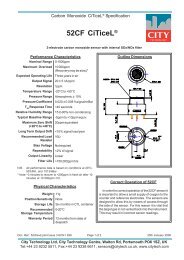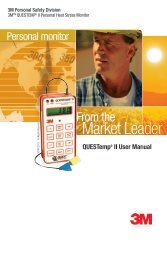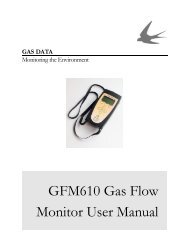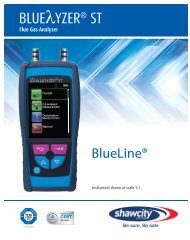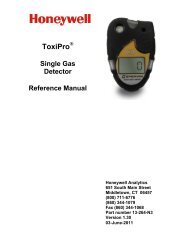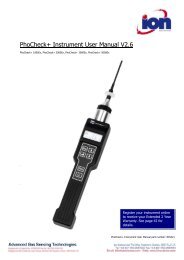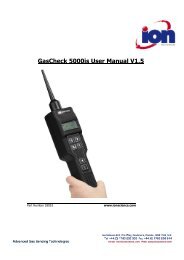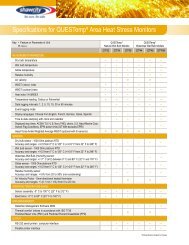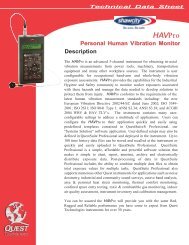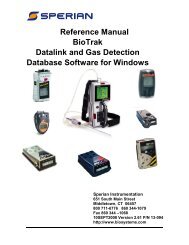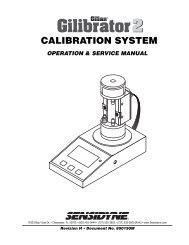MultiRAE - Shawcity Limited
MultiRAE - Shawcity Limited
MultiRAE - Shawcity Limited
You also want an ePaper? Increase the reach of your titles
YUMPU automatically turns print PDFs into web optimized ePapers that Google loves.
Version 1.03 and earlier: press [MODE] to get to the “Communicate with PC”<br />
screen. Press [Y] to get the “Monitor will pause OK” screen. Press [N]. A bug<br />
in the software will drop you into the programming menu. Press [MODE] until<br />
you get to the “Change Monitor Setup” screen. Press [Y], and then press [N]<br />
until you get to the “Change User Mode” screen. Press [Y], then select<br />
Programming Mode. Press [MODE] to exit and save changes.<br />
Version 1.04: requires a PC to exit from Display mode.<br />
Version 1.05 and later: Start the unit in Diagnostic Mode (section IV). Press [N]<br />
and [MODE] together to enter the programming menu. You will be required to<br />
enter the password to proceed. The default password is 0000. Hold the MODE<br />
key down after entering the password to get to the programming menus. If you do<br />
not know the password you will not be able to proceed (see section 4.3). Once in<br />
the programming menu, proceed as above for version 1.03 to change the user<br />
mode. After making and saving the changes, turn the unit off to exit from<br />
Diagnostic Mode.<br />
4.3 Password Protection<br />
4.3.1 Units may be configured with a password from the PC configuration file. There are<br />
3 security levels that work in conjunction with the password:<br />
Security level 0:<br />
Security level 1:<br />
Security level 2:<br />
User cannot enter programming menu at all.<br />
User must enter password to enter programming menu.<br />
No password needed to enter programming menu.<br />
4.3.2 To change the password from the ProRAE software you must perform a firmware<br />
upgrade and send the configuration file to the unit using “Config All”<br />
4.4 Datalogging Enable/Disable<br />
4.4.1 Datalogging functions may be enabled in the ProRAE Suite. Refer to section 5.13<br />
of the operation manual. A three-digit code, which is unique for each serial number, is<br />
required to enable datalogging. This code is supplied when the data logging option is<br />
purchased and is on file at RAE Systems.<br />
4.4.2 To determine if datalogging is enabled, observe the software version number which<br />
is the second screen displayed when the unit is turned on. If the version number ends in<br />
“D”, then datalogging is enabled.<br />
4.4.3 Individual sensors may be selected or deselected for datalogging, either from a<br />
configuration file and the ProRAE-50 program, or from the “Enable/Disable Datalog”<br />
24