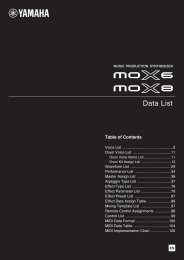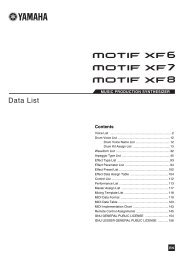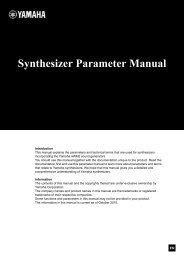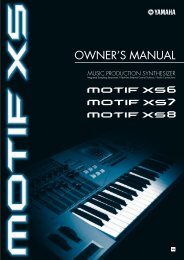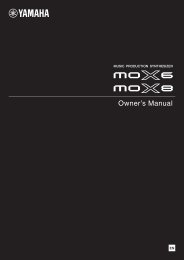MX49/MX61 Remote Editor Owner's Manual - Motifator.com
MX49/MX61 Remote Editor Owner's Manual - Motifator.com
MX49/MX61 Remote Editor Owner's Manual - Motifator.com
You also want an ePaper? Increase the reach of your titles
YUMPU automatically turns print PDFs into web optimized ePapers that Google loves.
Operation flow from starting the application to closing it<br />
Operation flow from starting the application to<br />
closing it<br />
The <strong>MX49</strong>/<strong>MX61</strong> <strong>Remote</strong> <strong>Editor</strong> is a software program contained in the <strong>MX49</strong>/<strong>MX61</strong> <strong>Remote</strong> Tools. After<br />
installing the <strong>MX49</strong>/<strong>MX61</strong> <strong>Remote</strong> <strong>Editor</strong> and related applications by following the Installation Guide of the<br />
<strong>MX49</strong>/<strong>MX61</strong> <strong>Remote</strong> Tools, follow the instructions below. Before starting, make sure that Yamaha Steinberg<br />
USB Driver is installed in the <strong>com</strong>puter and that the <strong>MX49</strong>/<strong>MX61</strong> is properly connected to the <strong>com</strong>puter via a<br />
USB cable, as described in “Using a Connected Computer” of the <strong>MX49</strong>/<strong>MX61</strong> Owner’s <strong>Manual</strong>. There is no<br />
single way to use the many <strong>com</strong>ponents in the <strong>MX49</strong>/<strong>MX61</strong> <strong>Remote</strong> <strong>Editor</strong>. Your editing needs and<br />
preferences may differ; however, the following example gives you a simple step-by-step guide in how to use<br />
the <strong>MX49</strong>/<strong>MX61</strong> <strong>Remote</strong> <strong>Editor</strong>.<br />
n On the <strong>MX49</strong>/<strong>MX61</strong>, press [UTILITY] Select “02:MIDI” press [ENTER]. On this display, set the “MIDI IN/OUT”<br />
parameter to “USB,” then press the [STORE] button to store this Utility setting.<br />
n After <strong>com</strong>pleting installation of the <strong>MX49</strong>/<strong>MX61</strong> <strong>Remote</strong> <strong>Editor</strong>, start the DAW software once then quit it. This operation is<br />
necessary to scan through the DAW software for obtaining the VSTi-related information. Only DAW software produced<br />
by Steinberg (such as Cubase) can be scanned.<br />
1. Start the <strong>MX49</strong>/<strong>MX61</strong> <strong>Remote</strong> <strong>Editor</strong> with the following operations.<br />
Windows<br />
[Start] [All Programs] [Yamaha <strong>MX49</strong>_<strong>MX61</strong> <strong>Remote</strong> <strong>Editor</strong>] [<strong>MX49</strong>_<strong>MX61</strong> <strong>Remote</strong><br />
<strong>Editor</strong>]<br />
Mac<br />
[Applications] [Yamaha] [<strong>MX49</strong>_<strong>MX61</strong>] [<strong>MX49</strong>_<strong>MX61</strong> <strong>Remote</strong> <strong>Editor</strong>]<br />
The Auto Sync window appears and the settings of two bank’s Control Templates (50 x 2) on the <strong>MX49</strong>/<br />
<strong>MX61</strong> are transferred automatically to the Current Bank and Stored Bank (page 2) of the <strong>MX49</strong>/<strong>MX61</strong><br />
<strong>Remote</strong> <strong>Editor</strong>.<br />
n<br />
If a “MIDI port is not found” message appears, the Yamaha Steinberg USB Driver may not be installed correctly or<br />
the <strong>MX49</strong>/<strong>MX61</strong> may not be properly connected to the <strong>com</strong>puter via a USB cable.<br />
<strong>MX49</strong>/<strong>MX61</strong> <strong>Remote</strong> <strong>Editor</strong> Owner’s <strong>Manual</strong> 3