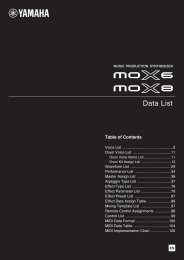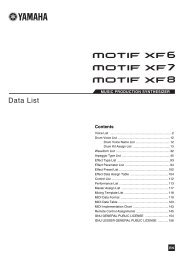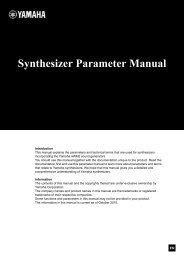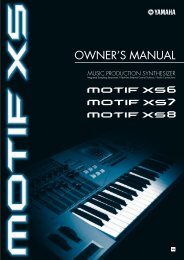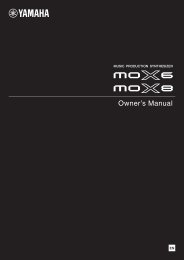MX49/MX61 Remote Editor Owner's Manual - Motifator.com
MX49/MX61 Remote Editor Owner's Manual - Motifator.com
MX49/MX61 Remote Editor Owner's Manual - Motifator.com
You also want an ePaper? Increase the reach of your titles
YUMPU automatically turns print PDFs into web optimized ePapers that Google loves.
Operation flow from starting the application to closing it<br />
4. Click [OK].<br />
The Scan operation starts.<br />
After scanning is <strong>com</strong>pleted, the previous display will appear. The setup of the <strong>MX49</strong>/<strong>MX61</strong> <strong>Remote</strong><br />
<strong>Editor</strong> is finished.<br />
n<br />
If VSTi scanning is not automatically performed when you click [OK] in step 4, select [File] [VSTi Database] <br />
[Full Scan] to execute scanning.<br />
5. Make sure that the <strong>MX49</strong>/<strong>MX61</strong> <strong>Remote</strong> <strong>Editor</strong> is in ONLINE status, which you can<br />
confirm from the Edit window.<br />
When in ONLINE status, the <strong>MX49</strong>/<strong>MX61</strong> and the <strong>Remote</strong> <strong>Editor</strong> can <strong>com</strong>municate bidirectionally. If<br />
operation is in OFFLINE status, repeat from step 2 above.<br />
6. Start the DAW software (for example, Cubase).<br />
7. Press the [DAW REMOTE] button on the <strong>MX49</strong>/<strong>MX61</strong> instrument to enter the <strong>Remote</strong><br />
mode.<br />
8. Select the Control Template, then edit the selected Control Template on the Edit window<br />
while controlling the VSTi.<br />
Edit the Template referring to the explanations in “<strong>MX49</strong>/<strong>MX61</strong> <strong>Remote</strong> <strong>Editor</strong> Window (page 7)” and<br />
“Menu (page 10).” When the ONLINE status is turned on, setting the parameters on the <strong>MX49</strong>/<strong>MX61</strong><br />
<strong>Remote</strong> <strong>Editor</strong> affects the settings of the same parameters on the <strong>MX49</strong>/<strong>MX61</strong> in real time. This gives you<br />
a convenient and useful way to edit while actually controlling the VSTi.<br />
9. When you are satisfied with the Control Template you’ve edited, click [STORE] at the top<br />
right of the window to store the Template setting to the Stored Bank of the currently<br />
selected file.<br />
The confirmation window is called up. Click [YES] to execute the Store operation. The template is stored<br />
to the Stored Bank and the User Memory of the instrument.<br />
NOTICE<br />
Make sure to execute the [STORE] (page 7) operation before turning off the <strong>MX49</strong>/<strong>MX61</strong> instrument. Otherwise the<br />
edited Template data in the instrument will be lost.<br />
<strong>MX49</strong>/<strong>MX61</strong> <strong>Remote</strong> <strong>Editor</strong> Owner’s <strong>Manual</strong> 5