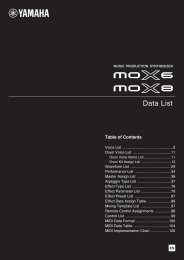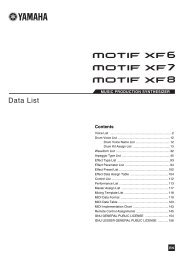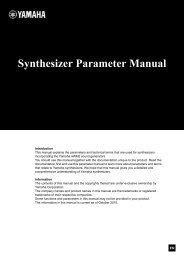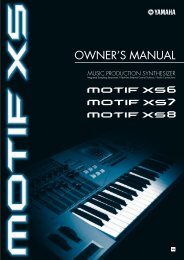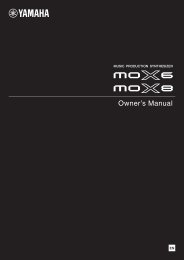MX49/MX61 Remote Editor Owner's Manual - Motifator.com
MX49/MX61 Remote Editor Owner's Manual - Motifator.com
MX49/MX61 Remote Editor Owner's Manual - Motifator.com
Create successful ePaper yourself
Turn your PDF publications into a flip-book with our unique Google optimized e-Paper software.
<strong>MX49</strong>/<strong>MX61</strong> <strong>Remote</strong> <strong>Editor</strong> Windows: Edit window<br />
-2 CC (Control Change) section<br />
Assigns the function to the Function Assignment box selected in the Edit section. The setting here is<br />
available when the <strong>Remote</strong>/CC button is set to “CC.” Clicking “CC” at the left of this section also sets the<br />
<strong>Remote</strong>/CC button of the Edit section to “CC.”<br />
• CC Number (Control Change Number)<br />
Determines the Control Change number. Selects the Control Change number by clicking one of the scroll<br />
buttons at the right of this box. You can also input the Control Change number directly.<br />
• Display Name<br />
Selects the Knob’s function name which is to be shown on the display of the <strong>MX49</strong>/<strong>MX61</strong> when the <strong>Remote</strong>/<br />
CC button of Edit section is set to “CC.” Click the triangular button at the right of this box, then select the<br />
desired one. You can also input the name directly.<br />
• Display Format<br />
Detail button<br />
Sets the value format shown on the display of the <strong>MX49</strong>/<strong>MX61</strong> to “0 – 127” or “-64 – +63.”<br />
Clicking this button closes the Controller Settings section. Click this again to open the Controller Settings<br />
section.<br />
When closing the Controller Settings section<br />
<strong>MX49</strong>/<strong>MX61</strong> <strong>Remote</strong> <strong>Editor</strong> Owner’s <strong>Manual</strong> 9