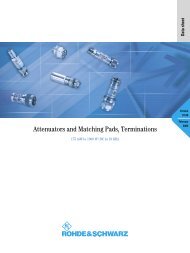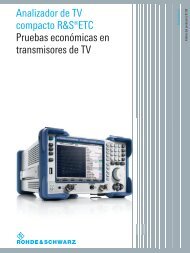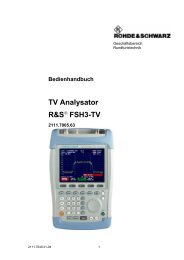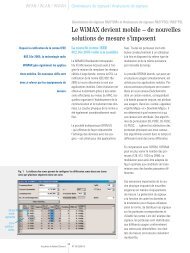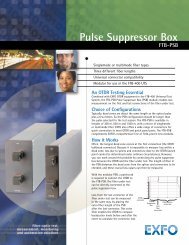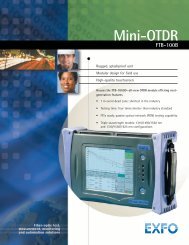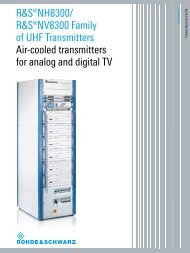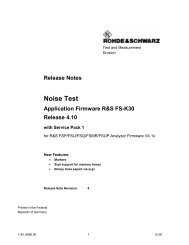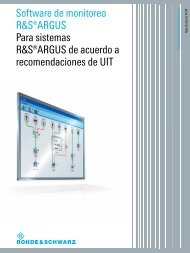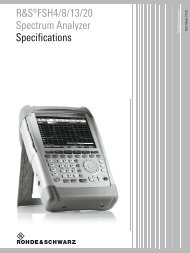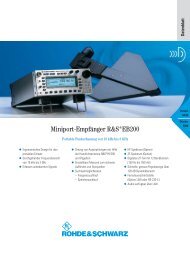Top Ten SCPI Programming Tips for Signal Generators - Rohde ...
Top Ten SCPI Programming Tips for Signal Generators - Rohde ...
Top Ten SCPI Programming Tips for Signal Generators - Rohde ...
Create successful ePaper yourself
Turn your PDF publications into a flip-book with our unique Google optimized e-Paper software.
Miscellaneous <strong>Tips</strong><br />
10.2 Instrument Simulation <strong>for</strong> Testing <strong>SCPI</strong> Commands<br />
You have the possibility to develop and test (part of) your automated test program<br />
without an instrument, i.e. real hardware. The instrument firmware can be installed on<br />
a computer or virtual machine and serve as instrument simulator.<br />
The firmware of Windows-based instruments (e.g. R&S ® SMU200A, R&S ® AMU200A,<br />
R&S ® SMATE200A, R&S ® SMJ100A, R&S ® AFQ100A) can be installed on a Windows<br />
machine. The firmware can be installed either on a PC or on a virtual machine such as<br />
Microsoft Virtual PC. The firmware is downloadable from the <strong>Rohde</strong> & Schwarz<br />
website.<br />
The firmware of Linux-based instruments (e.g. R&S ® SMW200A, R&S ® SMBV100A,<br />
R&S ® SMA100A, R&S ® SMB100A, R&S ® SMC100A, R&S ® SMF100A) can not be<br />
installed directly on a Windows or Linux machine. Special builds of this instrument<br />
firmware are supplied on request <strong>for</strong> installation on a Windows machine. Please<br />
contact <strong>Rohde</strong> & Schwarz customer support in Europe (see last page <strong>for</strong> contact<br />
details).<br />
Install the firmware on a dedicated PC (physical computer) or virtual computer. The<br />
installation procedure is the same as on the instrument. Install only one instrument<br />
firmware per computer. You can now connect remotely to this virtual instrument via the<br />
IP address of the computer to test your automated test program. This means that<br />
instead of connecting to a real, physical instrument, you connect to this computer. In<br />
other words, instead of using the instrument’s IP address in your code, you use the IP<br />
address of the computer. You can also look up this IP address in the simulated<br />
instrument GUI (Setup Remote Settings).<br />
Make sure that you deactivate the Windows firewall on the computer. Otherwise you<br />
may not be able to connect to the virtual instrument.<br />
1GP79_1E <strong>Rohde</strong> & Schwarz <strong>Top</strong> <strong>Ten</strong> <strong>SCPI</strong> <strong>Programming</strong> <strong>Tips</strong> <strong>for</strong> <strong>Signal</strong> <strong>Generators</strong> 33