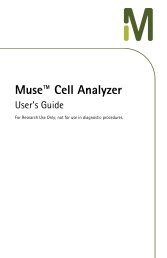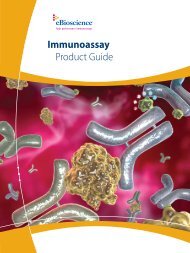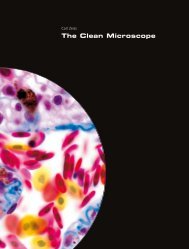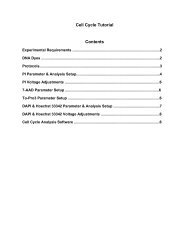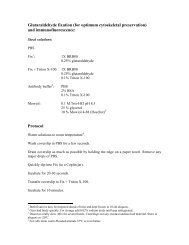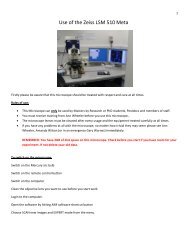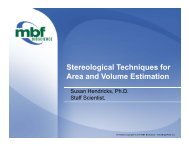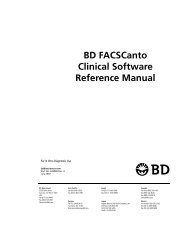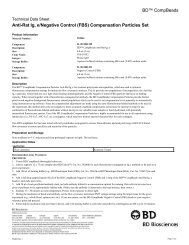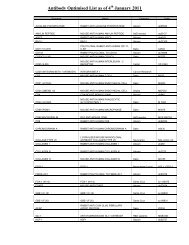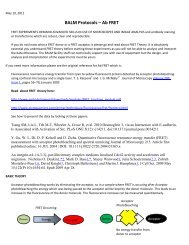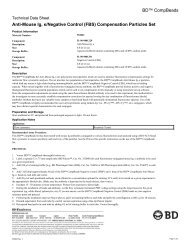Counting and measuring using image analysis software
Counting and measuring using image analysis software
Counting and measuring using image analysis software
Create successful ePaper yourself
Turn your PDF publications into a flip-book with our unique Google optimized e-Paper software.
<strong>Counting</strong> <strong>and</strong> <strong>measuring</strong><br />
In the ROI Manager window, select one of your<br />
regions of interest <strong>and</strong> click Measure<br />
A Results window will appear. This contains the measurements you requested.<br />
The Label column displays the name of the <strong>image</strong> <strong>and</strong> the name of the region of interest<br />
The Area <strong>and</strong> Perimeter are<br />
measured in pixels, unless you<br />
have set the scale of your <strong>image</strong><br />
The Mean column is the average<br />
intensity within the region<br />
selected (Mean Gray Value)<br />
Min <strong>and</strong> Max are the minimum<br />
<strong>and</strong> maximum intensity values<br />
within the region selected<br />
To save these results you will need to copy <strong>and</strong> paste them into Excel<br />
To transfer a region of interest to another <strong>image</strong>, select the <strong>image</strong> you want to transfer to, <strong>and</strong> then select<br />
the region from the ROI Manager. You can then make the same measurements on this <strong>image</strong> by clicking<br />
Measure<br />
6