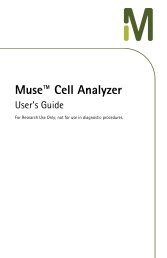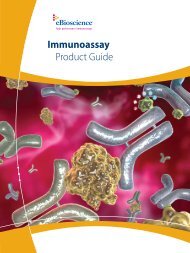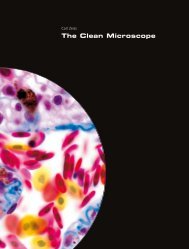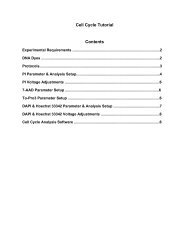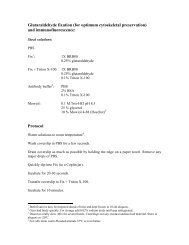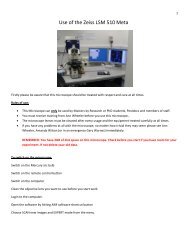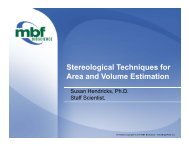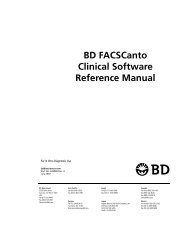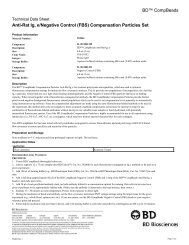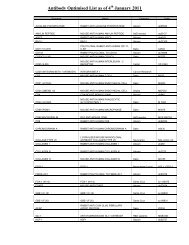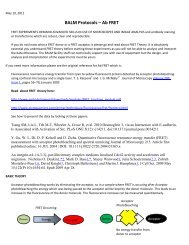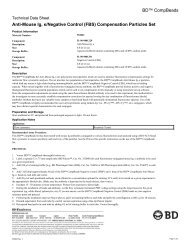Counting and measuring using image analysis software
Counting and measuring using image analysis software
Counting and measuring using image analysis software
You also want an ePaper? Increase the reach of your titles
YUMPU automatically turns print PDFs into web optimized ePapers that Google loves.
<strong>Counting</strong> <strong>and</strong> <strong>measuring</strong><br />
Quick measurements<br />
To make a quick measurement on just one <strong>image</strong><br />
you don’t have to use the ROI Manager. You can just<br />
use the selection tools, draw your selection, <strong>and</strong><br />
click Analyse, Measure<br />
See instructions above on how to change what measurements are displayed (Analyse, Set Measurements)<br />
To remove a selection go to Edit, Selection, Select<br />
None<br />
<strong>Counting</strong> <strong>and</strong> <strong>measuring</strong> <strong>using</strong> Metamorph<br />
• To count the number of cells see the Cell Scoring section of the Metamorph guide; Page 12<br />
Cell scoring uses a maximum of 2 colours, one of which needs to be DAPI nuclei staining.<br />
See also the Nuclei counting section of the Metamorph guide; Page 15, to count just nuclei.<br />
• To count <strong>using</strong> two or more wavelengths, see the Multi-Wavelength cell scoring section of the<br />
Metamorph guide; Page 13<br />
• To measure distance or area in Metamorph you will need to calibrate your <strong>image</strong>s. See the<br />
Calibrating Images section of the Metamorph guide; Page 7<br />
• To make measurements from different regions of interest see the Region Measurements section of<br />
the Metamorph guide; Page 8<br />
8