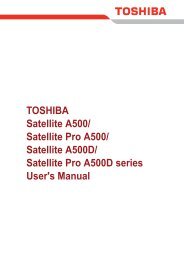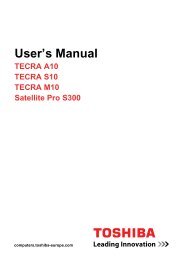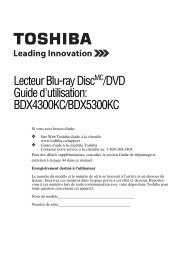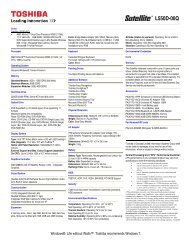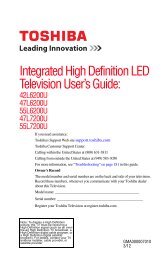SQPB Video Cassette Recorder W522CG ... - Toshiba Canada
SQPB Video Cassette Recorder W522CG ... - Toshiba Canada
SQPB Video Cassette Recorder W522CG ... - Toshiba Canada
Create successful ePaper yourself
Turn your PDF publications into a flip-book with our unique Google optimized e-Paper software.
REMAIN/<br />
COUNTER<br />
PREPARATION<br />
Initial Settings Using On-screen Display<br />
The language selection and clock setting must be set first when VCR is first plugged in or after it<br />
encounters a power failure.<br />
Preparation<br />
• Turn on the TV, and select the video channel (3 or 4), or the video input mode if you made the Audio/<strong>Video</strong><br />
connection (page 11).<br />
• Press VCR to set the remote control operating the VCR.<br />
VCR<br />
Setting the Language<br />
VCR TV<br />
POWER<br />
1 2 3<br />
4 5 6<br />
CM SKIP<br />
7 8 9<br />
A.SELECT<br />
0 100<br />
EJECT<br />
POWER<br />
REW<br />
1 Press POWER to turn on the VCR.<br />
2 Press PROG..<br />
The following screen appears on the TV.<br />
PLAY<br />
REW<br />
ENTER<br />
STOP<br />
FF<br />
FF<br />
PLAY, STOP<br />
SLOW<br />
DISPLAY<br />
I.SELECT<br />
TV VOL<br />
REC<br />
COUNT<br />
RESET<br />
PROG.<br />
PAUSE/STILL<br />
SP/ SLP<br />
TIMER<br />
CANCEL<br />
ENTER<br />
PROG.<br />
3 Select the language using PLAY or<br />
STOP and press PROG..<br />
The screen turns to the MENU screen.<br />
4 Press PROG. to return to the normal TV screen.<br />
Setting the VCR Output Channel<br />
1 Press PROG..<br />
2 Select SET UP using FF or REW and press ENTER.<br />
3 Select the VCR OUTPUT using PLAY or STOP and set VCR<br />
output channel using FF or REW.<br />
4 Press PROG. to exit.<br />
A message will appear indicating the VCR output channel is changed.<br />
Optional settings on the SET UP screen<br />
Other optional settings can be made. Press ENTER while “SET UP” is<br />
selected on the MENU screen. The screen turns to the SET UP screen.<br />
Page 14<br />
Page 22<br />
Page 28<br />
Page 23<br />
To change the language, move down here and set to the desired one.<br />
14<br />
To exit, press PROG. once.<br />
<strong>W522CG</strong> ENG new (10-19) 14<br />
2/20/04, 11:16