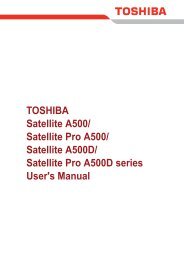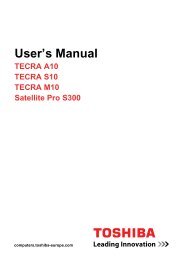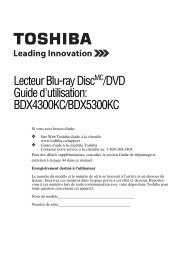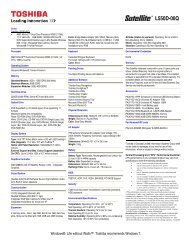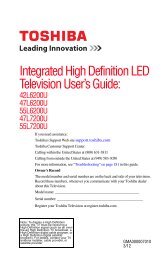SQPB Video Cassette Recorder W522CG ... - Toshiba Canada
SQPB Video Cassette Recorder W522CG ... - Toshiba Canada
SQPB Video Cassette Recorder W522CG ... - Toshiba Canada
You also want an ePaper? Increase the reach of your titles
YUMPU automatically turns print PDFs into web optimized ePapers that Google loves.
REMAIN/<br />
COUNTER<br />
RECORDING<br />
Recording a TV Program<br />
This section explains the basic recording operation.<br />
Preparation<br />
• Select the video channel (3 or 4) or video input mode on the TV.<br />
Basic Recording<br />
VCR TV<br />
POWER<br />
1 2 3<br />
4 5 6<br />
CM SKIP<br />
7 8 9<br />
A.SELECT<br />
0 100<br />
3<br />
1 Load a cassette with the safety tab attached.<br />
2 Press TV/VCR so that the “VCR”<br />
indicator appears in the VCR display.<br />
VCR<br />
EJECT<br />
SLOW<br />
REW<br />
DISPLAY<br />
I.SELECT<br />
TV VOL<br />
REC<br />
PLAY<br />
ENTER<br />
STOP<br />
COUNT<br />
RESET<br />
PROG.<br />
FF<br />
PAUSE/STILL<br />
SP/ SLP<br />
TIMER<br />
CANCEL<br />
2<br />
6<br />
4<br />
5<br />
I.SELECT<br />
To record from other<br />
connected equipment<br />
In step 3, press I.SELECT to<br />
switch the display as follows:<br />
L : To record via the LINE IN<br />
jacks on the front panel.<br />
3 Select a channel to record with<br />
CHANNEL on the VCR, or CH/TRK VCR<br />
or number buttons on the remote<br />
control.<br />
• If you record cable channels via the cable box, make the output<br />
channel number of the cable box or “L” appear, depending on your<br />
connection. (See pages 11– 12.)<br />
4 Press SP/SLP to select the<br />
TIMER<br />
recording tape speed.<br />
VCR REC<br />
SP: Suitable for general recording with<br />
better picture and sound quality.<br />
SLP: Suitable for tripling recording time, but with less picture and<br />
sound quality than using the SP tape speed.<br />
5 Press REC on the VCR, or<br />
simultaneously press both REC on<br />
the remote control.<br />
Recording starts.<br />
6 Press STOP to stop recording.<br />
VCR<br />
REC<br />
TIMER<br />
TIMER<br />
L<br />
S<br />
24<br />
Watching a TV program while<br />
recording another<br />
1) While recording, press TV/VCR to turn off<br />
“VCR” indicator.<br />
2) Choose another channel using the channel<br />
selector on the TV.<br />
Skipping unnecessary scenes while<br />
recording<br />
Press PAUSE/STILL to stop recording<br />
momentarily. To resume recording, press<br />
PAUSE/STILL again.<br />
Note<br />
The VCR automatically shifts to the stop mode if the<br />
recording pause mode continues for 10 minutes.<br />
Recording off time setting<br />
By setting the recording off time, the recording<br />
stops and the VCR is turned off automatically.<br />
While recording, press simultaneously both REC<br />
on the remote repeatedly to set the desired off<br />
time.<br />
Each time you press REC, each half-hour up to<br />
about 4 hours appear cyclically.<br />
VCR<br />
Notes<br />
• To cancel the recording in progress, press<br />
POWER on the VCR.<br />
<strong>W522CG</strong> ENG new(24-29) 24<br />
2/20/04, 11:19