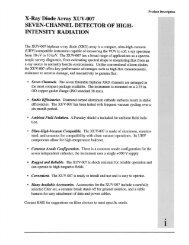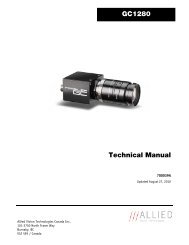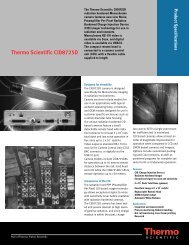User's Manual - Allied Vision Technologies
User's Manual - Allied Vision Technologies
User's Manual - Allied Vision Technologies
Create successful ePaper yourself
Turn your PDF publications into a flip-book with our unique Google optimized e-Paper software.
Trouble Shooting<br />
Is the camera getting power<br />
The right LED is the camera power indicator. If unlit, check the power adaptor. If possible, swap<br />
with one that is known to work. If using a custom power adaptor, be sure the adaptor and wire<br />
gauge is rated to at least 500 mA. If the right LED still does not light up, contact AVT support.<br />
Is the camera powered, but not detected in SampleViewer<br />
Damaged or poor quality Ethernet cabling can result in no cameras found, dropped packets,<br />
decreased bandwidth, and other problems. Use Cat5e or better cabling known to work.<br />
Configure your NIC as outlined in “Gigabit Ethernet Setup For Windows”. It should have an IP<br />
address of 169.254.x.x, Subnet Mask: 255.255.0.0. This is the AutoIP address range. If your NIC<br />
has no access to a DHCP server, the camera will still be auto assigned an IP address. There should<br />
be no gateway on your NIC.<br />
Connect a single camera directly to your NIC, no hub/switch, and run the AVT IP Configuration<br />
utility (Start>Programs>prosilica>GigEIPConfig or C:\Program<br />
Files\prosilica\GigEViewer\ipconfig.exe). You may need to wait up to 30 sec for camera to appear.<br />
A camera in DHCP (AutoIP fallback) mode.<br />
• Camera is listed: Your camera and NIC must be on the same subnet, e.g.: NIC: IP<br />
169.254.23.2 Subnet Mask: 255.255.0.0, Camera IP: 169.254.43.3 Subnet Mask: 255.255.0.0.<br />
The following example is not on the same Subnet: NIC IP 169.250.23.2 Subnet Mask:<br />
255.255.255.0, CamIP 169.254.13.0 Subnet Mask: 255.255.0.0. This can happen if you use a non<br />
AutoIP range on your NIC and it doesn’t have access to a DHCP server. Either change your NIC IP to<br />
be in the AutoIP range, or fix the camera IP address to be on the same subnet as your NIC.<br />
GC2450 Technical <strong>Manual</strong> Page 18