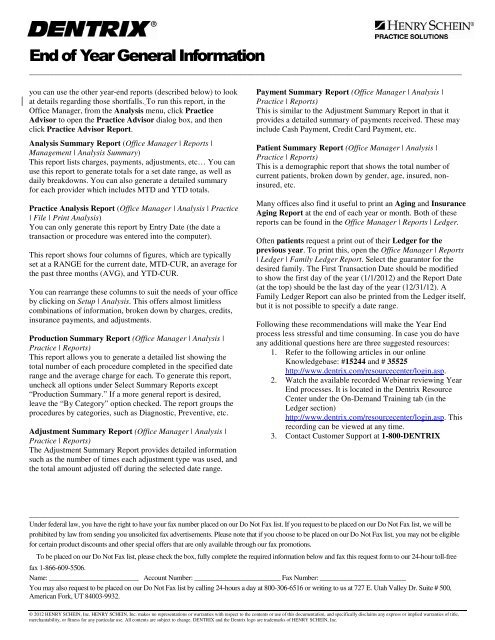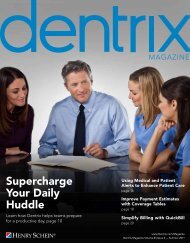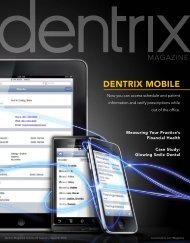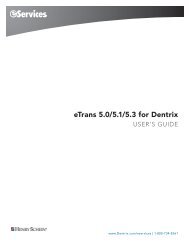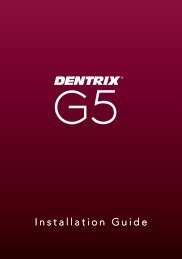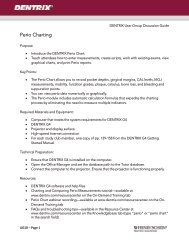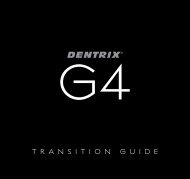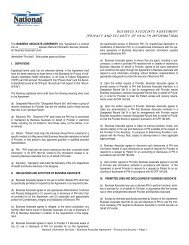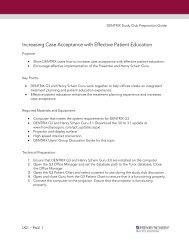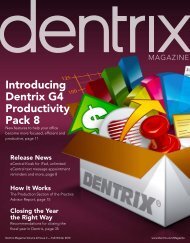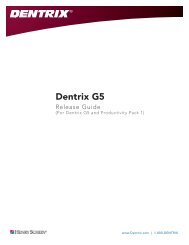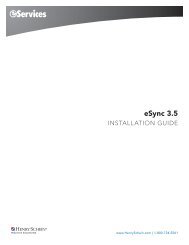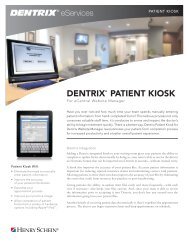End of Year General Information - Dentrix
End of Year General Information - Dentrix
End of Year General Information - Dentrix
You also want an ePaper? Increase the reach of your titles
YUMPU automatically turns print PDFs into web optimized ePapers that Google loves.
<strong>End</strong> <strong>of</strong> <strong>Year</strong> <strong>General</strong> <strong>Information</strong><br />
___________________________________________________________________________________________________________<br />
you can use the other year-end reports (described below) to look<br />
at details regarding those shortfalls. To run this report, in the<br />
Office Manager, from the Analysis menu, click Practice<br />
Advisor to open the Practice Advisor dialog box, and then<br />
click Practice Advisor Report.<br />
Analysis Summary Report (Office Manager | Reports |<br />
Management | Analysis Summary)<br />
This report lists charges, payments, adjustments, etc… You can<br />
use this report to generate totals for a set date range, as well as<br />
daily breakdowns. You can also generate a detailed summary<br />
for each provider which includes MTD and YTD totals.<br />
Practice Analysis Report (Office Manager | Analysis | Practice<br />
| File | Print Analysis)<br />
You can only generate this report by Entry Date (the date a<br />
transaction or procedure was entered into the computer).<br />
This report shows four columns <strong>of</strong> figures, which are typically<br />
set at a RANGE for the current date, MTD-CUR, an average for<br />
the past three months (AVG), and YTD-CUR.<br />
You can rearrange these columns to suit the needs <strong>of</strong> your <strong>of</strong>fice<br />
by clicking on Setup | Analysis. This <strong>of</strong>fers almost limitless<br />
combinations <strong>of</strong> information, broken down by charges, credits,<br />
insurance payments, and adjustments.<br />
Production Summary Report (Office Manager | Analysis |<br />
Practice | Reports)<br />
This report allows you to generate a detailed list showing the<br />
total number <strong>of</strong> each procedure completed in the specified date<br />
range and the average charge for each. To generate this report,<br />
uncheck all options under Select Summary Reports except<br />
“Production Summary.” If a more general report is desired,<br />
leave the “By Category” option checked. The report groups the<br />
procedures by categories, such as Diagnostic, Preventive, etc.<br />
Adjustment Summary Report (Office Manager | Analysis |<br />
Practice | Reports)<br />
The Adjustment Summary Report provides detailed information<br />
such as the number <strong>of</strong> times each adjustment type was used, and<br />
the total amount adjusted <strong>of</strong>f during the selected date range.<br />
Payment Summary Report (Office Manager | Analysis |<br />
Practice | Reports)<br />
This is similar to the Adjustment Summary Report in that it<br />
provides a detailed summary <strong>of</strong> payments received. These may<br />
include Cash Payment, Credit Card Payment, etc.<br />
Patient Summary Report (Office Manager | Analysis |<br />
Practice | Reports)<br />
This is a demographic report that shows the total number <strong>of</strong><br />
current patients, broken down by gender, age, insured, noninsured,<br />
etc.<br />
Many <strong>of</strong>fices also find it useful to print an Aging and Insurance<br />
Aging Report at the end <strong>of</strong> each year or month. Both <strong>of</strong> these<br />
reports can be found in the Office Manager | Reports | Ledger.<br />
Often patients request a print out <strong>of</strong> their Ledger for the<br />
previous year. To print this, open the Office Manager | Reports<br />
| Ledger | Family Ledger Report. Select the guarantor for the<br />
desired family. The First Transaction Date should be modified<br />
to show the first day <strong>of</strong> the year (1/1/2012) and the Report Date<br />
(at the top) should be the last day <strong>of</strong> the year (12/31/12). A<br />
Family Ledger Report can also be printed from the Ledger itself,<br />
but it is not possible to specify a date range.<br />
Following these recommendations will make the <strong>Year</strong> <strong>End</strong><br />
process less stressful and time consuming. In case you do have<br />
any additional questions here are three suggested resources:<br />
1. Refer to the following articles in our online<br />
Knowledgebase: #15244 and # 35525<br />
http://www.dentrix.com/resourcecenter/login.asp.<br />
2. Watch the available recorded Webinar reviewing <strong>Year</strong><br />
<strong>End</strong> processes. It is located in the <strong>Dentrix</strong> Resource<br />
Center under the On-Demand Training tab (in the<br />
Ledger section)<br />
http://www.dentrix.com/resourcecenter/login.asp. This<br />
recording can be viewed at any time.<br />
3. Contact Customer Support at 1-800-DENTRIX<br />
_____________________________________________________________________________________________________________________________<br />
Under federal law, you have the right to have your fax number placed on our Do Not Fax list. If you request to be placed on our Do Not Fax list, we will be<br />
prohibited by law from sending you unsolicited fax advertisements. Please note that if you choose to be placed on our Do Not Fax list, you may not be eligible<br />
for certain product discounts and other special <strong>of</strong>fers that are only available through our fax promotions.<br />
To be placed on our Do Not Fax list, please check the box, fully complete the required information below and fax this request form to our 24-hour toll-free<br />
fax 1-866-609-5506.<br />
Name: __________________________ Account Number: _________________________ Fax Number: _________________________<br />
You may also request to be placed on our Do Not Fax list by calling 24-hours a day at 800-306-6516 or writing to us at 727 E. Utah Valley Dr. Suite # 500,<br />
American Fork, UT 84003-9932.<br />
© 2012 HENRY SCHEIN, Inc. HENRY SCHEIN, Inc. makes no representations or warranties with respect to the contents or use <strong>of</strong> this documentation, and specifically disclaims any express or implied warranties <strong>of</strong> title,<br />
merchantability, or fitness for any particular use. All contents are subject to change. DENTRIX and the <strong>Dentrix</strong> logo are trademarks <strong>of</strong> HENRY SCHEIN, Inc.