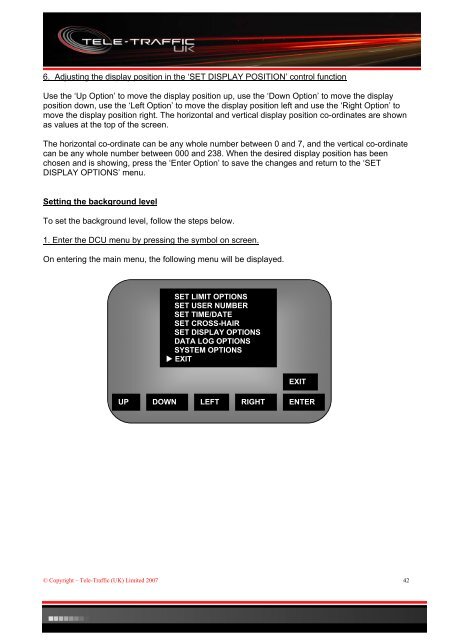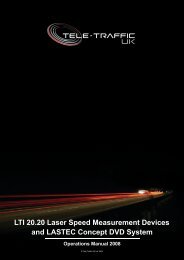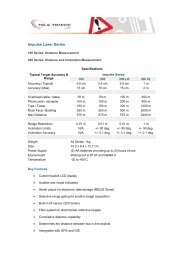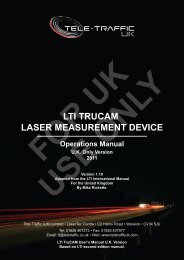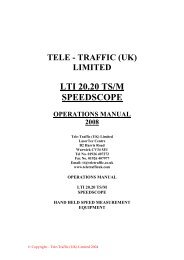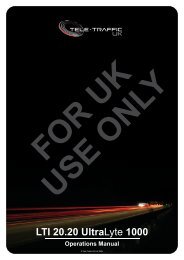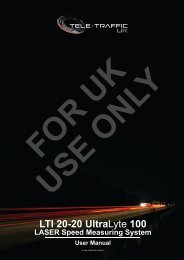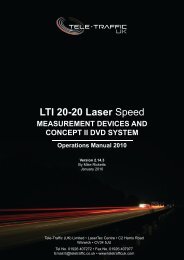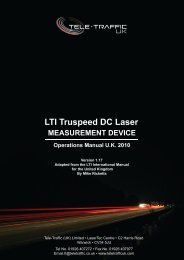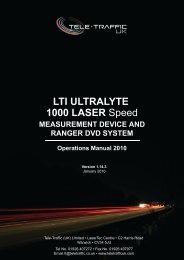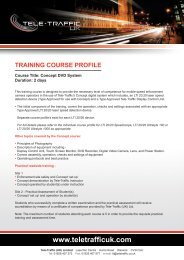LTI 20.20 Laser Speed Measurement Devices and ... - Tele-Traffic UK
LTI 20.20 Laser Speed Measurement Devices and ... - Tele-Traffic UK
LTI 20.20 Laser Speed Measurement Devices and ... - Tele-Traffic UK
You also want an ePaper? Increase the reach of your titles
YUMPU automatically turns print PDFs into web optimized ePapers that Google loves.
6. Adjusting the display position in the ‘SET DISPLAY POSITION’ control function<br />
Use the ‘Up Option’ to move the display position up, use the ‘Down Option’ to move the display<br />
position down, use the ‘Left Option’ to move the display position left <strong>and</strong> use the ‘Right Option’ to<br />
move the display position right. The horizontal <strong>and</strong> vertical display position co-ordinates are shown<br />
as values at the top of the screen.<br />
The horizontal co-ordinate can be any whole number between 0 <strong>and</strong> 7, <strong>and</strong> the vertical co-ordinate<br />
can be any whole number between 000 <strong>and</strong> 238. When the desired display position has been<br />
chosen <strong>and</strong> is showing, press the ‘Enter Option’ to save the changes <strong>and</strong> return to the ‘SET<br />
DISPLAY OPTIONS’ menu.<br />
Setting the background level<br />
To set the background level, follow the steps below.<br />
1. Enter the DCU menu by pressing the symbol on screen.<br />
On entering the main menu, the following menu will be displayed.<br />
© Copyright – <strong>Tele</strong>-<strong>Traffic</strong> (<strong>UK</strong>) Limited 2007<br />
SET LIMIT OPTIONS<br />
SET USER NUMBER<br />
SET TIME/DATE<br />
SET CROSS-HAIR<br />
SET DISPLAY OPTIONS<br />
DATA LOG OPTIONS<br />
SYSTEM OPTIONS<br />
� EXIT<br />
EXIT<br />
UP DOWN LEFT RIGHT ENTER<br />
42