Untitled
Untitled
Untitled
You also want an ePaper? Increase the reach of your titles
YUMPU automatically turns print PDFs into web optimized ePapers that Google loves.
iriver Music Videos Pictures Texts FM Radio Recordings File Browser Settings<br />
Basic Operations<br />
Connecting Products<br />
Connecting Earphones to the Lplayer<br />
1. Connect earphones to the earphone jack.<br />
Charging the product<br />
1. Turn on your PC and connect the Lplayer to it using the<br />
USB cable provided.<br />
Notice...<br />
While the product is connected to a PC using the USB cable, the<br />
integrated battery will be charged automatically.<br />
Do not use any USB cable other than the one included with the<br />
product. It may cause a malfunction.<br />
Check if the Lplayer is connected to a high-power USB 2.0 port.<br />
Some low-power USB ports built into certain peripheral devices,<br />
such as some types of keyboards and USB hubs without integrated<br />
power may not provide enough power to charge.<br />
While the PC is switched to standby mode, the product may not<br />
be charged.<br />
Charge the product only at room temperature.<br />
The product may not be charged in extreme hot or cold temperatures.<br />
The charging time might be extended if you use the product while<br />
charging.<br />
15


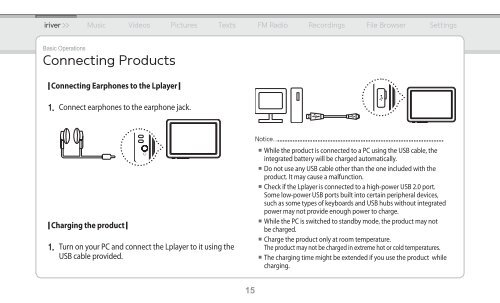
![[Tuto] Encoder vos CD en Flac avec Foobar / Foobar2000 (niveau ...](https://img.yumpu.com/47267166/1/184x260/tuto-encoder-vos-cd-en-flac-avec-foobar-foobar2000-niveau-.jpg?quality=85)