Untitled
Untitled
Untitled
Create successful ePaper yourself
Turn your PDF publications into a flip-book with our unique Google optimized e-Paper software.
iriver Music Videos Pictures Texts FM Radio Recordings File Browser Settings<br />
Using the Product<br />
Pictures<br />
Selecting Pictures<br />
1. In the main menu, press the [UP] / [DOWN] button to<br />
select Pictures and press the [RIGHT] button.<br />
2. Press the [UP] / [DOWN] button to select the item and<br />
press the [RIGHT] button.<br />
Play All Displays all pictures in the product.<br />
Dir List Displaying saved picture files.<br />
Picture Playlists Displays picture playlists made in iriver plus 3.<br />
3. Press the [UP] / [DOWN] button to select the file and<br />
press the [RIGHT] button to display the picture on the<br />
screen.<br />
Viewing Picture<br />
●● While playing pictures, press the [RIGHT] button to<br />
start / pause a slide show.<br />
●● While playing, press the [UP] / [DOWN] button to<br />
play the previous / next picture.<br />
●● While playing, press the [LEFT] button to return to the<br />
previous menu.<br />
Notice...<br />
Supported file formats: JPG, BMP, PNG, GIF<br />
(Some file types may not be fully compatible.)<br />
In the Pictures mode, only picture files in the Picture folder will be displayed.<br />
To play other picture files in any other folder, use the File Browser mode.<br />
Be sure to use iriver plus 3 when you transfer image file.<br />
Otherwise, unexpected errors might occur during image playback.<br />
25


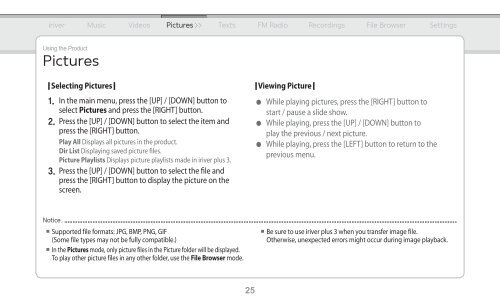
![[Tuto] Encoder vos CD en Flac avec Foobar / Foobar2000 (niveau ...](https://img.yumpu.com/47267166/1/184x260/tuto-encoder-vos-cd-en-flac-avec-foobar-foobar2000-niveau-.jpg?quality=85)