Untitled
Untitled
Untitled
Create successful ePaper yourself
Turn your PDF publications into a flip-book with our unique Google optimized e-Paper software.
iriver Music Videos Pictures Texts FM Radio Recordings File Browser Settings<br />
Using the Product<br />
Videos<br />
Selecting Video<br />
1. In the main menu, press the [UP] / [DOWN] button to<br />
select Videos and press the [RIGHT] button.<br />
2. Press the [UP] / [DOWN] button to select the item and<br />
press the [RIGHT] button.<br />
3. Press the [UP] / [DOWN] button to select the file and<br />
press the [RIGHT] button to play it.<br />
Playing Video<br />
●● Press the +/- button to control the volume.<br />
●● Press the [RIGHT] button to pause or resume.<br />
●● Press and hold the [UP] / [DOWN] button to play fast<br />
forward or reverse.<br />
●● While playing, press the [LEFT] button to return to the<br />
previous menu.<br />
Notice...<br />
Supported file formats: AVI, WMV<br />
In the Videos mode, only video files in the Video folder will be displayed.<br />
To play other video files in any other folder, use the File Browser mode.<br />
Max. playing time is variable depending on video type.<br />
Be sure to use iriver plus 3 when transferring video files.<br />
Otherwise, unexpected errors occur during video playback.<br />
If there is a caption file (.smi), you can encode it together with video<br />
file using iriver plus 3. (Be sure to match both names of video and<br />
caption files.)<br />
23


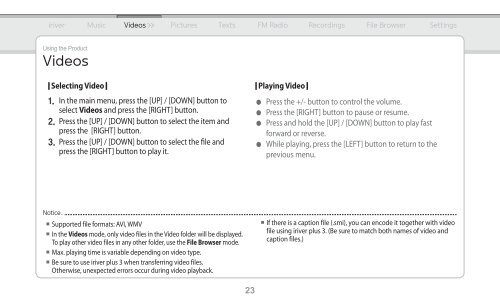
![[Tuto] Encoder vos CD en Flac avec Foobar / Foobar2000 (niveau ...](https://img.yumpu.com/47267166/1/184x260/tuto-encoder-vos-cd-en-flac-avec-foobar-foobar2000-niveau-.jpg?quality=85)