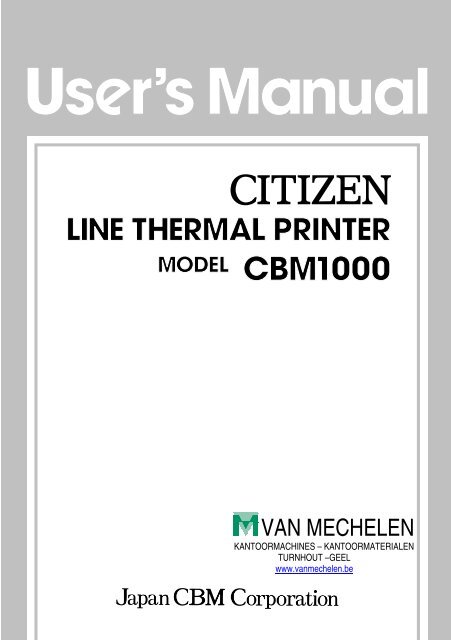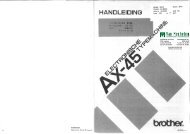1 Turn off the power of the printer. - Van Mechelen
1 Turn off the power of the printer. - Van Mechelen
1 Turn off the power of the printer. - Van Mechelen
- No tags were found...
You also want an ePaper? Increase the reach of your titles
YUMPU automatically turns print PDFs into web optimized ePapers that Google loves.
41.12.08 014/42.55.99 014/59.26.95<br />
w.vanmechelen.be<br />
415638961 145.638.961<br />
ia 068-2221350-77<br />
1.156<br />
toormachines – kantoormaterialen kassa weegschaal horeca systemen<br />
MEREN(BEERSE) WECHELDERZANDE<br />
SEL BRECHT MERKSEM LOENHOUT WUSTWEZEL EKEREN(ANTWERPEN) HERENTALS MORKHOVEN NOORDERWIJK<br />
ERBOS PULLE OLEN OEVEL TONGERLO(ANTW) WESTERLO ZOERLE-PARWIJS HERENTHOUT GIERLE LILLE<br />
ERLEE WECHELDERZANDE GROBBENDONK VORSELAAR TURNHOUT RIJKEVORSEL HOOGSTRATEN MEER<br />
ERHOUT WORTEL MEERLE MERKSPLAS BAARLE-HERTOC BEERSE VLIMMEREN VOSSELAAR OUD—TURNHOUT<br />
DONK RAVELS WEELDE POPPEL BAARLE-HERTOG MALLE OOSTMALLE WESTMALLE POPPEL(RAVELS) MOL<br />
NTALS LILLE POEDERLEE(LILLE) HERENTALS(NOORDERWIJK) EINDHOUT LAAKDAL VORST(KEMPEN) LAAK<br />
NDONK VEERLE GEEL MEERHOUT GIERLE(LILLE) KASTERLEE ICHTAART TIELEN RETIE DESSEL BALEN<br />
N KALMTHOUT BRASSCHAAT HOEVENEN STABROEK BRECHT SINT-JOB-IN-’T-GOOR SINT-LENAERTS<br />
E(KEMPEN) HALLE(KEMPEN) ZOERSEL LOENHOUT WUUSTWEZEL OVERPELT NEERPELT SINT-HUIBRECHT-LI<br />
EL ACHEL HAMONT HAMONT-ACHEL HECHTEL EKSEL HAM KWAADMECHELEN OOSTHout BOCHOLT KAULILLE<br />
EL BEEK BREE GERDINGEN OPITTER TONGERLO(LIMB) LEOPOLDSBURC HEPPEN TESSENDERLO CROTE-BRO<br />
NE-BROGEL PEER WIJCHMAAL LAAKDAL LAAKDAL<br />
VAN MECHELEN<br />
KANTOORMACHINES – KANTOORMATERIALEN<br />
TURNHOUT –GEEL<br />
www.vanmechelen.be
Declaration <strong>of</strong> Conformity<br />
Manufacturer’s Name : Japan CBM Corporation<br />
Manufacturer’s Address : CBM Bldg., 5-68-10, Nakano, Nakano-ku<br />
Tokyo, 164-0001, Japan<br />
Declare <strong>the</strong> Product<br />
Product Name<br />
Model Number(s)<br />
Line Thermal Printer<br />
CBM1000 Series<br />
(CBM1000RF/PF)<br />
(S.No.9990001 - )<br />
Conform to <strong>the</strong> following Standards<br />
LVD : EN60950 : A11: 1997<br />
EMC : EN55022 : 1998 Class A<br />
: EN61000-3-2 : 1995<br />
: EN61000-3-3 : 1995<br />
: EN55024 : 1998<br />
: EN61000-4-2 : 1995 ±4KV CD, ±8 KV AD<br />
: EN61000-4-3 : 1995 3 V/m, 80 MHz-1000 MHz AM 1 KHz 80 %<br />
: EN61000-4-4 : 1995 ±1.0 KV(AC Mains), ±0.5 KV(Signal Lines)<br />
: EN61000-4-5 : 1995 1 KV Normal mode, 2 KV Common mode<br />
: EN61000-4-6 : 1996 3 V, 0.15 MHz-80 MHz AM 1 KHz 80 %<br />
: EN61000-4-8 : 1993 50 Hz, 3 A/m(Out <strong>of</strong> scope)<br />
: EN61000-4-11 : 1994 10ms/95%, 500ms/30%, 5000ms/100%<br />
Supplementary Information<br />
“The product complies with <strong>the</strong> requirements <strong>of</strong> <strong>the</strong> Low Voltage Directive 73/<br />
23/EEC, 93/68/EEC and <strong>the</strong> EMC Directive 89/336/EEC, 92/31/EEC, 93/68/EEC”<br />
Place Tokyo, Japan Signature<br />
Date August 1999<br />
Full Name : Mikio Moriya<br />
Position : General Manager<br />
R & D Department<br />
European Contact :<br />
Norco Declaration AB<br />
Box 7146 S-250 07 Helsingborg Sweden<br />
Warning : This is a Class A product. In a domestic environment this product may cause radio<br />
interference in which case <strong>the</strong> user may be required to take adequate measures.<br />
This declaration is applied only for 230 V model.<br />
— i —
IMPORTANT SAFETY INSTRUCTIONS<br />
• Read all <strong>of</strong> <strong>the</strong>se instructions and save <strong>the</strong>m for future reference.<br />
• Follow all warnings and instructions marked on <strong>the</strong> product.<br />
• Unplug this product from <strong>the</strong> wall outlet before cleaning. Do not use liquid or aerosol<br />
cleaners. Use a damp cloth for cleaning.<br />
• Do not use this product near water.<br />
• Do not place this product on an unstable cart, stand or table. The product may fall,<br />
causing serious damage to <strong>the</strong> product.<br />
• Slots and openings on <strong>the</strong> back or bottom <strong>of</strong> <strong>the</strong> case are provided for ventilation. To<br />
ensure reliable operation <strong>of</strong> <strong>the</strong> product and to protect it from overheating, do not<br />
block or cover <strong>the</strong>se openings. The openings should never be blocked by placing <strong>the</strong><br />
product on a bed, s<strong>of</strong>a, rug or o<strong>the</strong>r similar surface. This product should never be<br />
placed near or over a radiator or heater. This product should not be placed in an builtin<br />
installation unless proper ventilation is provided.<br />
• This product should be operated from <strong>the</strong> type <strong>of</strong> <strong>power</strong> source indicated on <strong>the</strong><br />
marking label. If you are not sure <strong>of</strong> <strong>the</strong> type <strong>of</strong> <strong>power</strong> available, consult your CBM<br />
dealer or local <strong>power</strong> company.<br />
• Do not allow anything to rest on <strong>the</strong> <strong>power</strong> cord. Do not place this product where <strong>the</strong><br />
cord will be walked on.<br />
• If an extension cord is used with this product, make sure that <strong>the</strong> total <strong>of</strong> <strong>the</strong> ampere<br />
ratings <strong>of</strong> <strong>the</strong> products plugged into <strong>the</strong> extension cord does not exceed <strong>the</strong> extension<br />
cord ampere rating. Also, make sure that <strong>the</strong> total <strong>of</strong> all products plugged into <strong>the</strong> wall<br />
outlet does not exceed 15 amperes.<br />
• Never push objects <strong>of</strong> any kind into this product through cabinet slots as <strong>the</strong>y may<br />
touch dangerous voltage points or short out parts that could result in a risk <strong>of</strong> fire or<br />
electric shock. Never spill liquid <strong>of</strong> any kind on <strong>the</strong> product.<br />
• Except as explained elsewhere in this manual, do not attempt to service this product<br />
by yourself. Opening and removing <strong>the</strong> covers that are marked “Do Not Remove” may<br />
expose you to dangerous voltage points or o<strong>the</strong>r risks. Refer all servicing on those<br />
components to service personnel.<br />
• Unplug this product from <strong>the</strong> wall outlet and refer servicing to qualified service<br />
personnel under <strong>the</strong> following conditions:<br />
A. When <strong>the</strong> <strong>power</strong> cord or plug is damaged or frayed.<br />
B. If liquid has been spilled into <strong>the</strong> product.<br />
C. If <strong>the</strong> product has been exposed to rain or water.<br />
D. If <strong>the</strong> product does not operate normally when <strong>the</strong> operating instructions are<br />
followed. Adjust only those controls that are covered by <strong>the</strong> operating instructions<br />
since improper adjustment <strong>of</strong> o<strong>the</strong>r controls may result in damage and will <strong>of</strong>ten<br />
require extensive work by a qualified technician to restore <strong>the</strong> product to normal<br />
operation.<br />
E. If <strong>the</strong> product has been dropped or <strong>the</strong> cabinet has been damaged.<br />
F. If <strong>the</strong> product exhibits a distinct change in performance, indicating a need for<br />
service.<br />
• Please keep <strong>the</strong> poly bag which this equipment is packed in away from children or<br />
throw it away to prevent children from putting it on. Putting it on may cause<br />
suffocation.<br />
— ii —
WICHTIGE SICHERHEITSANWEISUNGEN<br />
• Lesen Sie die nachfolgenden Anweisungen sorgfältig durch und bewahren Sie sie auf.<br />
• Befolgen Sie alle auf dem Drucker vermerkten Hinweise und Anweisungen. Vor dem<br />
Reinigen grundsätzlich Stecker aus der Steckdose ziehen. Keine Flüssigkeiten oder<br />
Aerosolreiniger benutzen. Nut mit einem feuchten Tuch abwischen.<br />
• Der Drucker darf nicht in der Nähe von Wasser aufgestellt werden.<br />
• Drucker nicht auf einem unstabilen Wagen, Stand oder Tisch aufstellen. Der Drucker<br />
könnte herunterfallen und dabel beschädigt werden.<br />
• Schlitze und Öffnungen im Gehäuse, in der Rückwand und im Boden dienen der<br />
Belüftung. Sie dürfen keinesfalls zugedeckt oder blockiert werden, da sich der Drucker<br />
sonst überhitzt. Drucker nicht auf ein Bett, S<strong>of</strong>a, Teppich oder dergleichen stellen.<br />
Drucker nicht in der Nähe eines Heizkörpers aufstellen. Drucker darf nicht eingebaut<br />
werden, falls nicht für ausreichende Belüftung gesorgt ist.<br />
• Drucker nur mit der auf dem Typschild angegebenen Spannung betreiben. Wenn Sie<br />
sich nicht sicher sind, fragen Sie ihren Händler oder ihr zuständiges Elektrizitätswerk.<br />
• Nichts auf das Stromanschlußkabel stellen. Kabel muß so verlegt werden, daß man<br />
nicht darauftreten kann.<br />
• Ein etwaiges Verlängerungskabel muß der Stromstärke aller daran angeschlossenen<br />
Geräte entsprechen.<br />
• Keine Gegenstände in die Gehäuseschlitze schieben.<br />
• Drucker darf nur da gewartet werden, wo im Handbuch angegeben, Öffnen und.<br />
Abnehmen von Abdeckungen, die mit “Do not remove” gekennzeichenet sind, könnte<br />
gefährliche spannungführende Stellen oder sonstige Gefahrenpunkte freilegen. Die<br />
Wartung solcher Stellen darf grundsätzlich nur von besonders ausgebildetem<br />
Fachpersonal vorgenommen werden.<br />
A. Wenn das Stromanschlußkabel oder der Stecker beschädigt oder durch-gescheuert<br />
ist.<br />
B. Wenn Flüssigkeit auf dem Drucker verschüttet wurde.<br />
C. Wenn der Drucker im Regen gestanden hat oder Wasser darauf verschüttet wurde.<br />
D. Wenn der Drucker trotz genauer Befolgung der Betriebsvorschriften nicht richtig<br />
arbeitet. Nur die in der Bedienungsanleitung angegebenen Einstellungen<br />
vornehmen. Ein Verstellen anderer Bedienungselemente könnte den Drucker<br />
beschädigen und macht umständliche Arbeiten eines qualifizierten Technikers<br />
erforderlich, um den Drucker Wieder auf den normalen Betrieb einzustellen.<br />
E. Wenn der Drucker heruntergefallen ist oder das Gehäuse beschädigt wurde.<br />
F. Wenn der Drucker in seiner Leistung nachläßt.<br />
• Bitte halten Sie den Kunstst<strong><strong>of</strong>f</strong>beutel, in den die Ware verpackt ist, von Kindern entfernt,<br />
oder werfen Sie ihn weg, damit er nicht in die Hande von Kindern gerät. Das<br />
Überstülpen des Beutels kann zum Ersticken führen.<br />
Lärmemission kleiner 70dBA<br />
— iii —
IMPORTANT: This equipment generates, uses, and can radiate radio frequency<br />
energy and if not installed and used in accordance with <strong>the</strong> instruction manual,<br />
may cause interference to radio communications. It has been tested and found to<br />
comply with <strong>the</strong> limits for a Class A computing device pursuant to Subpart J <strong>of</strong><br />
Part 15 <strong>of</strong> FCC Rules, which are designed to provide reasonable protection against<br />
such interference when operated in a commercial environment. Operation <strong>of</strong> this<br />
equipment in a residential area is likely to cause interference, in which case <strong>the</strong><br />
user at his own expense will be required to take whatever measures may be<br />
necessary to correct <strong>the</strong> interference.<br />
CAUTION: Use shielded cable for this equipment.<br />
Sicherheitshinweis<br />
Die Steckdose zum Anschluß dieses Druckers muß nahe dem Grät angebracht und<br />
leicht zugänglich sein.<br />
For Uses in Canada<br />
This digital apparatus does not exceed <strong>the</strong> class A limits for radio noise emissions<br />
from digital apparatus, as set out in <strong>the</strong> radio interference regulations <strong>of</strong> <strong>the</strong><br />
Canadian department <strong>of</strong> communications.<br />
Pour L’utilisateurs Canadiens<br />
Cet appareil numérique ne dépasse pas les limites de carégorie a pour les<br />
émissions de bruit radio émanant d’appareils numériques, tel que prévu dans les<br />
réglements sur l’interférence radio du départment Canadien des communications.<br />
— iv —
GENERAL PRECAUTIONS<br />
• Prior to using <strong>the</strong> CBM1000 Printer, be sure to read this User’s Manual<br />
thoroughly. Please keep it handy so that you can refer to it whenever necessary.<br />
• The information contained herein may be changed without prior notice.<br />
• Reproduction <strong>of</strong> part or all <strong>of</strong> <strong>the</strong> User’s Manual without permission is strictly<br />
prohibited.<br />
• Never service, disassemble, or repair parts that are not described in <strong>the</strong> User’s<br />
Manual.<br />
• Note that CBM shall not be responsible for any damages attributable to incorrect<br />
operation/handling or improper operation environments, which are not specified<br />
in <strong>the</strong> User’s Manual.<br />
• Operate this <strong>printer</strong> only in <strong>the</strong> manners as described in <strong>the</strong> User’s Manual;<br />
o<strong>the</strong>rwise, accidents or problems could possibly occur.<br />
• Data are basically temporary; <strong>the</strong>y cannot be stored or saved for a long time or<br />
permanently. Please note that CBM shall not be responsible for any damages or<br />
lost pr<strong>of</strong>its resulting from <strong>the</strong> loss <strong>of</strong> data attributable to accidents, repairs, tests,<br />
and so on.<br />
• If you have any questions, or notice any clerical errors or omissions regarding <strong>the</strong><br />
information in <strong>the</strong> User’s Manual, please contact your CBM dealer.<br />
• Please note that CBM shall not be responsible for any results or effects resulting<br />
from operation <strong>of</strong> this Printer even if <strong>the</strong> information in <strong>the</strong> User’s Manual is<br />
properly observed.<br />
— v —
SAFETY PRECAUTIONS<br />
— WHICH SHOULD BE STRICTLY OBSERVED<br />
In order to help prevent safety hazards to operators or any o<strong>the</strong>r persons and<br />
damages to property, special warning symbols are used in this User’s Manual to<br />
indicate important items to be strictly observed.<br />
• The following describes <strong>the</strong> degrees <strong>of</strong> hazards and damages that can occur if <strong>the</strong><br />
CBM1000 Printer is incorrectly operated without observing <strong>the</strong> instructions<br />
indicated by <strong>the</strong> warning symbols.<br />
WARNING<br />
Negligence <strong>of</strong> <strong>the</strong> precautions indicated by this symbol may result in death or<br />
serious injuries.<br />
CAUTION<br />
Negligence <strong>of</strong> <strong>the</strong> precautions indicated by this symbol may result in injuries or<br />
damages to property.<br />
This is a symbol mark used to alert your attention to important items.<br />
i<br />
This is a symbol mark used to indicate useful information, such as<br />
procedures, instruction or <strong>the</strong> like.<br />
— vi —
WARNING<br />
● Never handle <strong>the</strong> CBM1000 Printer in <strong>the</strong> manners descried below; o<strong>the</strong>rwise, it<br />
may be damaged, get out <strong>of</strong> order or overheated, possibly causing smoke, fire<br />
or electric shock. If <strong>the</strong> <strong>printer</strong> is damaged or breaks down, be sure to turn <strong><strong>of</strong>f</strong><br />
<strong>the</strong> <strong>power</strong>, disconnect <strong>the</strong> <strong>power</strong> plug from <strong>the</strong> wall outlet, and contact your<br />
CBM dealer.<br />
• Do not allow <strong>the</strong> <strong>printer</strong> to be subjected to any strong impact or shock, such as<br />
stamping, hitting, dropping, and <strong>the</strong> like.<br />
• Install <strong>the</strong> <strong>printer</strong> in a well-ventilated place. Do not use <strong>the</strong> <strong>printer</strong> in such a<br />
manner that its ventilation slots are blocked.<br />
• Do not install <strong>the</strong> <strong>printer</strong> in a place like a laboratory where chemical reactions<br />
are expected, or in a place where saltish gases are present in <strong>the</strong> atmosphere.<br />
• Use <strong>the</strong> <strong>printer</strong> only on <strong>the</strong> specified voltage and frequency.<br />
• Do not connect/ disconnect <strong>the</strong> <strong>power</strong> cord or data cable by holding <strong>the</strong> cable.<br />
• Do not pull or carry <strong>the</strong> <strong>printer</strong> in such a manner that undesirable force is<br />
applied to <strong>the</strong> cables.<br />
• Do not drop or insert any foreign substances, such as paper clips or pins, into<br />
<strong>the</strong> <strong>printer</strong>.<br />
• Do not spill any liquid on or spray any chemical-containing liquid over <strong>the</strong><br />
<strong>printer</strong>. If any liquid is spilled on <strong>the</strong> <strong>printer</strong>, turn it <strong><strong>of</strong>f</strong>, disconnect <strong>the</strong> <strong>power</strong><br />
cord from <strong>the</strong> wall outlet, and contact your CBM dealer.<br />
• Do not connect <strong>the</strong> <strong>printer</strong> to an electrical outlet shared by o<strong>the</strong>r devices.<br />
• Do not disassemble or modify <strong>the</strong> <strong>printer</strong> in any manner; o<strong>the</strong>rwise, a fire or<br />
electric shock may result.<br />
• Should water enter <strong>the</strong> equipment by any chance, unplug it and contact your<br />
CBM dealer. Using it in that condition may result in fire or electric shock.<br />
• Do not damage, break, alter, twist excessively, pull, or bundle <strong>the</strong> <strong>power</strong> cord.<br />
Avoid placing heavy objects on, or heating <strong>the</strong> <strong>power</strong> cord, as this may lead to<br />
damages to <strong>the</strong> <strong>power</strong> supply which may cause a fire, an electric shock, or a<br />
malfunction. Contact your CBM dealer if <strong>the</strong> <strong>power</strong> cord is damaged.<br />
• Do not overload a single electrical outlet by using a table tap or a current tap<br />
socket from it. This may result in fire or electric shock.<br />
● The plastic bag <strong>the</strong> <strong>printer</strong> came in must be disposed <strong>of</strong> properly or kept away<br />
from children. Wearing it over <strong>the</strong> head may lead to suffocation.<br />
— vii —
PRECAUTIONS FOR INSTALLATION<br />
• Do not use or store <strong>the</strong> CBM1000 Printer in a place exposed to heat <strong>of</strong> fire, moisture<br />
or direct sunlight, or in a place where <strong>the</strong> prescribed operating temperature and<br />
humidity are not met, or in a place exposed to oily mist, iron powder or dust;<br />
o<strong>the</strong>rwise, <strong>the</strong> <strong>printer</strong> may get out <strong>of</strong> order, emit smoke or catch fire.<br />
• Do not install <strong>the</strong> <strong>printer</strong> in a place like a laboratory where chemical reactions are<br />
expected, or in a place where saltish gases are present in <strong>the</strong> atmosphere;<br />
o<strong>the</strong>rwise, <strong>the</strong>re may occur a danger <strong>of</strong> fire or electric shock.<br />
• Install <strong>the</strong> <strong>printer</strong> on a horizontal, sturdy table in a place provided with proper<br />
ventilation and free from any vibration. (Be careful not to block <strong>the</strong> ventilation slots<br />
<strong>of</strong> <strong>the</strong> <strong>printer</strong>.)<br />
• Do not put any object on <strong>the</strong> <strong>printer</strong>, or this may cause a trouble.<br />
• Do not use <strong>the</strong> <strong>printer</strong> near a radio or television receiver. Avoid sharing an electrical<br />
outlet with a radio or television receiver, or this may cause a reception problem.<br />
• Use <strong>the</strong> <strong>printer</strong> only on <strong>the</strong> specified voltage and frequency; o<strong>the</strong>rwise it may emit<br />
smoke, catch fire or cause o<strong>the</strong>r problems.<br />
• Confirm that <strong>the</strong> wall outlet used for <strong>printer</strong> connection has sufficient electrical<br />
capacity.<br />
• Avoid sharing a single electrical outlet with o<strong>the</strong>r devices; o<strong>the</strong>rwise, <strong>the</strong> electrical<br />
capacity may be exceeded, causing <strong>the</strong> outlet to overheat or <strong>the</strong> <strong>power</strong> supply to be<br />
shut down. Also, do not stamp or put any object on <strong>the</strong> cables.<br />
• Never connect <strong>the</strong> grounding cable to a gas pipe, or this may lead to a danger <strong>of</strong><br />
explosion. Before connecting or disconnecting <strong>the</strong> grounding cable, be sure to<br />
disconnect <strong>the</strong> <strong>power</strong> plug from <strong>the</strong> wall outlet.<br />
• Be sure to turn <strong><strong>of</strong>f</strong> <strong>the</strong> <strong>power</strong> <strong>of</strong> <strong>the</strong> <strong>printer</strong> and <strong>the</strong> host computer connected before<br />
connecting or disconnecting <strong>the</strong> cables; always hold both plug and cable. Do not<br />
pull or carry <strong>the</strong> <strong>printer</strong> in such a manner that an undesirable load is applied to <strong>the</strong><br />
cables.<br />
• Connect <strong>the</strong> connector cables correctly and securely. Especially, if a connection is<br />
made with <strong>the</strong> polarity reversed, internal elements inside <strong>the</strong> <strong>printer</strong> may be<br />
damaged or <strong>the</strong> host computer connected may be adversely affected.<br />
• Use shielding wires or twist paired wires for signal lines in order to minimize <strong>the</strong><br />
effects from noise. Avoid connecting to a device that is likely to generate much<br />
noise.<br />
• When a drawer Kick-Out Connector is provided, do not connect it to any o<strong>the</strong>r<br />
device than solenoids with prescribed specifications, or this could cause trouble.<br />
• Install and use <strong>the</strong> <strong>printer</strong> in a place provided with a suitable wall outlet nearby so<br />
that you can immediately disconnect <strong>the</strong> <strong>power</strong> plug to shut <strong><strong>of</strong>f</strong> <strong>the</strong> <strong>power</strong> to <strong>the</strong><br />
<strong>printer</strong> if an abnormal condition occurs.<br />
• When <strong>the</strong> equipment will not be used for a long period <strong>of</strong> time, unplug it.<br />
• When transporting <strong>the</strong> equipment, remove <strong>the</strong> paper roll from it.<br />
— viii —
PRECAUTIONS FOR HANDLING<br />
Observe <strong>the</strong> following precautions to use <strong>the</strong> CBM1000 Printer correctly and avoid<br />
troubles from occurring.<br />
• Do not use any o<strong>the</strong>r <strong>power</strong> supply than <strong>the</strong> specified AC adapter.<br />
• Do not allow <strong>the</strong> <strong>printer</strong> to start printing when <strong>the</strong>re is no recording paper<br />
installed.<br />
• Be careful not to drop foreign substances, such as paper clips, pins or screws,<br />
into <strong>the</strong> <strong>printer</strong>.<br />
• Do not spill any liquid on <strong>the</strong> <strong>printer</strong>, or spray it with any chemical-containing<br />
liquid.<br />
• Do not stamp on, drop, hit, or impart any strong shock to <strong>the</strong> <strong>printer</strong>.<br />
• Never use any pointed object such as a pen, to operate <strong>the</strong> controls on <strong>the</strong><br />
operation panel.<br />
• Do not use cellophane tape to join <strong>the</strong> ends <strong>of</strong> paper to allow continuous printing.<br />
• Never pull <strong>the</strong> end <strong>of</strong> <strong>the</strong> paper installed forcibly with <strong>the</strong> <strong>printer</strong> cover left closed.<br />
• When opening/ closing <strong>the</strong> cover, be careful that <strong>the</strong> paper does not get caught.<br />
To prevent injuries and associated damages:<br />
• Do not touch <strong>the</strong> printing part <strong>of</strong> <strong>the</strong> print head.<br />
• While <strong>the</strong> <strong>printer</strong> is turned on, never touch <strong>the</strong> moving parts inside, such as <strong>the</strong><br />
cutter, gears, and electrical parts.<br />
• Be careful to avoid bodily injuries or damaging o<strong>the</strong>r objects with edges <strong>of</strong> sheet<br />
metal parts.<br />
• Should any abnormal condition occur while <strong>the</strong> <strong>printer</strong> is operating, stop it<br />
immediately and disconnect <strong>the</strong> <strong>power</strong> plug from <strong>the</strong> wall outlet.<br />
• When opening/closing <strong>the</strong> cover, and so on, be careful not to catch your hand or<br />
finger on <strong>the</strong> equipment.<br />
• Refer all necessary corrective actions to your CBM dealer (Refer to “9.<br />
MAINTENANCE AND SERVICE” on Page 37.) Do not try to disassemble and repair<br />
<strong>the</strong> <strong>printer</strong> on your own.<br />
— ix —
In <strong>the</strong> position indicated below, a label is provided to alert your attention.<br />
Read <strong>the</strong> cautionary information on it, and handle <strong>the</strong> <strong>printer</strong> properly.<br />
This label alerts you to <strong>the</strong><br />
print head as it becames<br />
HOT, and if you touch it, you<br />
may get burnt.<br />
HOT AREA:<br />
Be careful not to touch this area to<br />
avoid burns as it becomes HOT.<br />
— x —
i<br />
DAILY MAINTENANCE<br />
• Prior to start maintenance work, be sure to turn <strong><strong>of</strong>f</strong> <strong>the</strong> <strong>printer</strong>.<br />
• When cleaning <strong>the</strong> platen, use a cotton swab applied with ethyl alcohol and wipe<br />
<strong><strong>of</strong>f</strong> stains.<br />
Platen<br />
CAUTION:<br />
Avoid cleaning <strong>the</strong> print head immediately after printing is finished. The print<br />
head is HOT.<br />
• Use a dry s<strong>of</strong>t cloth to wipe <strong><strong>of</strong>f</strong> stains and dust from <strong>the</strong> surfaces <strong>of</strong> <strong>the</strong> <strong>printer</strong><br />
covers.<br />
• When wiping clean heavily stained areas, use a cloth which should be dipped in<br />
water and <strong>the</strong>n wrung strongly. Never use organic solvents, such as alcohol,<br />
thinner, trichlene, benzene, ketone, or chemical dusters.<br />
• If <strong>the</strong> <strong>printer</strong> is contaminated with paper dust, use a s<strong>of</strong>t brush to wipe <strong><strong>of</strong>f</strong>.<br />
— xi —
i<br />
DAILY MAINTENANCE<br />
Cleaning <strong>the</strong> print head<br />
1 <strong>Turn</strong> <strong><strong>of</strong>f</strong> <strong>the</strong> <strong>power</strong> <strong>of</strong> <strong>the</strong> <strong>printer</strong>.<br />
2 Open <strong>the</strong> <strong>printer</strong> cover.<br />
3 Using a gauze impregnated with a small amount <strong>of</strong> alcohol, wipe <strong><strong>of</strong>f</strong> stains and<br />
dust on <strong>the</strong> heat-emitting surface <strong>of</strong> <strong>the</strong> head.<br />
Print head<br />
CAUTION:<br />
Avoid cleaning <strong>the</strong> print head immediately after printing is finished. The print<br />
head is HOT. Do not touch <strong>the</strong> heat-emitting surface <strong>of</strong> <strong>the</strong> head with bare<br />
hands or metal objects.<br />
— xii —
THE TABLE OF CONTENTS<br />
1. GENERAL OUTLINE ................................................................... 1<br />
1.1 Features ..................................................................................................... 1<br />
1.2 Unpacking .................................................................................................. 2<br />
2. BASIC SPECIFICATIONS ............................................................ 3<br />
2.1 Model Classification .................................................................................. 3<br />
2.2 Basic Specifications .................................................................................. 4<br />
2.3 Print Paper Specifications ........................................................................ 5<br />
2.3.1 Recommended Paper ....................................................................... 5<br />
2.3.2 Print Position and Barcode Printing ................................................ 6<br />
2.3.3 Used Paper Form .............................................................................. 7<br />
2.3.4 Sensor Position and Cutter Position................................................ 8<br />
3. OUTER APPEARANCE AND COMPONENT PARTS.................. 9<br />
3.1 CBM1000S ................................................................................................. 9<br />
3.2 CBM1000A / CBM1000D ......................................................................... 10<br />
4. OPERATION .............................................................................. 11<br />
4.1 Connecting <strong>the</strong> AC Adapter and AC Power Cord ................................. 11<br />
4.2 Connecting Interface Cables .................................................................. 12<br />
4.3 Connecting <strong>the</strong> Drawer Kick-Out Connector ......................................... 13<br />
4.4 Setting / Replacing Paper Rolls .............................................................. 14<br />
4.5 Adjusting <strong>the</strong> Paper Near-end Sensor ................................................... 16<br />
4.6 Using 58 mm Wide Paper Rolls ............................................................. 17<br />
4.7 Removing Paper Jams ............................................................................ 18<br />
4.8 Cleaning <strong>the</strong> Print Head .......................................................................... 18<br />
4.9 Operation Panel and Error Indication .................................................... 19<br />
4.10 Hexadecimal Dump ............................................................................... 22<br />
5. SETTING DIP SWITCHES ......................................................... 23<br />
5.1 Location <strong>of</strong> DIP Switches ........................................................................ 23<br />
5.2 Table for Setting DIP Switches ............................................................... 24<br />
— xiii —
6. PARALLEL INTERFACE ............................................................. 27<br />
6.1 Bidirectional Parallel Interface (IEEE1284) ............................................ 27<br />
6.1.1 Compatibility Mode (Host → Printer communication :<br />
Centronics compliant) .................................................................... 27<br />
6.1.2 Reverse Mode (Printer → Host communication) .......................... 27<br />
6.1.3 Connector Pin Configuration.......................................................... 28<br />
6.2 Description <strong>of</strong> Input and Output Signals ............................................... 29<br />
6.2.1 Input and Output Signals ............................................................... 29<br />
6.2.2 Electrical Characteristics................................................................. 30<br />
6.2.3 Timing Chart (Compatibility Mode) .............................................. 31<br />
6.2.4 Data Reception Control................................................................... 31<br />
6.2.5 Buffering .......................................................................................... 31<br />
7. SERIAL INTERFACE .................................................................. 32<br />
7.1 Specifications .......................................................................................... 32<br />
7.2 Connector Pin Configuration .................................................................. 33<br />
7.3 Description <strong>of</strong> Input and Output Signals ............................................... 34<br />
7.3.1 Input and Output Signals ............................................................... 34<br />
7.3.2 Error Detection ................................................................................ 35<br />
7.3.3 Data Reception Control................................................................... 35<br />
7.3.4 Buffering .......................................................................................... 35<br />
7.3.5 Electrical Characteristics................................................................. 36<br />
8. DRAWER KICK-OUT CONNECTOR AND POWER CONNECTOR... 37<br />
8.1 Specifications <strong>of</strong> Drawer Kick-Out Connector ...................................... 37<br />
8.1.1 Drawer Kick-Out drive signal ......................................................... 37<br />
8.1.2 Electrical characteristics ................................................................. 37<br />
8.1.3 Connector Pin Configuration.......................................................... 37<br />
8.1.4 Drive Circuit ..................................................................................... 38<br />
8.2 Specifications <strong>of</strong> <strong>the</strong> Power Connector ................................................. 38<br />
9. MAINTENANCE AND SERVICE ............................................... 39<br />
10. PRINT CONTROL FUNCTIONS .............................................. 40<br />
10.1 Command List ....................................................................................... 40<br />
10.2 Command Details .................................................................................. 44<br />
10.2.1 Description <strong>of</strong> Each Item .............................................................. 44<br />
10.2.2 Command Details.......................................................................... 45<br />
— xiv —
11. CHARACTER CODES TABLE ................................................ 148<br />
11.1 Code page ............................................................................................ 148<br />
11.1.1 Codepage 00H to 7FH & PC437 (USA, European Standard) ........ 148<br />
11.1.2 Codepage Katakana (Japanese)................................................. 148<br />
11.1.3 Codepage PC850 (Multilingual) ................................................. 149<br />
11.1.4 Codepage PC860 (Portuguese) .................................................. 149<br />
11.1.5 Codepage PC863 (Canadian-French) ......................................... 150<br />
11.1.6 Codepage PC865 (Nordic) .......................................................... 150<br />
11.1.7 Codepage PC852 (Eastern Europe) ............................................ 151<br />
11.1.8 Codepage PC866 (Russian) ........................................................ 151<br />
11.1.9 Codepage PC857 (Turkish) ......................................................... 152<br />
11.1.10 Windows Codepage .................................................................. 152<br />
11.2 International Character Codes Table ................................................. 153<br />
12. APPENDIX 1. PAGE MODE .................................................. 154<br />
12.1 Overview .............................................................................................. 154<br />
12.2 Mapping <strong>of</strong> print data in <strong>the</strong> print area ............................................. 155<br />
12.2.1 Example <strong>of</strong> <strong>the</strong> Use <strong>of</strong> PAGE MODE .......................................... 157<br />
13. APPENDIX 2. BIDIRECTIONAL PARALLEL INTERFACE ........ 160<br />
13.1 Overview .............................................................................................. 160<br />
13.1.1 Parallel Interface Communication Modes ................................. 160<br />
13.1.2 Interfacing Phases ....................................................................... 161<br />
13.2 Negotiation .......................................................................................... 162<br />
13.2.1 Overview ...................................................................................... 162<br />
13.2.2 Negotiation Procedure ................................................................ 162<br />
13.2.3 Precautions .................................................................................. 163<br />
13.2.4 Data Communication from Printer to Host ............................... 164<br />
13.2.4.1 Nibble Mode ........................................................................ 164<br />
13.2.4.2 Byte Mode............................................................................ 165<br />
13.2.5 Device ID ...................................................................................... 166<br />
13.2.6 Termination.................................................................................. 166<br />
14. APPENDIX 3. IDENTIFICATION OF SEND STATUS............... 168<br />
15. APPENDIX 4. OUTLINE DRAWING...................................... 169<br />
15.1 CBM1000S ........................................................................................... 169<br />
15.2 CBM1000A / CBM1000D ..................................................................... 170<br />
15.3 AC Adapter (31AD) .............................................................................. 171<br />
16. APPENDIX 5. BLOCK DIAGRAM.......................................... 172<br />
— xv —
INHALT<br />
<br />
4. BETRIEB .................................................................................. 182<br />
4.1 Anschließen des Netzteils und Netzkabels ......................................... 182<br />
4.2 Anschließen der Schnittstellenkabel ................................................... 183<br />
4.3 Anschließen des Drawer Kickout-Steckers ......................................... 184<br />
4.4 Einlegen / Auswechseln von Papierrollen ........................................... 186<br />
4.5 Justieren des Papierende-Sensors ...................................................... 188<br />
4.6 Verwenden von 58 mm breiten Papierrollen ...................................... 189<br />
4.7 Beseitigen von Papierstaus .................................................................. 190<br />
4.8 Reinigen des Druckkopfes .................................................................... 190<br />
4.9 Bedienungsfeld und Fehleranzeige ..................................................... 191<br />
4.10 Hexdump ............................................................................................. 194<br />
5. EINSTELLEN DER DIP-SCHALTER ......................................... 195<br />
5.1 Position der DIP-Schalter ...................................................................... 195<br />
5.2 DIP-Schaltertabelle ................................................................................ 196<br />
6. PARALLELE SCHNITTSTELLE ................................................ 199<br />
6.1 Bidirektionale parallele Schnittstelle (IEEE1284) ................................ 199<br />
6.1.1 Kompatibilitätsmodus (Host → Druckerkommunikation:<br />
Centronics-kompatibel) ................................................................ 199<br />
6.1.2 Reverse-Modus (Drucker → Hostkommunikation) ..................... 199<br />
6.1.3 Belegung der Anschlußstifte........................................................ 200<br />
6.2 Beschreibung von Eingangs- und Ausgangssignalen ....................... 201<br />
6.2.1 Eingangs- und Ausgangssignale ................................................. 201<br />
6.2.2 Elektrische Kenndaten .................................................................. 202<br />
6.2.3 Timing-Tabelle (KompatibilitätsModus) ...................................... 203<br />
6.2.4 Datenempfangssteuerung ............................................................ 203<br />
6.2.5 Datenpufferspeicher ..................................................................... 203<br />
— xvi —
7. SERIELLE SCHNITTSTELLE ................................................... 204<br />
7.1 Technische Daten .................................................................................. 204<br />
7.2 Belegung der Anschlußstifte ................................................................ 205<br />
7.3 Beschreibung der Eingangs- und Ausgangssignale .......................... 206<br />
7.3.1 Eingangs- und Ausgangssignale ................................................. 206<br />
7.3.2 Fehlererkennung ........................................................................... 207<br />
7.3.3 Datenempfangssteuerung ............................................................ 207<br />
7.3.4 Pufferung ....................................................................................... 207<br />
7.3.5 Elektrische Kenndaten .................................................................. 208<br />
8. DRAWER KICKOUT- ANSCHLUSS UND STROMANSCHLUSS ..... 209<br />
8.1 Technische Daten des Drawer KickOut-Anschlusses ......................... 209<br />
8.1.1 Drawer KickOut-Treibersignal ...................................................... 209<br />
8.1.2 Elektrische Kenndaten .................................................................. 209<br />
8.1.3 Belegung der Anschlußstifte........................................................ 209<br />
8.1.4 Treiberschaltung ........................................................................... 210<br />
8.2 Technische Daten des Stromanschlusses ........................................... 210<br />
9. WARTUNG UND KUNDENDIENST ....................................... 211<br />
Note:<br />
CITIZEN,CITIZEN logo are registered trademark <strong>of</strong> CITIZEN WATCH CO.,LTD.<br />
Windows codepage is a registered trademark <strong>of</strong> Micros<strong>of</strong>t Corporation.<br />
— xvii —
1. GENERAL OUTLINE<br />
The CBM1000 is a compact-sized, line <strong>the</strong>rmal <strong>printer</strong> developed for a variety <strong>of</strong><br />
applications. It has abundant built-in features, and can be used as a data<br />
communication terminal, pos terminal, kitchen terminal and for o<strong>the</strong>r applications.<br />
1.1 Features<br />
• Paper drop-in mechanism; when supplying or replacing paper rolls, all you have<br />
to do is just drop a paper roll into <strong>the</strong> <strong>printer</strong> and close its cover. This will<br />
facilitate paper handling and head cleaning greatly.<br />
• High speed (100 mm/s), and low-noise <strong>the</strong>rmal printing.<br />
• Front-side paper ejection method, which allows <strong>the</strong> <strong>printer</strong> to be installed and<br />
used anywhere with few restrictions.<br />
• Hermetic covering structure, which helps prevent any foreign matter or liquid<br />
from getting into <strong>the</strong> <strong>printer</strong>.<br />
• Built-in input buffer.<br />
• Bar-code Printing (Possible using special commands).<br />
• Page mode, which allows you to lay out pages freely.<br />
• Registration <strong>of</strong> user-defined characters and logos into flash memory.<br />
• Built-in Drawer Kick-Out interface.<br />
• Auto cutter mechanism provided as a standard unit.<br />
• Selection possible, as required, from two types: Easy-to-handle, built-in <strong>power</strong><br />
supply type, and lightweight flat AC adapter type.<br />
• Use <strong>of</strong> 58 mm wide paper rolls possible by using <strong>the</strong> partition supplied.<br />
— 1 —
1.2 Unpacking<br />
When unpacking <strong>the</strong> <strong>printer</strong>, confirm that <strong>the</strong> following are provided:<br />
• Printer ............................................................................................ 1 unit<br />
• Partition (For 58 mm wide paper roll) ......................................... 1 piece<br />
• AC adapter (Provided with <strong>the</strong> A type only) ............................... 1 piece<br />
• AC <strong>power</strong> cord (Provided with <strong>the</strong> S type and <strong>the</strong> A type only) .......... 1 piece<br />
• Sample paper roll (Paper width 80 mm) ..................................... 1 piece<br />
• User’s manual (This book) ........................................................... 1 piece<br />
Printer<br />
Sample<br />
paper roll<br />
Partition<br />
AC adapter<br />
User’s manual<br />
AC <strong>power</strong> code<br />
CAUTION:<br />
• Install <strong>the</strong> <strong>printer</strong> on a flat, sturdy table.<br />
• Do not install <strong>the</strong> <strong>printer</strong> near a heater or in a place exposed to direct sunlight.<br />
• Do not use <strong>the</strong> <strong>printer</strong> in a high-temperature, high-humidity, or heavily contaminated<br />
environment.<br />
• Do not use <strong>the</strong> <strong>printer</strong> in an environment where condensation may occur. If<br />
condensation should occur, leave <strong>the</strong> <strong>power</strong> turned <strong><strong>of</strong>f</strong> until condensation evaporates<br />
completely.<br />
— 2 —
2. BASIC SPECIFICATIONS<br />
2.1 Model Classification<br />
The <strong>printer</strong> models are classified by <strong>the</strong> following designation method:<br />
CBM1000 - R F 120 S - L<br />
Model Name<br />
Label paper function<br />
no display: Nothing<br />
L: Label interval detection/<br />
Black mark detection<br />
Power supply*1<br />
S: Standard type<br />
(Power supply build-in)<br />
A: AC adapter type<br />
D: DC Input type<br />
(Without AC adapter)<br />
Attached <strong>power</strong> cord spec*2<br />
120: For AC 120 V<br />
230: For AC 230 V<br />
024: For DC 24 V<br />
Character Set<br />
F: International<br />
Interface<br />
R: Serial (RS-232C)<br />
P: Parallel<br />
(IEEE 1284 compliant)<br />
*1 In this user‘s manual, <strong>the</strong> type <strong>of</strong> <strong>power</strong> supply is signified by one <strong>of</strong> <strong>the</strong> following:<br />
Standard type = S type = CBM1000S<br />
AC adapter type = A type = CBM1000A<br />
DC Input type = D type = CBM1000D<br />
*2 Dedicated adapter type and <strong>power</strong> cord:<br />
31AD-U (AC 120 V 3-wire cord)<br />
31AD-E (AC 230 V Class I cord)<br />
— 3 —
2.2 Basic Specifications<br />
Model CBM1000-RF120S/A CBM1000-RF230S/A CBM1000-RF024D<br />
Item CBM1000-PF120S/A CBM1000-PF230S/A CBM1000-PF024D<br />
Print method<br />
Line <strong>the</strong>rmal dot print method<br />
Print width 72 mm/576 dots, (54 mm/432 dots)* 1<br />
Dot density<br />
8 × 8 dots/mm (203 dpi)<br />
Print speed<br />
100 mm/sec (Fastest, print density level 2), (800 dot lines/sec)<br />
Number <strong>of</strong> print Font A: 48/42/36/30 columns (12 × 24)<br />
columns Font B: 64/56/48/40 columns (9 × 24)<br />
Character size Font A: 1.25 × 3.00 mm; Font B: 0.88 × 3.00 mm<br />
Character type Alphanumeric characters, International characters, Codepages PC437,<br />
Katakana, PC850, PC860, PC863, PC865, PC852, PC866, PC857, and Windows<br />
codepage<br />
Logo registration/print Capable <strong>of</strong> registering user-defined characters and logos into flash memory.<br />
NV bit map data area 256K bytes<br />
Types <strong>of</strong> bar code UPC-A/E, JAN (EAN) 13/8 columns, ITF<br />
CODE 39, CODE 128, CODABAR, CODE 93<br />
Line spacing<br />
4.23 mm (1/6 inches); selectable using commands.<br />
Paper roll<br />
Thermal paper roll: 80 mm (58 mm) × φ 83 mm<br />
Thermal Label paper roll : 80 mm(58 mm) × φ 83 mm<br />
(See “2.3 Print Paper Specifications”.)<br />
Label detection None, Label interval detection / Black mark detection<br />
Interfacing<br />
Serial (RS-232C), Parallel (IEEE1284 compliant, Bi-directional communication)<br />
Input buffer<br />
4K bytes (72 bytes selectable with a DIP switch)<br />
Supply voltage S type: AC 120/230 V ±10%; A type/D type: DC 24 V ±7%<br />
Power consumption 100 W (Max)<br />
AC adapter spec. Rated input: AC 120 to 240 V, 50/60 Hz, 120 VA —<br />
Rated output: DC 24 V, 1.9 A<br />
Type 31AD-U 31AD-E —<br />
Weight S type: Approx. 2.0 kg; A type/D type: Approx. 1.4 kg<br />
Outside dimensions S type: 145 (W) × 190 (D) × 157 (H) mm<br />
A type/D type: 145 (W) × 190 (D) × 114 (H) mm<br />
Operating temperature 5 to 40°C; 35 to 85% RH (No condensation)<br />
and humidity<br />
Storage temperature –20 to 60°C; 10 to 90% RH (No condensation)<br />
and humidity<br />
Reliability Print head life: Pulse resistance 1 × 10 8 pulses (Print ratio 12.5%)<br />
Wear resistance 100 Km (At normal temperature/humidity<br />
with recommended paper used)<br />
Auto cutter life: 500,000 times <strong>of</strong> cutting (At normal temperature/humidity<br />
with recommended paper used)<br />
Safety Standard* 2 UL, C-UL, FCC Class A<br />
UL, C-UL, FCC Class A TUV, GS, CE marking<br />
TUV, GS, CE marking<br />
* 1 Represents <strong>the</strong> value when a 58 mm wide paper roll is used (User selectable).<br />
* 2 Represents <strong>the</strong> safety standards acquired when CBM-made adapters (31AD<br />
series) are used.<br />
— 4 —
2.3 Print Paper Specifications<br />
2.3.1 Recommended Paper<br />
(1) Thermal Paper roll<br />
• Type:<br />
Heat sensitive paper<br />
• Paper width: 80 + 0/– 1 mm; 58 + 0/– 1 mm<br />
• Paper thickness: 65 ± 5 µm<br />
• Roll diameter: φ 83 mm or less<br />
• Print side:<br />
Outer side <strong>of</strong> <strong>the</strong> roll (Top surface)<br />
• Recommended paper: P220VBB-1/HP220A/F230AA (From Mitsubishi Paper)<br />
TF50KS-E2C (From Nippon Paper)<br />
KP50 (From Oji Paper)<br />
or equivalent types <strong>of</strong> paper<br />
• Core size:<br />
φ12 mm (Inside diameter); φ18 mm (Outside diameter)<br />
(2) Thermal Lavel paper roll<br />
• Type:<br />
Heat sensitive paper (Label paper)<br />
• Paper width: 80 + 0/– 1 mm; 58 + 0/– 1 mm<br />
• Label Paper thickness: 65 – 85 µm<br />
• Postebord thickness: 60 µm or less<br />
• Roll diameter: φ 83 mm or less<br />
• Print side:<br />
Outside <strong>of</strong> <strong>the</strong> roll (Top surface)<br />
• Recommended paper: KPT86S/G63BC P22 (OHJI TUCK), 135LAB (RICOH)<br />
or equivalent type <strong>of</strong> label paper<br />
• Core size:<br />
φ25 – φ28 mm (Outside diameter)<br />
CAUTION:<br />
• Use <strong>of</strong> paper o<strong>the</strong>r than <strong>the</strong> specified papers may cause a difference in print density<br />
from <strong>the</strong> CBM specifications. In that case, you can select an appropriate print<br />
density with a DIP switch. (See “5. SETTING DIP SWITCHES”)<br />
• Do not stick <strong>the</strong> end <strong>of</strong> paper to <strong>the</strong> core with adhesive paste.<br />
• Avoid allowing <strong>the</strong> surface <strong>of</strong> paper to contact with chemicals or oils; o<strong>the</strong>rwise, it<br />
may get colored or <strong>the</strong> printed data on it may become erased.<br />
• Avoid scraping on <strong>the</strong> surface <strong>of</strong> paper with your nail or a metal object; o<strong>the</strong>rwise,<br />
<strong>the</strong> surface <strong>of</strong> heat-sensitive paper may get colored.<br />
• Heat-sensitive paper starts getting colored at approx. 70°C; so, be careful not to<br />
expose <strong>the</strong> paper to <strong>the</strong> effects from heat, humidity, or sunlight.<br />
— 5 —
2.3.2 Print Position and Barcode Printing<br />
Roll paper width 80 mm provided:<br />
Paper width 80 mm applies to printing area 72 mm (576 dots), and both left and<br />
right margins each ca. 4 mm.<br />
Paper width 80 mm<br />
0.125 mm<br />
Print area 72 (63) mm<br />
4 (8.5) mm 4 (8.5) mm<br />
The values in ( )<br />
are for when <strong>the</strong><br />
42 column format<br />
is used.<br />
Figure1 Printing Area 1<br />
Roll paper width 58 mm provided:<br />
Paper width 58 mm applies to printing area 54 mm (432 dots), and both left and<br />
right margins each ca. 2 mm.<br />
Paper width 58 mm<br />
0.125 mm<br />
Print area 54 (45) mm<br />
2 (2) mm 2 (11) mm<br />
The values in ( )<br />
are for when <strong>the</strong><br />
30 column format<br />
is used.<br />
Figure2 Printing Area 2<br />
field 1<br />
1 192<br />
field 3<br />
385 576<br />
193 384 Slight shift<br />
possible.<br />
Figure3<br />
field 2<br />
misaligned printing<br />
Note:Among <strong>the</strong> adjacent heating elements side by side, for example, 1-192th dot<br />
field becomes possibly misaligned with 193-384th dot one and/or 385-576th<br />
dot one as shown in fig. 3 (Print Density Level = 2). Make sure not to spread<br />
over <strong>the</strong> printing area <strong>of</strong> <strong>the</strong> ladder Bar code onto <strong>the</strong> different dots fields,<br />
o<strong>the</strong>rwise Bar code Printing become misaligned to affect OCR (Optical<br />
Character Recognition) performance.<br />
— 6 —
2.3.3 Used Paper Form<br />
unit=mm<br />
Symbol Item Thermal<br />
Paper<br />
80mm<br />
Width<br />
58mm<br />
Width<br />
A<br />
B<br />
C<br />
D1<br />
E1<br />
F1<br />
D2<br />
E2<br />
F2<br />
G<br />
H<br />
I<br />
J<br />
K<br />
L<br />
Paper thick<br />
Label total thick<br />
Pasteboard thick<br />
Paper width<br />
Max. label width<br />
Max. print width<br />
Paper width<br />
Max. label width<br />
Max. print width<br />
Label length<br />
label interval length<br />
Black mark length<br />
Black mark size width<br />
Black mark position<br />
Black mark pitch<br />
0.06–0.08<br />
—<br />
—<br />
79–80<br />
—<br />
72<br />
57–58<br />
—<br />
54<br />
—<br />
—<br />
4–8<br />
15 or more<br />
44<br />
30–360<br />
Thermal Label Paper<br />
(Label interval detection)<br />
Auto<br />
Tear Bar Peeler<br />
cutter<br />
—<br />
0.14–0.16<br />
0.065 or less<br />
79–80<br />
78<br />
72<br />
57–58<br />
56<br />
50<br />
25–360 25–50<br />
10–30<br />
—<br />
—<br />
—<br />
—<br />
Thermal Label Paper<br />
(Black mark detection)<br />
Auto<br />
cutter<br />
Tear Bar Peeler<br />
—<br />
0.14–0.16<br />
0.065 or less<br />
79–80<br />
78<br />
72<br />
57–58<br />
56<br />
50<br />
25–360 25–50<br />
10–30<br />
4–8<br />
15 or more<br />
44<br />
35–360 35–50<br />
Thermal Paper<br />
Print <strong>the</strong> black mark in <strong>the</strong> back side (PCS value: 0.9 or more)<br />
A<br />
D<br />
F<br />
Cutting<br />
position<br />
about<br />
10mm<br />
J<br />
K<br />
I<br />
Paper feed<br />
direction<br />
L<br />
Thermal Label Paper<br />
B<br />
D<br />
E<br />
F<br />
Cutting<br />
position<br />
J<br />
K<br />
about 8mm<br />
about<br />
8mm<br />
G<br />
Label<br />
Label<br />
C<br />
H<br />
H<br />
I<br />
Label<br />
L<br />
Label<br />
— 7 —
2.3.4 Sensor Position and Cutter Position<br />
Manual cutting position<br />
Peeler sensor position<br />
Auto cutting position<br />
Top print line<br />
(18mm) (12mm)<br />
(27mm)<br />
Paper feed direction<br />
Black mark sensor position (11mm) (40mm)<br />
Label interval<br />
Sensor position<br />
CAUTION:<br />
Observe <strong>the</strong> following rules on <strong>the</strong> usage <strong>of</strong> <strong>the</strong> auto cutter:<br />
• Every cut paper should be no less than 10 mm in length.<br />
• When cutting a label roll, be sure to cut <strong>the</strong> base sheet. Never cut labels (tags).<br />
CAUTION:<br />
When using label sheet:<br />
• Be sure to cut <strong>the</strong> base sheet at every label gap. O<strong>the</strong>rwise, <strong>the</strong> cutter performance<br />
will be immensely degraded.<br />
• Never open <strong>the</strong> <strong>printer</strong> cover while printing as proper print operation may not be<br />
guaranteed. Opening <strong>the</strong> <strong>printer</strong> cover may alter label length setting or o<strong>the</strong>r<br />
parameters.<br />
• Never use label rolls with different label sizes or label gaps as proper print<br />
operation will not be guaranteed.<br />
CAUTION:<br />
• With a label roll using black marking, <strong>the</strong> <strong>printer</strong> could print in label gaps. The user<br />
should take <strong>the</strong> necessary corrective action to avoid this.<br />
• If black marking is used for label sensing, <strong>the</strong> <strong>printer</strong> can print over cut lines. This<br />
requires <strong>the</strong> appropriate user adjustment, however.<br />
— 8 —
3. OUTER APPEARANCE AND COMPONENT PARTS<br />
3.1 CBM1000S<br />
Printer cover<br />
Ejector<br />
Top cover<br />
Power box<br />
Power switch<br />
POWER lamp<br />
ERROR lamp<br />
FEED switch<br />
Drawer Kick-Out Connector<br />
Grounding terminal<br />
Inlet<br />
Interface connector<br />
— 9 —
3.2 CBM1000A / CBM1000D<br />
Printer cover<br />
Ejector<br />
Top cover<br />
Power switch<br />
POWER lamp<br />
ERROR lamp<br />
FEED switch<br />
Drawer Kick-Out Connector<br />
Grounding terminal<br />
Interface connector<br />
Power connector<br />
— 10 —
4. OPERATION<br />
4.1 Connecting <strong>the</strong> AC Adapter and AC Power Cord<br />
1<br />
<strong>Turn</strong> <strong><strong>of</strong>f</strong> <strong>the</strong> <strong>power</strong> <strong>of</strong> <strong>the</strong> <strong>printer</strong>.<br />
2<br />
For <strong>the</strong> AC adapter type only: With<br />
<strong>the</strong> flat side <strong>of</strong> <strong>the</strong> AC adapter’s<br />
cable connector facing upward,<br />
insert <strong>the</strong> cable connector into <strong>the</strong><br />
<strong>power</strong> connector on <strong>the</strong> back side <strong>of</strong><br />
<strong>the</strong> <strong>printer</strong>.<br />
3<br />
For <strong>the</strong> DC Input type only: Use a<br />
cable connector which matches <strong>the</strong><br />
<strong>power</strong> connector and can input DC<br />
24 V/1.9 A to <strong>the</strong> print.<br />
4<br />
Connect <strong>the</strong> AC <strong>power</strong> cord to <strong>the</strong><br />
inlet <strong>of</strong> <strong>the</strong> <strong>printer</strong> or <strong>the</strong> AC adapter,<br />
and insert <strong>the</strong> AC <strong>power</strong>-cord plug<br />
into a suitable wall outlet.<br />
CBM1000S (Standard type)<br />
Inlet<br />
AC <strong>power</strong> cord<br />
Inlet<br />
CBM1000A (AC adapter type)<br />
AC adapter<br />
AC <strong>power</strong> cord<br />
Power connector<br />
Flat side<br />
Cable connector<br />
CBM1000D (DC Input type)<br />
Power connector<br />
DC 24 V/1.9 A<br />
(Power Voltage)<br />
Flat side<br />
Cable connector<br />
Power connector: TCS7960-53-2010 (Hosiden) or equivalent<br />
Applicable connector: TCP8927-63-1100 (Hosiden) or equivalent<br />
TCP8927-53-1100 (Hosiden) or equivalent<br />
— 11 —
CAUTION:<br />
• Do not use any AC adapter o<strong>the</strong>r than specified.<br />
• When connecting or disconnecting <strong>the</strong> cable connector <strong>of</strong> <strong>the</strong> AC adapter, always pull<br />
on <strong>the</strong> connector, not on <strong>the</strong> cable.<br />
• The AC <strong>power</strong> cord should be connected to a wall outlet separated from o<strong>the</strong>rs used<br />
by o<strong>the</strong>r equipment which tend to emit noise.<br />
• Avoid pulling on <strong>the</strong> <strong>power</strong> cord, or <strong>the</strong> cord may be damaged or broken, causing a<br />
fire, electric shock.<br />
• When <strong>the</strong> thunder rumbles nearby, disconnect <strong>the</strong> AC <strong>power</strong> cord from <strong>the</strong> wall<br />
outlet; o<strong>the</strong>rwise, a thunderbolt may cause a fire or electric shock.<br />
• Avoid placing <strong>the</strong> <strong>power</strong> cord near a heating device; o<strong>the</strong>rwise, <strong>the</strong> cover <strong>of</strong> <strong>the</strong> cord<br />
may melt, causing a fire or electric shock.<br />
• When you are not going to use <strong>the</strong> <strong>printer</strong> for a long period <strong>of</strong> time, disconnect <strong>the</strong> AC<br />
<strong>power</strong> cord from <strong>the</strong> wall outlet for safety.<br />
4.2 Connecting Interface Cables<br />
1<br />
<strong>Turn</strong> <strong><strong>of</strong>f</strong> <strong>the</strong> <strong>power</strong> <strong>of</strong> <strong>the</strong> <strong>printer</strong>. (As<br />
well as <strong>the</strong> host computer<br />
connected)<br />
2<br />
Orienting <strong>the</strong> interface cable<br />
terminal correctly, insert it into <strong>the</strong><br />
interface connector.<br />
3<br />
Secure <strong>the</strong> cable terminal as shown<br />
below.<br />
Serial interface cable: Fasten <strong>the</strong><br />
connector with screws.<br />
Parallel interface cable: Hold <strong>the</strong><br />
connector with clamps.<br />
4<br />
Connect <strong>the</strong> o<strong>the</strong>r end <strong>of</strong> <strong>the</strong><br />
interface cable to <strong>the</strong> host computer.<br />
Serial interface cable<br />
Parallel interface connector<br />
Serial interface connector<br />
Clamps<br />
Parallel interface cable<br />
— 12 —
4.3 Connecting <strong>the</strong> Drawer Kick-Out Connector<br />
1<br />
<strong>Turn</strong> <strong><strong>of</strong>f</strong> <strong>the</strong> <strong>power</strong> <strong>of</strong> <strong>the</strong> <strong>printer</strong>.<br />
2<br />
Orienting <strong>the</strong> Drawer Kick-Out Cable<br />
Connector correctly, insert it into <strong>the</strong><br />
Drawer Kick-Out Connector on <strong>the</strong><br />
back <strong>of</strong> <strong>the</strong> <strong>printer</strong>.<br />
3<br />
Fasten <strong>the</strong> ground wire to <strong>the</strong><br />
ground connector on <strong>the</strong> <strong>printer</strong><br />
with a screw.<br />
Drawer Kick-Out Connector<br />
CAUTION:<br />
• Do not connect any o<strong>the</strong>r device than<br />
<strong>the</strong> specified drawer (Solenoid) to <strong>the</strong><br />
Drawer Kick-Out Connector.<br />
(Do not connect a telephone line ei<strong>the</strong>r.)<br />
Ground wire<br />
Drawer Kick-Out Cable Connector<br />
— 13 —
4.4 Setting / Replacing Paper Rolls<br />
1<br />
<strong>Turn</strong> on <strong>the</strong> <strong>printer</strong>.<br />
2<br />
Push <strong>the</strong> ejector in <strong>the</strong> direction<br />
shown to unlock <strong>the</strong> <strong>printer</strong> cover.<br />
3<br />
Placing your hands on both sides <strong>of</strong><br />
<strong>the</strong> <strong>printer</strong> cover, open it until it<br />
comes to a stop.<br />
Printer cover<br />
Ejector<br />
4<br />
Check <strong>the</strong> winding direction <strong>of</strong> <strong>the</strong><br />
paper roll, and <strong>the</strong>n place it into <strong>the</strong><br />
paper roll holder correctly.<br />
5<br />
With <strong>the</strong> end <strong>of</strong> <strong>the</strong> paper approx. 5<br />
cm out <strong>of</strong> <strong>the</strong> case <strong>of</strong> <strong>the</strong> <strong>printer</strong>,<br />
close <strong>the</strong> <strong>printer</strong> cover. Push lightly<br />
on <strong>the</strong> <strong>printer</strong> cover until a “click” is<br />
heard.<br />
Tear bar<br />
Print head<br />
Paper roll<br />
Approx. 5 cm<br />
— 14 —
6<br />
Remove an excess length <strong>of</strong> paper<br />
with <strong>the</strong> tear bar. (Manual cutter)<br />
CAUTION:<br />
• Always use <strong>the</strong> specified types <strong>of</strong> paper roll.<br />
• Use <strong>of</strong> o<strong>the</strong>r types <strong>of</strong> paper roll may not be able to guarantee <strong>the</strong> specified print<br />
quality or service life <strong>of</strong> <strong>the</strong> <strong>printer</strong>.<br />
• When opening <strong>the</strong> <strong>printer</strong> cover, do not apply an excess force to it beyond its stop<br />
position.<br />
• The print head has become hot immediately after printing. Do not touch it with your<br />
hand.<br />
• During printing, do not open <strong>the</strong> <strong>printer</strong> cover.<br />
• During printing, do not hold <strong>the</strong> end <strong>of</strong> <strong>the</strong> paper printed and ejected, or paper jam<br />
may occur.<br />
— 15 —
4.5 Adjusting <strong>the</strong> Paper Near-end Sensor<br />
1<br />
Open <strong>the</strong> <strong>printer</strong> cover.<br />
2<br />
Push <strong>the</strong> sensor knob in <strong>the</strong><br />
direction <strong>of</strong> arrow 1 to disengage its<br />
claw (Or unlock <strong>the</strong> sensor unit), and<br />
<strong>the</strong>n adjust <strong>the</strong> sensor unit to a<br />
desired paper remaining position<br />
within <strong>the</strong> range shown by arrow 2.<br />
3<br />
The following table shows <strong>the</strong><br />
relationship between adjustment<br />
positions and levels <strong>of</strong> paper roll<br />
remaining. (A rough guide)<br />
Adjustment Level <strong>of</strong> paper remaining<br />
position (Paper roll outside dia. mm)<br />
1 φ18<br />
2 φ21<br />
3 φ24<br />
4 φ27<br />
* When specified paper rolls are used.<br />
Sensor knob<br />
Arrow 1<br />
Arrow 2<br />
4 3 2 1<br />
Adjustment<br />
position<br />
Sensor unit<br />
CAUTION:<br />
Use <strong>the</strong> level <strong>of</strong> paper remaining (Paper-roll outside diameter) just as a guide as it varies<br />
depending on <strong>the</strong> particular <strong>printer</strong> and paper rolls used.<br />
— 16 —
4.6 Using 58 mm Wide Paper Rolls<br />
1<br />
<strong>Turn</strong> <strong><strong>of</strong>f</strong> <strong>the</strong> <strong>power</strong> <strong>of</strong> <strong>the</strong> <strong>printer</strong>.<br />
2<br />
Open <strong>the</strong> <strong>printer</strong> cover.<br />
3<br />
Take <strong><strong>of</strong>f</strong> 2 screws and remove<br />
<strong>printer</strong> cover.<br />
4<br />
Take <strong><strong>of</strong>f</strong> damper retention screws,<br />
reposition damper (11 mm) in <strong>the</strong><br />
direction <strong>of</strong> <strong>the</strong> bold arrow, <strong>the</strong>n<br />
secure it with <strong>the</strong> original screws<br />
again.<br />
5<br />
Replace <strong>printer</strong> cover on <strong>printer</strong>.<br />
6<br />
Install <strong>the</strong> supplied partition into <strong>the</strong><br />
position as illustrated.<br />
7<br />
Change DIP switch setting for 58-<br />
mm roll paper, by referring to<br />
“5. SETTING DIP SWITCHES”.<br />
Printer cover<br />
Partition<br />
Damper<br />
CAUTION:<br />
Do not change DIP switch setting from 58-mm into 80-mm roll paper in <strong>the</strong> middle <strong>of</strong><br />
printing.<br />
— 17 —
4.7 Removing Paper Jams<br />
1<br />
<strong>Turn</strong> <strong><strong>of</strong>f</strong> <strong>the</strong> <strong>power</strong> <strong>of</strong> <strong>the</strong> <strong>printer</strong>.<br />
2<br />
Open <strong>the</strong> <strong>printer</strong> cover.<br />
3<br />
Remove <strong>the</strong> paper jam including any<br />
paper chips remaining. (Also take<br />
out <strong>the</strong> paper roll from <strong>the</strong> holder.)<br />
4<br />
Close <strong>the</strong> <strong>printer</strong> cover.<br />
5<br />
<strong>Turn</strong> on <strong>the</strong> <strong>printer</strong>. The auto cutter<br />
mechanism is initialized and <strong>the</strong><br />
alarm is cleared.<br />
4.8 Cleaning <strong>the</strong> Print Head<br />
1<br />
<strong>Turn</strong> <strong><strong>of</strong>f</strong> <strong>the</strong> <strong>power</strong> <strong>of</strong> <strong>the</strong> <strong>printer</strong>.<br />
2<br />
Open <strong>the</strong> <strong>printer</strong> cover.<br />
3<br />
Wipe <strong><strong>of</strong>f</strong> stains, such as dust and <strong>the</strong><br />
like, on <strong>the</strong> heating element <strong>of</strong> <strong>the</strong><br />
head using a cotton swab<br />
impregnated with ethyl alcohol.<br />
Print head<br />
Paper roll<br />
CAUTION:<br />
The print head has become hot immediately after printing. Avoid touching it with your<br />
hand. Do not touch <strong>the</strong> heating element <strong>of</strong> <strong>the</strong> head with a bare hand or metal object<br />
ei<strong>the</strong>r.<br />
— 18 —
4.9 Operation Panel and Error Indication<br />
POWER lamp (Green)<br />
Lights when <strong>the</strong> <strong>power</strong> is turned on. It blinks when a memory check error has<br />
occurred.<br />
ERROR lamp (Red)<br />
Lights or blinks to show different error states. It also blinks while <strong>the</strong> <strong>printer</strong> is<br />
waiting for a macro to be executed. (See “10.1 Command List”, and “Executing<br />
<strong>the</strong> macro”.)<br />
Error indication<br />
POWER LED<br />
ERROR LED<br />
Recovery method<br />
Memory check error<br />
(Quick blinking)<br />
Lights<br />
Cover open Lights Lights<br />
Not recoverable.<br />
Close <strong>the</strong> cover.<br />
Head overheat<br />
Lights<br />
(Slow blinking)<br />
Recovers automatically when <strong>the</strong><br />
temperature returns to normal.<br />
Paper near-end<br />
Lights<br />
Lights<br />
Set a new paper roll.<br />
Paper end<br />
Lights<br />
Lights<br />
Set a new paper roll.<br />
Cutter motor lock<br />
Lights<br />
(Quick & Slow blinking)<br />
Remove paper jams.<br />
Macro execution wait<br />
Lights<br />
(Blinking)<br />
Press <strong>the</strong> FEED switch.<br />
Low voltage error<br />
Lights<br />
Lights<br />
Not recoverable.<br />
High voltage error<br />
Lights<br />
(Quick & Slow blinking)<br />
Not recoverable.<br />
Waiting for label<br />
cutter action<br />
OFF<br />
(Blinking)<br />
Press <strong>the</strong> FEED switch.<br />
Label detection error<br />
OFF<br />
(Slow blinking)<br />
Set <strong>the</strong> specified label roll.<br />
Waiting for label<br />
peeling action<br />
OFF<br />
(Blinking)<br />
Discharge labels from Exfoliation<br />
Mechanism.<br />
— 19 —
POWER<br />
ERROR<br />
POWER lamp (Green)<br />
ERROR lamp (Red)<br />
FEED switch<br />
FEED<br />
Description <strong>of</strong> errors<br />
Cover open: When you open <strong>the</strong> <strong>printer</strong> cover, <strong>the</strong> cover open sensor is<br />
activated, causing <strong>the</strong> ERROR LED to light and <strong>the</strong> printing<br />
operation to stop.<br />
Head overheat: To protect <strong>the</strong> print head from being overheated, <strong>the</strong> head<br />
temperature sensor is activated if <strong>the</strong> head temperature rises<br />
over approx. 65°C, causing <strong>the</strong> ERROR LED to blink and <strong>the</strong><br />
printing operation to stop. Printing resumes automatically<br />
when <strong>the</strong> head temperature lowers below approx. 60°C.<br />
Paper Near-end: As <strong>the</strong> paper roll diameter becomes small, <strong>the</strong> Paper Nearend<br />
Sensor is activated and causes <strong>the</strong> ERROR LED to light,<br />
indicating <strong>the</strong> paper supply has become low. (See “Selecting<br />
<strong>the</strong> Paper Near-end Sensor valid for a paper end signal<br />
output” and “Selecting <strong>the</strong> Paper Near-end Sensor valid for<br />
print stop” described in “10. PRINT CONTROL FUNCTIONS”.)<br />
Paper end: When <strong>the</strong> paper roll has run out, <strong>the</strong> Paper end-Sensor<br />
located near <strong>the</strong> print head on <strong>the</strong> paper path detects <strong>the</strong> end<br />
<strong>of</strong> <strong>the</strong> paper roll, causing <strong>the</strong> ERROR LED to light and printing<br />
to stop. (See “Selecting <strong>the</strong> Paper Near-end Sensor valid for a<br />
paper end signal output” and “Selecting <strong>the</strong> Paper Near-end<br />
Sensor valid for print stop” described in “10. PRINT<br />
CONTROL FUNCTIONS”.)<br />
Cutter motor lock: While <strong>the</strong> cutter motor is running, if <strong>the</strong> cutter position<br />
detecting sensor inside <strong>the</strong> cutter unit remains ON or OFF for<br />
approx. 1 second or more, <strong>the</strong> <strong>printer</strong> determines that <strong>the</strong><br />
motor has locked, causing <strong>the</strong> cutter operation and printing to<br />
stop. (See “4.7 Removing Paper Jams”.)<br />
Low voltage error: Occurs when <strong>the</strong> voltage supplied to <strong>the</strong> <strong>printer</strong> decreases ; if<br />
this has occurred, turn <strong>the</strong> <strong>power</strong> <strong><strong>of</strong>f</strong> immediately.<br />
High voltage error: Occurs when <strong>the</strong> voltage supplied to <strong>the</strong> <strong>printer</strong> increases ; if<br />
this has occurred, turn <strong>the</strong> <strong>power</strong> <strong><strong>of</strong>f</strong> immediately.<br />
— 20 —
Waiting for label cutter action:<br />
Wait until <strong>the</strong> label discharged by <strong>the</strong> GS+FF (Cut Label &<br />
Discharge) command is cut by <strong>the</strong> manual cutter and <strong>the</strong><br />
FEED switch is pressed.<br />
If "No Cutter" or "No Peeling Mechanism" is chosen, <strong>the</strong><br />
<strong>printer</strong> becomes Busy.<br />
Label detection error:<br />
Label gaps or black marks could not be detected, or <strong>the</strong> label<br />
sheets used do not fall in <strong>the</strong> specified length limits.<br />
If a label detection error occurs even though <strong>the</strong> label sheets<br />
used fall in <strong>the</strong> specified length limits, it is most likely that <strong>the</strong><br />
sensor or its peripheral electronics is defective. The <strong>printer</strong><br />
becomes Busy.<br />
Waiting for label peeling action:<br />
Wait until <strong>the</strong> label discharged by <strong>the</strong> GS+FF (Cut Label &<br />
Discharge) command is peeled <strong><strong>of</strong>f</strong> <strong>the</strong> base sheet. If <strong>the</strong><br />
"Peeling Mechanism" is chosen, <strong>the</strong> <strong>printer</strong> becomes Busy.<br />
FEED switch<br />
• Pressing this switch briefly causes one line <strong>of</strong> paper feeding. Holding down <strong>the</strong><br />
switch causes continuous paper feeding.<br />
• While a macro is waiting to be executed, pressing <strong>the</strong> switch causes <strong>the</strong> macro<br />
to be executed.<br />
FEED switch and POWER switch<br />
If you press <strong>the</strong> POWER switch while holding down <strong>the</strong> FEED switch, self printing<br />
is performed.<br />
Buzzer-on Timing<br />
If ei<strong>the</strong>r <strong>of</strong> <strong>the</strong> following <strong>printer</strong> errors occurred, <strong>the</strong> buzzer sounds and <strong>the</strong><br />
ERROR LED comes on:<br />
1. Paper-End (PE) or Cover Open<br />
Four short "pip" tones sound in 2 cycles at a 0.5-sec. interval.<br />
2. Auto Cutter Error<br />
A continuous "pip" tone and "peep" tone sounds for 1 sec.<br />
— 21 —
4.10 Hexadecimal Dump<br />
Hexadecimal dump function allows data sent from <strong>the</strong> host computer to be printed in<br />
hexadecimal numbers as well as in characters corresponding to <strong>the</strong> numbers.<br />
Starting hexadecimal dump<br />
1<br />
Open <strong>the</strong> top cover.<br />
2<br />
While pressing <strong>the</strong> FEED switch, turn<br />
on <strong>the</strong> <strong>power</strong> <strong>of</strong> <strong>the</strong> <strong>printer</strong> “➀”.<br />
3<br />
When you close <strong>the</strong> cover “➁”, a<br />
message “Hexadecimal Dump” is<br />
printed on paper, and <strong>the</strong>n <strong>the</strong> data<br />
received afterward is printed in<br />
hexadecimal numbers and <strong>the</strong><br />
corresponding characters.<br />
• If a character is not available<br />
corresponding to <strong>the</strong> data received,<br />
“ . ” is printed instead.<br />
• During hexadecimal dump, no<br />
o<strong>the</strong>r functions than DLE EOT and<br />
DLE ENQ work.<br />
• If <strong>the</strong> data received is not enough<br />
for a full line, pressing <strong>the</strong> FEED<br />
switch causes <strong>the</strong> line to be<br />
printed.<br />
1<br />
2<br />
1<br />
<br />
=== Hexadecimal Dump ===<br />
Quitting hexadecimal dump<br />
4<br />
After hexadecimal printing, this<br />
function is terminated when you<br />
turn <strong><strong>of</strong>f</strong> <strong>the</strong> <strong>power</strong> or when a reset<br />
signal is received from <strong>the</strong> interface.<br />
— 22 —
5. SETTING DIP SWITCHES<br />
5.1 Location <strong>of</strong> DIP Switches<br />
To access <strong>the</strong> DIP switches, follow <strong>the</strong>se steps:<br />
1<br />
<strong>Turn</strong> <strong><strong>of</strong>f</strong> <strong>the</strong> <strong>power</strong> <strong>of</strong> <strong>the</strong> <strong>printer</strong>.<br />
2<br />
Open <strong>the</strong> <strong>printer</strong> cover.<br />
3<br />
Remove <strong>the</strong> paper roll.<br />
4<br />
While pulling <strong>the</strong> tab <strong>of</strong> <strong>the</strong> DIP<br />
switch cover (To unlock it), lift out<br />
<strong>the</strong> cover.<br />
5<br />
To change settings refer to <strong>the</strong><br />
following pages.<br />
6<br />
After completing <strong>the</strong> setting<br />
changes turn on <strong>power</strong> source.<br />
The new settings are now enabled.<br />
DIP switch cover<br />
Tab<br />
— 23 —
5.2 Table for Setting DIP Switches<br />
DIP switch 1<br />
No. Function ON OFF Factory setting<br />
1 Auto cutter Available Not available ON<br />
2 unused — — OFF<br />
3 Paper width 58 mm 80 mm OFF<br />
4 Print columns *<br />
42(80 mm) columns 48(80 mm) columns<br />
30(58 mm) columns 36(58 mm) columns<br />
OFF<br />
5 CR mode LF Operation Ignored OFF<br />
6 Input buffer 72 bytes 4K bytes OFF<br />
7<br />
ON<br />
Print density (See <strong>the</strong> table below.)<br />
8 OFF<br />
* : It will be different according to <strong>the</strong> setting <strong>of</strong> paper width (DS1 – 3) and font A or B.<br />
Print density (DIP switch 1)<br />
Print density Level 1 Level 2 Level 3 Level 4<br />
No. (Light) (Standard) (Slightly dark) (Dark)<br />
7 OFF ON OFF ON<br />
8 OFF OFF ON ON<br />
Note: If print density is set to level 2 or over, print speed may decrease.<br />
— 24 —
DIP switch 2<br />
No. Function ON OFF Factory setting<br />
1 Character code OFF *<br />
2 Character code<br />
OFF *<br />
See <strong>the</strong> table below.<br />
3 Character code OFF *<br />
4 Character code OFF *<br />
5 JIS/Shift JIS Shift JIS JIS OFF<br />
6<br />
Condition for BUSY<br />
to occur<br />
* : Depends on destinations.<br />
Reception<br />
buffer full<br />
• Off-line<br />
• Reception<br />
buffer full<br />
OFF<br />
7 Used Paper Thermal Label Paper Thermal paper OFF<br />
8 Detection Black mark Label Interval OFF<br />
9 Label length Set Command Auto OFF<br />
10 Unused —— —— OFF<br />
Selection <strong>of</strong> Character Code tables (DIP switch 2)<br />
Code page<br />
No.<br />
1 2 3 4<br />
Codepage PC437 (USA, European Standard) OFF OFF OFF OFF<br />
Codepage Katakana (Japanese) ON OFF OFF OFF<br />
Codepage PC850 (Multilingual) OFF ON OFF OFF<br />
Codepage PC860 (Portuguese) ON ON OFF OFF<br />
Codepage PC863 (Canadian-French) OFF OFF ON OFF<br />
Codepage PC865 (Nordic) ON OFF ON OFF<br />
Codepage PC852 (Eastern Europe) OFF ON ON OFF<br />
Codepage PC866 (Russian) ON ON ON OFF<br />
Codepage PC857 (Turkish) OFF OFF OFF ON<br />
Windows Codepage ON OFF OFF ON<br />
Not defined — — — —<br />
• — — — —<br />
Blank page ON ON ON ON<br />
“Blank page”is an area for user registration, and is blank (Space) by default.<br />
When “Katakana” is selected, <strong>the</strong> international character is set for Japanese.<br />
— 25 —
DIP switch 3<br />
No. Function ON OFF Factory setting<br />
1 Bit length 7 bits 8 bits OFF<br />
2 Parity Available Not available OFF<br />
3 Odd /Even Even number Odd number OFF<br />
4 Communication mode XON/XOFF DTR/DSR OFF<br />
DIP switch 4<br />
No. Function ON OFF Factory setting<br />
1 Baud rate<br />
OFF<br />
See <strong>the</strong> table below.<br />
2 Baud rate ON<br />
3 DSR Reset DSR OFF<br />
4 INIT Reset — OFF<br />
Baud rate (DIP switch 4)<br />
No.<br />
Baud rate<br />
1 2<br />
2400 OFF OFF<br />
4800 ON OFF<br />
9600 OFF ON<br />
19200 ON ON<br />
— 26 —
6. PARALLEL INTERFACE<br />
6.1 Bidirectional Parallel Interface (IEEE1284)<br />
6.1.1 Compatibility Mode (Host → Printer communication :<br />
Centronics compliant)<br />
• General description<br />
This <strong>printer</strong> provides Compatibility Mode, which specifies <strong>the</strong> Centronics<br />
interface conventionally used for a wide variety <strong>of</strong> applications.<br />
• Specifications<br />
Data transfer method: 8-bit parallel<br />
Synchronizing method: Controlled by nStrobe signal externally supplied<br />
Handshaking:<br />
Handled by nAck and Busy signals<br />
Signal level:<br />
All signals are TTL compatible<br />
6.1.2 Reverse Mode (Printer → Host communication)<br />
Data transfer from <strong>the</strong> <strong>printer</strong> to <strong>the</strong> host computer is conducted in Nibble or Byte<br />
Mode. (For details, See “APPENDIX 2. BIDIRECTIONAL PARALLEL INTERFACE”.)<br />
Outline<br />
The reverse mode has been devised to handle data transfer from an<br />
asynchronous <strong>printer</strong> controlled by a host computer.<br />
In Nibble Mode, data is transferred, 4-bits (A nibble) at a time, using traditional<br />
control lines. In Byte Mode, data is transferred by making 8-bit data lines bidirectional.<br />
Note that ei<strong>the</strong>r mode cannot work simultaneously with Compatibility<br />
Mode, thus resulting in half-duplex transmission. (For details, See “APPENDIX 2.<br />
BIDIRECTIONAL PARALLEL INTERFACE”.)<br />
— 27 —
6.1.3 Connector Pin Configuration<br />
Pin Source Compatibility Mode Nibble Mode Byte Mode<br />
1 Host nStrobe HostClk HostClk<br />
2 Host/Ptr Data0(LSB) Data0(LSB) Data0(LSB)<br />
3 Host/Ptr Data1 Data1 Data1<br />
4 Host/Ptr Data2 Data2 Data2<br />
5 Host/Ptr Data3 Data3 Data3<br />
6 Host/Ptr Data4 Data4 Data4<br />
7 Host/Ptr Data5 Data5 Data5<br />
8 Host/Ptr Data6 Data6 Data6<br />
9 Host/Ptr Data7(MSD) Data7(MSD) Data7(MSD)<br />
10 Printer nAck PtrClk PtrClk<br />
11 Printer Busy PtrBusy/Data3.7 PtrBusy<br />
12 Printer PEerror AckDataReq/Data2.6 AckDataReq<br />
13 Printer Select Xflag/Data1.5 Xflag<br />
14 Host nAutoFd HostBusy HostBusy<br />
15 NC ND ND<br />
16 GND GND GND<br />
17 FG FG FG<br />
18 Printer +5V +5V +5V<br />
19 GND GND GND<br />
20 GND GND GND<br />
21 GND GND GND<br />
22 GND GND GND<br />
23 GND GND GND<br />
24 GND GND GND<br />
25 GND GND GND<br />
26 GND GND GND<br />
27 GND GND GND<br />
28 GND GND GND<br />
29 GND GND GND<br />
30 GND GND GND<br />
31 Host nInit nInit nInit<br />
32 Printer nFault nDataAvail/Data0.4 nDataAvail<br />
33 GND ND ND<br />
34 Printer DK_STATUS ND ND<br />
35 Printer +5V ND ND<br />
36 Host nSelectIn 1284-Active 1284-Active<br />
Applicable connectors<br />
Printer side: 57LE-40360 (Amphenol) or equivalent<br />
Cable side: 57-30360 (Amphenol) or equivalent<br />
NC: Not Connected<br />
ND: Not Defined<br />
— 28 —
CAUTION:<br />
• The first letter “n” <strong>of</strong> each signal name indicates that <strong>the</strong> signal is active “L”.<br />
• If any one <strong>of</strong> <strong>the</strong> above signals is not available, bidirectional communication cannot be<br />
accomplished.<br />
• In interfacing signals, be sure to use twist-paired wires for signal lines, and <strong>the</strong> return<br />
side must be connected to signal ground level.<br />
• All interfacing conditions are specified based on C-MOS level and must satisfy <strong>the</strong><br />
following characteristics. Also, specify <strong>the</strong> rising and falling time <strong>of</strong> each signal as 0.5<br />
µs.<br />
• Avoid transferring data by ignoring nAck or Busy signal; o<strong>the</strong>rwise, <strong>the</strong> data may be<br />
erased.<br />
• Make <strong>the</strong> interface cables as short as necessary.<br />
6.2 Description <strong>of</strong> Input and Output Signals<br />
6.2.1 Input and Output Signals<br />
Input signals to <strong>the</strong> <strong>printer</strong><br />
• DATA: An 8-bit parallel signal. (Active “High”)<br />
• nStrobe: A strobe signal to help read 8-bit data. (Active “Low”)<br />
• nInit: A signal to reset <strong>the</strong> entire <strong>printer</strong> functions. (Active “Low”)<br />
• nSelectIn: This signal is made “High” when <strong>the</strong> <strong>printer</strong> is changed to IEEE<br />
1284 mode.<br />
Output signals from <strong>the</strong> <strong>printer</strong><br />
• nAck: An 8-bit data request signal, which is output at <strong>the</strong> end <strong>of</strong> a Busy<br />
signal. (Active “Low”)<br />
• Busy: A signal to indicate a busy state <strong>of</strong> <strong>the</strong> <strong>printer</strong>. Input new data<br />
when this signal is “Low”. (Active “High”)<br />
• nFault: This signal becomes “Low” when alarmed. At this time, all control<br />
circuits in <strong>the</strong> <strong>printer</strong> are deactivated. (Active “Low”)<br />
• PEerror: A signal to indicate that <strong>the</strong> paper supply has become low or has<br />
run out completely. (Active “High”)<br />
• DK_STATUS: This signal becomes “High” when <strong>the</strong> switch is open, and “Low”<br />
when it is closed.<br />
Power related signal<br />
• +5 V: A 5 V signal, which is pulled up by a 3.3 KΩ resistor.<br />
• GND: Common ground on circuits.<br />
— 29 —
6.2.2 Electrical Characteristics<br />
Input signal level (nStrobe, DATA 0-7)<br />
All <strong>the</strong> input signals are at <strong>the</strong> C-MOS level.<br />
“HIGH” level: 4.0 V minimum<br />
“LOW” level: 0.9 V maximum<br />
Output signal level<br />
All <strong>the</strong> output signals are at <strong>the</strong> C-MOS level.<br />
“HIGH” level: 2.4 V minimum<br />
“LOW” level: 0.4 V maximum<br />
Input and output conditions<br />
All <strong>the</strong> input signals, DATA 0-7, are each pulled up with 50 kΩ resistor, and <strong>the</strong><br />
o<strong>the</strong>r input signals are each pulled up with a 3.3 kΩ resistor.<br />
[Printer Side]<br />
[Host Side]<br />
Vcc<br />
Twisted Pair Wire<br />
All <strong>the</strong> output signals, DATA 0-7, are each pulled up with a 50 kΩ resistor, and <strong>the</strong><br />
o<strong>the</strong>r output signals are each pulled up with a 3.3 kΩ resistor.<br />
[Printer Side]<br />
[Host Side]<br />
Vcc<br />
Twisted Pair Wire<br />
— 30 —
6.2.3 Timing Chart (Compatibility Mode)<br />
Data input and print timing<br />
Power<br />
Data<br />
nStrobe<br />
Busy<br />
nAck<br />
T2<br />
T1<br />
T6<br />
T4<br />
T5<br />
T3<br />
6.2.4 Data Reception Control<br />
When <strong>the</strong> Busy signal is at “LOW”, <strong>the</strong> <strong>printer</strong> can receive data from <strong>the</strong> host<br />
computer, but when at “HIGH”, data reception is not possible.<br />
6.2.5 Buffering<br />
T1, T2, T3: 0.5 µs MIN<br />
T4: 270 ns MAX<br />
T5: 2.3 µs TYP<br />
T6: 500 ms MIN (At <strong>power</strong>- on)<br />
Since <strong>the</strong> <strong>printer</strong> can buffer 4K bytes <strong>of</strong> data, <strong>the</strong> host computer is immediately<br />
made free.<br />
— 31 —
7. SERIAL INTERFACE<br />
7.1 Specifications<br />
(1) Synchronizing system<br />
(2) Baud rate<br />
Asynchronous<br />
2400, 4800, 9600, or 19200 bps (User selectable)<br />
(3) Configuration <strong>of</strong> one word<br />
Start bit: 1-bit<br />
Data bits: 7 or 8-bits (User selectable)<br />
Parity bit: Odd, even, or none (User selectable)<br />
Stop bit: 1-bit or more<br />
(4) Signal polarity<br />
RS-232C<br />
• Mark = Logic “1” (–3 V to –12 V)<br />
• Space = Logic “0” (+3 V to +12 V)<br />
(5) Received data (RD signal)<br />
RS-232C<br />
• Mark = 1<br />
• Space = 0<br />
(6) Reception control (DTR signal)<br />
RS-232C<br />
• Mark: Data transfer disabled<br />
• Space: Data transfer enabled<br />
(7) Transmission control (TD signal)<br />
DC1 code (11H)X-ON: Data reception enabled<br />
DC3 code (13H)X-OFF: Data reception disabled<br />
— 32 —
7.2 Connector Pin Configuration<br />
No. Signal name Input/output Function<br />
1 FG — Grounding for safety<br />
2 TD Output Transferred data<br />
3 RD Input Received data<br />
4 RTS Output Same as DTR<br />
6 DSR Input<br />
Data set ready or reset<br />
(Selected with a DIP switch)<br />
7 GND — Ground for signals<br />
20 DTR Output Printer Busy signal<br />
25 INIT Input Reset (Selected with a DIP switch)<br />
Applicable connectors (D-Sub connectors)<br />
Printer side: 17LE-13250 (DDK) or equivalent<br />
Cable side: 17JE-23250 (DDK) or equivalent<br />
CAUTION:<br />
• Signals for RS-232C are specified based on EIA RS-232C.<br />
• While data is not being transferred, always maintain <strong>the</strong> received data in a mark state.<br />
— 33 —
7.3 Description <strong>of</strong> Input and Output Signals<br />
7.3.1 Input and Output Signals<br />
(1) RD<br />
This is a serial reception data signal. When a framing error, overrun error or<br />
parity error occurs, <strong>the</strong> data containing <strong>the</strong> error is printed as a “”.<br />
(2) DTR, RTS<br />
When this signal is Ready, you can write data or commands into <strong>the</strong> input buffer.<br />
If you do so while <strong>the</strong> signal is Busy, an overrun error occurs, and <strong>the</strong> previously<br />
written data will be ignored. Data can be written into <strong>the</strong> input buffer even during<br />
printing. A Busy signal is also issued at <strong>the</strong> time <strong>of</strong> <strong>power</strong>-on, test printing, online<br />
communication, and resetting.<br />
(3) TD<br />
As data is received, <strong>the</strong> remaining capacity <strong>of</strong> <strong>the</strong> <strong>printer</strong>’s input buffer decreases.<br />
When it becomes less than 128(10) bytes, a DC3 (13H) (Data reception disable<br />
signal) is output to <strong>the</strong> host computer. On <strong>the</strong> o<strong>the</strong>r hand, when <strong>the</strong> remaining<br />
capacity <strong>of</strong> <strong>the</strong> input buffer increases to 256(20) or more bytes, a DC1 (11H)(Data<br />
reception enable signal) is output to <strong>the</strong> host computer.<br />
Note: The values in ( ) are for when <strong>the</strong> 72 bytes <strong>of</strong> <strong>the</strong> input buffer is selected by<br />
DIP switches.<br />
(4) DSR<br />
During status information transmission, if DTR/DSR control is selected, <strong>the</strong> host<br />
computer transfers data to <strong>the</strong> <strong>printer</strong> after checking this signal is a space. If DTR/<br />
DSR control is not selected, <strong>the</strong> host computer ignores this signal and sends data<br />
to <strong>the</strong> <strong>printer</strong>. Also, this signal can be used as a reset signal after switching a DIP<br />
switch. (See “5.2 Table for Setting DIP Switches”.) When <strong>the</strong> pulse width <strong>of</strong> <strong>the</strong><br />
signal is 1 ms or longer, a reset will be applied.<br />
(5) INIT<br />
This signal can be used as a reset signal after switching a DIP switch. (See “5.2<br />
Table for Setting DIP Switches”.) When <strong>the</strong> pulse width <strong>of</strong> <strong>the</strong> signal is 1 ms or<br />
longer in space state, a reset will be applied.<br />
(6) FG<br />
This is a Frame Ground signal.<br />
(7) GND<br />
This is a common ground on circuits.<br />
— 34 —
7.3.2 Error Detection<br />
Detection <strong>of</strong> parity errors, framing errors, and overrun errors is provided with this<br />
<strong>printer</strong>. When an error is detected, <strong>the</strong> data containing <strong>the</strong> error is stored in <strong>the</strong><br />
buffer as a “”.<br />
(1) Framing error<br />
If a space state is detected at <strong>the</strong> timing <strong>of</strong> stop bit detection, this indicates that<br />
an error has occurred. The data containing <strong>the</strong> error is stored in <strong>the</strong> buffer as a<br />
“”.<br />
(2) Parity error<br />
With parity check specified, when data is parity-checked and an error is detected,<br />
<strong>the</strong> data containing <strong>the</strong> error is stored in <strong>the</strong> buffer as a “”.<br />
(3) Overrun error<br />
If an overrun error is detected, <strong>the</strong> data containing <strong>the</strong> error is stored in <strong>the</strong> buffer<br />
as a “”.<br />
7.3.3 Data Reception Control<br />
With DTR/DSR control selected, when DTR signal becomes “Low”, <strong>the</strong> <strong>printer</strong> can<br />
receive data from <strong>the</strong> host computer, but when it is “High”, <strong>the</strong> <strong>printer</strong> cannot<br />
receive data. With DTR/DSR control not selected, after sending out X-ON, <strong>the</strong><br />
<strong>printer</strong> receives data from <strong>the</strong> host computer, but cannot receive data from <strong>the</strong><br />
host computer after X-OFF is sent out.<br />
7.3.4 Buffering<br />
When data is transferred to <strong>the</strong> input buffer, DTR and TD signals are used as<br />
control signals.<br />
• Refer to 7.3.1 (2) for DTR signal.<br />
• Refer to 7.3.1 (3) for TD signal.<br />
— 35 —
7.3.5 Electrical Characteristics<br />
RS-232C circuit<br />
Input (RD, DSR, INIT)<br />
[Printer Side]<br />
[Host Side]<br />
Equivalent to MAX232<br />
Output (DTR, TD, RTS)<br />
[Printer Side]<br />
[Host Side]<br />
Equivalent to MAX232<br />
— 36 —
8. DRAWER KICK-OUT CONNECTOR AND POWER CONNECTOR<br />
8.1 Specifications <strong>of</strong> Drawer Kick-Out Connector<br />
8.1.1 Drawer Kick-Out drive signal<br />
A pulse specified by ESC p is output. In parallel interface mode, <strong>the</strong> SW(+) state<br />
can be confirmed at No. 34 pin <strong>of</strong> <strong>the</strong> interface connector or by <strong>the</strong> DLE EOT, GS a<br />
and GS r commands at <strong>the</strong> serial/parallel interface.<br />
8.1.2 Electrical characteristics<br />
• Drive voltage: DC 24 V<br />
• Drive current: 0.8 A maximum (Within 510 ms)<br />
• SW signal: Signal level “L” = 0 to 0.5 V<br />
“H” = 3 to 5 V<br />
8.1.3 Connector Pin Configuration<br />
No.<br />
1<br />
2<br />
3<br />
4<br />
5<br />
6<br />
Signal<br />
FG<br />
DRAWER 1<br />
DRSW<br />
VDR<br />
DRAWER 2<br />
GND<br />
Function<br />
Frame Ground<br />
Drawer 1 drive signal<br />
Drawer switch input<br />
Drawer drive <strong>power</strong> supply<br />
Drawer 2 drive signal<br />
Common ground on circuits<br />
6 1<br />
Connector used: TM5RJ3-66 (Hirose) or equivalent<br />
Applicable connector: TM3P-66P (Hirose) or equivalent<br />
CAUTION:<br />
• No output is produced while printing.<br />
• The drawers 1 and 2 cannot be driven simultaneously.<br />
• A solenoid used for <strong>the</strong> drawer should be <strong>of</strong> 36 Ω or more. The output current should<br />
be kept at 0.8 A or less; o<strong>the</strong>rwise, breakdown or burning could occur.<br />
• This connector cannot be connected to a telephone line. Do not connect to anything<br />
o<strong>the</strong>r than <strong>the</strong> solenoid.<br />
— 37 —
8.1.4 Drive Circuit<br />
1<br />
+5V<br />
2<br />
3<br />
4<br />
VDR<br />
5<br />
6<br />
8.2 Specifications <strong>of</strong> <strong>the</strong> Power Connector<br />
The following shows <strong>the</strong> <strong>power</strong> connector from <strong>the</strong> dedicated AC adapter.<br />
Pin configuration <strong>of</strong> Power connector<br />
(Pin number and function)<br />
+24V N.C<br />
1 3<br />
2<br />
FG<br />
GND<br />
Power connector: TCS7960-53-2010 (Hosiden) or equivalent<br />
Applicable connector: TCP8927-63-1100 (Hosiden) or equivalent<br />
TCP8927-53-1100 (Hosiden) or equivalent<br />
— 38 —
9. MAINTENANCE AND SERVICE<br />
For <strong>the</strong> information on maintenance and service, please contact your CBM dealer<br />
or at <strong>the</strong> following addresses:<br />
Nor<strong>the</strong>rn America<br />
O<strong>the</strong>r Areas<br />
CBM America Corporation<br />
Japan CBM Corporation<br />
Service Center<br />
Information Systems Division<br />
363 <strong>Van</strong> Ness Way CBM Bldg, 5-68-10, Nakano<br />
Suite 404 Nakano-ku, Tokyo 164-0001<br />
Torrance, CA 90501, U.S.A<br />
Japan<br />
TEL +1-310-781-1460 TEL +81-3-5345-7540<br />
FAX +1-310-781-9157 FAX +81-3-5345-7541<br />
— 39 —
10. PRINT CONTROL FUNCTIONS<br />
10.1 Command List<br />
No. Command Function Mode Code Page<br />
1 HT Horizontal tab S.P. H 45<br />
2 LF Printing and paper feed S.P. H 46<br />
3 CR Back to printing S.P. H 47<br />
4 FF<br />
Printing in PAGE MODE and returning to<br />
STANDARD MODE<br />
P<br />
Printing and paper feeding to <strong>the</strong> top <strong>of</strong><br />
<strong>the</strong> Label (Black mark position)<br />
S<br />
H 48<br />
5 CAN Canceling print data in PAGE MODE P H 49<br />
6 DLE EOT Sending status in real-time S.P. HH 50<br />
7 DLE ENQ Real-time request to <strong>printer</strong> S.P. HH 53<br />
8 DLE DC4 Outputting specified pulse in real-time S.P.<br />
HH<br />
<br />
54<br />
9 ESC FF Printing data in PAGE MODE P HH 55<br />
10 ESC RS Buzzer-on S.P. HH 55<br />
11 ESC SP Setting <strong>the</strong> right spacing <strong>of</strong> <strong>the</strong> character S.P.* HH 56<br />
12 ESC ! Collectively specifying <strong>the</strong> printing mode S.P. HH 58<br />
13 ESC $ Specifying <strong>the</strong> absolute positions S.P.* HH 60<br />
<br />
14 ESC % Specifying/Canceling download character set S.P. HH 62<br />
HHH<br />
15 ESC & Defining <strong>the</strong> download characters S.P.<br />
[<br />
⋅ ⋅ ]<br />
63<br />
m-n+1<br />
16 ESC<br />
*<br />
Specifying <strong>the</strong> bit image mode S.P.<br />
HH<br />
[]k<br />
65<br />
17 ESC - Specifying/Canceling underline S.P. HH 67<br />
18 ESC 2 Specifying 1/6-inch line feed rate S.P. HH 68<br />
19 ESC 3 Setting line feed rate <strong>of</strong> minimum pitch S.P.* HH 69<br />
20 ESC = Data input control S.P. HH 70<br />
21 ESC Deleting download characters S.P. HH 71<br />
22 ESC @ Initializing <strong>the</strong> <strong>printer</strong> S.P. HH 72<br />
23 ESC D Setting horizontal tab position S.P. HH []k 73<br />
24 ESC E Specifying/Canceling Emphasis Printing S.P. HH 74<br />
25 ESC G Specifying/Canceling Double strike printing S.P. HH 75<br />
26 ESC J Printing and feeding paper in minimum pitch S.P.* HH 76<br />
27 ESC L Selecting PAGE MODE S HH 77<br />
28 ESC M Selection <strong>of</strong> character fonts S.P. HH 78<br />
29 ESC R Selecting <strong>the</strong> international character set S.P. HH 79<br />
30 ESC S Selecting STANDARD MODE P HH 80<br />
— 40 —
No. Command Function Mode Code Page<br />
31 ESC T<br />
Selecting <strong>the</strong> character printing direction<br />
in PAGE MODE<br />
P HH 81<br />
32 ESC V<br />
Specifying/Canceling 90°-right-turned<br />
characters<br />
S HH 82<br />
HH<br />
33 ESC W Defining <strong>the</strong> print area in PAGE MODE P* 83<br />
<br />
34 ESC \ Specifying <strong>the</strong> relative position S.P.* HH 85<br />
35 ESC a Aligning <strong>the</strong> characters S.P. HH 86<br />
36 ESC c3<br />
Selecting <strong>the</strong> Paper Sensor valid for<br />
HHH<br />
S.P.<br />
paper end signal output<br />
<br />
87<br />
Selecting <strong>the</strong> Paper Near-end Sensor valid HHH<br />
37 ESC c4<br />
S.P.<br />
for print stop<br />
<br />
88<br />
HHH<br />
38 ESC c5 Enabling/Disabling <strong>the</strong> panel switches S.P.<br />
<br />
89<br />
39 ESC d Printing and feeding <strong>the</strong> paper by “n” lines S.P. HH 90<br />
40 ESC p Generating <strong>the</strong> specified pulses S.P.<br />
HH<br />
<br />
91<br />
41 ESC t Selecting <strong>the</strong> character code table S.P. HH 92<br />
42 ESC { Specifying/Canceling <strong>the</strong> inverted characters S HH 93<br />
43 GS ! Specifying <strong>the</strong> character size S.P. HH 94<br />
44 GS $<br />
Specifying <strong>the</strong> absolute vertical position<br />
P* HH <strong>of</strong> characters in PAGE MODE<br />
<br />
96<br />
45 GS<br />
*<br />
Defining <strong>the</strong> download bit image S.P.<br />
HH<br />
[]n1×n2×8<br />
97<br />
HHH<br />
46 GS ( A Execution <strong>of</strong> test printing S<br />
99<br />
47 GS / Printing <strong>the</strong> downloaded bit image S.P. HH 100<br />
48 GS : Starting/Ending macro definition S.P. HH 101<br />
49 GS B<br />
Specifying/Canceling <strong>the</strong> black/white<br />
inverted printing<br />
S.P. HH 102<br />
50 GS H<br />
Selecting <strong>of</strong> printing position <strong>of</strong> HRI<br />
characters<br />
S.P. HH 103<br />
51 GS I Sending <strong>the</strong> <strong>printer</strong> ID S.P. HH 105<br />
52 GS L Setting <strong>the</strong> left margin S* HH<br />
<br />
106<br />
53 GS P Specifying <strong>the</strong> basic calculation pitch S.P.<br />
HH<br />
<br />
108<br />
(1)HH<br />
54 GS V Cutting <strong>the</strong> paper S.P.* (2)HH 109<br />
<br />
In <strong>the</strong> Mode column: S = STANDARD MODE, P = PAGE MODE<br />
* shows <strong>the</strong> command affected by GS P.<br />
— 41 —
No. Command Function Mode Code Page<br />
55 GS W Setting <strong>the</strong> print area width S.P.* HH<br />
<br />
110<br />
56 GS \<br />
Specifying <strong>the</strong> relative vertical position<br />
S.P.* HH <strong>of</strong> a character in PAGE MODE<br />
<br />
112<br />
HH<br />
57 GS ^ Executing <strong>the</strong> macro S.P.<br />
113<br />
58 GS a<br />
Enabling/Disabling ASB (Automatic Status<br />
Back)<br />
S.P. HH 114<br />
59 GS f Selecting <strong>the</strong> font <strong>of</strong> HRI characters S.P. HH 117<br />
60 GS h Specifying <strong>the</strong> height <strong>of</strong> <strong>the</strong> bar code S.P. HH 118<br />
(1)HH<br />
61 GS k Printing <strong>the</strong> bar code S.P.<br />
[d1...dk]NUL<br />
(2)HH<br />
119<br />
[d1...dn]<br />
62 GS r Sending status S.P. HH 127<br />
HHH<br />
63 GS v0 Printing <strong>of</strong> raster bit image S 129<br />
[]k<br />
64 GS w<br />
Specifying <strong>the</strong> horizontal size<br />
(magnification) <strong>of</strong> bar code<br />
S.P. HH 131<br />
Command relative to NV memory<br />
No. Command Function Mode Code Page<br />
HH<br />
HHH<br />
65 FS g3 Writing data into <strong>the</strong> download user NV memory S HHH 132<br />
H[]nL+<br />
(nH×256)<br />
HHH<br />
66 FS g4 Reading data from <strong>the</strong> download user NV memory S.P.<br />
HHH<br />
HHH<br />
134<br />
H<br />
67 FS p Printing <strong>the</strong> download NV bit images S<br />
HH<br />
<br />
136<br />
68 FS q Defining <strong>the</strong> download NV bit image S HHH 138<br />
— 42 —
Label Control<br />
No. Command Function Mode Code Page<br />
69 GS FF Printing and discharging <strong>the</strong> labels S HH 141<br />
70 GS < Initialiging <strong>the</strong> <strong>printer</strong> mechanism S.P. HH 142<br />
71 GS A Correcting <strong>the</strong> label top position S.P. HH 142<br />
72 GS C0 Setting <strong>the</strong> numbering print mode S.P.<br />
HH<br />
H<br />
143<br />
73 GS C1<br />
HH<br />
Setting <strong>the</strong> numbering counter mode<br />
S.P. H<br />
(A)<br />
<br />
144<br />
74 GS C2 Setting <strong>the</strong> numbering counter S.P.<br />
HH<br />
145<br />
H<br />
HH<br />
HH<br />
75 GS C; Setting <strong>the</strong> numbering counter mode (B) S.P. H 146<br />
HH<br />
H<br />
76 GS c Print <strong>the</strong> counter S.P. HH 147<br />
77 GS I Setting <strong>the</strong> label length S.P.<br />
HH<br />
<br />
<br />
147<br />
In <strong>the</strong> Mode column: S = STANDARD MODE, P = PAGE MODE<br />
* shows <strong>the</strong> command affected by GS P.<br />
Commands Nos. 69, 70, 71, and 77 are available only if <strong>the</strong> "Label" (Black mark) feature<br />
is specified.<br />
— 43 —
10.2 Command Details<br />
10.2.1 Descriptions <strong>of</strong> Each Item<br />
XXXX<br />
[Function]<br />
[Code]<br />
[Range]<br />
[Outline]<br />
[Caution]<br />
[Default]<br />
[Reference]<br />
[Sample Program]<br />
[Printing Result]<br />
The name <strong>of</strong> a command.<br />
The string <strong>of</strong> codes comprising <strong>the</strong> command is represented<br />
by < >H for hexadecimal numbers, < >B for binary numbers,<br />
and < > for decimal numbers, [ ] k denotes <strong>the</strong> number <strong>of</strong><br />
repetition <strong>of</strong> “k” times.<br />
Indicates <strong>the</strong> values (setting range) <strong>of</strong> argumeuts <strong>of</strong> <strong>the</strong><br />
command.<br />
Note: If values outside <strong>the</strong> defined domain specified with<br />
control codes are used, malfunctions could possibly<br />
occur, so be sure to use <strong>the</strong> values within <strong>the</strong> defined<br />
domain.<br />
Describes <strong>the</strong> functions <strong>of</strong> <strong>the</strong> command.<br />
Describes important points and cautionary notes, as required.<br />
Initial values for <strong>the</strong> command if it has arguments.<br />
Describes commands related to <strong>the</strong> command when it is used.<br />
Describes examples <strong>of</strong> coding on Quick-Basic.<br />
Examples are only for reference. They may vary depending<br />
on language and version. For details, please refer to a manual<br />
in your language.<br />
Describes <strong>the</strong> print results obtained by executing <strong>the</strong> above<br />
programs. However, <strong>the</strong> print results shown are different in scale<br />
from actual print results.<br />
— 44 —
10.2.2 Command Details<br />
HT<br />
[Function]<br />
[Code]<br />
[Outline]<br />
Horizontal tab<br />
H<br />
Shifts <strong>the</strong> printing position to <strong>the</strong> next horizontal tab position.<br />
• Ignored when <strong>the</strong> next horizontal tab position has not been<br />
set.<br />
[Caution] • The horizontal tab position is set by ESC D.<br />
• The initial setting <strong>of</strong> horizontal tab positions is at intervals <strong>of</strong><br />
8 characters for font A at 9th, 17th, 25th, 33rd, columns.<br />
[See Also]<br />
[Sample Program]<br />
[Printing Result]<br />
ESC D<br />
LPRINT “0123456789012345678901”;<br />
LPRINT CHR$(&HA);<br />
LPRINT CHR$(&H9) + “AAA”;<br />
LPRINT CHR$(&H9) + “BBB”;<br />
LPRINT CHR$(&HA) ;<br />
LPRINT CHR$(&H1B) + “D”;<br />
LPRINT CHR$(3) + CHR$(7) + CHR$(14) + CHR$(0);<br />
LPRINT CHR$(&H9) + “AAA”;<br />
LPRINT CHR$(&H9) + “BBB”;<br />
LPRINT CHR$(&H9) + “CCC” + CHR$(&HA) ;<br />
END<br />
12345678901234567890<br />
AAA BBB ←⎯⎯ Initially set horizontal tab<br />
AAA BBB CCC ←⎯⎯ When set to <strong>the</strong> 4th, 8th, and 15th columns<br />
— 45 —
LF<br />
[Function]<br />
[Code]<br />
[Outline]<br />
[Caution]<br />
Printing and paper feed<br />
H<br />
[See Also] ESC 2, ESC 3<br />
[Sample Program]<br />
Prints data inside <strong>the</strong> print buffer and feeds paper based on <strong>the</strong><br />
line feed amount having been set.<br />
The head <strong>of</strong> <strong>the</strong> line becomes <strong>the</strong> next print starting position.<br />
LPRINT “AAA” + CHR$(&HA) ;<br />
LPRINT “BBB” + CHR$(&HA) ;<br />
LPRINT CHR$(&HA) ;<br />
LPRINT “CCC” + CHR$(&HA) ;<br />
END<br />
[Print Results]<br />
AAA ←⎯⎯ Print and line feed<br />
BBB ←⎯⎯ Print and line feed<br />
←⎯⎯ Line feed only<br />
CCC ←⎯⎯ Print and line feed<br />
— 46 —
CR<br />
[Function]<br />
[Code]<br />
Back to printing<br />
H<br />
[Outline] 1) When DSW1-5 is OFF:<br />
This command is ignored.<br />
2) When DSW1-5 is ON:<br />
With data held inside <strong>the</strong> internal print buffer, printing and<br />
line feed are performed.<br />
Without data inside <strong>the</strong> internal print buffer, however, only<br />
line feed is performed.<br />
[See Also]<br />
[Sample Program]<br />
[Print Results]<br />
LF<br />
LPRINT “AAA” + CHR$(&HD) ;<br />
LPRINT “BBB” + CHR$(&HD) ;<br />
LPRINT CHR$(&HD) ;<br />
LPRINT “CCC” + CHR$(&HD) ;<br />
END<br />
AAA ←⎯⎯ Print and line feed<br />
BBB ←⎯⎯ Print and line feed<br />
←⎯⎯ Line feed only<br />
CCC ←⎯⎯ Print and line feed<br />
— 47 —
FF<br />
(Page Mode)<br />
[Function]<br />
[Code]<br />
[Outline]<br />
[Caution]<br />
Printing in PAGE MODE and returning to STANDARD MODE<br />
H<br />
Executes a batch printout <strong>of</strong> <strong>the</strong> data mapped in <strong>the</strong> entire print<br />
area, and <strong>the</strong>n returns to STANDARD MODE.<br />
• All mapped data is erased after printout.<br />
• The print area set up by ESC W is initialized.<br />
• This command does not execute a paper cut.<br />
• After this command is executed, <strong>the</strong> beginning <strong>of</strong> <strong>the</strong> line is<br />
taken as <strong>the</strong> start position for <strong>the</strong> next print.<br />
• This command is only effective when <strong>the</strong> PAGE MODE is<br />
selected.<br />
[See Also] “PAGE MODE” in APPENDIX 1<br />
ESC FF, ESC L, ESC S, GS FF<br />
FF<br />
(Standard Mode)<br />
[Function]<br />
[Code]<br />
[Outline]<br />
[Caution]<br />
Printing and paper feeding to <strong>the</strong> top <strong>of</strong> <strong>the</strong> label (Black mark<br />
position)<br />
H<br />
This command prints <strong>the</strong> data in <strong>the</strong> <strong>printer</strong> buffer and searches<br />
for <strong>the</strong> head <strong>of</strong> <strong>the</strong> next label (Black mark position)<br />
This command is valid only when <strong>the</strong> label <strong>printer</strong> is selected<br />
with DS2-7. It is ignored when <strong>the</strong> <strong>the</strong>rmal paper is specified.<br />
After sending one label worth <strong>of</strong> print data, be sure to send this<br />
command or GS FF command. After <strong>the</strong> user intentionally<br />
moved <strong>the</strong> label paper, this command cannnot search for <strong>the</strong><br />
head <strong>of</strong> <strong>the</strong> label properly.<br />
[See Also] GS FF, GS <<br />
[Sample Program]<br />
[Print Result]<br />
LPRINT “ABC” ; CHR$ (&HA) ;<br />
ABC<br />
LPRINT “123” ; CHR$ (&HC) ;<br />
123<br />
LPRINT “HHHHH” ; CHR$ (&HA) ;<br />
LPRINT “gggg” ; CHR$ (&HC) ;<br />
END<br />
HHHHH<br />
ggggg<br />
— 48 —
CAN<br />
[Function]<br />
[Code]<br />
[Outline]<br />
[Caution]<br />
Canceling print data in PAGE MODE<br />
H<br />
Erases all data contained in <strong>the</strong> currently effective print area in<br />
PAGE MODE.<br />
• This command is only effective when PAGE MODE is selected.<br />
• If <strong>the</strong> previously established print area overlaps <strong>the</strong> currently<br />
effective print area, <strong>the</strong> overlapped data in <strong>the</strong> previously<br />
established area will be erased.<br />
[See Also] “PAGE MODE” in APPENDIX 1<br />
ESC L, ESC W<br />
— 49 —
DLE EOT n<br />
[Function]<br />
[Code]<br />
Sending status in real-time<br />
HH<br />
[Range] 1 n 4<br />
[Outline]<br />
Sends in real-time <strong>the</strong> status specified by “n”.<br />
n Status<br />
1 Printer status<br />
2 Status caused by an <strong><strong>of</strong>f</strong>line condition<br />
3 Status caused by an error<br />
4 Continuous paper detector status<br />
[Caution]<br />
• Each status represents <strong>the</strong> current status. It is 1 byte data.<br />
• The status is transferred without checking whe<strong>the</strong>r <strong>the</strong> host is<br />
ready to receive or busy.<br />
• This command is executed even if <strong>the</strong> <strong>printer</strong> is in <strong><strong>of</strong>f</strong>line state,<br />
receive-buffer full state, or error state.<br />
• This command is dealt with when it is received.<br />
• If ano<strong>the</strong>r data string <strong>of</strong> HH (1 n 4) is<br />
received, <strong>the</strong> <strong>printer</strong> acts <strong>the</strong> same way as with this command.<br />
Therefore, <strong>the</strong> user should be reminded <strong>of</strong> this fact.<br />
[Example 1]<br />
Suppose a command “ESC * mnL nH [d1 ... dk]”, where d1 =<br />
H, d2 = H, d3 = H.<br />
• The DLE EOT n command cannot be interleaved into <strong>the</strong> code<br />
string <strong>of</strong> ano<strong>the</strong>r command consisting <strong>of</strong> 2 bytes or more.<br />
[Example 2]<br />
If <strong>the</strong> <strong>printer</strong> sends DLE EOT 3 after <strong>the</strong> host has sent up to ESC<br />
3 in its attempt to send ESC 3 n, <strong>the</strong> <strong>printer</strong> handles <strong>the</strong> ESC 3<br />
as ESC 3 H. Thus, <strong>the</strong> user should be cautious.<br />
• If ASB (Automatic Status Back) is enabled by GS a, it is<br />
necessary to discriminate between <strong>the</strong> status due to ASB and<br />
<strong>the</strong> status due to this command.<br />
— 50 —
(1) Printer status (When n = 1 is specified)<br />
Bit Status Hex. Decimal<br />
0 Unused 00 0<br />
1 Unused 02 2<br />
2<br />
Status <strong>of</strong> pin 3 <strong>of</strong> Drawer Kick-Out<br />
Connector = L<br />
00 0<br />
Status <strong>of</strong> pin 3 <strong>of</strong> Drawer Kick-Out<br />
Connector = H<br />
04 4<br />
3<br />
Online status 00 0<br />
Offline status 08 8<br />
4 Unused 10 16<br />
5 Undefined — —<br />
6 Undefined — —<br />
7 Unused 00 0<br />
(2) Status caused by an <strong><strong>of</strong>f</strong>line condition (When n = 2 is specified)<br />
Bit Status Hex. Decimal<br />
0 Unused 00 0<br />
1 Unused 02 2<br />
2<br />
Cover closed 00 0<br />
Cover open 04 4<br />
3<br />
Not in paper feed state triggered by<br />
FEED switch<br />
00 0<br />
In paper feed state triggered by FEED<br />
switch<br />
08 8<br />
4 Unused 10 16<br />
5<br />
Printing is not stopped because <strong>of</strong><br />
“paper out” state<br />
00 0<br />
Printing is stopped because <strong>of</strong><br />
“paper out” state<br />
20 32<br />
6<br />
Error not occurred 00 0<br />
Error occurred 40 64<br />
7 Unused 00 0<br />
Bit 5: Printing is stopped if <strong>the</strong> paper end detector detects a<br />
“paper out” state, or if <strong>the</strong> <strong>printer</strong> is out <strong>of</strong> paper when<br />
<strong>the</strong> Paper Near-end Sensor is enabled by ESC c 4. At this<br />
time, bit 5 = “1”.<br />
— 51 —
[See Also]<br />
(3) Status caused by an error (when n = 3 is specified)<br />
Bit Status Hex. Decimal<br />
0 Unused 00 0<br />
1 Unused 02 2<br />
2<br />
No label detection error occurred<br />
(only when "Label" is selected).<br />
00 0<br />
A label detection error occurred<br />
(only when "Label" is selected).<br />
04 4<br />
3<br />
Auto cutter error not occurred 00 0<br />
Auto cutter error occurred 08 8<br />
4 Unused 10 16<br />
5<br />
Unrecoverable error not occurred 00 0<br />
Unrecoverable error occurred 20 32<br />
6<br />
Auto recovery error not occurred 00 0<br />
Auto recovery error occurred 40 64<br />
7 Undefined 00 0<br />
Bit 3: If this error occurred because <strong>of</strong> a paper jam, for example,<br />
remove <strong>the</strong> cause <strong>of</strong> <strong>the</strong> error, and <strong>the</strong>n DLE ENQ n (1<br />
n 2) can be used to recover from <strong>the</strong> error. However, it<br />
is not possible to recover from any error due to a circuit<br />
problem (e.g., broken wire).<br />
Bit 6: If a head overheat error is detected, <strong>the</strong> printing is stopped<br />
until <strong>the</strong> head temperature falls. At this time, bit 6 = “1”.<br />
(4) Continuous paper detector status (When n = 4 is specified)<br />
Bit Status Hex. Decimal<br />
0 Unused 00 0<br />
1 Unused 02 02<br />
2,3<br />
Paper found by Paper Near-end Sensor 00 0<br />
Paper not found by Paper Near-end Sensor 0C 12<br />
4 Unused 10 16<br />
5,6<br />
Paper found by Paper-end Sensor 00 0<br />
Paper not found by Paper-end Sensor 60 96<br />
7 Unused 00 0<br />
DLE ENQ, GS a, and GS r, “IDENTIFICATION OF SEND STATUS”<br />
in APPENDIX 3<br />
— 52 —
DLE ENQ n<br />
[Function]<br />
[Code]<br />
Real-time request to <strong>printer</strong><br />
HH<br />
[Range] 1 n 2<br />
[Outline]<br />
[Caution]<br />
The <strong>printer</strong> responds in real-time to <strong>the</strong> request that <strong>the</strong> host<br />
specifies with number “n”.<br />
n Function<br />
After recovering from an error, <strong>the</strong> <strong>printer</strong> resumes<br />
1 printing from <strong>the</strong> beginning <strong>of</strong> <strong>the</strong> line where <strong>the</strong> error<br />
occurred.<br />
The <strong>printer</strong> clears <strong>the</strong> receive buffer and <strong>the</strong> print buffer,<br />
2<br />
and <strong>the</strong>n recovers from <strong>the</strong> error.<br />
• This command is only effective if an auto cutter error has<br />
occurred.<br />
• This command is dealt with when it is received.<br />
• This command is also executed even if <strong>the</strong> <strong>printer</strong> is in a<br />
receive-buffer full state.<br />
• If ano<strong>the</strong>r data string <strong>of</strong> HH (1 n 2) is received,<br />
<strong>the</strong> <strong>printer</strong> acts in <strong>the</strong> same way as with this command. The<br />
user should, <strong>the</strong>refore, be reminded <strong>of</strong> this fact.<br />
[Example 1]<br />
If, for example, a command “ESC * m nL nH {d} k”, where d1 =<br />
H, d2=H, d3=H1, is given, <strong>the</strong> DLE ENQ n<br />
command cannot be interleaved into <strong>the</strong> code string <strong>of</strong> ano<strong>the</strong>r<br />
command consisting <strong>of</strong> two bytes or more.<br />
[Example 2]<br />
• If <strong>the</strong> <strong>printer</strong> sends DLE ENQ 2 when <strong>the</strong> host has sent up to<br />
ESC 3 in its attempt to send ESC 3 n, <strong>the</strong> <strong>printer</strong> treats <strong>the</strong> ESC<br />
3 as ESC 3 H. Thus, <strong>the</strong> user should be careful.<br />
• Even if DLE ENQ 2 is executed, <strong>the</strong> settings made by, for<br />
example, ESC ! and ESC 3 retain <strong>the</strong> conditions when <strong>the</strong> error<br />
occurred. A combined use <strong>of</strong> this command and ESC @ can<br />
completely initialize <strong>the</strong> <strong>printer</strong>.<br />
[See Also]<br />
DLE EOT<br />
— 53 —
DLE DC4 n m t<br />
[Function]<br />
[Code]<br />
Outputting specified pulse in real-time.<br />
HH<br />
[Range] n=1, m=0,1<br />
1 t 8<br />
[Outline]<br />
A signal specified with “t” is output to <strong>the</strong> connector pin<br />
specified with “m”.<br />
m<br />
Connector pin<br />
0 Pin No. 2 <strong>of</strong> drawer Kick-Out Connector<br />
1 Pin No. 5 <strong>of</strong> drawer Kick-Out Connector<br />
[Details]<br />
[Caution]<br />
[Reference]<br />
• On-time and <strong><strong>of</strong>f</strong>-time are set at t × 100 msec, respectively.<br />
• In case an error occurred during <strong>the</strong> processing <strong>of</strong> this<br />
command, <strong>the</strong> command is ignored.<br />
• In case (ESC p or DLE DC4 under execution), during <strong>the</strong><br />
processing <strong>of</strong> this command <strong>the</strong> command is ignored.<br />
• This command will be processed as it is received.<br />
• In specification <strong>of</strong> serial interface, <strong>the</strong> command is executed<br />
even in <strong><strong>of</strong>f</strong>line, reception buffer full and error conditions.<br />
• In specification <strong>of</strong> parallel interface, this command cannot be<br />
executed while <strong>the</strong> <strong>printer</strong> is BUSY.<br />
• This command will be valid, even if specifying <strong>the</strong> <strong>printer</strong> is<br />
invalid due to <strong>the</strong> selection <strong>of</strong> peripheral units (ESC =).<br />
• If ano<strong>the</strong>r command with <strong>the</strong> same data string as this is<br />
received, <strong>the</strong> <strong>printer</strong> operates <strong>the</strong> same way as with this<br />
command. The user should, <strong>the</strong>refore, be careful.<br />
• The command cannot be inserted in ano<strong>the</strong>r string <strong>of</strong><br />
commands which consist <strong>of</strong> codes <strong>of</strong> 2 bytes or more.<br />
ESC p<br />
— 54 —
ESC FF<br />
[Function]<br />
[Code]<br />
[Outline]<br />
[Caution]<br />
Printing data in PAGE MODE<br />
HH<br />
Executes a batch printout <strong>of</strong> <strong>the</strong> data mapped in <strong>the</strong> entire print<br />
area in PAGE MODE.<br />
• This command is only effective when PAGE MODE is selected.<br />
• Mapped data, as well as <strong>the</strong> ESC T and ESC W settings, and<br />
<strong>the</strong> character mapping position are held even after printing.<br />
[See Also] “PAGE MODE” in APPENDIX 1<br />
ESC RS<br />
FF, ESC L, ESC S<br />
[Function]<br />
[Code]<br />
[Outline]<br />
[Caution]<br />
[Sample Program]<br />
[Execution Result]<br />
Sound Buzzer<br />
HH<br />
Sound <strong>the</strong> buzzer for 200 ms.<br />
This command is buffered before execution.<br />
LPRINT CHR$(&H1B);CHR$(&H1E);<br />
The buzzer sounds for approx. 200 ms.<br />
— 55 —
ESC SP n<br />
[Function]<br />
[Code]<br />
Setting <strong>the</strong> right spacing <strong>of</strong> <strong>the</strong> character<br />
HH<br />
[Range] 0 n 255<br />
[Outline]<br />
[Caution]<br />
[Default] n = 0<br />
[See Also]<br />
Sets <strong>the</strong> right spacing <strong>of</strong> character to [n × basic calculation pitch]<br />
inches.<br />
• If <strong>the</strong> horizontal magnification <strong>of</strong> character is 2 or more, <strong>the</strong><br />
right spacing increases with <strong>the</strong> magnification.<br />
• The right spacing can be set separately for <strong>the</strong> STANDARD<br />
and PAGE MODES.<br />
• The basic calculation pitch is set by GS P. Once defined, <strong>the</strong><br />
right spacing is not changed if <strong>the</strong> basic calculation pitch is<br />
changed by GS P.<br />
• Fractions resulting from calculation are corrected with <strong>the</strong><br />
minimum pitch <strong>of</strong> <strong>the</strong> mechanism, and <strong>the</strong> remainder is<br />
omitted.<br />
• In STANDARD MODE, this command uses <strong>the</strong> horizontal basic<br />
calculation pitch (x).<br />
• In PAGE MODE, <strong>the</strong> basic calculation pitch used by this<br />
command depends on <strong>the</strong> start point:<br />
(1) If <strong>the</strong> start point specified by ESC T is top left or bottom<br />
right, <strong>the</strong> command uses <strong>the</strong> horizontal basic calculation<br />
pitch (x).<br />
(2) If <strong>the</strong> start point specified by ESC T is top right or bottom<br />
left, <strong>the</strong> command uses <strong>the</strong> vertical basic calculation pitch<br />
(y).<br />
• The maximum right spacing is capable <strong>of</strong> approximately 31.906<br />
mm (255/203 inches). A setting greater than this maximum is<br />
trimmed to <strong>the</strong> maximum.<br />
GS P<br />
— 56 —
[Sample Program]<br />
[Print Results]<br />
LPRINT CHR$(&H1B) + “ ” + CHR$(0) ;<br />
LPRINT “AAAAA” + CHR$(&HA) ;<br />
LPRINT CHR$(&H1B) + “ ” + CHR$(1) ;<br />
LPRINT “AAAAA” + CHR$(&HA) ;<br />
LPRINT CHR$(&H1B) + “ ” + CHR$(12) ;<br />
LPRINT “AAAAA” + CHR$(&HA) ;<br />
END<br />
AAAAA ←⎯⎯ 0-dot space<br />
A A A A A ←⎯⎯ 1-dot space<br />
A A A A A ←⎯⎯ 12-dots space<br />
— 57 —
ESC ! n<br />
[Function]<br />
[Code]<br />
Collectively specifying <strong>the</strong> printing mode<br />
HH<br />
[Range] 0 n 255<br />
[Outline]<br />
Printing mode is assigned.<br />
Bit<br />
Function<br />
Value<br />
0 1<br />
0 Character Font Font A Font B<br />
1 Undefined<br />
2 Undefined<br />
3 Emphasis Canceled Specified<br />
4 Double height Canceled Specified<br />
5 Double width Canceled Specified<br />
6 Undefined<br />
7 Underline Canceled Specified<br />
[Caution]<br />
• With double height and double width being specified<br />
simultaneously, quadruple characters are created.<br />
• An underline is attached to <strong>the</strong> full character width, which,<br />
however, is not attached to <strong>the</strong> part having been skipped by<br />
<strong>the</strong> horizontal tab. Nei<strong>the</strong>r is it attached to 90 -right-turned<br />
characters.<br />
• The underline width is as specified by <strong>the</strong> command.<br />
(The default setting is 1 dot width.)<br />
• In case characters with different vertical magnification ratios<br />
coexist on <strong>the</strong> same line, <strong>the</strong>y are printed on <strong>the</strong> same base<br />
line.<br />
[Default] n = 0<br />
[See Also] ESC E, ESC –, GS !<br />
— 58 —
[Sample Program]<br />
LPRINT CHR$(&H1B) + “!” + CHR$(&H00) + “H” ;<br />
LPRINT CHR$(&H1B) + “!” + CHR$(&H01) + “H” ;<br />
LPRINT CHR$(&H1B) + “!” + CHR$(&H08) + “H” ;<br />
LPRINT CHR$(&H1B) + “!” + CHR$(&H10) + “H” ;<br />
LPRINT CHR$(&H1B) + “!” + CHR$(&H20) + “H” ;<br />
LPRINT CHR$(&H1B) + “!” + CHR$(&HB9) + “H” ;<br />
LPRINT CHR$(&HA) ;<br />
END<br />
[Print Results]<br />
∨ ∨ ∨<br />
Font A<br />
Font B<br />
Font A + Emphasis<br />
∨ ∨ ∨ ∨<br />
Font B + Emphasis + Quadruple + Underline<br />
Font A + Underline<br />
Font A + Double Width<br />
Font A + Double Height<br />
— 59 —
ESC $ n1 n2<br />
[Function]<br />
[Code]<br />
Specifying <strong>the</strong> absolute positions<br />
HH<br />
[Range] 0 n1 255<br />
[Outline]<br />
[Caution]<br />
[Default]<br />
0 n2 255<br />
The printing start position is specified with <strong>the</strong> number <strong>of</strong> dots<br />
(1/203 inch unit) from <strong>the</strong> beginning <strong>of</strong> a line.<br />
• The number <strong>of</strong> dots is divided by 256, whose quotient is taken<br />
as “n2” and <strong>the</strong> residual as “n1”.<br />
• Therefore, <strong>the</strong> printing start position is equal to n1 + n2 × 256<br />
from <strong>the</strong> beginning <strong>of</strong> a line.<br />
The basic calculation pitch is set by GS P. After <strong>the</strong> line feed<br />
width is set, if <strong>the</strong> basic calculation by GS P leaves a fraction,<br />
<strong>the</strong> fraction is corrected with <strong>the</strong> minimum pitch <strong>of</strong> <strong>the</strong><br />
mechanism, and <strong>the</strong> remainder is omitted.<br />
In STANDARD MODE, this command uses <strong>the</strong> horizontal (Paper<br />
feed direction) basic calculation pitch (x).<br />
In PAGE MODE, this command acts differently depending on<br />
<strong>the</strong> start point:<br />
(1) If <strong>the</strong> start point specified by ESC T is top right or bottom<br />
left, <strong>the</strong> command uses <strong>the</strong> vertical (Paper feed direction)<br />
basic calculation pitch (y).<br />
(2) If <strong>the</strong> start point specified by ESC T is top left or bottom<br />
right , <strong>the</strong> command uses <strong>the</strong> horizontal (Perpendicular to<br />
<strong>the</strong> paper feed direction) basic calculation pitch (x).<br />
Specification beyond <strong>the</strong> end <strong>of</strong> <strong>the</strong> line is ignored.<br />
The initial value is not defined.<br />
[See Also] ESC \, GS P, GS \, GS $<br />
— 60 —
[Sample Program]<br />
[Print Results]<br />
LPRINT CHR$(&H1B) + “$” ;<br />
LPRINT CHR$(0) + CHR$(0) + “A” ;<br />
LPRINT CHR$(&H1B) + “$” ;<br />
LPRINT CHR$(50) + CHR$(0) + “B” ;<br />
LPRINT CHR$(&H1B) + “$” ;<br />
LPRINT CHR$(0) + CHR$(1) + “C” ;<br />
LPRINT CHR$(&HA) ;<br />
LPRINT CHR$(&H1B) + “$” ;<br />
LPRINT CHR$(100) + CHR$(0) + “A” ;<br />
LPRINT CHR$(&H1B) + “\” ;<br />
LPRINT CHR$(&HC2) + CHR$(&HFF) + “B” ;<br />
LPRINT CHR$(&HA);<br />
END<br />
Absolute Position Specified<br />
0 50 100 256<br />
<<br />
<<br />
<<br />
A B C<br />
<<br />
B A<br />
< –62<br />
Relative Position Specified<br />
— 61 —
ESC % n<br />
[Function]<br />
[Code]<br />
Specifying/Canceling download character set<br />
HH<br />
[Range] 0 n 255<br />
[Outline]<br />
[Caution]<br />
[Default] n = 0<br />
[See Also]<br />
Specifying/canceling download characters.<br />
• Only <strong>the</strong> lowest bit (n0) is valid for n.<br />
n0<br />
Function<br />
0 Canceling download character set<br />
1 Specifying download character set<br />
Download characters and download bit images cannot be<br />
defined simultaneously.<br />
ESC &<br />
[Sample Program]<br />
GOSUB SETCHR<br />
LPRINT CHR$(&H1B) + “%” + CHR$(0) ;<br />
LPRINT “@A” + CHR$(&HA) ;<br />
LPRINT CHR$(&H1B) + “%” + CHR$(1) ;<br />
LPRINT “@A” +CHR$(&HA) ;<br />
END<br />
SETCHR:<br />
LPRINT CHR$(&H1B) + “&” ;<br />
LPRINT CHR$(3) + “@” + “A”;<br />
FOR J=1 TO 2<br />
READ REP<br />
LPRINT CHR$(REP) ;<br />
FOR I=1 TO REP∗3<br />
READ D<br />
LPRINT CHR$(D)<br />
NEXT I<br />
NEXT J<br />
RETURN<br />
DATA 6<br />
DATA &HEF, &H80, &H00<br />
DATA &H80, &H80, &H00<br />
DATA &H80, &H80, &H00<br />
DATA &H80, &H80, &H00<br />
DATA &HFF, &HFF, &HFF<br />
DATA &HFF, &HFF, &HFF<br />
DATA 12<br />
DATA &HFF, &HFF, &HFF<br />
DATA &H80, &H07, &HF9<br />
DATA &H80, &HFF, &HF9<br />
DATA &H87, &HFE, &H01<br />
DATA &H9F, &H06, &H01<br />
DATA &HF8, &H06, &H01<br />
DATA &HF8, &H06, &H01<br />
DATA &H9F, &H06, &H01<br />
DATA &H87, &HFE, &H01<br />
DATA &H80, &HFE, &HF9<br />
DATA &H80, &H07, &HF9<br />
DATA &HFF, &HFF, &HFF<br />
[Print Results]<br />
←⎯⎯ Internal Character Set<br />
←⎯⎯ Download Character<br />
— 62 —
ESC & s n m [a [p] s×a] m–n+1<br />
[Function]<br />
[Code]<br />
[Range] s = 3<br />
[Outline]<br />
[Caution]<br />
[Default]<br />
Defining <strong>the</strong> download characters<br />
HHH[ ⋅ ⋅ ]m-n+1<br />
32 n m 126<br />
0 a 12 (Font A)<br />
0 a 9 (Font B)<br />
0 p1 ⋅ ⋅ ps × a 255<br />
[See Also] ESC %, ESC <br />
Defines <strong>the</strong> font <strong>of</strong> download characters <strong>of</strong> alphanumeric<br />
characters.<br />
• “s” indicates <strong>the</strong> number <strong>of</strong> bytes in vertical direction.<br />
• “n” indicates <strong>the</strong> start character code and “m” <strong>the</strong> end<br />
character code. To define only one character, set n=m.<br />
• Character codes definable includes 95 ASCII codes in total in<br />
<strong>the</strong> range <strong>of</strong> H to H.<br />
• “a” indicates <strong>the</strong> number <strong>of</strong> dots to be defined in horizontal<br />
direction.<br />
• “p” is <strong>the</strong> data to be defined, which indicate a pattern equal to<br />
“a” dots in horizontal direction from <strong>the</strong> left end. The rest <strong>of</strong><br />
<strong>the</strong> pattern on <strong>the</strong> right side is filled with space.<br />
The number <strong>of</strong> data to be defined is s × a.<br />
• Download characters thus defined remain valid until<br />
redefinition, ESC @, GS , FS q execution, ESC deletion or<br />
*<br />
<strong>power</strong> OFF is performed.<br />
• Download characters and download bit images cannot be<br />
defined simultaneously.<br />
• Running this command clears <strong>the</strong> definition <strong>of</strong> <strong>the</strong> download<br />
bit image.<br />
Same as <strong>the</strong> internal character set.<br />
— 63 —
[Example]<br />
12dot<br />
9dot<br />
p1 p4<br />
p34<br />
p1 p4<br />
p25<br />
MSB<br />
MSB<br />
24dot<br />
p2<br />
p5<br />
p35<br />
24dot<br />
p2<br />
p5<br />
p26<br />
p3<br />
p6<br />
Font A<br />
p36<br />
LSB<br />
p3 p6<br />
Font B<br />
p27<br />
LSB<br />
Create each data bit by setting “1” for a printed dot and “0” for<br />
an unprinted dot.<br />
[Sample Program]<br />
Refer to Sample Program and Print Results for ESC % on<br />
page 62.<br />
— 64 —
ESC *<br />
m n1 n2 [ d ] k<br />
[Function]<br />
[Code]<br />
Specifying <strong>the</strong> bit image mode<br />
HH [] k<br />
[Range] m= 0, 1, 32, 33<br />
0 n1 255<br />
0 n2 3<br />
0 d 255<br />
k = n1 + 256 × n2 (m = 0, 1)<br />
k = (n1+ 256 × n2) × 3 (m = 32, 33)<br />
[Outline]<br />
According to <strong>the</strong> number <strong>of</strong> dots specified in “n1”, “n2”, specify<br />
<strong>the</strong> bit image <strong>of</strong> mode “m”.<br />
• The number <strong>of</strong> dots printed is divided by 256, whose quotient<br />
is taken as n2 and residual as “n1”.<br />
• The total number <strong>of</strong> dots printed in <strong>the</strong> horizontal direction is<br />
equal to n1 + (256 × n2).<br />
• When bit image data have been input in excess <strong>of</strong> dot positions<br />
that can be printed on one line, <strong>the</strong> excess data are discarded.<br />
• ”d” is bit image data. Bits to be printed are specified as “1”<br />
and those not as “0”.<br />
• The bit image modes specified by m are shown as follows:<br />
m Mode<br />
Vertical Direction Horizontal Direction<br />
No. <strong>of</strong> Dots Dot Density Dot Density Max. No. <strong>of</strong> Dots<br />
0 8-dots single density 8 67 DPI 101 DPI 288<br />
1 8-dots double density 8 67 DPI 203 DPI 576<br />
32 24-dots single density 24 203 DPI 101 DPI 288<br />
33 24-dots double density 24 203 DPI 203 DPI 576<br />
[Caution]<br />
• When <strong>the</strong> value <strong>of</strong> m is out <strong>of</strong> <strong>the</strong> above range, <strong>the</strong> data<br />
following after n1 is processed as normal printing data.<br />
• After completion <strong>of</strong> bit image printing, <strong>the</strong> <strong>printer</strong> returns to<br />
normal data processing mode.<br />
— 65 —
[Sample Program]<br />
LPRINT CHR$(&H1B) + “* ”;<br />
LPRINT CHR$(0) + CHR$(20) + CHR$(0);<br />
GOSUB IMG1<br />
LPRINT CHR$(&HA);<br />
LPRINT CHR$(&H1B + “* ”;<br />
LPRINT CHR$(1) + CHR$(20) + CHR$(0);<br />
GOSUB IMG1<br />
LPRINT CHR$(&HA);<br />
LPRINT CHR$(&H1B) + “* ”;<br />
LPRINT CHR$(32) + CHR$(20) + CHR$(0);<br />
GOSUB IMG2<br />
LPRINT CHR$(&HA);<br />
LPRINT CHR$(&H1B) + “* ”;<br />
LPRINT CHR$(33) + CHR$(20) + CHR$(0);<br />
GOSUB IMG2<br />
LPRINT CHR$(&HA);<br />
END<br />
IMG1:<br />
LPRINT CHR$(&HFF);<br />
FOR I=1 TO 18<br />
LPRINT CHR$(&H85);<br />
NEXT I<br />
LPRINT CHR$(&HFF);<br />
RETURN<br />
IMG2:<br />
LPRINT CHR$(&HFF);<br />
LPRINT CHR$(&HFF);<br />
LPRINT CHR$(&HFF);<br />
FOR I=1 TO 18<br />
LPRINT CHR$(&H80);<br />
LPRINT CHR$(&H00);<br />
LPRINT CHR$(&H05);<br />
NEXT I<br />
LPRINT CHR$(&HFF);<br />
LPRINT CHR$(&HFF);<br />
LPRINT CHR$(&HFF);<br />
RETURN<br />
[Print Results]<br />
←⎯⎯ 8-dots single density<br />
←⎯⎯ 8-dots double density<br />
←⎯⎯ 24-dots single density<br />
←⎯⎯ 24-dots double density<br />
— 66 —
ESC – n<br />
[Function]<br />
[Code]<br />
Specifying/Canceling underline<br />
HH<br />
[Range] 0 n 2<br />
48 n 50<br />
[Outline]<br />
Specifying/canceling an underline.<br />
n Function<br />
0.48 Canceling an underline<br />
1.49 Specifying an underline for 1-dot width<br />
2.50 Specifying an underline for 2-dots width<br />
[Caution]<br />
• An underline is attached to <strong>the</strong> full character width. It is,<br />
however, not attached to <strong>the</strong> part having been skipped by<br />
horizontal tab command.<br />
• An underline is not attached to a 90 - right-turned characters.<br />
[Default] n = 0<br />
[See Also] ESC !, FS -<br />
[Sample Program]<br />
[Print Results]<br />
LPRINT CHR$(&H1B) + “-” + CHR$(0);<br />
LPRINT “AAAAA”;<br />
LPRINT CHR$(&H1B) + “-” + CHR$(1);<br />
LPRINT “AAAAA” + CHR$(&HA);<br />
END<br />
Underline Canceled<br />
←⎯⎯⎯⎯→<br />
AAAAAAAAAA<br />
←⎯⎯⎯⎯→<br />
Underline Specified<br />
— 67 —
ESC 2<br />
[Function]<br />
[Code]<br />
[Outline]<br />
[Caution]<br />
[Sample Program]<br />
[Print Results]<br />
Specifying 1/6-inch line feed rate<br />
HH<br />
The line feed rate per line is specified by 1/6 inch.<br />
Line feed rate can be specified respectively for both STANDARD<br />
MODE and PAGE MODE.<br />
LPRINT “AAAAA” + CHR$(&HA);<br />
LPRINT CHR$(&H1B) + “3” + CHR$(0);<br />
LPRINT “AAAAA” + CHR$(&HA);<br />
LPRINT CHR$(&H1B) + “3” + CHR$(50);<br />
LPRINT “AAAAA” + CHR$(&HA);<br />
LPRINT CHR$(&H1B) + “2”;<br />
LPRINT “AAAAA” + CHR$(&HA);<br />
LPRINT “AAAAA”;<br />
LPRINT CHR$(&H1B) + “J” + CHR$(100);<br />
LPRINT “AAAAA” + CHR$(&HA);<br />
LPRINT “AAAAA” + CHR$(&HA);<br />
END<br />
AAAAA<br />
AAAAA<br />
AAAAA<br />
AAAAA<br />
AAAAA<br />
AAAAA<br />
AAAAA<br />
< < < < < <<br />
<<br />
<<br />
<<br />
<<br />
<<br />
<<br />
1/6-inch line feed<br />
0/203-inch line feed<br />
50/203-inch line feed<br />
1/6-inch line feed<br />
100 /203-inch line feed<br />
1/6-inch line feed<br />
— 68 —
ESC 3 n<br />
[Function]<br />
[Code]<br />
Setting line feed rate <strong>of</strong> minimum pitch<br />
HH<br />
[Range] 0 n 255<br />
[Outline]<br />
[Caution]<br />
[Default]<br />
[See Also]<br />
Sets <strong>the</strong> line feed width per line to [n × basic calculation pitch]<br />
inches.<br />
The line feed width can be set separately for <strong>the</strong> STANDARD<br />
and PAGE MODES.<br />
The basic calculation pitch is set by GS P. Once defined, <strong>the</strong> line<br />
feed width is not changed if <strong>the</strong> basic calculation pitch is changed<br />
by GS P.<br />
Fractions resulting from calculation are corrected with <strong>the</strong><br />
minimum pitch <strong>of</strong> <strong>the</strong> mechanism, and <strong>the</strong> remainder is omitted.<br />
• In STANDARD MODE, this command uses <strong>the</strong> vertical (Paper<br />
feed direction) basic calculation pitch (y).<br />
• In PAGE MODE, this command acts differently depending on<br />
<strong>the</strong> start point:<br />
(1) If <strong>the</strong> start point specified by ESC T is top left or bottom<br />
right, <strong>the</strong> command uses <strong>the</strong> vertical (Paper feed direction)<br />
basic calculation pitch (y).<br />
(2) If <strong>the</strong> start point specified by ESC T is top right or bottom<br />
left, <strong>the</strong> command uses <strong>the</strong> horizontal (Perpendicular to<br />
<strong>the</strong> paper feed direction) basic calculation pitch (x).<br />
The maximum settable line feed width is 1016 mm (40 inches).<br />
A setting greater than this maximum is trimmed to <strong>the</strong><br />
maximum.<br />
Approx 4.23 mm<br />
ESC 2, GS P<br />
— 69 —
ESC = n<br />
[Function]<br />
[Code]<br />
Data input control<br />
HH<br />
[Range] 0 n 255<br />
[Outline]<br />
Selecting equipment for which data input from <strong>the</strong> host is valid.<br />
• Each bit <strong>of</strong> “n” indicates as follows:<br />
Bit<br />
Equipment<br />
Value<br />
0 1<br />
0 Printer Invalid Valid<br />
1 Not defined<br />
2 Not defined<br />
3 Not defined<br />
4 Not defined<br />
5 Not defined<br />
6 Not defined<br />
7 Not defined<br />
• When <strong>the</strong> <strong>printer</strong> has not been selected, this <strong>printer</strong> abandons<br />
all <strong>the</strong> received data until it is selected by this command.<br />
[Caution]<br />
• Even when <strong>the</strong> <strong>printer</strong> has not been selected, it can become<br />
BUSY state through <strong>printer</strong> operation.<br />
• When <strong>the</strong> <strong>printer</strong> is deselected, this <strong>printer</strong> discards all <strong>the</strong><br />
data until it is selected with this command. (Except DLE EOT,<br />
DLE ENQ, and DLE DC4)<br />
[Default] n = 1<br />
— 70 —
ESC n<br />
[Function]<br />
[Code]<br />
Deleting download characters<br />
HH<br />
[Range] 32 n 126<br />
[Outline]<br />
[Caution]<br />
[See Also] ESC &, ESC %<br />
Deletes <strong>the</strong> downloaded characters <strong>of</strong> specified code.<br />
• The character “n” indicates <strong>the</strong> character code used to delete<br />
<strong>the</strong> defined pattern. After <strong>the</strong> deletion, characters are printed<br />
in <strong>the</strong> same pattern as <strong>the</strong> internal characters.<br />
• This command deletes <strong>the</strong> code-defined pattern <strong>of</strong> <strong>the</strong><br />
character font selected by ESC !.<br />
• This command is ignored if <strong>the</strong> specified character code is<br />
undefined.<br />
— 71 —
ESC @<br />
[Function]<br />
[Code]<br />
[Outline]<br />
[Caution]<br />
[Sample Program]<br />
[Print Results]<br />
Initializing <strong>the</strong> <strong>printer</strong><br />
HH<br />
Clears data stored in <strong>the</strong> print buffer and brings various settings<br />
to <strong>the</strong> initial state (Default state).<br />
• The settings <strong>of</strong> DIP switches are not read again.<br />
• Data inside <strong>the</strong> internal input buffer is not cleared.<br />
• Macro definitions are not cleared.<br />
• NV bit image definitions are not cleared.<br />
• Data in <strong>the</strong> user NV memory is not cleared.<br />
LPRINT CHR$(&H1B) + “!” + CHR$(&H30);<br />
LPRINT CHR$(&H1B) + “V” + CHR$(1);<br />
LPRINT “AAA” + CHR$(&HA);<br />
LPRINT CHR$(&H1B) + “@”;<br />
LPRINT “AAA” + CHR$(&HA);<br />
END<br />
A<br />
AA<br />
AAA←⎯⎯ Each setting has been<br />
initialized by this command.<br />
— 72 —
ESC D [ n ] k NUL<br />
[Function]<br />
[Code]<br />
Setting horizontal tab position<br />
HH [] k<br />
[Range] 1 n 255<br />
0 k 32<br />
[Outline]<br />
[Caution]<br />
[Default]<br />
[See Also]<br />
Specifying a horizontal tab position.<br />
• “n” indicates <strong>the</strong> number <strong>of</strong> columns from <strong>the</strong> beginning to<br />
<strong>the</strong> horizontal tab position. Note, however, that “n= set position<br />
– 1”. For example, to set <strong>the</strong> position at 9th column, n=8 is to<br />
be specified.<br />
• “k” denotes <strong>the</strong> number <strong>of</strong> horizontal tab positions you want<br />
to set.<br />
• The tab position is set at a position where it is “character width<br />
× n” from <strong>the</strong> beginning <strong>of</strong> a line. The character width, at this<br />
time, includes <strong>the</strong> space on <strong>the</strong> right. In double width<br />
characters, it is made double <strong>the</strong> ordinary case.<br />
• Tab positions that can be specified are maximum 32.<br />
Specifying tab positions exceeding this limit is ignored.<br />
• k, which denotes a setting position, is input in <strong>the</strong><br />
increasing order and ends at H.<br />
• ESC D clears all <strong>the</strong> set tab positions. Following<br />
clearing, <strong>the</strong> horizontal tab command is ignored.<br />
When <strong>the</strong> data, k, is equal to or smaller than its preceding<br />
data, k-1, it is assumed that tab setting is finished. If this is<br />
<strong>the</strong> case, <strong>the</strong> next data onward will be processed as normal<br />
data.<br />
When <strong>the</strong> data, k, exceeds a 1-line print area, set <strong>the</strong><br />
horizontal tab position, as “Set column position = Maximum<br />
print columns + 1”. The horizontal tab position does not change<br />
even if <strong>the</strong> character width is altered after setting <strong>the</strong> horizontal<br />
tab position.<br />
• Tab positions are set at eight-character intervals (9th., 17th.,<br />
25th. columns) <strong>of</strong> Font A.<br />
HT<br />
[Sample Program] Refer to Sample Program and Print Results for HT on page 45.<br />
— 73 —
ESC E n<br />
[Function]<br />
[Code]<br />
Specifying/Canceling Emphasis Printing<br />
HH<br />
[Range] 0 n 255<br />
[Outline]<br />
[See Also] ESC !<br />
[Sample Program]<br />
Specifying/canceling <strong>the</strong> emphasized characters.<br />
• “n” is valid only for <strong>the</strong> lowest bit (n0).<br />
• Control by <strong>the</strong> lowest bit (n0) is shown as follows:<br />
n0<br />
Function<br />
0 Canceling emphasis printing<br />
1 Specifying emphasis printing<br />
• This is effective to all characters.<br />
• Dot configuration <strong>of</strong> a emphasized character includes one extra<br />
dot added at its side.<br />
• Emphasis printing can also be specified using ESC !, however,<br />
ESC E or ESC !, whichever command is processed last, takes<br />
precedence.<br />
LPRINT CHR$(&H1B) + “E” + CHR$(0);<br />
LPRINT “AAABBB” + CHR$(&HA);<br />
LPRINT CHR$(&H1B) + “E” + CHR$(1);<br />
LPRINT “AAABBB” + CHR$(&HA);<br />
END<br />
[Print Results]<br />
AAABBB<br />
AAABBB<br />
←⎯⎯ Emphasis canceled<br />
←⎯⎯ Emphasis specified<br />
— 74 —
ESC G n<br />
[Function]<br />
[Code]<br />
Specifying/Canceling Double strike printing<br />
HH<br />
[Range] 0 n 255<br />
[Outline]<br />
[Caution]<br />
[See Also]<br />
[Sample Program]<br />
Specifying/canceling <strong>the</strong> double strike printing.<br />
• “n” is valid only for <strong>the</strong> lowest bit (n0).<br />
• Control by <strong>the</strong> lowest bit (n0) is shown as follows.<br />
n0<br />
Function<br />
0 Canceling double strike printing<br />
1 Specifying double strike printing<br />
This is effective to all characters.<br />
With this <strong>printer</strong>,double-strike printing and emphasis printing<br />
provide completely <strong>the</strong> same results.<br />
ESC E<br />
LPRINT CHR$(&H1B) + “G” + CHR$(0);<br />
LPRINT “AAABBB” + CHR$(&HA);<br />
LPRINT CHR$(&H1B) + “G” + CHR$(1);<br />
LPRINT “AAABBB” + CHR$(&HA);<br />
END<br />
[Print Results]<br />
AAABBB<br />
AAABBB<br />
←⎯⎯ Double strike printing canceled<br />
←⎯⎯ Double strike printing specified<br />
— 75 —
ESC J n<br />
[Function]<br />
[Code]<br />
Printing and feeding paper in minimum pitch<br />
HH<br />
[Range] 0 n 255<br />
[Outline] Prints <strong>the</strong> data held in <strong>the</strong> print buffer and feeds paper by [n ×<br />
basic calculation pitch] inches. The beginning <strong>of</strong> <strong>the</strong> line is taken<br />
as <strong>the</strong> next print start position.<br />
[Caution]<br />
[Default]<br />
[Sample Program]<br />
The line feed width can be set separately for <strong>the</strong> STANDARD<br />
and PAGE MODES.<br />
• This command does not affect <strong>the</strong> line feed width defined by<br />
ESC 2 or ESC 3.<br />
• The basic calculation pitch is set by GS P.<br />
• Fractions resulting from calculation are corrected with <strong>the</strong><br />
minimum pitch <strong>of</strong> <strong>the</strong> mechanism, and <strong>the</strong> remainder is<br />
omitted.<br />
• In STANDARD MODE, this command uses <strong>the</strong> vertical (Paper<br />
feed direction) basic calculation pitch (y).<br />
• In PAGE MODE, this command acts differently depending on<br />
<strong>the</strong> start point:<br />
(1) If <strong>the</strong> start point specified by ESC T is top left or bottom<br />
right, <strong>the</strong> command uses <strong>the</strong> vertical (Paper feed direction)<br />
basic calculation pitch (y).<br />
(2) If <strong>the</strong> start point specified by ESC T is top right or bottom<br />
left, <strong>the</strong> command uses <strong>the</strong> horizontal (Perpendicular to <strong>the</strong><br />
paper feed direction) basic calculation pitch (x).<br />
The maximum settable line feed width is 1016 mm (40 inches).<br />
A setting greater than this maximum is trimmed to <strong>the</strong><br />
maximum. The beginning <strong>of</strong> <strong>the</strong> line is taken as <strong>the</strong> next print<br />
start position.<br />
The initial value is not defined.<br />
Refer to Sample Program and Print Results for ESC 2 on<br />
page 68.<br />
— 76 —
ESC L<br />
[Function]<br />
[Code]<br />
[Outline]<br />
[Caution]<br />
Selecting PAGE MODE<br />
HH<br />
Switches from STANDARD MODE to PAGE MODE.<br />
• This command is only effective if it entered at <strong>the</strong> beginning<br />
<strong>of</strong> a line.<br />
• This command is not effective if it is entered when in PAGE<br />
MODE.<br />
• STANDARD MODE is restored when printing specified by FF<br />
is finished or when ESC S is issued.<br />
• The character mapping start position will be <strong>the</strong> point specified<br />
by ESC T in <strong>the</strong> print area specified by ESC W.<br />
• The commands listed below, which have separate settings for<br />
PAGE MODE and STANDARD MODE, are changed to <strong>the</strong><br />
settings for PAGE MODE use.<br />
(1) Spacing setting: ESC SP<br />
(2) Line feed width setting: ESC 2, ESC 3<br />
• The following commands are valid only in PAGE MODE.<br />
(1) ESC V Specifying/canceling 90°-right-turned characters.<br />
(2) ESC a Aligning <strong>the</strong> characters.<br />
(3) ESC { Specifying/canceling <strong>the</strong> inverted characters.<br />
(4) GS L Setting <strong>the</strong> left margin.<br />
(5) G3S W Setting <strong>the</strong> print area width.<br />
• ESC @ restores STANDARD MODE.<br />
[See Also] “PAGE MODE” in APPENDIX 1<br />
FF, CAN, ESC FF, ESC S, ESC T, ESC W, GS $, GS \<br />
— 77 —
ESC M n<br />
[Function]<br />
[Code]<br />
Selection <strong>of</strong> character fonts<br />
HH<br />
[Definition value] n=0, 1, 48, 49<br />
[Outline]<br />
Selects character fonts.<br />
n<br />
Function<br />
0, 48 Selection <strong>of</strong> font A (12 × 24)<br />
1, 49 Selection <strong>of</strong> font B (9 × 24)<br />
[Details]<br />
ESC ! can also select fonts, but <strong>the</strong> setting made by <strong>the</strong> command<br />
that has last been processed becomes valid.<br />
[Reference] ESC !<br />
— 78 —
ESC R n<br />
[Function]<br />
[Code]<br />
Selecting <strong>the</strong> international character set<br />
HH<br />
[Range] 0 n 10<br />
[Outline]<br />
Depending on <strong>the</strong> value <strong>of</strong> “n”, one <strong>of</strong> <strong>the</strong> following character<br />
sets is specified;<br />
[Default] n = 0<br />
n<br />
Character Set<br />
0 U.S.A.<br />
1 France<br />
2 Germany<br />
3 U.K.<br />
4 Denmark I<br />
5 Sweden<br />
6 Italy<br />
7 Spain I<br />
8 Japan<br />
9 Norway<br />
10 Denmark II<br />
11 Spain II<br />
12 Latin America<br />
13 Korea<br />
[See Also]<br />
Character Code Table (International Character Set)<br />
— 79 —
ESC S<br />
[Function]<br />
[Code]<br />
[Outline]<br />
[Caution]<br />
[See Also]<br />
Selecting STANDARD MODE<br />
HH<br />
Switches from PAGE MODE to STANDARD MODE.<br />
• This command is only effective if it is entered when in PAGE<br />
MODE.<br />
• Any data mapped in PAGE MODE is erased.<br />
• After this command is executed, <strong>the</strong> beginning <strong>of</strong> <strong>the</strong> line is<br />
taken as <strong>the</strong> next print start position.<br />
• The print area defined by ESC W is initialized.<br />
• The commands listed below, which have separate settings for<br />
STANDARD MODE and PAGE MODE, are changed to <strong>the</strong><br />
settings for STANDARD MODE use.<br />
(1) Spacing setting: ESC SP<br />
(2) Line feed width setting: ESC 2, ESC 3<br />
• STANDARD MODE is selected when <strong>the</strong> <strong>printer</strong> is turned on<br />
or reset,or when ESC @ is executed.<br />
FF, ESC FF, ESC L<br />
— 80 —
ESC T n<br />
[Function]<br />
[Code]<br />
Selecting <strong>the</strong> character printing direction in PAGE MODE<br />
HH<br />
[Range] 0 n 3<br />
48 n 51<br />
[Outline]<br />
Selects <strong>the</strong> direction and start point <strong>of</strong> character printing in<br />
PAGE MODE.<br />
n Printing direction Start point<br />
0, 48 Left to right Top left (“A” in <strong>the</strong> figure)<br />
1, 49 Bottom to top Bottom left (“B” in <strong>the</strong> figure)<br />
2, 50 Right to left Bottom right (“C” in <strong>the</strong> figure)<br />
3, 51 Top to bottom Top right (“D” in <strong>the</strong> figure)<br />
Reference<br />
<<br />
<<br />
Print Area<br />
Paper Feed Direction<br />
[Caution]<br />
[Default] n = 0<br />
• When STANDARD MODE is selected, this command only<br />
executes <strong>the</strong> internal flagging <strong>of</strong> <strong>the</strong> <strong>printer</strong> without affecting<br />
<strong>the</strong> printing in STANDARD MODE.<br />
• The character mapping position will be <strong>the</strong> start point <strong>of</strong> <strong>the</strong><br />
print area specified by ESC W.<br />
• The basic calculation pitch (x or y) used by <strong>the</strong> following<br />
commands varies with <strong>the</strong> start point.<br />
(1) If <strong>the</strong> start point is <strong>the</strong> top left or bottom right (The<br />
characters are mapped in <strong>the</strong> direction perpendicular to<br />
<strong>the</strong> paper feed),<br />
• Commands using x: ESC SP, ESC S, ESC \<br />
• Commands using y: ESC 3, ESC J, GS $, GS \<br />
(2) If <strong>the</strong> start point is <strong>the</strong> top right or bottom left (The<br />
characters are mapped in <strong>the</strong> paper feed direction),<br />
• Commands using x: ESC 3, ESC J, GS $, GS \<br />
• Commands using y: ESC SP, ESC S, ESC \<br />
[See Also] “PAGE MODE” in APPENDIX 1<br />
ESC $, ESC L, ESC W, ESC \, GS $, GS P, GS \<br />
— 81 —
ESC V n<br />
[Function]<br />
[Code]<br />
Specifying/Canceling 90°-right-turned characters<br />
HH<br />
[Range] n = 0, 1, 48, 49<br />
[Outline]<br />
Specifying/canceling 90°-right- turned characters.<br />
n<br />
Function<br />
0, 48 Canceling 90°-right- turned Characters<br />
1, 49 Specifying 90°-right- turned Characters<br />
[Caution] No underlines are attached to 90°-right- turned characters .<br />
[Default] n = 0<br />
[Sample Program]<br />
[Print Results]<br />
LPRINT CHR$(&H1B) + “V” + CHR$(0);<br />
LPRINT “AAAAA”;<br />
LPRINT CHR$(&H1B) + “V” + CHR$(1);<br />
LPRINT “AAAAA” + CHR$(&HA);<br />
END<br />
90° Rotation Canceled<br />
←⎯⎯⎯⎯⎯⎯⎯⎯⎯→<br />
A A A A A<br />
A<br />
A<br />
A<br />
A<br />
A<br />
←⎯⎯⎯⎯⎯⎯⎯⎯→<br />
90° Rotation Specified<br />
— 82 —
ESC W xL xH yL yH dxL dxH dyL dyH<br />
[Function]<br />
[Code]<br />
Defining <strong>the</strong> print area in PAGE MODE<br />
HH<br />
[Range] 0 xL, xH, yL, yH, dxL, dxH, dyL, dyH 255,<br />
except for dxL = dxH = 0 or dyL = dyH = 0<br />
[Outline]<br />
[Caution]<br />
Defines <strong>the</strong> location and size <strong>of</strong> <strong>the</strong> print area.<br />
• Horizontal start point = [(xL + xH × 256) × basic calculation<br />
pitch] inches<br />
• Vertical start point = [(yL + yH × 256) × basic calculation pitch]<br />
inches<br />
• Horizontal length = [(dxL + dxH × 256) × basic calculation pitch]<br />
inches<br />
• Vertical length = [(dyL + dyH × 256) × basic calculation pitch]<br />
inches<br />
• When STANDARD MODE is selected, this command only<br />
executes <strong>the</strong> internal flagging <strong>of</strong> <strong>the</strong> <strong>printer</strong> without affecting<br />
<strong>the</strong> printing in STANDARD MODE.<br />
• If <strong>the</strong> horizontal start point or vertical start point is out <strong>of</strong> <strong>the</strong><br />
printable area, this command is canceled and <strong>the</strong> next data is<br />
handled as normal data.<br />
• If <strong>the</strong> horizontal length or vertical length is 0, this command is<br />
canceled and <strong>the</strong> next data is handled as normal data.<br />
• The character mapping position will be <strong>the</strong> start point specified<br />
by ESC T in <strong>the</strong> print area.<br />
• If <strong>the</strong> “horizontal start point + horizontal length” is greater<br />
than <strong>the</strong> horizontal printable area, <strong>the</strong> “horizontal printable<br />
area - horizontal start point” is taken as <strong>the</strong> horizontal length.<br />
• If <strong>the</strong> “vertical start point + vertical length” is greater than <strong>the</strong><br />
vertical printable area, <strong>the</strong> “vertical printable area - vertical<br />
start point” is taken as <strong>the</strong> vertical length.<br />
• The basic calculation pitch is defined by GS P. Once defined,<br />
<strong>the</strong> print area is not changed if <strong>the</strong> basic calculation pitch is<br />
changed by GS P.<br />
• Fractions resulting from calculations are corrected with <strong>the</strong><br />
minimum pitch <strong>of</strong> <strong>the</strong> mechanism, and <strong>the</strong> remainder is<br />
omitted.<br />
• The horizontal start point and horizontal length are calculated<br />
with <strong>the</strong> basic calculation pitch (x). The vertical start point and<br />
vertical length are calculated with <strong>the</strong> basic calculation pitch<br />
(y).<br />
— 83 —
• The figure below illustrates <strong>the</strong> print area, where X = horizontal<br />
start point, Y=vertical start point, Dx=horizontal length, and<br />
Dy=vertical length.<br />
Paper<br />
<<br />
Print Area<br />
Paper Feed Direction<br />
[Default]<br />
The printable area for this <strong>printer</strong> is approximately 72.070 mm<br />
(576/203 inches) horizontally and 117 mm (1662/360 inches)<br />
vertically.<br />
xL=xH=yL=yH=0<br />
dxL=64, dxH=2, dyL=126, dyH=6 (When 58mm wide paper is<br />
used: dxL=176, dxH=1)<br />
[See Also] “PAGE MODE” in APPENDIX 1<br />
CAN, ESC L, ESC T, GS P<br />
— 84 —
ESC \ nL nH<br />
[Function]<br />
[Code]<br />
Specifying <strong>the</strong> relative position<br />
HH<br />
[Range] 0 nL 255<br />
[Outline]<br />
[Caution]<br />
[See Also]<br />
[Sample Program]<br />
0 nH 255<br />
This command specifies <strong>the</strong> next print start position in a relative<br />
position with respect to <strong>the</strong> current position. The next print start<br />
position will be at a point <strong>of</strong> [(nL + nH × 256) × basic calculation<br />
pitch] inches away from <strong>the</strong> current position.<br />
• Specification <strong>of</strong> a position outside <strong>the</strong> print area is ignored.<br />
• If a new position is specified to <strong>the</strong> right <strong>of</strong> <strong>the</strong> current position<br />
in <strong>the</strong> direction <strong>of</strong> printing, it should be specified as positive<br />
(+). If it is to <strong>the</strong> left, it should be as negative(-).<br />
• A negative value is <strong>the</strong> complement <strong>of</strong> 65536. For example, to<br />
move <strong>the</strong> position by N pitches to <strong>the</strong> left, specify it as:<br />
nL + nH × 256 = 65536 - N<br />
• The basic calculation pitch is set by GS P.<br />
• Fractions resulting from calculation are corrected with <strong>the</strong><br />
minimum pitch <strong>of</strong> <strong>the</strong> mechanism, and <strong>the</strong> remainder is<br />
omitted.<br />
• In STANDARD MODE, this command uses <strong>the</strong> horizontal basic<br />
calculation pitch (x).<br />
• In PAGE MODE, this command acts differently depending on<br />
<strong>the</strong> start point:<br />
(1) If <strong>the</strong> start point specified by ESC T is top left or bottom<br />
right, <strong>the</strong> command specifies <strong>the</strong> relative position in <strong>the</strong><br />
direction perpendicular to <strong>the</strong> paper feed (The character’s<br />
side-to-side direction), using <strong>the</strong> horizontal basic<br />
calculation pitch (x).<br />
(2) If <strong>the</strong> start point is top right or bottom left, <strong>the</strong> command<br />
specifies <strong>the</strong> relative position in <strong>the</strong> paper feed direction<br />
(The character’s side-to-side direction), using <strong>the</strong> vertical<br />
basic calculation pitch (y).<br />
ESC $, GS P<br />
Refer to Sample Program and Print Results for ESC $ on<br />
page 60.<br />
— 85 —
ESC a n<br />
[Function]<br />
[Code]<br />
Aligning <strong>the</strong> characters<br />
HH<br />
[Range] 0 n 2<br />
48 n 50<br />
[Outline]<br />
[Caution]<br />
[Default] n = 0<br />
[Sample Program]<br />
[Print Results]<br />
All <strong>the</strong> printed data within one line are aligned in <strong>the</strong> specified<br />
position.<br />
• Depending on <strong>the</strong> value “n”, positional alignment is carried<br />
out as shown in <strong>the</strong> table below:<br />
n<br />
Position<br />
0,48 Left end alignment<br />
1,49 Centering<br />
2,50 Right end alignment<br />
• This command is valid only when it is inputted at <strong>the</strong> beginning<br />
<strong>of</strong> a line.<br />
• This command does not affect <strong>the</strong> PAGE MODE.<br />
LPRINT CHR$(&H1B) + “a” + CHR$(0);<br />
LPRINT “AAAAA” + CHR$(&HA);<br />
LPRINT CHR$(&H1B) + “a” + CHR$(1);<br />
LPRINT “AAAAA” + CHR$(&HA);<br />
LPRINT CHR$(&H1B) + “a” + CHR$(2);<br />
LPRINT “AAAAA” + CHR$(&HA);<br />
END<br />
AAAAA<br />
AAAAA<br />
AAAAA<br />
Left-justified Centered Right-justified<br />
<<br />
Paper Feed<br />
Direction<br />
— 86 —
ESC c 3 n<br />
[Function]<br />
[Code]<br />
Selecting <strong>the</strong> Paper Sensor valid for a paper end signal output<br />
HHH<br />
[Range] 0 n 255<br />
[Outline]<br />
This command selects by which Paper Sensor a paper end signal<br />
should be output. Each bit for “n” has <strong>the</strong> following meaning:<br />
Bit<br />
Position<br />
Value<br />
0 1<br />
0 Paper Near-end Disabled Enabled<br />
1 Paper Near-end Disabled Enabled<br />
2 Paper end Disabled Enabled<br />
3 Paper end Disabled Enabled<br />
4 Undefined<br />
5 Undefined<br />
6 Undefined<br />
7 Undefined<br />
[Caution]<br />
This command is valid only for <strong>the</strong> parallel interface.<br />
[Default] n = 15<br />
— 87 —
ESC c 4 n<br />
[Function]<br />
[Code]<br />
Selecting <strong>the</strong> Paper Near-end Sensor valid for print stop<br />
HHH<br />
[Range] 0 n 255<br />
[Outline]<br />
This command selects <strong>the</strong> Paper Near-end Sensor which helps<br />
to stop printing when <strong>the</strong> paper supply almost runs out.<br />
Each bit for “n” has <strong>the</strong> following meaning:<br />
[Default] n = 0<br />
Bit<br />
Position<br />
Value<br />
0 1<br />
0 Paper Near-end Disabled Enabled<br />
1 Paper Near-end Disabled Enabled<br />
2 Undefined<br />
3 Undefined<br />
4 Undefined<br />
5 Undefined<br />
6 Undefined<br />
7 Undefined<br />
This <strong>printer</strong> can only select one kind <strong>of</strong> Paper Sensor, a Paper<br />
Near-end Sensor.<br />
— 88 —
ESC c 5 n<br />
[Function]<br />
[Code]<br />
Enabling/Disabling <strong>the</strong> panel switches<br />
HHH<br />
[Range] 0 n 255<br />
[Outline]<br />
[Caution]<br />
Enabling/disabling <strong>the</strong> FEED switch.<br />
• “n” is valid only in <strong>the</strong> lowest bit.<br />
n0<br />
Condition<br />
0 FEED switch valid<br />
1 FEED switch invalid<br />
When <strong>the</strong> panel switch is disabled with this command, <strong>the</strong> FEED<br />
switch is also disabled. Therefore, <strong>the</strong> paper cannot be fed by<br />
operating <strong>the</strong> FEED switch. Regardless <strong>of</strong> <strong>the</strong> setting <strong>of</strong> this<br />
command, <strong>the</strong> FEED switch is always enable while <strong>the</strong> switch is<br />
being waited for at <strong>the</strong> time <strong>of</strong> macro execution.<br />
[Default] n = 0<br />
[Sample Program]<br />
LPRINT CHR$(&H1B) + “c5” + CHR$(0); ← When enabling <strong>the</strong> FEED switch<br />
LPRINT CHR$(&H1B) + “c5” + CHR$(1); ← When disabling <strong>the</strong> FEED switch<br />
— 89 —
ESC d n<br />
[Function]<br />
[Code]<br />
Printing and feeding <strong>the</strong> paper by “n” lines<br />
HH<br />
[Range] 0 n 255<br />
[Outline]<br />
[Caution]<br />
[Default]<br />
[Sample Program]<br />
Prints data in <strong>the</strong> print buffer and feeds paper by “n” lines.<br />
• Specified lines do not remain.<br />
• The beginning <strong>of</strong> <strong>the</strong> line is specified as <strong>the</strong> next print start<br />
position.<br />
If [n × line feed width] exceeds approximately 1016 mm, this<br />
command feeds paper by approximately 1016 mm (40 inches).<br />
The initial value is not defined.<br />
LPRINT “AAAAA”;<br />
LPRINT CHR$(&H1B) + “d” + CHR$(2);<br />
LPRINT “AAAAA” + CHR$(&HA);<br />
END<br />
[Print Results]<br />
AAAAA<br />
AAAAA<br />
<<br />
<<br />
2/6-inch line feed<br />
— 90 —
ESC p m n1 n2<br />
[Function]<br />
[Code]<br />
Generating <strong>the</strong> specified pulses<br />
HH<br />
[Range] m = 0, 1, 48, 49<br />
[Outline]<br />
[Caution]<br />
[Default]<br />
[Sample Program]<br />
0 n1 255<br />
0 n2 255<br />
The signals specified by “n1” and “n2” are output to <strong>the</strong><br />
connector pin specified by “m”.<br />
• “m” has <strong>the</strong> followings.<br />
m<br />
Connector Pin<br />
0, 48 Drawer Kick-Out pin No.2<br />
1, 49 Drawer Kick-Out pin No.5<br />
• The ON time is n1 × 2 ms, and OFF time n2 × 2 ms.<br />
• When “m” is beyond a definition range, no signal is output,<br />
discarding “n1” and “n2”.<br />
• The drawer drive duty must be within <strong>the</strong> following range:<br />
ON time<br />
0.2<br />
ON time + OFF time<br />
(The OFF time should be 4 times or more longer than <strong>the</strong> ON<br />
time.)<br />
The initial value for “m”, “n1” and “n2” is not defined.<br />
LPRINT CHR$(&H1B) + “p”;<br />
LPRINT CHR$(0); ←⎯⎯ Selects pin No. 2.<br />
LPRINT CHR$(5); ←⎯⎯ Sets ON time to 10ms<br />
LPRINT CHR$(50); ←⎯⎯ Sets OFF time to 100ms<br />
END<br />
— 91 —
ESC t n<br />
[Function]<br />
[Code]<br />
Selecting <strong>the</strong> character code table<br />
HH<br />
[Range] 0 n 9, n = 255<br />
[Outline]<br />
Selecting <strong>the</strong> character code table:<br />
The character code table is selected based on <strong>the</strong> value <strong>of</strong> “n”.<br />
n<br />
Character Code Table<br />
0 Codepage PC437 (USA, European Standard)<br />
1 Codepage Katakana (Japanese)<br />
2 Codepage PC850 (Multilingual)<br />
3 Codepage PC860 (Portuguese)<br />
4 Codepage PC863 (Canadian-French)<br />
5 Codepage PC865 (Nordic)<br />
6 Codepage PC852 (Eastern Europe)<br />
7 Codepage PC866 (Russian)<br />
8 Codepage PC857 (Turkish)<br />
9 Windows Codepage<br />
255 Space Page(For user setting)<br />
[Default]<br />
[See Also]<br />
[Sample Program]<br />
This is a character code table specified with DIP Switch.<br />
Refer to “11. CHARACTER CODES TABLE“<br />
LPRINT CHR$(&H1B) + “t” + CHR$(0);<br />
LPRINT “n”=0;<br />
FOR C=&HB2 TO &HB5<br />
LPRINT CHR$(C);<br />
NEXT C<br />
LPRINT CHR$(&HA);<br />
LPRINT CHR$(&H1B) + “t” + CHR$(9);<br />
LPRINT “n”=9;<br />
FOR C=&HB2 TO &HB5<br />
LPRINT CHR$(C);<br />
NEXT C<br />
LPRINT CHR$(&HA);<br />
END<br />
[Print Results]<br />
n = 0<br />
←⎯ n = 0<br />
n= 9<br />
2 3 ’ µ<br />
←⎯ n = 9<br />
— 92 —
ESC { n<br />
[Function]<br />
[Code]<br />
Specifying/Canceling <strong>the</strong> inverted characters<br />
HH<br />
[Range] 0 n 255<br />
[Outline]<br />
Specifying/canceling inverted characters.<br />
• “n” is valid only for <strong>the</strong> lowest bit (n0).<br />
• Control by <strong>the</strong> lowest bit (n0) is shown as follows:<br />
n0<br />
Condition<br />
0 Canceling inverted characters.<br />
1 Specifying inverted characters.<br />
[Caution] • Inverted printing means printing <strong>the</strong> line turned 180°.<br />
• This command is valid only when it is specified at <strong>the</strong> beginning<br />
<strong>of</strong> a line.<br />
• This command does not affect <strong>the</strong> PAGE MODE.<br />
[Default] n = 0<br />
LPRINT CHR$(&H1B) + “{” + CHR$(0);<br />
[Sample Program]<br />
LPRINT “AAAAA” + CHR$(&HA);<br />
LPRINT “BBBBB” + CHR$(&HA);<br />
LPRINT CHR$(&H1B) + “{” + CHR$(1);<br />
LPRINT “AAAAA” + CHR$(&HA);<br />
LPRINT “BBBBB” + CHR$(&HA);<br />
END<br />
[Print Results]<br />
AAAAA<br />
BBBBB<br />
Inversion Canceled<br />
Inversion Specified<br />
AAAAA<br />
BBBBB<br />
<<br />
Paper Feed<br />
Direction<br />
— 93 —
GS ! n<br />
[Function]<br />
[Code]<br />
Specifying <strong>the</strong> character size<br />
HH<br />
[Range] 0 n 255, where:<br />
1 vertical magnification 8,<br />
1 horizontal magnification 8<br />
[Outline]<br />
Specifies <strong>the</strong> character size (Vertical and horizontal<br />
magnification).<br />
Bit<br />
Function<br />
Value<br />
Hex. Number Decimal Number<br />
0<br />
1 Vertical magnification Refer to Table 2, “Vertical<br />
2 specification Magnification”.<br />
3<br />
4<br />
5 Horizontal magnification Refer to Table 1, “Horizontal<br />
6 specification Magnification”.<br />
7<br />
Table 1 Horizontal Magnification<br />
Hex. Decimal Magnification<br />
00 0 1 ×(Standard)<br />
10 16 2 ×(Double width)<br />
20 32 3 ×<br />
30 48 4 ×<br />
40 64 5 ×<br />
50 80 6 ×<br />
60 96 7 ×<br />
70 112 8 ×<br />
Table 2 Vertical Magnification<br />
Hex. Decimal Magnification<br />
00 0 1 ×(Standard)<br />
01 1 2 ×(Double height)<br />
02 2 3 ×<br />
03 3 4 ×<br />
04 4 5 ×<br />
05 5 6 ×<br />
06 6 7 ×<br />
07 7 8 ×<br />
[Caution]<br />
• This command works for all ANK characters except for HRI<br />
characters.<br />
• This command is ignored if ei<strong>the</strong>r <strong>the</strong> vertical magnification<br />
or horizontal magnification is out <strong>of</strong> <strong>the</strong> defined range.<br />
• In STANDARD MODE, <strong>the</strong> vertical direction is defined as <strong>the</strong><br />
paper feed direction, and <strong>the</strong> horizontal direction is defined as<br />
<strong>the</strong> direction perpendicular to <strong>the</strong> paper feed. These definitions<br />
are, <strong>the</strong>refore, interchanged when 90 -right-turned characters<br />
are specified.<br />
• In PAGE MODE, <strong>the</strong> vertical direction means <strong>the</strong> top-bottom<br />
direction <strong>of</strong> each character. The horizontal direction means <strong>the</strong><br />
side-to-side direction <strong>of</strong> each character.<br />
— 94 —
[Default] n = 0<br />
[See Also] ESC !<br />
• If characters <strong>of</strong> different vertical magnification are contained<br />
in a line, <strong>the</strong> baseline <strong>of</strong> each character is lined up.<br />
• Horizontal and vertical magnification can also be specified/<br />
canceled by ESC !.<br />
The ESC ! or GS ! command, whichever is handled last,<br />
becomes effective.<br />
— 95 —
GS $ nL nH<br />
[Function]<br />
[Code]<br />
Specifying <strong>the</strong> absolute vertical position <strong>of</strong> characters in<br />
PAGE MODE<br />
HH<br />
[Range] 0 nL 255<br />
0 nH 255<br />
[Outline]<br />
[Caution]<br />
This command is used in PAGE MODE to specify <strong>the</strong> vertical<br />
position <strong>of</strong> characters at <strong>the</strong> data mapping start position as an<br />
absolute value measured from <strong>the</strong> start point. The vertical<br />
position <strong>of</strong> a character at <strong>the</strong> next data mapping start position<br />
will be at a point [(nL + nH × 256) × basic calculation pitch] inches<br />
away from <strong>the</strong> start point.<br />
• This command is ignored when PAGE MODE is not selected.<br />
• Any specification <strong>of</strong> absolute vertical position out <strong>of</strong> <strong>the</strong> print<br />
area is ignored.<br />
• The horizontal position <strong>of</strong> a character at <strong>the</strong> data mapping start<br />
position is not moved.<br />
• The start point used as <strong>the</strong> reference is specified by ESC T.<br />
• Depending on <strong>the</strong> start point specified by ESC T, this command<br />
acts as follows:<br />
(1) If <strong>the</strong> start point is <strong>the</strong> top left or bottom right, <strong>the</strong> command<br />
specifies <strong>the</strong> absolute position in <strong>the</strong> paper feed direction<br />
(The character’s top-bottom direction), using <strong>the</strong> vertical<br />
basic calculation pitch (y).<br />
(2) If <strong>the</strong> start point is <strong>the</strong> top right or bottom left, <strong>the</strong> command<br />
specifies <strong>the</strong> absolute position in <strong>the</strong> direction<br />
perpendicular to <strong>the</strong> paper feed (The character’s top-bottom<br />
direction) using <strong>the</strong> horizontal basic calculation pitch (x).<br />
• The basic calculation pitch is set by GS P.<br />
• Fractions resulting from calculations are corrected with <strong>the</strong><br />
minimum pitch <strong>of</strong> <strong>the</strong> mechanism, and <strong>the</strong> remainder is<br />
omitted.<br />
[See Also] ESC $, ESC T, ESC W, ESC \, GS P, GS \<br />
— 96 —
GS *<br />
n1 n2 [ d ] n1×n2×8<br />
[Function]<br />
Defining <strong>the</strong> download bit image<br />
[Code] HH [< d >] n1 × n2 × 8<br />
[Range] 1 n1 255<br />
1 n2 48<br />
n1 × n2 1536<br />
0 d 255<br />
[Outline]<br />
[Caution]<br />
[See Also] GS /<br />
Defines download bit images <strong>of</strong> <strong>the</strong> number <strong>of</strong> dots specified<br />
by n1 and n2.<br />
• The numbers <strong>of</strong> dots are n1 × 8 in horizontal direction and n2<br />
× 8 in vertical direction.<br />
• ”d” indicates bit image data.<br />
• Once defined, <strong>the</strong> download bit image remains effective until<br />
redefinition, ESC @ execution, ESC &, or <strong>power</strong> OFF takes<br />
place.<br />
• Relations between <strong>the</strong> bit image data and <strong>the</strong> dots defined are<br />
shown below.<br />
• A download character and a download bit image cannot be<br />
defined simultaneously.<br />
With this command executed, <strong>the</strong> defined content <strong>of</strong> a<br />
downloaded character is cleared.<br />
d1<br />
n1 × 8 dots<br />
dn2 + 1<br />
dn2 × 2 + 1<br />
MSB<br />
d2<br />
n2 × 8 dots<br />
dn2 + 2<br />
dn2 × 2 + 1<br />
LSB<br />
dn2<br />
dn2 × 2<br />
dn2 × n2 × 8<br />
— 97 —
[Sample Program]<br />
[Print Results]<br />
GOSUB IMG<br />
LPRINT CHR$(&H1D) + “/” + CHR$(0);<br />
LPRINT CHR$(&H1D) + “/” + CHR$(1);<br />
LPRINT CHR$(&H1D) + “/” + CHR$(2);<br />
LPRINT CHR$(&H1D) + “/” + CHR$(3);<br />
END<br />
IMG:<br />
n1=10 : n2=5<br />
LPRINT CHR$(&H1D) + “* ”;<br />
LPRINT CHR$(n1) + CHR$(n2);<br />
FOR J=1 TO n1* 8<br />
FOR I=1 TO n2<br />
LPRINT CHR$(J);<br />
NEXT I<br />
NEXT J<br />
RETURN<br />
←⎯⎯ NORMAL MODE<br />
←⎯⎯ DOUBLE WIDTH MODE<br />
←⎯⎯ DOUBLE HEIGHT MODE<br />
←⎯⎯ QUADRUPLE MODE<br />
— 98 —
GS ( A pL pH n m<br />
[Function]<br />
[Code]<br />
[Definition]<br />
[Outline]<br />
[Details]<br />
Execution <strong>of</strong> test printing<br />
HHH<br />
(pL+(pH × 256))=2 (pL=2, pH=0)<br />
0 n 2, 48 n 50<br />
1 m 3, 49 m 51<br />
Specified test printing will be executed.<br />
• pL, pH will specify <strong>the</strong> number <strong>of</strong> subsequent parameters by<br />
(pL+(pH × 256))bytes.<br />
• n will specify <strong>the</strong> paper for test printing in <strong>the</strong> following table.<br />
n<br />
Category <strong>of</strong> paper<br />
0, 48 Basic paper (Paper rolls)<br />
1, 49<br />
Paper rolls<br />
2, 50<br />
• m will specify <strong>the</strong> category <strong>of</strong> test printing in <strong>the</strong> following<br />
table.<br />
m<br />
Category <strong>of</strong> test printing<br />
1, 49 Hexadecimal dump<br />
2, 50 Printer’s status printing<br />
3, 51 Rolling pattern printing<br />
• This command is only valid when processed at <strong>the</strong> head <strong>of</strong> a<br />
line during <strong>the</strong> STANDARD MODE.<br />
• The command will be ignored in PAGE MODE.<br />
• During macro definition, if this command is processed, <strong>the</strong><br />
macro definition is suspended, and <strong>the</strong> command starts being<br />
processed.<br />
• Printer will reset its hard disk after finishing test printing.<br />
Therefore, <strong>the</strong> <strong>printer</strong> makes download characters, bit map<br />
images and macros undefined, clears <strong>the</strong> reception buffer/print<br />
buffer, and returns <strong>the</strong> various settings to defaults. At this time,<br />
<strong>the</strong> DIP switches are read again.<br />
• Paper cutting is performed at <strong>the</strong> end <strong>of</strong> test printing.<br />
• Printer will be BUSY when <strong>the</strong> processing <strong>of</strong> <strong>the</strong> command<br />
starts.<br />
— 99 —
GS / m<br />
[Function]<br />
[Code]<br />
Printing <strong>the</strong> downloaded bit image<br />
HH<br />
[Range] 0 m 3<br />
48 m 51<br />
[Outline]<br />
Prints downloaded bit image in a mode specified by “m”.<br />
Modes that can be selected by “m” are shown below.<br />
m Mode Name<br />
Dot Density in Dot Density in<br />
Vertical Direction Horizontal Direction<br />
0,48 NORMAL MODE 203 DPI 203 DPI<br />
1,49 DOUBLE WIDTH MODE 203 DPI 101 DPI<br />
2,50 DOUBLE HEIGHT MODE 101 DPI 203 DPI<br />
3,51 QUADRUPLE SIZE MODE 101 DPI 101 DPI<br />
[Caution]<br />
• When data exist in <strong>the</strong> print buffer, this command is ignored.<br />
• When a downloaded bit image has not been defined, this<br />
command is ignored.<br />
• A portion <strong>of</strong> a downloaded bit image exceeding one line length<br />
is not printed.<br />
• A downloaded character and a downloaded bit image cannot<br />
be defined simultaneously.<br />
[See Also] GS<br />
*<br />
— 100 —
GS :<br />
[Function]<br />
[Code]<br />
[Outline]<br />
[Caution]<br />
[Default]<br />
[See Also]<br />
[Sample Program]<br />
[Print Results]<br />
Starting/Ending macro definition<br />
HH<br />
Specifying starting/ending macro definition.<br />
Reception <strong>of</strong> this command during macro definition signifies<br />
ending <strong>the</strong> macro definition.<br />
Maximum content available for macro definition is 2048 bytes.<br />
A portion exceeding 2048 bytes is not defined.<br />
• Even with ESC @ (Initialization <strong>of</strong> <strong>the</strong> <strong>printer</strong>) having been<br />
executed, defined content is not cleared. Therefore, it is<br />
possible to include ESC @ into <strong>the</strong> content <strong>of</strong> macro definition.<br />
• Normal printing operation is carried out even during macro<br />
definition.<br />
The initial value is not defined.<br />
GS ^<br />
LPRINT CHR$(&H1D) + “:”;<br />
LPRINT “+———+” + CHR$(&HA);<br />
LPRINT “| |” + CHR$(&HA);<br />
LPRINT “+———+” + CHR$(&HA);<br />
LPRINT CHR$(&H1D) + “:”;<br />
LPRINT CHR$(&H1D) + “^”;<br />
LPRINT CHR$(2) + CHR$(10);<br />
END<br />
<<br />
Normal Printing during Macro Definition<br />
<<br />
<<br />
Printing during Macro Execution<br />
<<br />
— 101 —
GS B n<br />
[Function]<br />
[Code]<br />
Specifying/Canceling <strong>the</strong> black/white inverted printing<br />
HH<br />
[Range] 0 n 255<br />
[Outline]<br />
[Caution]<br />
[Default] n = 0<br />
This command specifies or cancels <strong>the</strong> black/white inverted<br />
printing.<br />
• “n” is valid only for <strong>the</strong> lowest bit (n0).<br />
• Control by <strong>the</strong> lowest bit (n0) is shown as follows:<br />
n0<br />
Function<br />
0 The black/white inverted printing is canceled.<br />
1 The black/white inverted printing is specified.<br />
• Number “n” is only valid in <strong>the</strong> lowest bit.<br />
• The black/white inversion works on internal and downloaded<br />
characters.<br />
• The black/white inversion works also on <strong>the</strong> right spacing <strong>of</strong><br />
characters defined by ESC SP.<br />
• This command does not affect <strong>the</strong> bit image, downloaded bit<br />
image, bar code, HRI characters, or <strong>the</strong> skip area specified by<br />
HT, ESC $, or ESC \.<br />
• This command does not affect <strong>the</strong> space between lines.<br />
• Black/white inversion specification takes precedence over<br />
underline specification. Underline printing specified is,<br />
<strong>the</strong>refore, nullified if black/white inversion is specified; <strong>the</strong><br />
underline setting, however, remains unchanged.<br />
— 102 —
GS H n<br />
[Function]<br />
[Code]<br />
Selecting <strong>of</strong> printing position <strong>of</strong> HRI characters<br />
HH<br />
[Range] 0 n 3<br />
48 n 51<br />
[Outline]<br />
Selecting printing position <strong>of</strong> HRI characters in printing<br />
bar codes.<br />
• “n” means <strong>the</strong> followings.<br />
n<br />
Printing Position<br />
0,48 No printing<br />
1,49 Above <strong>the</strong> bar code<br />
2,50 Below <strong>the</strong> bar code<br />
3,51 Both above and below <strong>the</strong> bar code<br />
[Caution]<br />
• The HRI characters refer to <strong>the</strong> bar code-turned characters so<br />
that you can read <strong>the</strong>m.<br />
• The HRI characters are printed in <strong>the</strong> font selected with GS f.<br />
• Specify before <strong>the</strong> GS k command.<br />
[Default] n = 0<br />
[See Also]<br />
[Sample Program]<br />
GS f, GS k<br />
LPRINT CHR$(&H1B) + “3” + CHR$(5);<br />
LPRINT CHR$(&H1D) + “h” + CHR$(50);<br />
LPRINT CHR$(&H1D) + “H” + CHR$(0);<br />
GOSUB BC<br />
LPRINT CHR$(&H1D) + “H” + CHR$(1);<br />
GOSUB BC<br />
LPRINT CHR$(&H1D) + “H” + CHR$(2);<br />
GOSUB BC<br />
LPRINT CHR$(&H1D) + “H” + CHR$(3);<br />
GOSUB BC<br />
END<br />
BC:<br />
LPRINT CHR$(&H1D) + “k”;<br />
LPRINT CHR$(4);<br />
LPRINT “12” + CHR$(0);<br />
LPRINT CHR$(&HA);<br />
RETURN<br />
— 103 —
[Print Results]<br />
No HRI characters<br />
Printed above<br />
Printed below<br />
Printed above and below<br />
— 104 —
GS I n<br />
[Function]<br />
[Code]<br />
Sending <strong>the</strong> <strong>printer</strong> ID<br />
HH<br />
[Range] 1 n 4 , 49 n 52<br />
[Outline] Sends <strong>the</strong> specified <strong>printer</strong> ID.<br />
n Type <strong>of</strong> <strong>printer</strong> ID Specification Value (Hex.)<br />
1,49 Model ID CBM1000 30<br />
2,50 Type ID Refer to table “Type ID” below<br />
3,51 ROM version ID As per ROM version<br />
4,52 Label Length Depends on label sheet (mm)<br />
[Caution]<br />
Type ID If n=2, 50 is specified:<br />
Bit Meaning Hex. Decimal<br />
0 Equipped for 2 byte code support 01 1<br />
1 Equipped with autocutter 02 2<br />
2<br />
Thermosensitive paper Label — —<br />
Label paper(when "Label" is selected) — —<br />
3 Undefined — —<br />
4 Unused 00 0<br />
5 Undefined — —<br />
6 Undefined — —<br />
7 Unused 00 0<br />
n = 4, 52 specified (only for label specs)<br />
The label length and label gap currently<br />
used are returned in 4-byte code.<br />
All fractional parts in millimeters are<br />
rounded <strong><strong>of</strong>f</strong>.<br />
Byte 1 + Byte 2 x 256 = Label length<br />
(between black mark paper)1<br />
Byte 3 + Byte 4 x 256 = Label gap (black<br />
mark paper length)2<br />
Label Paper<br />
• Under DTR/DSR control, <strong>the</strong> <strong>printer</strong> sends <strong>the</strong> <strong>printer</strong> ID after verifying<br />
that <strong>the</strong> host is ready to receive. If <strong>the</strong> host is not ready to receive, <strong>the</strong><br />
<strong>printer</strong> waits for <strong>the</strong> host to become ready to receive.<br />
• Under XON/XOFF control, <strong>the</strong> <strong>printer</strong> sends <strong>the</strong> <strong>printer</strong> ID without<br />
checking whe<strong>the</strong>r <strong>the</strong> host is ready to receive or busy.<br />
• Because this command is executed when data is mapped in <strong>the</strong> receive<br />
buffer, <strong>the</strong>re may be a delay between command receiving and <strong>printer</strong><br />
ID sending depending on <strong>the</strong> condition <strong>of</strong> <strong>the</strong> receive buffer.<br />
• If ASB (Automatic Status Back) is enabled by GS a, <strong>the</strong> host must<br />
discriminate between <strong>the</strong> <strong>printer</strong> ID due to this command and <strong>the</strong><br />
status due to ASB.<br />
1<br />
2<br />
2<br />
Black Mark Paper<br />
1<br />
— 105 —
GS L nL nH<br />
[Function]<br />
[Code]<br />
Setting <strong>the</strong> left margin<br />
HH<br />
[Range] 0 nL 255<br />
0 nH 255<br />
[Outline]<br />
This command sets <strong>the</strong> left margin specified by nL and nH. The<br />
value <strong>of</strong> <strong>the</strong> left margin is [(nL + nH × 256) × basic calculation<br />
pitch] inches.<br />
Printable Area<br />
Left Margin<br />
Print Area Width<br />
[Caution]<br />
• This command only works when it is entered at <strong>the</strong> beginning<br />
<strong>of</strong> a line.<br />
• When PAGE MODE is selected, this command only executes<br />
<strong>the</strong> internal flagging <strong>of</strong> <strong>the</strong> <strong>printer</strong>.<br />
• The setting <strong>of</strong> this command does not affect PAGE MODE.<br />
• The maximum settable left margin is equal to <strong>the</strong> horizontal<br />
printable area. A setting greater than this maximum is trimmed<br />
to <strong>the</strong> maximum.<br />
• The basic calculation pitch is defined by GS P. Once defined,<br />
<strong>the</strong> left margin is not changed if <strong>the</strong> basic calculation pitch is<br />
changed by GS P.<br />
• The left margin is calculated with <strong>the</strong> horizontal basic<br />
calculation pitch (x) set by GS P. A fraction resulting from <strong>the</strong><br />
calculation is corrected with <strong>the</strong> minimum pitch <strong>of</strong> <strong>the</strong><br />
mechanism, and <strong>the</strong> remainder is omitted.<br />
• When mapping character data, if <strong>the</strong> print area specified is<br />
not wide enough to accommodate one character <strong>of</strong> <strong>the</strong> current<br />
font, only <strong>the</strong> line for that character data is handled as follows:<br />
(1) The print area is extended toward <strong>the</strong> right to be equivalent<br />
to one character <strong>of</strong> <strong>the</strong> current font, but not wider than <strong>the</strong><br />
printable area.<br />
(2) If an area for one character cannot be provided as a result<br />
<strong>of</strong> step (1), <strong>the</strong> print area is extended toward <strong>the</strong> left. (So,<br />
<strong>the</strong> left margin is decreased.)<br />
— 106 —
[Default] nL = 0, nH = 0<br />
[See Also]<br />
• When mapping non-character data (Bit image, downloaded<br />
bit image, or bar code), if <strong>the</strong> print area specified is narrower<br />
than 9-bits, only <strong>the</strong> line for that data is handled as follows:<br />
(1) The print area is extended toward <strong>the</strong> left (So, <strong>the</strong> left<br />
margin is decreased) until it is 9-dot wide, but not wider<br />
than <strong>the</strong> printable area.<br />
GS P, GS W<br />
— 107 —
GS P x y<br />
[Function]<br />
Specifying <strong>the</strong> basic calculation pitch<br />
[Code]<br />
HH<br />
[Range] 0 x 255<br />
0 y 255<br />
[Outline]<br />
This command sets <strong>the</strong> horizontal basic calculation pitch to<br />
approx. 25.4/x mm (1/x inches), and <strong>the</strong> vertical basic calculation<br />
pitch to approx. 25.4/y mm (1/y inches).<br />
• If x = 0, <strong>the</strong> horizontal basic calculation pitch is reverted to <strong>the</strong><br />
default value.<br />
• If y = 0, <strong>the</strong> vertical basic calculation pitch is reverted to <strong>the</strong><br />
default value.<br />
[Caution]<br />
• The horizontal direction is defined as <strong>the</strong> direction<br />
perpendicular to <strong>the</strong> paper feed, and <strong>the</strong> vertical direction is<br />
defined as <strong>the</strong> paper feed direction.<br />
• In STANDARD MODE, <strong>the</strong> following parameters are used<br />
regardless <strong>of</strong> <strong>the</strong> character orientation (e.g. inverted or 90°right-turned).<br />
(1) Commands using x: ESC SP, ESC $, ESC \, GS L,<br />
GS W<br />
(2) Commands using y: ESC 3, ESC J<br />
• In PAGE MODE, <strong>the</strong> parameters used depend on <strong>the</strong> character<br />
orientation, as follows:<br />
(1) If <strong>the</strong> start point specified by ESC T is <strong>the</strong> top left or bottom<br />
right (The characters are mapped in <strong>the</strong> direction<br />
perpendicular to <strong>the</strong> paper feed):<br />
• Commands using x: ESC SP, ESC $, ESC W, ESC \<br />
• Commands using y: ESC 3, ESC J, ESC W, GS $,GS \<br />
(2) If <strong>the</strong> start point specified by ESC T is <strong>the</strong> top right or bottom<br />
left (The characters are mapped in <strong>the</strong> paper feed direction):<br />
• Commands using x: ESC 3, ESC J, ESC W, GS $,GS \<br />
• Commands using y: ESC SP, ESC $, ESC W, ESC \<br />
• This command does not affect any o<strong>the</strong>r values that are<br />
already set.<br />
• If calculations made in combination with ano<strong>the</strong>r command<br />
generate fractions, <strong>the</strong> fractions are corrected with <strong>the</strong><br />
minimum pitch <strong>of</strong> <strong>the</strong> mechanism, and <strong>the</strong> remainder is<br />
omitted.<br />
[Default] x = 203, y = 360<br />
[See Also] “PAGE MODE” in APPENDIX 1<br />
ESC SP, ESC $, ESC 3, ESC J, ESC W, ESC \, GS $, GS L, GS W,<br />
GS \<br />
— 108 —
GS V m ......... (1)<br />
GS V m n ..... (2)<br />
[Function]<br />
[Code]<br />
Cutting <strong>the</strong> paper<br />
(1) HH<br />
(2) HH<br />
[Range] (1) m = 1, m = 49<br />
(2) m = 66<br />
0 n 255<br />
[Outline]<br />
Performs <strong>the</strong> specified paper cutting.<br />
m<br />
Function<br />
1,49 Partial cut (Leaving a bridge area uncut)<br />
66<br />
Paper feed by “cut position + {n × basic calculation<br />
pitch}”and partial cut (Leaving a bridge area uncut)<br />
[Caution]<br />
• Fully cut for <strong>the</strong> label sheet specs.<br />
• In STANDARD MODE, this command only works when it is<br />
entered at <strong>the</strong> beginning <strong>of</strong> a line.<br />
For (1):<br />
• A partial cut (Leaving a bridge area uncut) is executed.<br />
For (2):<br />
• If n = 0, <strong>the</strong> paper is fed to <strong>the</strong> cut position, and <strong>the</strong>n cut. If n<br />
≠ 0, <strong>the</strong> paper is fed by “n × basic calculation pitch” inches<br />
past <strong>the</strong> cut position, and <strong>the</strong>n cut.<br />
• The basic calculation pitch is set by GS P.<br />
The paper feed amount is calculated with <strong>the</strong> vertical basic<br />
calculation pitch (y).<br />
A fraction resulting from <strong>the</strong> calculation is corrected with <strong>the</strong><br />
minimum pitch <strong>of</strong> <strong>the</strong> mechanism, and <strong>the</strong> remainder is<br />
omitted.<br />
CAUTION:<br />
When using label sheet:<br />
• Be sure to cut <strong>the</strong> base sheet at every label gap. O<strong>the</strong>rwise, <strong>the</strong> cutter performance<br />
will be immensely degraded.<br />
• Never open <strong>the</strong> <strong>printer</strong> cover while printing as proper print operation may not be<br />
guaranteed. Opening <strong>the</strong> <strong>printer</strong> cover may alter label length setting or o<strong>the</strong>r<br />
parameters.<br />
• Never use label rolls with different label sizes or label gaps as proper print<br />
operation will not be guaranteed.<br />
— 109 —
GS W nL nH<br />
[Function]<br />
[Code]<br />
Setting <strong>the</strong> print area width<br />
HH<br />
[Range] 0 nL 255<br />
0 nH 255<br />
[Outline]<br />
Sets <strong>the</strong> print area width specified by nL and nH.<br />
• The print area width will be [(nL + nH × 256) × basic calculation<br />
pitch] inches.<br />
Printable Area<br />
Left Margin<br />
Print Area Width<br />
[Caution]<br />
• This command only works when it is entered at <strong>the</strong> beginning<br />
<strong>of</strong> a line.<br />
• When PAGE MODE is selected, this command only executes<br />
<strong>the</strong> internal flagging <strong>of</strong> <strong>the</strong> <strong>printer</strong>.<br />
• The setting <strong>of</strong> this command does not affect PAGE MODE.<br />
• If <strong>the</strong> value entered with this command exceeds <strong>the</strong> printable<br />
area for one line, <strong>the</strong> entire area except <strong>the</strong> left margin is set<br />
as <strong>the</strong> print area width.<br />
• The basic calculation pitches are defined by GS P. Once<br />
defined, <strong>the</strong> print area width is not changed if <strong>the</strong> basic<br />
calculation pitch is changed by GS P.<br />
• The print area width is calculated with <strong>the</strong> horizontal basic<br />
calculation pitch (x) defined by GS P. A fraction resulting from<br />
<strong>the</strong> calculation is corrected with <strong>the</strong> minimum pitch <strong>of</strong> <strong>the</strong><br />
mechanism, and <strong>the</strong> remainder is omitted.<br />
• If <strong>the</strong> first character to be mapped at <strong>the</strong> beginning <strong>of</strong> a line<br />
has a width (Including <strong>the</strong> right spacing) greater than <strong>the</strong> print<br />
area width, only that line is handled as follows:<br />
(1) The print area is extended toward <strong>the</strong> right to accommodate<br />
<strong>the</strong> first character, but not wider than <strong>the</strong> printable area.<br />
Printable Area<br />
Left Margin<br />
A<br />
Extended toward <strong>the</strong> right<br />
Print Area Width<br />
— 110 —
(2) If a sufficient area cannot be provided as a result <strong>of</strong> step<br />
(1), <strong>the</strong> print area is extended toward <strong>the</strong> left (So, <strong>the</strong> left<br />
margin is decreased).<br />
Printable Area<br />
Left Margin<br />
(2) The left margin<br />
is trimmed<br />
A<br />
Print Area Width<br />
(1)<br />
Extended<br />
toward<br />
<strong>the</strong> right<br />
(3) If a sufficient area cannot be provided as a result <strong>of</strong> step<br />
(2), <strong>the</strong> right spacing is trimmed.<br />
• When mapping a bit image (Or downloaded bit image), if <strong>the</strong><br />
print area is narrower than <strong>the</strong> minimum width <strong>of</strong> <strong>the</strong> bit image<br />
(Two dots for single density, or one dot for double density),<br />
only <strong>the</strong> line for that image is handled as follows:<br />
(1) The print area is extended toward <strong>the</strong> left (So, <strong>the</strong> left<br />
margin is decreased) until it is equal to <strong>the</strong> minimum width<br />
<strong>of</strong> <strong>the</strong> image, but not wider than <strong>the</strong> printable area.<br />
[Default]<br />
[See Also]<br />
nL=64, nH=2 (When 58mm wide paper is used: nL=176, nH=1)<br />
Since <strong>the</strong> default value varies depending on <strong>the</strong> number <strong>of</strong><br />
columns, refer to “Defing <strong>the</strong> print area in PAGE MODE; ESC<br />
W”on page 83, for more information.<br />
GS L, GS P<br />
— 111 —
GS \ nL nH<br />
[Function]<br />
[Code]<br />
Specifying <strong>the</strong> relative vertical position <strong>of</strong> a character in<br />
PAGE MODE<br />
HH<br />
[Range] 0 nL 255<br />
0 nH 255<br />
[Outline]<br />
[Caution]<br />
This command is used in PAGE MODE to specify <strong>the</strong> vertical<br />
position <strong>of</strong> a character in <strong>the</strong> data mapping start position, in a<br />
relative position with respect to <strong>the</strong> current position. The next<br />
data mapping start position will be at a point [(nL + nH × 256)×<br />
basic calculation pitch] inches away from <strong>the</strong> current position.<br />
• This command is ignored when PAGE MODE is not selected.<br />
• If a new position is specified for a character located beneath<br />
<strong>the</strong> current position, it should be specified as positive (+). If it<br />
is above <strong>the</strong> current position, it should be negative (-).<br />
• A negative value is <strong>the</strong> complement <strong>of</strong> 65536. For example, to<br />
move <strong>the</strong> position by N pitches up, specify it as:<br />
nL + nH × 256 = 65536 - N<br />
• The specification <strong>of</strong> a relative position outside <strong>the</strong> specified<br />
print area is ignored.<br />
• Depending on <strong>the</strong> start point specified by ESC T, this command<br />
acts as follows:<br />
(1) If <strong>the</strong> start point is <strong>the</strong> top left or bottom right, <strong>the</strong> command<br />
specifies <strong>the</strong> relative position in <strong>the</strong> paper feed direction<br />
(The character’s top-bottom direction) using <strong>the</strong> vertical<br />
basic calculation pitch (y).<br />
(2) If <strong>the</strong> start point is <strong>the</strong> top right or bottom left, <strong>the</strong> command<br />
specifies <strong>the</strong> relative position in <strong>the</strong> direction perpendicular<br />
to <strong>the</strong> paper feed (The character’s top-bottom direction)<br />
using <strong>the</strong> horizontal basic calculation pitch (x).<br />
• The basic calculation pitch is set by GS P.<br />
• Fractions resulting from calculations are corrected with <strong>the</strong><br />
minimum pitch <strong>of</strong> <strong>the</strong> mechanism, and <strong>the</strong> remainder is<br />
omitted.<br />
— 112 —
GS ^ n1 n2 n3<br />
[Function]<br />
[Code]<br />
Executing <strong>the</strong> macro<br />
HH<br />
[Range] 0 n1 255<br />
0 n2 255<br />
0 n3 1<br />
[Outline]<br />
[Caution]<br />
[Default]<br />
[See Also] GS :<br />
[Sample Program]<br />
Executing contents defined in macro.<br />
n1 : The number <strong>of</strong> times <strong>of</strong> macro execution<br />
n2 : Waiting time on macro execution<br />
Waiting time <strong>of</strong> n2 × 100 msec is given for every execution.<br />
n3 : Macro execution mode<br />
n3=0 Continuous execution:<br />
The Macro is executed “n1” times continuously at <strong>the</strong><br />
time interval specified by “n2”.<br />
n3=1 Execution by FEED Switch:<br />
After waiting for <strong>the</strong> time specified by “n2”, <strong>the</strong><br />
ARARM LED flickers and <strong>the</strong> FEED switch is waiting to<br />
be pressed. When it is pressed, <strong>the</strong> macro is executed<br />
once. This action is repeated “n1” times.<br />
• When this command is received while in macro definition,<br />
suspension <strong>of</strong> macro definition is indicated. At this time, <strong>the</strong><br />
defined content is cleared.<br />
• No execution takes place when <strong>the</strong> macro is held undefined<br />
or n1=0.<br />
• While in macro execution with n3=1, paper feed with <strong>the</strong> FEED<br />
switch is not available.<br />
The initial value is not defined.<br />
Refer to Sample Program and Print Results for GS: on page<br />
101.<br />
— 113 —
GS a n<br />
[Function]<br />
[Code]<br />
Enabling/Disabling ASB (Automatic Status Back)<br />
HH<br />
[Range] 0 n 255<br />
[Outline]<br />
This command selects <strong>the</strong> status item to be addressed by ASB<br />
(Automatic Status Back.)<br />
Bit Status item addressed by ASB Hex. Decimal<br />
0<br />
Status <strong>of</strong> pin 3 <strong>of</strong> Drawer Kick-Out Connector = disabled 00 0<br />
Status <strong>of</strong> pin 3 <strong>of</strong> Drawer Kick-Out Connector = enabled 01 1<br />
1<br />
Online/<strong><strong>of</strong>f</strong>line status = disabled 00 0<br />
Online/<strong><strong>of</strong>f</strong>line status = enabled 02 2<br />
2<br />
Error status = disabled 00 0<br />
Error status = enabled 04 4<br />
3<br />
Continuous Paper Sensor = disabled 00 0<br />
Continuous Paper Sensor = enabled 08 8<br />
4 Undefined — —<br />
5 Undefined — —<br />
6 Undefined — —<br />
7 Undefined — —<br />
[Caution]<br />
• If any status item is enabled, <strong>the</strong> status is sent to <strong>the</strong> host<br />
when this command is executed. After that time on, <strong>the</strong> status<br />
is sent each time an enabled status item changes. Because<br />
each status item represents <strong>the</strong> current condition, status items<br />
disabled for ASB may also have changed.<br />
• The ASB function is disabled if all status items are disabled.<br />
• If <strong>the</strong> ASB function is enabled by default, <strong>the</strong> host receives <strong>the</strong><br />
status <strong>the</strong> first time <strong>the</strong> <strong>printer</strong> gets ready for communication<br />
after it is turned on.<br />
• The <strong>printer</strong> sends 4 bytes <strong>of</strong> status shown in <strong>the</strong> tables below,<br />
without checking whe<strong>the</strong>r <strong>the</strong> host is ready to receive or busy.<br />
The 4 bytes <strong>of</strong> status is a continuous string except for XOFF<br />
code.<br />
• Because this command is executed when data is mapped in<br />
<strong>the</strong> receive buffer, <strong>the</strong>re may be a delay between command<br />
receiving and status sending depending on <strong>the</strong> condition <strong>of</strong><br />
<strong>the</strong> receive buffer.<br />
• Even if <strong>the</strong> <strong>printer</strong> is excluded from <strong>the</strong> selection <strong>of</strong> peripheral<br />
equipment (ESC =), <strong>the</strong> 4 bytes <strong>of</strong> status is sent to <strong>the</strong> host<br />
whenever status changes.<br />
• When DLE EOT, GS I, or GS r is used, <strong>the</strong> host must discriminate<br />
between <strong>the</strong> status specified by <strong>the</strong>se commands and <strong>the</strong><br />
status due to ASB.<br />
— 114 —
(1) 1st byte (Printer information)<br />
Bit Status Hex. Decimal<br />
0 Unused 00 0<br />
1 Unused 00 0<br />
2<br />
Status <strong>of</strong> pin 3 <strong>of</strong> Drawer Kick-Out Connector = “L” 00 0<br />
Status <strong>of</strong> pin 3 <strong>of</strong> Drawer Kick-Out Connector = “H” 04 4<br />
3<br />
Online status 00 0<br />
Offline status 08 8<br />
4 Unused 10 16<br />
5<br />
Cover closed 00 0<br />
Cover open 20 32<br />
6<br />
Not in paper feed state triggered by FEED switch 00 0<br />
In paper feed state triggered by FEED switch 40 64<br />
7 Unused 00 0<br />
(2) 2nd byte (Error occurrence information)<br />
Bit Status Hex. Decimal<br />
0 Undefined — —<br />
1 Undefined — —<br />
2<br />
No label detection error occurred<br />
(only when "Label" is selected).<br />
00 0<br />
A label detection error occurred<br />
(only when "Label" is selected).<br />
04 4<br />
3<br />
Auto cutter error not occurred 00 0<br />
Auto cutter error occurred 08 8<br />
4 Unused 00 0<br />
5<br />
Unrecoverable error not occurred 00 0<br />
Unrecoverable error occurred 20 32<br />
6<br />
Auto recovery error not occurred 00 0<br />
Auto recovery error occurred 40 64<br />
7 Unused 00 0<br />
(3) 3rd byte (Paper Sensor information)<br />
Bit Status Hex. Decimal<br />
0,1<br />
Paper found by Paper Near-end Sensor 00 0<br />
Paper not found by Paper Near-end Sensor 03 3<br />
2,3<br />
Paper found by Paper end Sensor 00 0<br />
Paper not found by Paper end Sensor 0C 12<br />
4 Unused 00 0<br />
5 Undefined — —<br />
6 Undefined — —<br />
7 Unused 00 0<br />
— 115 —
(4) 4th byte (Paper Sensor information)<br />
[Default] DIP Switch 2-6 OFF: n = 0<br />
DIP Switch 2-6 ON: n = 2<br />
Bit Status Hex Decimal<br />
0 Undefined — —<br />
1 Undefined — —<br />
2 Undefined — —<br />
3 Undefined — —<br />
4 Unused 00 0<br />
5 Undefined — —<br />
6 Undefined — —<br />
7 Unused 00 0<br />
[See Also]<br />
DLE EOT, GS r, “IDENTIFICATION OF SEND STATUS” in<br />
APPENDIX 3<br />
— 116 —
GS f n<br />
[Function]<br />
[Code]<br />
Selecting <strong>the</strong> font <strong>of</strong> HRI characters<br />
HH<br />
[Range] n = 0, 1<br />
[Outline]<br />
Selecting <strong>the</strong> font <strong>of</strong> HRI characters in printing bar code.<br />
The type <strong>of</strong> font can be selected with “n” as follows:<br />
n<br />
Font<br />
0, 48 Font A (12 × 24)<br />
1, 49 Font B (9 × 24)<br />
The HRI characters refer to <strong>the</strong> bar code-turned characters so<br />
that you can read <strong>the</strong>m.<br />
[Caution]<br />
The HRI characters are printed at <strong>the</strong> position specified with<br />
GS H.<br />
[Default] n = 0<br />
[See Also]<br />
[Sample Program]<br />
GS H<br />
LPRINT CHR$(&H1D) + “h” + CHR$(50);<br />
LPRINT CHR$(&H1D) + “H” + CHR$(2);<br />
LPRINT CHR$(&H1D) + “f” + CHR$(0);<br />
GOSUB BC<br />
LPRINT CHR$(&H1D) + “f” + CHR$(1);<br />
GOSUB BC<br />
END<br />
BC:<br />
LPRINT CHR$(&H1D) + “k”;<br />
LPRINT CHR$(4);<br />
LPRINT “12” + CHR$(0);<br />
LPRINT CHR$(&HA);<br />
RETURN<br />
[Print Results]<br />
←⎯⎯ FONT A<br />
←⎯⎯ FONT B<br />
— 117 —
GS h n<br />
[Function]<br />
[Code]<br />
Specifying <strong>the</strong> height <strong>of</strong> <strong>the</strong> bar code<br />
HH<br />
[Range] 1 n 255<br />
[Outline]<br />
[Default] n = 162<br />
[Sample Program]<br />
Selecting bar code height.<br />
“n” denotes <strong>the</strong> number <strong>of</strong> dots in <strong>the</strong> vertical direction.<br />
Refer to Sample Program and Print Results for GS w on<br />
page 110.<br />
— 118 —
GS k m [d1 ..... dk] NUL<br />
GS k m n [d1 ...... dn]<br />
[Function]<br />
[Code]<br />
Printing <strong>the</strong> bar code<br />
(1) HH [d1.....dk] NUL<br />
(2) HH [d1....dn]<br />
[Range] (1) 0 m 6 The definitions <strong>of</strong> “k” and “d” vary with <strong>the</strong><br />
bar code system.<br />
(2) 65 m 73 The definitions <strong>of</strong> “n” and “d” vary with <strong>the</strong><br />
bar code system.<br />
[Outline]<br />
Selects a bar code system and prints <strong>the</strong> bar code.<br />
For (1):<br />
m Bar code system Range <strong>of</strong> “n” Range <strong>of</strong> “d”<br />
0 UPC-A 11 k 12 48 d 57<br />
1 UPC-E 11 k 12 48 d 57<br />
2 JAN13 (EAN) 12 k 13 48 d 57<br />
3 JAN8 (EAN) 7 k 8 48 d 57<br />
4 CODE39 1 k<br />
48 d 57, 65 d 90<br />
32, 36, 37, 43, 45, 46, 47<br />
5 ITF<br />
1 k (Must be 48 d 57<br />
an even number)<br />
6 CODABAR 1 k<br />
48 d 57, 65 d 68<br />
36, 43, 45, 46, 47, 58<br />
For (2):<br />
m Bar code system Range <strong>of</strong> “n” Range <strong>of</strong> “d”<br />
65 UPC-A 11 n 12 48 d 57<br />
66 UPC-E 11 n 12 48 d 57<br />
67 JAN13 (EAN) 12 n 13 48 d 57<br />
68 JAN8 (EAN) 7 n 8 48 d 57<br />
69 CODE39 1 n 255<br />
48 d 57, 65 d 90<br />
32, 36, 37, 43, 45, 46, 47<br />
1 n 255 (An<br />
70 ITF<br />
48<br />
even number) d 57<br />
71 CODABAR 1 n 255<br />
48 d 57, 65 d 68<br />
36, 43, 45, 46, 47, 58<br />
72 CODE93 1 n 255 0 d 127<br />
73 CODE128 2 n 255 0 d 127<br />
— 119 —
[Caution] For (1):<br />
• This command ends with a NUL code.<br />
• For UPC-A or UPC-E, <strong>the</strong> bar code is printed when 12 bytes <strong>of</strong><br />
bar code data have been entered, and <strong>the</strong> subsequent data is<br />
handled as normal data.<br />
• For JAN13, <strong>the</strong> bar code is printed when 13 bytes <strong>of</strong> bar code<br />
data have been entered, and <strong>the</strong> subsequent data is handled<br />
as normal data.<br />
• For JAN8, <strong>the</strong> bar code is printed when 8 bytes <strong>of</strong> bar code<br />
data have been entered, and <strong>the</strong> subsequent data is handled<br />
as normal data.<br />
• The data <strong>of</strong> ITF bar code must have an even number <strong>of</strong><br />
columns. Should <strong>the</strong> data have an odd number <strong>of</strong> columns,<br />
<strong>the</strong> last column is ignored.<br />
For (2):<br />
• Numeral “n” indicates <strong>the</strong> number <strong>of</strong> data items, and <strong>the</strong><br />
subsequent “n” bytes <strong>of</strong> data are handled as bar code data.<br />
• If “n” is out <strong>of</strong> <strong>the</strong> range, <strong>the</strong> processing <strong>of</strong> <strong>the</strong> command is<br />
aborted, and <strong>the</strong> subsequent data is handled as normal data.<br />
For STANDARD MODE:<br />
• If “d” is out <strong>of</strong> <strong>the</strong> range, only a paper feed is executed, and<br />
<strong>the</strong> subsequent data is handled as normal data.<br />
• If <strong>the</strong> bar code is wider than <strong>the</strong> print area for one line, <strong>the</strong> bar<br />
code is not printed, but only a paper feed is executed.<br />
• The amount <strong>of</strong> paper feed corresponds to <strong>the</strong> height <strong>of</strong> <strong>the</strong><br />
bar code (Including <strong>the</strong> HRI characters if HRI character printing<br />
is specified), irrespective <strong>of</strong> <strong>the</strong> line feed width set by a<br />
command such as ESC 2 or ESC 3.<br />
• This command only works if no data exists in <strong>the</strong> print buffer.<br />
If any data exists in <strong>the</strong> print buffer, <strong>the</strong> data subsequent to<br />
“m” is handled as normal data.<br />
• After <strong>the</strong> bar code is printed, <strong>the</strong> beginning <strong>of</strong> <strong>the</strong> line is taken<br />
as <strong>the</strong> start position for <strong>the</strong> next print.<br />
• This command is not affected by any print modes (Emphasis,<br />
double strike, underline, and character size), except for <strong>the</strong><br />
inverted character mode.<br />
— 120 —
[Default]<br />
For PAGE MODE:<br />
• This command only maps <strong>the</strong> bar code, without performing a<br />
printout. After <strong>the</strong> bar code is mapped, <strong>the</strong> dot next to <strong>the</strong> last<br />
data item <strong>of</strong> <strong>the</strong> bar code is taken as <strong>the</strong> start position for <strong>the</strong><br />
next data mapping.<br />
• If “d” is out <strong>of</strong> <strong>the</strong> range, <strong>the</strong> processing <strong>of</strong> <strong>the</strong> command is<br />
aborted, and <strong>the</strong> subsequent data is handled as normal data.<br />
In this case, <strong>the</strong> data mapping start position does not move.<br />
• If <strong>the</strong> bar code is wider than <strong>the</strong> print area, <strong>the</strong> bar code is not<br />
printed, but <strong>the</strong> data mapping start position is moved to <strong>the</strong><br />
left end <strong>of</strong> <strong>the</strong> non-print area.<br />
The initial value is not defined.<br />
— 121 —
[Description <strong>of</strong> Bar Codes]<br />
<br />
UPC-A This bar code, consisting <strong>of</strong> numerals only, has a<br />
fixed length <strong>of</strong> 12 columns; a 11-column number<br />
entered from <strong>the</strong> host or application s<strong>of</strong>tware plus<br />
a check digit (12th column) automatically<br />
calculated inside <strong>the</strong> <strong>printer</strong>. If <strong>the</strong> 12th-column<br />
numeral is sent from <strong>the</strong> host, <strong>the</strong> entire bar code<br />
will be printed as it is.<br />
UPC-E This bar code, consisting <strong>of</strong> numerals only, has<br />
a fixed length <strong>of</strong> 8 columns; <strong>the</strong> first number<br />
system character is “0” stationary. A 12-column<br />
numeral entered from <strong>the</strong> host or application<br />
s<strong>of</strong>tware is compressed to 8 columns with a check<br />
digit attached and <strong>the</strong>n is printed. The 12thcolumn<br />
check digit is automatically calculated<br />
inside <strong>the</strong> <strong>printer</strong>. If it is and sent from <strong>the</strong> host,<br />
<strong>the</strong> entire bar code will be printed, compressed<br />
to 8 columns.<br />
JAN-13(EAN) This bar code, consisting <strong>of</strong> numerals only, has a<br />
fixed length <strong>of</strong> 13 columns; a 12-column number<br />
entered from <strong>the</strong> host or application s<strong>of</strong>tware plus<br />
a check digit (13th column) automatically<br />
calculated inside <strong>the</strong> <strong>printer</strong>. If <strong>the</strong> 13th-column<br />
numeral is sent from <strong>the</strong> host, <strong>the</strong> entire bar code<br />
will be printed as it is.<br />
JAN-8(EAN) This bar code, consisting <strong>of</strong> numerals only, has a<br />
fixed length <strong>of</strong> 8 columns; a 7-column number<br />
entered from <strong>the</strong> host or application s<strong>of</strong>tware plus<br />
a check digit (8th column) automatically<br />
calculated inside <strong>the</strong> <strong>printer</strong>. If <strong>the</strong> 8th-column<br />
numeral is sent from <strong>the</strong> host, <strong>the</strong> entire bar code<br />
will be printed as it is.<br />
CODE39<br />
ITF<br />
This bar code, consisting <strong>of</strong> upper-case alphabetic<br />
characters and numerals, has a variable length<br />
<strong>of</strong> columns. The start/stop code “∗” is<br />
automatically added by <strong>the</strong> <strong>printer</strong>. The available<br />
characters include space and “$ % + – • / 0 1 2 3 4<br />
5 6 7 8 9” and upper-case alphabetic characters.<br />
This bar code, consisting <strong>of</strong> only numerals, has a<br />
variable length <strong>of</strong> even-number columns. If a code<br />
<strong>of</strong> odd-number columns is sent, <strong>the</strong> bar code will<br />
not be printed.<br />
— 122 —
CODABAR (NW-7)<br />
CODE93<br />
This bar code, consisting <strong>of</strong> alphanumerics, has<br />
a variable length <strong>of</strong> columns. Available characters<br />
include “0 1 2 3 4 5 6 7 8 9 A B C D $ + – . / :”. A<br />
start/stop code is required; any one <strong>of</strong> A, B, C,<br />
and D is used.<br />
This bar code, consisting <strong>of</strong> alphanumeric and<br />
control characters, has a variable length <strong>of</strong><br />
columns. The HRI character string is preceded and<br />
followed by a “■” character. HRI characters for<br />
control characters (00H - 1FH, and 7FH) are each<br />
printed as a combination <strong>of</strong> a “■” character and<br />
an alphabetic character.<br />
Control character<br />
Control character<br />
HRI character<br />
ASCII Hex. ASCII Hex.<br />
HRI character<br />
NUL 00 ■ U DLE 10 ■ P<br />
SOH 01 ■ A DC1 11 ■ Q<br />
STX 02 ■ B DC2 12 ■ R<br />
ETX 03 ■ C DC3 13 ■ S<br />
EOT 04 ■ D DC4 14 ■ T<br />
ENQ 05 ■ E NAK 15 ■ U<br />
ACK 06 ■ F SYN 16 ■ V<br />
BEL 07 ■ G ETB 17 ■ W<br />
BS 08 ■ H CAN 18 ■ X<br />
HT 09 ■ I EM 19 ■ Y<br />
LF 0A ■ J SUB 1A ■ Z<br />
VT 0B ■ K ESC 1B ■ A<br />
FF 0C ■ L FS 1C ■ B<br />
CR 0D ■ M GS 1D ■ C<br />
SO 0E ■ N RS 1E ■ D<br />
SI 0F ■ 0 US 1F ■ E<br />
DEL 7F ■ T<br />
— 123 —
CODE128 This bar code consists <strong>of</strong> 103 bar code characters<br />
and three code sets, enabling 128 ASCII code<br />
characters to be printed. It has a variable length<br />
<strong>of</strong> columns.<br />
• Code set A ASCII characters 00H - 5FH can be<br />
represented.<br />
• Code set B ASCII characters 20H - 7FH can be<br />
represented.<br />
• Code set C Two-digit numbers 00 - 99 can each<br />
be represented by one character.<br />
In addition to <strong>the</strong> above characters, special<br />
characters are available:<br />
• Shift character (SHIFT)<br />
When used in code set A, one character next to a<br />
Shift character is treated as a character <strong>of</strong> code<br />
set B. When used in code set B, one character<br />
next to a Shift character is treated as a character<br />
<strong>of</strong> code set A. The Shift character cannot be used<br />
in code set C.<br />
• Code set select characters (CODE A, CODE B,<br />
CODE C):<br />
The code set following a code set select character<br />
is switched to code set A, B, or C.<br />
• Function characters (FNC1, FNC2, FNC3, FNC4):<br />
How <strong>the</strong> function characters are used depends<br />
on each application. In code set C, only FNC1 is<br />
available.<br />
When sending print data, note <strong>the</strong>se points:<br />
(1) Each string <strong>of</strong> bar code data must begin with a code set<br />
select character (CODE A, CODE B, or CODE C), which selects<br />
<strong>the</strong> first code set to use.<br />
(2) Every special character is specified by a combination <strong>of</strong> two<br />
characters: a brace “{” followed by one character. A brace<br />
“{” itself is sent twice consecutively.<br />
— 124 —
[Sample Program]<br />
Special characters<br />
Hex. ASCII Code set A Code set B Code set C<br />
7B53 { S SHIFT SHIFT –N/A<br />
7B41 { A –N/A CODE A CODE A<br />
7B42 { B CODE B –N/A CODE B<br />
7B43 { C CODE C CODE C –N/A<br />
7B31 { 1 FNC1 FNC1 FNC1<br />
7B32 { 2 FNC2 FNC2 –N/A<br />
7B33 { 3 FNC3 FNC3 –N/A<br />
7B34 { 4 FNC4 FNC4 –N/A<br />
7B7B { { ‘ { ‘ ‘ { ‘ ‘ { ‘<br />
<br />
To print “No.” in code set B, followed by “123456” in code<br />
set C, send <strong>the</strong> following data string:<br />
GS k “No.” <br />
• If <strong>the</strong> <strong>printer</strong> finds a string <strong>of</strong> bar code data that does not begin<br />
with a code set select character, it immediately aborts <strong>the</strong><br />
command processing and handles <strong>the</strong> subsequent data as<br />
normal data.<br />
• If <strong>the</strong> <strong>printer</strong> received a character that is not available in <strong>the</strong><br />
currently selected code set, it immediately aborts <strong>the</strong> command<br />
processing and handles <strong>the</strong> subsequent data as normal data.<br />
• An HRI character corresponding to ei<strong>the</strong>r a Shift character or<br />
a code select character is not printed. An HRI character for<br />
ei<strong>the</strong>r a function character or a control character is treated as<br />
a space character.<br />
LPRINT CHR$(&H1D) + “H” + CHR$(2);<br />
LPRINT CHR$(&H1D) + “k”;<br />
LPRINT CHR$(4);<br />
LPRINT “123” + CHR$(0);<br />
END<br />
[Print Results]<br />
When <strong>the</strong> data “123” is printed with <strong>the</strong> code 39<br />
— 125 —
[Description <strong>of</strong> Bar Codes]<br />
UPC-A, UPC-E, JAN-13 (EAN), JAN-8 (EAN), CODE39, ITF,<br />
CODABAR, CODE93, CODE128<br />
UPC-A<br />
Type Print Sample Outline <strong>of</strong> Symbol<br />
12-column fixed-length bar code<br />
consisting <strong>of</strong> numerals only.<br />
UPC-E<br />
JAN-13<br />
8-column fixed-length bar code<br />
consisting <strong>of</strong> numerals only.<br />
Abbreviated version <strong>of</strong> UPC-A.<br />
13-column fixed-length bar code<br />
consisting <strong>of</strong> numerals only.<br />
JAN-8<br />
8-column fixed-length bar code<br />
consisting <strong>of</strong> numerals only.<br />
CODE39<br />
ITF<br />
Variable-length bar code consisting<br />
<strong>of</strong> alphabetic characters and<br />
numerals. The start/stop code “∗”is<br />
automatically added.<br />
Even-column variable-length bar<br />
code consisting <strong>of</strong> numerals only.<br />
CODABAR<br />
(NW-7)<br />
CODE93<br />
CODE128<br />
Variable-length bar code consisting<br />
<strong>of</strong> alphanumeric characters. Any one<br />
<strong>of</strong> A, B, C, and D is required as <strong>the</strong><br />
start/stop code.<br />
Variable-length bar code consisting<br />
<strong>of</strong> alphanumeric and control<br />
characters.<br />
Variable-length bar code consisting<br />
<strong>of</strong> any <strong>of</strong> 128 ASCII code characters.<br />
Printing is done according to bar code type, number <strong>of</strong> print<br />
columns, bar code height, width (Magnification), availability <strong>of</strong><br />
HRI character, and bar code data.<br />
— 126 —
GS r n<br />
[Function]<br />
[Code]<br />
Sending status<br />
HH<br />
[Range] 1 n 2<br />
49 n 50<br />
[Outline]<br />
Sends <strong>the</strong> specified status to <strong>the</strong> host.<br />
n<br />
Function<br />
1,49 Sends <strong>the</strong> paper Sensor status.<br />
2,50 Sends <strong>the</strong> Drawer Kick-out Connector status.<br />
[Caution]<br />
• When <strong>the</strong> serial interface is used:<br />
For DTR/DSR control:<br />
The <strong>printer</strong> sends <strong>the</strong> status after verifying that <strong>the</strong> host is<br />
ready to receive. If <strong>the</strong> host is not ready to receive, <strong>the</strong><br />
<strong>printer</strong> waits for <strong>the</strong> host to become ready to receive.<br />
For XON/XOFF control:<br />
The <strong>printer</strong> sends <strong>the</strong> status without checking whe<strong>the</strong>r <strong>the</strong><br />
host is ready to receive or busy.<br />
• Because this command is executed when data is mapped in<br />
<strong>the</strong> receive buffer, <strong>the</strong>re may be a delay between receiving <strong>the</strong><br />
command and sending <strong>the</strong> status depending on <strong>the</strong> condition<br />
<strong>of</strong> <strong>the</strong> receive buffer.<br />
• If ASB (Automatic Status Back) is enabled by GS a, <strong>the</strong> host<br />
must discriminate between <strong>the</strong> status due to this command<br />
and <strong>the</strong> status due to ASB.<br />
• Paper Sensor status (n = 1, 49)<br />
Bit Status Hex. Decimal<br />
0,1<br />
Paper found by Paper Near-end Sensor 00 0<br />
Paper not found by Paper Near-end Sensor 03 3<br />
2,3<br />
Paper found by Paper end Sensor 00 0<br />
Paper not found by Paper end Sensor (0C) (12)<br />
4 Unused 00 0<br />
5 Undefined — —<br />
6 Undefined — —<br />
7 Unused 00 0<br />
Bits 2, 3: Whenever <strong>the</strong> Paper end Sensor detects a “paper out”<br />
state, <strong>the</strong> <strong>printer</strong> goes <strong><strong>of</strong>f</strong>line, and <strong>the</strong> command is<br />
not executed. The <strong>printer</strong>, <strong>the</strong>refore, never sends a<br />
status where bit 2 = “1” or bit 3 = “1”.<br />
— 127 —
• Drawer Kick-Out Connector status (n = 2, 50)<br />
Bit Status Hex. Decimal<br />
0<br />
Status <strong>of</strong> pin 3 <strong>of</strong> Drawer Kick Connector = “L” 00 0<br />
Status <strong>of</strong> pin 3 <strong>of</strong> Drawer Kick Connector = “H” 01 1<br />
1 Undefined — —<br />
2 Undefined — —<br />
3 Undefined — —<br />
4 Unused 00 0<br />
5 Undefined — —<br />
6 Undefined — —<br />
7 Unused 00 0<br />
[See Also]<br />
DLE EOT, GS a, “IDENTIFICATION OF SEND STATUS” in<br />
APPENDIX 3<br />
— 128 —
GS v 0 m xL xH yL yH d1...dk<br />
[Function]<br />
Printing <strong>of</strong> raster bit image<br />
[Code]<br />
HHH [] k<br />
[Range] 0 m 3, 48 m 51, 0 xL 255, 0 xH 255,<br />
0 yL 255, 0 yH 8, 0 d 255,<br />
k=(xL+xH × 256) × (yL+yH × 256), however, k≠0<br />
[Outline]<br />
Prints raster bit images in mode “m”.<br />
[Details]<br />
m Mode Name<br />
Dot Density in Dot Density in<br />
Vertical Direction Horizontal Direction<br />
0,48 NORMAL MODE 203 DPI 203 DPI<br />
1,49 DOUBLE WIDTH MODE 203 DPI 101 DPI<br />
2,50 DOUBLE HEIGHT MODE 101 DPI 203 DPI<br />
3,51 QUADRUPLE SIZE MODE 101 DPI 101 DPI<br />
• xL, xH specify <strong>the</strong> number <strong>of</strong> data in horizontal direction <strong>of</strong><br />
<strong>the</strong> bit image to (xL+xH × 256) bytes.<br />
• yL, yH specify <strong>the</strong> number <strong>of</strong> data in vertical direction <strong>of</strong> <strong>the</strong><br />
bit image to (yL+yH × 256) bytes.<br />
• In STANDARD MODE, this command is valid only when <strong>the</strong>re<br />
is no print data in <strong>the</strong> print buffer.<br />
• Any <strong>of</strong> <strong>the</strong> print modes (Character size, emphasis, double strike,<br />
inverting, underlining, back-to-white reversing, etc.) does not<br />
affect <strong>the</strong> raster bit image.<br />
• If <strong>the</strong> print area specified by GS L and GS W is narrower than<br />
a minimum width, <strong>the</strong> print area for that line only is extended<br />
to <strong>the</strong> minimum width. The minimum width is one dot in<br />
NORMAL MODE (m=0, 48) and DOUBLE HEIGHT MODE (m=2,<br />
50), and 2 dot in DOUBLE WIDTH MODE (m=1,49) and<br />
QUADRUPLE SIZE MODE (m=3, 51).<br />
• Any part <strong>of</strong> data that is out <strong>of</strong> <strong>the</strong> print area is only read and<br />
discarded in units <strong>of</strong> dot.<br />
• The print start position can arbitrarily be specified with HT<br />
(Horizontal tab), ESC $ (Specifying absolute position), ESC \<br />
(Specifying relative positions), and GS L (Setting left margins).<br />
Note that if <strong>the</strong> print start position is not a multiple <strong>of</strong> 8, <strong>the</strong><br />
printing speed may decrease.<br />
• The setting <strong>of</strong> ESC a (Aligning characters) are also valid for<br />
<strong>the</strong> raster bit image.<br />
— 129 —
[Example]<br />
• If this command is executed during macro definition, <strong>the</strong> macro<br />
definition is suspended, and <strong>the</strong> processing <strong>of</strong> <strong>the</strong> command<br />
starts. The macro is left undefined.<br />
• “d” denotes defined data. Dots to be printed are specified as<br />
“1”, and those not to be printed as “0”.<br />
When xL+xH × 256= 64<br />
(xL+xH × 256) × 8 dot = 512 dot<br />
1 2 3 62<br />
63 64<br />
65 66 67<br />
126<br />
127<br />
128<br />
yL+yH × 256 dot<br />
k-2<br />
k-1<br />
k<br />
7 6 5 4 3 2 1 0<br />
MSB<br />
LSB<br />
— 130 —
GS w n<br />
[Function]<br />
[Code]<br />
Specifying <strong>the</strong> horizontal size (Magnification) <strong>of</strong> bar code<br />
HH<br />
[Range] 2 n 6<br />
[Outline]<br />
[Default] n = 3<br />
[Sample Program]<br />
Selecting bar code width.<br />
“n” denotes <strong>the</strong> number <strong>of</strong> dots in fine element width.<br />
LPRINT CHR$(&H1D) + “h” + CHR$(30);<br />
LPRINT CHR$(&H1D) + “w” + CHR$(2);<br />
GOSUB BC<br />
LPRINT CHR$(&H1D) + “h” + CHR$(50);<br />
LPRINT CHR$(&H1D) + “w” + CHR$(3);<br />
GOSUB BC<br />
LPRINT CHR$(&H1D) + “h” + CHR$(80);<br />
LPRINT CHR$(&H1D) + “w” + CHR$(4);<br />
GOSUB BC<br />
END<br />
BC:<br />
LPRINT CHR$(&H1D) + “k”;<br />
LPRINT CHR$(4);<br />
LPRINT “12” + CHR$(0);<br />
RETURN<br />
[Print Results]<br />
←⎯⎯ Height = 30, Magnification = 2<br />
←⎯⎯ Height = 50, Magnification = 3<br />
←⎯⎯ Height = 80,<br />
Magnification = 4<br />
— 131 —
FS g3 m a1 a2 a3 a4 nL nH d1…dk<br />
[Function]<br />
[Code]<br />
Writing data into <strong>the</strong> download user NV memory<br />
HHHHHHHH<br />
HH[]nL+(nH × 256)<br />
[Range] m=0<br />
6000H (a1+(a2 × 256)+(a3 × 65536)+(a4 × 16777216)) 7FFFH<br />
Sto rage start address (nL+(nH × 256)) 1024<br />
k=(nL+(nH × 256))<br />
[Outline]<br />
This command loads data into <strong>the</strong> download user NV memory.<br />
• “m” is fixed at 0.<br />
• a1, a2, a3, a4 set <strong>the</strong> data storage start address at (a1+(a2 ×<br />
256)+(a3 × 65536)+(a4 × 16777216)).<br />
• nL, nH sets <strong>the</strong> number <strong>of</strong> stored data to (nL+(nH × 256)) bytes.<br />
• “d” denotes <strong>the</strong> data to be stored.<br />
[Details]<br />
• The download user NV memory refers to a storage area<br />
exclusively for character data secured on non-volatile memory.<br />
Font A:Start address 6000H End address 71FFH (36 bytes for<br />
1 character)<br />
Font B: Start address 7200H End address 7F7FH (27 bytes for<br />
1 character)<br />
• When <strong>the</strong> STANDARD MODE is selected, this command is valid<br />
only when it is written at <strong>the</strong> head <strong>of</strong> <strong>the</strong> line.<br />
• This command is invalid when PAGE MODE is selected.<br />
• If this command is sent while a macro is being defined, <strong>the</strong><br />
definition process will be stopped and <strong>the</strong> execution <strong>of</strong> this<br />
command will start.<br />
• If <strong>the</strong> argument (m), <strong>the</strong> storage start address (a1, a2, a3, a4),<br />
or <strong>the</strong> number <strong>of</strong> stored data (nL, nH) is outside <strong>the</strong> definition<br />
area, this command becomes invalid and <strong>the</strong> following data<br />
will be processed as normal data.<br />
• Date storage processing causes “overwriting” to be executed,<br />
thus erasing <strong>the</strong> data stored already before <strong>the</strong> storage<br />
processing was executed.<br />
• When an error occurs during <strong>the</strong> writing process, <strong>the</strong> error<br />
will be a “Memory or gate-array R/W error”.<br />
• Data in <strong>the</strong> user NV memory can be read by using <strong>the</strong> FS g4<br />
command.<br />
• Data in <strong>the</strong> user NV memory is not initialized by using <strong>the</strong> ESC<br />
@ command, <strong>the</strong> FS q command or by resetting <strong>the</strong> <strong>printer</strong> or<br />
turning <strong>the</strong> <strong>power</strong> <strong><strong>of</strong>f</strong>.<br />
— 132 —
[Caution]<br />
[Reference]<br />
• Because frequent writing in <strong>the</strong> non-volatile memory can<br />
destroy <strong>the</strong> memory, <strong>the</strong> writing command (FS g3) should be<br />
used less than 10 times a day.<br />
• It may happen that <strong>the</strong> <strong>printer</strong> becomes BUSY during <strong>the</strong><br />
process <strong>of</strong> writing data into <strong>the</strong> non-volatile memory while<br />
this command is executed. When <strong>the</strong> <strong>printer</strong> becomes BUSY,<br />
it will stop receiving data. Therefore, sending data from <strong>the</strong><br />
host (Including real time commands) is prohibited.<br />
FS g4<br />
— 133 —
FS g4 m a1 a2 a3 a4 nL nH<br />
[Function]<br />
[Code]<br />
Reading data from <strong>the</strong> download user NV memory<br />
HHHHHHHH<br />
HH<br />
[Range] m=0<br />
6000H (a1+(a2 × 256)+(a3 × 65536)+(a4 × 16777216)) 7FFFH<br />
Write start address +n1+nH × 256 8000H<br />
K=(nL+(nH × 256))<br />
[Outline]<br />
[Details]<br />
• This command reads data from <strong>the</strong> download user NV<br />
memory.<br />
• “m” is fixed at 0.<br />
• a1, a2, a3, a4 set <strong>the</strong> data sending start address at (a1+(a2 ×<br />
256)+(a3 × 65536)+(a4 × 16777216)).<br />
• nL, nH set <strong>the</strong> number <strong>of</strong> sent data to (nL+(nH × 256)) bytes.<br />
• The download user NV memory refers to a storage area<br />
exclusively for character data secured on non-volatile memory.<br />
Font A:Start address 6000H End address 71FFH (36 bytes for<br />
1 character)<br />
Font B: Start address 7200H End address 7F7FH (27 bytes for<br />
1 character)<br />
• If <strong>the</strong> argument (m), <strong>the</strong> send start address (a1, a2, a3, a4), or<br />
<strong>the</strong> number <strong>of</strong> sent data (nL, nH) is outside <strong>the</strong> definition area,<br />
this command becomes invalid and <strong>the</strong> following data will be<br />
processed as normal data.<br />
• When <strong>the</strong> preparation for sending data is completed, <strong>the</strong><br />
following processes are executed.<br />
1) The <strong>printer</strong> state will change from READY to BUSY. If <strong>the</strong><br />
<strong>printer</strong> state is already set to BUSY, <strong>the</strong> <strong>printer</strong> will do<br />
nothing.<br />
2) (Header + data + NUL) is sent.<br />
3) The <strong>printer</strong> state will change from BUSY to READY. At this<br />
moment, if <strong>the</strong> <strong>printer</strong> state is set to BUSY because <strong>of</strong> o<strong>the</strong>r<br />
reasons, it remains in <strong>the</strong> BUSY state.<br />
The construction <strong>of</strong> (Header + data + NUL) is as follows.<br />
Header: 5FH in hexadecimal = 95 in decimal (1 byte)<br />
Data: data in download user NV memory ((nL+nH × 256)<br />
bytes)<br />
• When <strong>the</strong> DTR/DSR control is selected, all codes are sent<br />
continuously after verifying that <strong>the</strong> host can receive <strong>the</strong> data<br />
to be sent. If <strong>the</strong> host cannot receive <strong>the</strong> data, it will wait until<br />
it can be received.<br />
— 134 —
[Caution]<br />
[Reference]<br />
• When <strong>the</strong> XON/XOFF control is selected, all <strong>the</strong> codes are sent<br />
continuously without verifying that <strong>the</strong> host can receive <strong>the</strong><br />
data. Data that has been sent is always continuous except for<br />
<strong>the</strong> XOFF code.<br />
• When parallel interface is used, <strong>the</strong> size <strong>of</strong> <strong>the</strong> buffer for<br />
sending data (The buffer that stores all data to be sent except<br />
for ASB status) is 99 bytes. Data which exceeds 99 bytes, will<br />
be discarded.<br />
• Data can be written into <strong>the</strong> download user NV memory using<br />
<strong>the</strong> FS g3 command.<br />
• There may be a delay between receiving this command and<br />
storing <strong>the</strong> data depending on <strong>the</strong> state <strong>of</strong> <strong>the</strong> receiving buffer.<br />
• After <strong>the</strong> header is sent, all data will be sent without verifying<br />
whe<strong>the</strong>r <strong>the</strong> host can receive <strong>the</strong> data or not. Therefore, <strong>the</strong><br />
available space in <strong>the</strong> receiving buffer <strong>of</strong> <strong>the</strong> host should be<br />
more than (The number <strong>of</strong> sent data+2) in order not to lose<br />
data during <strong>the</strong> execution <strong>of</strong> this command.<br />
• While data is being sent, real time commands (Commands<br />
with a DLE extension) will be ignored. And even if <strong>the</strong> ASB<br />
function is validly selected, ASB status will not be sent while<br />
data is in <strong>the</strong> process <strong>of</strong> being sent. Therefore, it is not possible<br />
to check <strong>the</strong> change in <strong>the</strong> <strong>printer</strong> state by checking its status.<br />
The user must pay attention to this.<br />
FS g3<br />
— 135 —
F S p n m<br />
[Function]<br />
[Code]<br />
Printing <strong>the</strong> download NV bit images<br />
HH<br />
[Range] 1 n 255<br />
0 m 3<br />
48 m 51<br />
[Outline]<br />
This command prints <strong>the</strong> download NV bit images (n) using a<br />
specified mode (m).<br />
[Details]<br />
m Mode Name<br />
Dot Density in Dot Density in<br />
Vertical Direction Horizontal Direction<br />
0,48 NORMAL MODE 203 DPI 203 DPI<br />
1,49 DOUBLE WIDTH MODE 203 DPI 101 DPI<br />
2,50 DOUBLE HEIGHT MODE 101 DPI 203 DPI<br />
3,51 QUADRUPLE SIZE MODE 101 DPI 101 DPI<br />
•“n” denotes <strong>the</strong> number <strong>of</strong> <strong>the</strong> download bit image.<br />
• “m” denotes <strong>the</strong> bit image mode.<br />
• The download NV bit image refers to <strong>the</strong> image that is defined<br />
by <strong>the</strong> FS q command in <strong>the</strong> non-volatile memory and printed<br />
by <strong>the</strong> FS p command.<br />
• When <strong>the</strong> specified NV bit image “n” is undefined, this<br />
command is invalid.<br />
• When <strong>the</strong> STANDARD MODE is selected, this command is valid<br />
only when <strong>the</strong>re is no data in <strong>the</strong> print buffer.<br />
• This command is invalid when PAGE MODE is selected.<br />
• Any printing modes except <strong>the</strong> upside-down printing mode<br />
(i.e. emphasis, double strike, underlining, character size,<br />
inverted character printing, 90˚ - right-turned) are not affected.<br />
• When <strong>the</strong> printing area set by <strong>the</strong> functions GS L and GS W is<br />
not enough for one vertical line <strong>of</strong> <strong>the</strong> download NV bit image,<br />
<strong>the</strong> line alone is dealt with as follows. One vertical line <strong>of</strong> <strong>the</strong><br />
bit image is 1dot in NORMAL MODE (m = 0, 48) and DOUBLE<br />
HEIGHT MODE (m = 2, 50), and it is 2 dots in double WIDTH<br />
MODE (m = 1, 49) and QUADRUPLE SIZE MODE. (m = 3, 51)<br />
1) The printing area is extended to <strong>the</strong> right side within <strong>the</strong><br />
limits <strong>of</strong> <strong>the</strong> printing area so that one vertical line <strong>of</strong> <strong>the</strong><br />
download NV bit image can be printed.<br />
2) When a sufficient printing area cannot be maintained even<br />
after executing (1), <strong>the</strong> printing area is extended to <strong>the</strong> left<br />
side. (The left margin is reduced.)<br />
— 136 —
• When <strong>the</strong> size <strong>of</strong> a bit image exceeds <strong>the</strong> limits <strong>of</strong> <strong>the</strong> printing<br />
area, <strong>the</strong> data within <strong>the</strong> limits <strong>of</strong> <strong>the</strong> printing area will be<br />
printed but <strong>the</strong> parts exceeding <strong>the</strong> limit will not be printed.<br />
• Regardless <strong>of</strong> <strong>the</strong> amount <strong>of</strong> line feed set with ESC 2 and ESC<br />
3, NORMAL MODE and DOUBLE WIDTH MODE execute a<br />
paper feed <strong>of</strong> (Height n <strong>of</strong> NV bit image) dots while DOUBLE<br />
HEIGHT MODE and QUADRUPLE SIZE MODE execute a paper<br />
feed <strong>of</strong> (Height n <strong>of</strong> NV bit image × 2) dots.<br />
• At <strong>the</strong> completion <strong>of</strong> <strong>the</strong> bit image printing, <strong>the</strong> head <strong>of</strong> <strong>the</strong><br />
line will be used for <strong>the</strong> next printing position and normal data<br />
processing will take place.<br />
[Related Commands] ESC , FS q, GS / , GS v 0<br />
*<br />
— 137 —
F S q n [xL xH yL yH d1…dk] 1… [xL xH yL yH d1…dk] n<br />
[Function]<br />
[Code]<br />
Defining <strong>the</strong> download NV bit image<br />
HHH{}1...<br />
{}n<br />
[Range] 1 n 255, 0 xL 255,<br />
0 xH 3 but, 1 (xL + xH × 256) 1023<br />
0 yL 255<br />
0 yH 1 but, 1 (yL + yH × 256) 288<br />
0 d 255<br />
k = ( xL + xH × 256) × ( yL + yH ×256) × 8<br />
Total definition area = 2M bit (256K bytes)<br />
[Outline]<br />
This command defines <strong>the</strong> specified NV bit image.<br />
• “n” denotes <strong>the</strong> number <strong>of</strong> bit images to be defined.<br />
• xL and xH denote <strong>the</strong> horizontal size <strong>of</strong> one NV bit image as<br />
( xL + xH × 256) × 8 dots.<br />
• yL and yH denote <strong>the</strong> vertical size <strong>of</strong> one NV bit image as ( yL<br />
+ yH × 256 ) × 8 dots.<br />
[Details]<br />
• Because all <strong>the</strong> NV bit images previously defined by this<br />
command are deleted, it is not possible to redefine any one <strong>of</strong><br />
<strong>the</strong> previously defined multiple data. All <strong>the</strong> data must be<br />
resent.<br />
• From <strong>the</strong> execution <strong>of</strong> this command until <strong>the</strong> completion <strong>of</strong><br />
<strong>the</strong> hardware reset, any mechanical operation such as opening<br />
<strong>the</strong> cover, initializing <strong>the</strong> <strong>printer</strong> head position, or using <strong>the</strong><br />
paper-feed switch etc.<br />
• The NV bit image refers to a bit image that is defined by <strong>the</strong><br />
FS q command in <strong>the</strong> non-volatile memory and printed by <strong>the</strong><br />
FS p command.<br />
• When <strong>the</strong> STANDARD MODE is selected, this command is only<br />
valid when it is written at <strong>the</strong> head <strong>of</strong> a line.<br />
• This command is invalid when PAGE MODE is selected.<br />
• This command becomes valid after <strong>the</strong> 7 bytes <strong>of</strong> <br />
are processed as normal values.<br />
• When data which exceeds <strong>the</strong> remaining capacity <strong>of</strong> <strong>the</strong><br />
defined area is specified by xL, xH, yL, yH, outside-definedarea<br />
arguments will be processed.<br />
• When outside-defined-area arguments are processed for <strong>the</strong><br />
first bit image data group, this command becomes invalid.<br />
— 138 —
• If outside-defined-area arguments are processed for <strong>the</strong> second<br />
or subsequent NV bit image data groups, <strong>the</strong> processing <strong>of</strong><br />
this command is suspended, and a writing process into <strong>the</strong><br />
non-volatile memory starts. At this time, <strong>the</strong> NV bit image being<br />
defined becomes invalid (Undefined), but <strong>the</strong> preceding NV<br />
bit images are valid.<br />
• “d” denotes <strong>the</strong> definition data. Bits which correspond to dots<br />
to be printed are represented as 1, and those not to be printed<br />
as 0.<br />
• The definition will start from NV bit image number 01H and n-<br />
number bit images will be defined in ascending order.<br />
Therefore, <strong>the</strong> first data group [xL xH yL yH d1… dk] becomes<br />
NV bit image number 01H, and <strong>the</strong> last data group [xL xH yL<br />
yH d1… dk] becomes NV bit image number 0nH. These<br />
numbers <strong>of</strong> NV bit images coincide with those specified with<br />
FS p.<br />
• The definition data <strong>of</strong> one NV bit image consists <strong>of</strong> [xL xH yL<br />
yH d1… dk]. Therefore, when only one NV bit image is defined,<br />
n=1; <strong>the</strong> data group [xL xH yL yH d1… dk] is manipulated<br />
once, and ([Data: (xL + xH × 256) × ( yL + yH × 256 ) × 8 ] +<br />
[header: 4]) bytes <strong>of</strong> non-volatile memory is used to store it.<br />
• The maximum definition area <strong>of</strong> this <strong>printer</strong> is 2M bit (256K<br />
byte). Multiple NV bit images can be defined, but bit images<br />
<strong>of</strong> which total size (Bit image data + header) exceeds 2M<br />
bit(256K byte) can not be defined.<br />
• The <strong>printer</strong> state will change to BUSY just before <strong>the</strong> writing<br />
operation into <strong>the</strong> non-volatile memory begins. Also,for a<br />
<strong>printer</strong> that have a dip switch[BUSY], <strong>the</strong> <strong>printer</strong> state will<br />
change to BUSY just before <strong>the</strong> writing operation begins<br />
regardless <strong>of</strong> <strong>the</strong> state <strong>of</strong> <strong>the</strong> dip switch.<br />
• While this command is being executed, it is not possible to<br />
send ASB status or to detect <strong>the</strong> <strong>printer</strong> status even when <strong>the</strong><br />
ASB function is selected.<br />
• If this command is sent while a macro is still being defined,<br />
<strong>the</strong> definition process will be stopped and <strong>the</strong> execution <strong>of</strong><br />
this command will start.<br />
• NV bit images that are defined already are not initialized by<br />
using ESC @ command, or by resetting <strong>the</strong> <strong>printer</strong> or turning<br />
<strong>the</strong> <strong>power</strong> <strong><strong>of</strong>f</strong>.<br />
• The command only executes definition <strong>of</strong> NV bit image, but<br />
not start printing. The printing <strong>of</strong> NV bit image will be executed<br />
by FS p.<br />
— 139 —
[Caution]<br />
[Related Commands] FS p<br />
• Because frequent writing in <strong>the</strong> non-volatile memory can<br />
destroy <strong>the</strong> memory, <strong>the</strong> writing command should be used<br />
less than 10 times a day.<br />
• Just after <strong>the</strong> completion <strong>of</strong> <strong>the</strong> writing operation into <strong>the</strong> nonvolatile<br />
memory, <strong>the</strong> <strong>printer</strong> hardware will be reset. Therefore,<br />
download characters, download bit images, and macro<br />
definition will be made undefined. The receiving buffer/<strong>printer</strong><br />
buffer will be cleared, and each setting will go back to its default<br />
value. Then <strong>the</strong> status <strong>of</strong> dip switches will be checked once<br />
more.<br />
• It may happen that <strong>the</strong> <strong>printer</strong> becomes BUSY during <strong>the</strong><br />
process <strong>of</strong> writing data into <strong>the</strong> non-volatile memory in <strong>the</strong><br />
execution <strong>of</strong> this command. When <strong>the</strong> <strong>printer</strong> becomes BUSY,<br />
it will stop receiving data. Therefore, sending data from <strong>the</strong><br />
host (Including real time command) is prohibited.<br />
(xL + xH × 256) × 8dots = 512dots<br />
(yL + yH × 256) × 8dots = 768dots<br />
[Example] When xL =64, xH = 0, yL = 96, yH = 0<br />
— 140 —
GS FF<br />
[Function]<br />
[Code]<br />
[Outline]<br />
[Caution]<br />
Printing and discharging <strong>the</strong> label.<br />
H<br />
This command prints <strong>the</strong> data in <strong>the</strong> <strong>printer</strong> buffer and cuts<br />
discharged <strong>the</strong> label<br />
Valid only if "Label" is chosen for paper type.<br />
Operation depends on <strong>the</strong> selection mechanism:<br />
No auto cutter:<br />
[See Also] FF, GS <<br />
• The label is advanced to <strong>the</strong> manual cutter.<br />
• The LED flashes, indicating that <strong>the</strong> <strong>printer</strong> is ready for manual<br />
cutting and subsequent FEED switch operations.<br />
• When <strong>the</strong> FEED switch is pressed, <strong>the</strong> next label is advanced<br />
to <strong>the</strong> print position.<br />
With auto cutter:<br />
• The printed label is advanced to <strong>the</strong> auto cutter position, where<br />
it is completely cut <strong><strong>of</strong>f</strong>.<br />
• The next label is advanced to <strong>the</strong> print position.<br />
With nei<strong>the</strong>r exfoliation mechanism nor auto cutter:<br />
Without exfoliation mechanism but with auto cutter:<br />
With both exfoliation mechanism and auto cutter:<br />
• The printed label is advanced to <strong>the</strong> exfoliation mechanism sensor.<br />
• The label is peeled <strong><strong>of</strong>f</strong> <strong>the</strong> base and removed.<br />
• The next label is advanced to <strong>the</strong> print position.<br />
— 141 —
GS <<br />
[Function]<br />
[Code]<br />
[Outline]<br />
[Caution]<br />
Initializing <strong>the</strong> <strong>printer</strong> mechanism<br />
HH<br />
Perform a label initialization identical to <strong>power</strong>-on initialization.<br />
This command is valid only if "label" is chosen.<br />
• Parameters configured by commands are not reset.<br />
GS A m n<br />
[Function]<br />
[Code]<br />
Correcting <strong>the</strong> label top position<br />
H<br />
[Range] 0 m 255<br />
0 n 255<br />
[Outline]<br />
This command sets <strong>the</strong> label head position in terms <strong>of</strong> correction<br />
value <strong>the</strong> default position.<br />
• m denotes <strong>the</strong> correctingdirection and valid only for <strong>the</strong> least<br />
• significant bit(m0).<br />
m0<br />
Correcting direction<br />
0 Corrects in <strong>the</strong> forward direction<br />
1 Corrects in <strong>the</strong> reverse direction<br />
[Caution]<br />
[See Also]<br />
• This command is valid only if "label" is chosen.<br />
• This command is ignored immediately after <strong>the</strong> execution <strong>of</strong> a<br />
leader positioning command (FF, GS FF, GS A, GS
GS C0 m n<br />
[Function]<br />
[Code]<br />
[Range] 0 m 5<br />
0 n 2<br />
[Outline]<br />
[Caution]<br />
[Default] m = 0 , n = 0<br />
Setting <strong>the</strong> numbering print mode.<br />
HHH<br />
This command sets <strong>the</strong> numbering(serial number counter) print<br />
mode. m denotes <strong>the</strong> number <strong>of</strong> print columns.<br />
m=0 Prints <strong>the</strong> columns indicated by numeral. In <strong>the</strong>is<br />
case, n has no meaning.<br />
m=1 to 5 Indicates <strong>the</strong> maximum number <strong>of</strong> columns to be<br />
printed.<br />
If a counter value is larger than this <strong>the</strong> number <strong>of</strong><br />
columns set with this command, <strong>the</strong> <strong>printer</strong> will<br />
<strong>the</strong> lower m-columns <strong>of</strong> <strong>the</strong> counter value.<br />
n specifies a printing position within <strong>the</strong> printing columns.<br />
n=0 Prints <strong>the</strong> data right justified. The blank columns<br />
are spaced.<br />
n=1 Prints <strong>the</strong> data right justified. The blank columns<br />
are filled with "0".<br />
n=2 Prints <strong>the</strong> data left justified. The right blank will<br />
become invalid.<br />
• If ei<strong>the</strong>r m or n has a value beyond <strong>the</strong>ir ranges, that setting<br />
will becomes invalid.<br />
[See Also] GS C1, GS C2, GS c, GS C;<br />
[Sample Program]<br />
[Print Result]<br />
LPRINT CHR$(&H1D) ;”C0”;<br />
LPRINT CHR$(0);CHR$(0);<br />
GOUSAB *CNT<br />
LPRINT CHR$(&H1D);”C0”;<br />
LPRINT CHR$(1); CHR$(0);<br />
GOUSAB *CNT<br />
LPRINT CHR$(&H1D);”C0”;<br />
LPRINT CHR$(3) CHR$(0);<br />
GOUSAB *CNT<br />
LPRINT CHR$(&H1D);”C0”;<br />
LPRINT CHR$(3); CHR$(1)<br />
GOUSAB *CNT<br />
LPRINT CHR$(&H1D);”C0”;<br />
LPRINT CHR$(3) CHR$(2);<br />
GOUSAB *CNT<br />
END<br />
12345 < Counts from 1 to 5 at m = 0 and n = 0.<br />
67890 < Counts from 6 to 10 at m = 1 and n = 0.<br />
11 12 13 14 15 < Counts from11 to 15 at m = 3 and n = 0.<br />
0160 170 180 19020 < Counts from 16 to 20 at m = 3 and n = 1.<br />
21 22 23 24 25 < Counts from 21 to 25 at m = 3 and n = 2.<br />
— 143 —<br />
*CNT<br />
FORI = 1 TO 5<br />
LPRINT CHR$(&H1D);”c”;<br />
NEXT I<br />
LPRINT CHR$(&HA);<br />
RETURN
GS C1 n1 n2 n3 n4 n5 n6<br />
[Function]<br />
[Code]<br />
Setting <strong>the</strong> numbering counter mode (A)<br />
HHH<br />
[Range] 0 n1 , n2 , n3 , n4 , n5 , n6 255<br />
[Outline]<br />
This command sets <strong>the</strong> numbering(serial number counter)<br />
mode.<br />
n1 + n2 x 256(n1 = remainder, n2 = quotient) : Counter default<br />
n3 + n4 x 256(n3 = remainder, n4 = quotient) : Counter final value<br />
n5<br />
n6<br />
[Default] n1 + n2 × 256 = 1<br />
LPRINT CHR$(&H1D) ;”C0”;<br />
LPRINT CHR$(3);CHR$(0);<br />
LPRINT CHR$(&H1D);”C1”;<br />
LPRINT CHR$(50) CHR$(0);<br />
LPRINT CHR$(0);CHR$(0);<br />
LPRINT CHR$(5);CHR$(2);<br />
GOUSAB *CNT<br />
LPRINT CHR$(&H1D);”C2”<br />
LPRINT CHR$(5); CHR$(0);<br />
GOUSAB *CNT<br />
END<br />
: Counter step value<br />
: Idential counter print counter<br />
(n1 + n2 x 256) < (n3 + n4 x 256) : Count-up system<br />
(n1 + n2 x 256) > (n3 + n4 x 256) : Count-down system<br />
(n1 + n2 x 256) = (n3 + n4 x 256)or n5 = 0 or n6 = 0 : Counter stop<br />
n3 + n4 × 256 = 65535<br />
n5 = 1<br />
n6 = 1<br />
[See Also] GS C0 , GS C2 , GS c , GS C ;<br />
[Sample Program]<br />
[Print Result]<br />
*CNT<br />
FORI = 1 TO 5<br />
LPRINT CHR$(&H1D)”c”;<br />
NEXT I<br />
LPRINT CHR$(&HA);<br />
RETURN<br />
When setting a count-down range = 0 to 50 step<br />
value = 5, repeat count = 2, and start value = 5 to<br />
50 50 45 45 40 40 < print a counte value.<br />
5 0 50 45 40 35< When setting a count-down range = 0 to 50, step<br />
cleared)<br />
— 144 —
GS C2 n1 n2<br />
[Function]<br />
[Code]<br />
Setting <strong>the</strong> numbering counter<br />
HHH<br />
[Range] 0 n1 255<br />
0 n2 255<br />
[Outline]<br />
This command sets <strong>the</strong> numbering (serial number counter)<br />
value.<br />
n1 + n2 x 256(n1= remainder, n2=quotient) becomes a counter<br />
value.<br />
[Caution]<br />
• If <strong>the</strong> counter is set with this command, a repeat count <strong>of</strong> <strong>the</strong><br />
idential count will be cleared. If <strong>the</strong> counter value is beyond<br />
<strong>the</strong> Range specified with <strong>the</strong> "GS C1" or "GS C;" command,<br />
<strong>the</strong> counter will be initialized.<br />
[Default]<br />
Not defined.<br />
[See Also] GS C0, GS C1, GS c, GS C;<br />
[Sample Program]<br />
[Print Result]<br />
See <strong>the</strong> sample program and print result for <strong>the</strong> GS C1<br />
command.<br />
— 145 —
GS C ; n1 ; n2 ; n3 ; n4 ; n5 ;<br />
[Function]<br />
[Code]<br />
Setting <strong>the</strong> numbering counter mode (B)<br />
HHHHH<br />
HHHH<br />
,,,, are character codes.<br />
[Range] 0 n1 , n2 , n5 65535<br />
0 n3 , n4 255<br />
[Outline]<br />
[Caution]<br />
[Default] n1 = 1<br />
n2 = 65535<br />
n3 = 1<br />
n4 = 1<br />
n5 = 1<br />
[See Also]<br />
[Sample Program]<br />
[Print Result]<br />
This command sets <strong>the</strong> numbering (serial number counter)<br />
mode and a counter value.<br />
n1<br />
: Counter default<br />
n2<br />
: Counter final value<br />
n3<br />
: Counter step value<br />
n4<br />
: Idential counter print count<br />
n5<br />
: Counter start value<br />
n1 < n2<br />
: Count-up system<br />
n1 > n2<br />
: Count-down system<br />
n1 = n 2 or n3 = 0 or n4 = 0 : Counter stop<br />
If <strong>the</strong> n5 counter start value is beyond <strong>the</strong> counter range specified<br />
with n1 and n2, it is assumed to be n1 = n5.<br />
If each value <strong>of</strong> n1 through n5 contains <strong>the</strong> character code o<strong>the</strong>r<br />
than “0” through “9”, <strong>the</strong> <strong>printer</strong> will invalidate <strong>the</strong> data up to<br />
that parameter and handle <strong>the</strong> subsequent data as normal data.<br />
GS C0 , GS C1 , GS C2 , GS c<br />
LPRINT CHR$(&H1D) ;”C0”;<br />
LPRINT CHR$(3);CHR$(0);<br />
LPRINT CHR$(&H1D);”C;”;<br />
LPRINT ”50;0;5;2;50;<br />
GOUSAB *CNT<br />
LPRINT CHR$(&H1D);”C;”;<br />
LPRINT ”50;0;5;2;5”;<br />
GOUSAB *CNT<br />
END<br />
— 146 —<br />
*CNT<br />
FORI = 1 TO 5<br />
LPRINT CHR$(&H1D);”c”;<br />
NEXT I<br />
LPRINT CHR$(&HA);<br />
RETURN<br />
When setting a count-down range = 0 to 50, step<br />
value = 5, repeat count = 2, and start value = 50 to<br />
50 50 45 45 40 40 < print a counte value.<br />
5 0 50 45 40 35 < When setting a count-down range = 0 to 50, step<br />
value = 5, repeat count = 1, and start value = 5<br />
to print a counter value.
GS c<br />
[Function]<br />
[Code]<br />
[Outline]<br />
Print <strong>the</strong> counter<br />
HH<br />
This command prints <strong>the</strong> serial number counter data. After setting <strong>the</strong><br />
current counter value in <strong>the</strong> print buffer as <strong>the</strong> print data (Character<br />
string), it increments or decrements <strong>the</strong> counter according to <strong>the</strong> set<br />
count mode.<br />
[Caution] • When setting <strong>the</strong> value in <strong>the</strong> print buffer, its format depends on <strong>the</strong><br />
GS c command, <strong>the</strong> counter will be initialized to <strong>the</strong> set default.<br />
[See Also] GS C0 , GS C1 , GS C2 , GS C ;<br />
[Print Result] See <strong>the</strong> sample programs and print results for <strong>the</strong> GS C1 command.<br />
GS I n1L n1H n2L n2H<br />
(Only for Label Paper)<br />
[Function] Setting <strong>the</strong> label length<br />
[Code]<br />
HH<br />
[Range] 0 n1L 255 (24 n1L+ n1H x 256 360)<br />
0 n1H 1<br />
8 n2L 30 (Label paper)<br />
4 n2L 8 (Black mark paper)<br />
n2H = 0<br />
[Outline] Define <strong>the</strong> specifications (length) <strong>of</strong> <strong>the</strong> label used.<br />
n1: Sets <strong>the</strong> label length (Gap between black mark paper)<br />
n2: Sets <strong>the</strong> label gap length (black mark paper length)<br />
nl and n2 are specified units <strong>of</strong> millimeters.<br />
Divide <strong>the</strong> maximum label length by 256 and make <strong>the</strong> quotient n1L<br />
and <strong>the</strong> remainder n2H.<br />
[Caution] • If <strong>the</strong> specified length is outside <strong>of</strong> label specifications, <strong>the</strong> default<br />
length is set.<br />
• 360 mm is <strong>the</strong> maximum label length allowed to define and 24 mm is<br />
<strong>the</strong> minimum.<br />
• 30 mm is <strong>the</strong> maximum allowable label gap length to define and 8<br />
mm (4 mm black mark paper length) is <strong>the</strong> minimum.<br />
[Default] • The following default values are set when DS2-9 is set to ON.<br />
Label paper:<br />
Label length = 25 mm (n1L=25 n1H=0): Label gap length = 8 mm (n2L=8<br />
n2H=0)<br />
Black mark paper:<br />
Black mark paper gap = 25 mm<br />
Label Paper<br />
n1L+n1Hx256<br />
Black Mark Paper<br />
n2L+n2Hx256<br />
n1L+n1Hx256<br />
(n1L=25 n1H=0)<br />
n2L+n2Hx256<br />
Black mark paper length = 4 mm<br />
(n2L=4 n2H=0)<br />
— 147 —
11. CHARACTER CODES TABLE<br />
11.1 Code Page<br />
11.1.1 Codepage 00H to 7FH & PC437 (USA, European Standard)<br />
11.1.2 Codepage Katakana (Japanese)<br />
— 148 —
11.1.3 Codepage PC850 (Multilingual)<br />
11.1.4 Codepage PC860 (Portuguese)<br />
— 149 —
11.1.5 Codepage PC863 (Canadian-French)<br />
11.1.6 Codepage PC865 (Nordic)<br />
— 150 —
11.1.7 Codepage PC852 (Eastern Europe)<br />
11.1.8 Codepage PC866 (Russian)<br />
— 151 —
11.1.9 Codepage PC857 (Turkish)<br />
+<br />
11.1.10 Windows Codepage<br />
— 152 —
11.2 International Character Codes Table<br />
Country<br />
U.S.A.<br />
France<br />
Germany<br />
U.K.<br />
Denmark1<br />
Sweden<br />
Italy<br />
Spain1<br />
Japan<br />
Norway<br />
Denmark2<br />
Spain2<br />
Latin America<br />
Korea<br />
— 153 —
12. APPENDIX 1. PAGE MODE<br />
12.1. Overview<br />
The <strong>printer</strong> has two print modes: STANDARD and PAGE.<br />
In STANDARD MODE, <strong>the</strong> <strong>printer</strong> prints or feeds paper each time it receives a print<br />
or paper feed command. In PAGE MODE, when <strong>the</strong> <strong>printer</strong> receives print<br />
commands and/or form feed commands, it simply forwards <strong>the</strong>m to <strong>the</strong> specified<br />
print area <strong>of</strong> memory. Only when an ESC FF or FF is executed, all <strong>the</strong> data mapped<br />
in <strong>the</strong> print area will <strong>the</strong>n be printed in a batch.<br />
For example, suppose you executed a print and line feed for data “ABCDEF”.<br />
In STANDARD MODE, <strong>the</strong> data “ABCDEF” is printed and paper is advanced one<br />
line. In PAGE MODE, <strong>the</strong> data “ABCDEF” is written in <strong>the</strong> specified print area <strong>of</strong><br />
memory, and <strong>the</strong> memory location for <strong>the</strong> storage <strong>of</strong> <strong>the</strong> next print data is shifted<br />
one line.<br />
The <strong>printer</strong> enters PAGE MODE with an ESC L, so that all commands received after<br />
that point are handled in PAGE MODE. When an ESC FF is executed, <strong>the</strong> data<br />
received until <strong>the</strong>n is printed in a batch. When an FF is executed, <strong>the</strong> data received<br />
until <strong>the</strong>n is printed in a batch, after which <strong>the</strong> <strong>printer</strong> returns to STANDARD<br />
MODE. An ESC S causes <strong>the</strong> <strong>printer</strong> to immediately return to STANDARD MODE;<br />
any print data, however, that has been stored in PAGE MODE is not printed. Instead<br />
it will be cleared.<br />
STANDARD MODE<br />
ESC L<br />
ESC S<br />
FF<br />
Print<br />
ESC FF<br />
PAGE MODE<br />
Print<br />
[Switching Between STANDARD MODE and PAGE MODE]<br />
Command values in STANDARD MODE and PAGE MODE:<br />
(1) The values set with commands are common to <strong>the</strong> standard and PAGE MODES.<br />
The values set with any <strong>of</strong> <strong>the</strong> four commands listed below are, however,<br />
treated differently and stored separately for <strong>the</strong> standard and PAGE MODES.<br />
• ESC SP, ESC 2, ESC 3<br />
(2) The maximum printable size <strong>of</strong> a bitmap image is 576 dots for STANDARD<br />
MODE. In PAGE MODE, <strong>the</strong> size can be extended up to 575 bits in <strong>the</strong> y<br />
direction (Paper feed direction) if 575 bits are reserved for y <strong>of</strong> <strong>the</strong> print area set<br />
by ESC W and <strong>the</strong> value <strong>of</strong> print direction “n” specified by ESC T is 1 or 3.<br />
—154 —
12.2 Mapping <strong>of</strong> print data in <strong>the</strong> print area<br />
Print data is mapped in <strong>the</strong> print area as follows:<br />
(1) The print area is set by ESC W. When <strong>the</strong> <strong>printer</strong> has finished all <strong>of</strong> <strong>the</strong> print<br />
and paper feed actions specified before receiving an ESC W, <strong>the</strong> ESC W sets <strong>the</strong><br />
left end (As viewed facing <strong>the</strong> <strong>printer</strong>) as <strong>the</strong> start point (x0, y0) <strong>of</strong> <strong>the</strong> print<br />
area. The print area is a rectangle defined by two edges extending from <strong>the</strong><br />
start point (x0, y0): one edge running in <strong>the</strong> x (Horizontal) direction by dx pitch<br />
(Inclusive <strong>of</strong> <strong>the</strong> start point), and <strong>the</strong> o<strong>the</strong>r running in <strong>the</strong> y (Vertical) direction<br />
by dy pitch. (If no ESC W is defined, <strong>the</strong> default values are used to define <strong>the</strong><br />
print area.)<br />
(2) With a print area defined by ESC W and a print direction specified by ESC T,<br />
when <strong>the</strong> <strong>printer</strong> receives print data, <strong>the</strong> print data is mapped in <strong>the</strong> print area<br />
where point A (See <strong>the</strong> figure “Mapping Position for Character Data”) is used<br />
as <strong>the</strong> initial value <strong>of</strong> <strong>the</strong> start point. If <strong>the</strong> print data consists <strong>of</strong> characters, this<br />
start point serves as <strong>the</strong> baseline.<br />
If <strong>the</strong> print data is a downloaded bitmap image or a bar code, <strong>the</strong> print data is<br />
mapped with its lower-left point “B” aligned to <strong>the</strong> baseline. (See <strong>the</strong> figure<br />
“Mapping Positions for Print Data”.)<br />
When attempting to map <strong>the</strong> HRI characters <strong>of</strong> a bar code, however, <strong>the</strong> section<br />
above <strong>the</strong> standard character height will not be printed.<br />
(3) If print data (Or <strong>the</strong> space to <strong>the</strong> right <strong>of</strong> a character) extends beyond <strong>the</strong> print<br />
area before a command that involves a line feed (For example, LF or ESC J<br />
command) is received, a line feed is automatically executed in <strong>the</strong> print area, so<br />
that <strong>the</strong> mapping position <strong>of</strong> <strong>the</strong> print data is moved one line. The next<br />
mapping position will be <strong>the</strong> beginning <strong>of</strong> <strong>the</strong> line. In this case, <strong>the</strong> line feed<br />
width is as defined by a command such as ESC 2 or ESC 3.<br />
(4) By default, <strong>the</strong> line feed width is 1/6 inch, which is equivalent to 34 dots. If <strong>the</strong><br />
print data for <strong>the</strong> next line includes a vertically doubled or taller character , a<br />
downloaded bitmap image extending two or more lines, or a bar code taller<br />
than <strong>the</strong> character height, <strong>the</strong> data, <strong>the</strong>refore, falls short <strong>of</strong> <strong>the</strong> line feed width,<br />
causing <strong>the</strong> upper dots <strong>of</strong> <strong>the</strong> character to overlap <strong>the</strong> print data <strong>of</strong> <strong>the</strong> current<br />
line. The line feed width needs to be increased.<br />
—155 —
24-3<br />
x0,y0<br />
A<br />
3<br />
Mapping Direction<br />
Baseline<br />
Point A<br />
Print Area<br />
dx,dy<br />
[Mapping Position for Character Data]<br />
Double Height Character<br />
12<br />
x*8<br />
Downloaded<br />
Bit Image<br />
GS * x y<br />
Bar Code<br />
GS k m<br />
A<br />
Point B<br />
Point B<br />
24-3<br />
3<br />
12<br />
24*2-6=42<br />
6<br />
24<br />
nH*256+nL<br />
Bit Image<br />
6*8=48<br />
GShn<br />
Esc * m nL nH<br />
Point B<br />
(HRI Characters)<br />
Point B<br />
Baseline<br />
[Mapping Positions for Print Data]<br />
—156 —
12.2.1 Example <strong>of</strong> <strong>the</strong> Use <strong>of</strong> PAGE MODE<br />
The following explains specific uses <strong>of</strong> PAGE MODE.<br />
When in PAGE MODE, <strong>the</strong> commands are typically sent from <strong>the</strong> host to <strong>the</strong> <strong>printer</strong><br />
in <strong>the</strong> following sequence:<br />
(1) An ESC L puts <strong>the</strong> <strong>printer</strong> in PAGE MODE.<br />
(2) An ESC W specifies <strong>the</strong> print area.<br />
(3) An ESC T specifies <strong>the</strong> print direction.<br />
(4) Print data is sent.<br />
(5) An FF instructs <strong>the</strong> <strong>printer</strong> to print <strong>the</strong> print data in a batch.<br />
(6) After printing, <strong>the</strong> <strong>printer</strong> returns to STANDARD MODE.<br />
<br />
LPRINT CHR$(&H1B) + “L”;<br />
LPRINT CHR$(&H1B) + “W”+ CHR$(0) + CHR$(0) + CHR$(0) + CHR$(0);<br />
LPRINT CHR$(200) +CHR$(0) + CHR$(144) + CHR$(1);<br />
LPRINT CHR$(&H1B) +“T”+ CHR$(0);<br />
LPRINT “Page Mode lesson Test1”;<br />
LPRINT CHR$(&HC);<br />
END<br />
The program in Example 1 reserves a print area <strong>of</strong> 200 × 400 pitches extending<br />
from <strong>the</strong> start point (0, 0), and <strong>the</strong>n prints <strong>the</strong> text “Page Mode lesson Test 1” on<br />
<strong>the</strong> first line <strong>of</strong> <strong>the</strong> print area as shown in Figure 1-1.<br />
(0,0) 200<br />
Page Mode lesson<br />
Test 1<br />
Paper<br />
400<br />
Print Area<br />
Figure 1-1<br />
—157 —
In Figure 1-1, a line feed occurs between “lesson” and “Test 1” because <strong>the</strong> space<br />
“ “ next to “lesson” dose not fit in <strong>the</strong> horizontal range <strong>of</strong> <strong>the</strong> 200 × 400-pitch print<br />
area. The line feed width conforms to <strong>the</strong> value specified by a command such as<br />
ESC 3.<br />
It is possible to set as many print areas as desired before executing FF. If print<br />
areas overlap each o<strong>the</strong>r, <strong>the</strong> print area setup data are ORed with <strong>the</strong> previous<br />
data.<br />
If you want to erase a section <strong>of</strong> mapped data, use <strong>the</strong> CAN command. The CAN<br />
command erases all data in <strong>the</strong> print area being specified. You can, <strong>the</strong>refore, use<br />
an ESC W to define a print area that encloses <strong>the</strong> section you want to erase, and<br />
<strong>the</strong>n execute <strong>the</strong> CAN command, so that <strong>the</strong> section <strong>of</strong> <strong>the</strong> data is erased.<br />
It is important to remember that any part <strong>of</strong> a character that overlaps with <strong>the</strong><br />
specified print area will be erased.<br />
<br />
LPRINT CHR$(&H1B) + “L”;<br />
LPRINT CHR$(&H1B) + “W” + CHR$(0) + CHR$(0) + CHR$(0) + CHR$(0);<br />
LPRINT CHR$(200) + CHR$(0) + CHR$(144) + CHR$(1);<br />
LPRINT CHR$(&H1B) + “T” + CHR$(0);<br />
LPRINT “Page Mode lesson 2 CAN command”;<br />
LPRINT CHR$(&HA);<br />
LPRINT “ABCDEFGHIJKLMNOPQRSTU1234567890”;<br />
LPRINT CHR$(&HC);<br />
END<br />
First, an ESC L is sent to switch to PAGE MODE (1st line). Next, an ESC W is used<br />
to send eight arguments, n1 to n8, to reserve a print area. In this example, <strong>the</strong><br />
arguments are sent in <strong>the</strong> sequence <strong>of</strong> 0, 0, 0, 0, 200, 0, 144, and 1, to reserve a<br />
print area that measures 200 from <strong>the</strong> start point (0, 0) in <strong>the</strong> x direction and 400 in<br />
<strong>the</strong> y direction (2nd and 3rd lines). Fur<strong>the</strong>rmore, an ESC T is used to specify <strong>the</strong><br />
print direction to be 0 (4th line).<br />
After <strong>the</strong> above setup, print data is sent (5th to 7th lines). Finally, an FF is sent (8th<br />
line) to produce a print-out as shown in Figure 1-2.<br />
(0,0) 200<br />
Page Mode lesson<br />
2 CAN command<br />
ABCDEFGHIJKLMNOP<br />
400<br />
QRSTU1234567890<br />
Print Area<br />
Paper<br />
Figure 1-2<br />
—158 —
Before an FF is sent, <strong>the</strong> following program code can be added to remove part <strong>of</strong><br />
<strong>the</strong> data.<br />
LPRINT CHR$(&H1B) + “W” + CHR$((72) + CHR$(0) + CHR$(120) + CHR$(0);<br />
LPRINT CHR$(36) + CHR$(0) + CHR$(48) + CHR$(0);<br />
LPRINT CHR$(&H18);<br />
LPRINT CHR$(&HC);<br />
END<br />
As a result <strong>of</strong> <strong>the</strong> additional program code, a print-out is executed as shown in<br />
Figure 1-3, where <strong>the</strong> string “GHI” is removed. When strings are removed with<br />
CAN, <strong>the</strong> area where <strong>the</strong> string would have been is not used by <strong>the</strong> rest <strong>of</strong> <strong>the</strong> data,<br />
instead it is converted into a sequence <strong>of</strong> spaces.<br />
(0,0) 200<br />
Page Mode lesson<br />
2CAN command<br />
ABCDEF JKLMNOP<br />
400 QRSTU1234567890<br />
Print Area<br />
Paper<br />
Figure 1-3<br />
—159 —
13. APPENDIX 2. BIDIRECTIONAL PARALLEL INTERFACE<br />
13.1 Overview<br />
The interface <strong>of</strong> <strong>the</strong> <strong>printer</strong> is a Level-1 compatible device according to IEEE-P1284.<br />
It supports <strong>the</strong> communication modes described in 13.1.1 below.<br />
13.1.1 Parallel Interface Communication Modes<br />
The parallel interface <strong>of</strong> <strong>the</strong> <strong>printer</strong> provides three communication modes as<br />
outlined below. When <strong>the</strong> <strong>printer</strong> is turned on or reset, it defaults to Compatibility<br />
mode.<br />
• Compatibility Mode<br />
Data is transmitted from <strong>the</strong> host to <strong>the</strong> <strong>printer</strong> in units <strong>of</strong> one byte. Usually, this<br />
mode is used for data transmission. You may switch to <strong>the</strong> o<strong>the</strong>r modes from<br />
Compatibility mode.<br />
• Nibble Mode<br />
Data is transmitted from <strong>the</strong> <strong>printer</strong> to <strong>the</strong> host in units <strong>of</strong> four bits. The data<br />
transmission from <strong>the</strong> <strong>printer</strong> uses a status signal line. To send one byte <strong>of</strong> data<br />
in this mode, two sets <strong>of</strong> four-bit data are sent consecutively.<br />
• Byte Mode<br />
Data is transmitted from <strong>the</strong> <strong>printer</strong> to <strong>the</strong> host in units <strong>of</strong> one byte. Data<br />
transmission from <strong>the</strong> <strong>printer</strong> uses an 8-bit data signal line. For Byte mode, <strong>the</strong><br />
host must be capable <strong>of</strong> toggling <strong>the</strong> signal direction over <strong>the</strong> 8-bit data signal<br />
line. Communication from <strong>the</strong> host to <strong>the</strong> <strong>printer</strong> is called Forward mode, while<br />
communication from <strong>the</strong> <strong>printer</strong> to <strong>the</strong> host is called Reverse mode.<br />
—160 —
13.1.2 Interfacing Phases<br />
Interfacing in each communication mode is divided into several phases. In<br />
addition, <strong>the</strong>re is a phase for mode initialization, as well as a phase for mode<br />
switching. Interface signals may differ in name and function for different modes<br />
and different phases.<br />
Compatibility Mode<br />
Aborted<br />
Transfer<br />
Termination from<br />
O<strong>the</strong>r Modes<br />
(Except EPP)<br />
*Forward<br />
Data<br />
Transfer<br />
Host Xmits<br />
Data<br />
End forward<br />
Data Xfer<br />
Forward<br />
idle<br />
Event 1<br />
Termination<br />
Failed<br />
Negotiation<br />
Negotiation<br />
Event 6 Event 6<br />
Event 11<br />
Host Busy<br />
Data Not<br />
Available<br />
Event 11<br />
Reverse<br />
Data<br />
Transfer<br />
Event 7<br />
Host Busy<br />
Data<br />
Available<br />
Event 7 Event 21<br />
Reverse<br />
idle<br />
Event 18<br />
Interrupt<br />
Host<br />
—161 —
13.2 Negotiation<br />
13.2.1 Overview<br />
Usually, <strong>the</strong> <strong>printer</strong> is started in Compatibility mode, which corresponds to <strong>the</strong><br />
Centronics interface phase. When <strong>the</strong> host intends to switch to <strong>the</strong> Nibble or Byte<br />
mode, it sends a request and negotiates with <strong>the</strong> <strong>printer</strong>. A general flow <strong>of</strong><br />
negotiations is given below.<br />
1) The host sets <strong>the</strong> IEEE 1284 Active signal to High. In response, <strong>the</strong> <strong>printer</strong> moves<br />
into <strong>the</strong> Negotiation phase.<br />
2) The <strong>printer</strong> replies whe<strong>the</strong>r it can execute <strong>the</strong> mode requested by <strong>the</strong> host.<br />
3) The interface terminates <strong>the</strong> Negotiation phase and moves into <strong>the</strong><br />
communication phase.<br />
13.2.2 Negotiation Procedure<br />
The negotiations proceed as follows:<br />
1) In IEEE 1284 communication phase, <strong>the</strong> host and <strong>printer</strong> are in Compatibility<br />
mode by default. They remain in Compatibility mode as long as <strong>the</strong> host<br />
recognizes <strong>the</strong> connected device as an IEEE 1284 compatible device.<br />
2) To start negotiations, <strong>the</strong> host sets <strong>the</strong> communication mode request bit on <strong>the</strong><br />
data path. (Event 0)<br />
3) The host sets IEEE 1284 Active (nSelectln) to High, and HostBusy (nAutoFd) to<br />
Low. (Event 1)<br />
4) The <strong>printer</strong> responds by setting PtrClk (nAck) to Low, nDataAvail (nFault) to<br />
High, Xflag (Select) to High, and AckDatReq (PError) to High. (Event 2)<br />
5) The host sets HostClk (nStrobe) to Low. In response, <strong>the</strong> <strong>printer</strong> latches <strong>the</strong> data<br />
<strong>of</strong> <strong>the</strong> communication mode request bit. (Event 3)<br />
6) The host sets HostClk (nStrobe) and HostBusy (nAutoFd) to High. (Event 4)<br />
7) If <strong>the</strong> <strong>printer</strong> has communication data to send to <strong>the</strong> host, it sets AckDataReq<br />
(PError) to Low, nDataAvail (nFault) to Low, and Xflag (Select) to <strong>the</strong> value<br />
corresponding to <strong>the</strong> communication mode. (Event 5)<br />
Xflag: Nibble Mode: Low,<br />
Byte Mode: High<br />
8) The <strong>printer</strong> sets PtrClk (nAck) to High to indicate that it is ready to read status<br />
lines. (Event 6)<br />
9) If <strong>the</strong> <strong>printer</strong> has communication data to send to <strong>the</strong> host, <strong>the</strong> host moves into<br />
<strong>the</strong> Host Busy Available phase or Termination phase, and <strong>the</strong>n returns to <strong>the</strong><br />
Compatibility mode.<br />
10) If <strong>the</strong> <strong>printer</strong> has no communication data to send to <strong>the</strong> host, <strong>the</strong> host moves<br />
into <strong>the</strong> Host Busy Data Not Available phase or Termination phase, and <strong>the</strong>n<br />
returns to <strong>the</strong> Compatibility mode.<br />
11) If <strong>the</strong> <strong>printer</strong> cannot support <strong>the</strong> communication mode requested by <strong>the</strong> host, it<br />
sets Xflag (Select) as follows:<br />
When Nibble mode is requested: High<br />
When Byte mode is requested: Low<br />
—162 —
13.2.3 Precautions<br />
1) The Negotiation phase is triggered when <strong>the</strong> IEEE 1284 Active signal sent by <strong>the</strong><br />
host becomes High.<br />
2) In Compatibility mode, <strong>the</strong> time when <strong>the</strong> negotiation process begins is, as a<br />
general rule, after <strong>the</strong> host sets nStrobe to High and <strong>the</strong>n <strong>the</strong> <strong>printer</strong> outputs an<br />
nAck pulse.<br />
Once <strong>the</strong> nStrobe signal is set to High, however, <strong>the</strong> <strong>printer</strong> immediately moves<br />
into <strong>the</strong> Negotiation phase when <strong>the</strong> high state <strong>of</strong> IEEE 1284 Active is detected,<br />
even if <strong>the</strong> nAck pulse has yet to be output or is being output. In this case, if <strong>the</strong><br />
<strong>printer</strong> has returned to Compatibility mode after Termination, no nAck pulse will<br />
be output.<br />
3) Negotiations can be entered from <strong>the</strong> Busy or Error state <strong>of</strong> <strong>the</strong> Compatibility<br />
mode. In this case, <strong>the</strong> <strong>printer</strong> will not return to <strong>the</strong> Busy or Error state before<br />
<strong>the</strong> negotiations, but still remains in <strong>the</strong> <strong>printer</strong> state just after Termination.<br />
4) If <strong>the</strong> host requested a communication mode that is not supported by <strong>the</strong><br />
<strong>printer</strong>, it must move into <strong>the</strong> Termination phase and return to <strong>the</strong> Compatibility<br />
mode.<br />
Table 2.4.1 Definitions <strong>of</strong> Request Bits in IEEE 1284 Communication Mode<br />
Xflag<br />
Bit Values<br />
Bit<br />
Definition<br />
(76543210)<br />
Hex. When In <strong>the</strong><br />
supported <strong>printer</strong><br />
7 Request Extensibility Link 10000000 80H High Low<br />
6 Request EPP Mode 01000000 40H High Low<br />
5 Request ECP Mode with RLE 00110000 30H High Low<br />
4 Request ECP Mode 00010000 10H High Low<br />
3 Reserve 00001000 08H High Low<br />
Request Device ID: Return Data Using<br />
Nibble Mode Rev Channel Transfer 00000100 04H High High<br />
2 Byte Mode Rev Channel Transfer 00000101 05H High High<br />
ECP Mode Transfer without RLE 00010100 14H High Low<br />
ECP Mode Transfer with RLE 00110100 34H High Low<br />
1 Reserve 00000010 02H High Low<br />
0 Byte Mode Reverse Channel Transfer 00000001 01H High High<br />
None Nibble Mode Reverse Channel Transfer 00000000 00H Low Low<br />
Illegal or Contradictory Request<br />
O<strong>the</strong>r than O<strong>the</strong>r than<br />
above above<br />
— Low<br />
Note: The <strong>printer</strong> only supports <strong>the</strong> Nibble and Byte modes. For a request for any<br />
o<strong>the</strong>r mode, Xflag is set to Low.<br />
—163 —
13.2.4 Data Communication from Printer to Host<br />
13.2.4.1 Nibble Mode<br />
In this mode, data is transferred between <strong>the</strong> <strong>printer</strong> and <strong>the</strong> host through <strong>the</strong><br />
procedure described below. The steps beginning from 1) are applicable when <strong>the</strong><br />
Negotiation phase has switched to <strong>the</strong> Host Busy Data Available phase. If <strong>the</strong><br />
Negotiation phase has switched to <strong>the</strong> Host Busy Data Not Available phase, <strong>the</strong><br />
procedure starts at step 9).<br />
1) After <strong>the</strong> negotiations for <strong>the</strong> entry into Nibble mode are completed, <strong>the</strong> host<br />
sets HostBusy (nAutoFd) to Low to indicate that it is ready to receive data from<br />
<strong>the</strong> <strong>printer</strong>. (Event 7)<br />
2) The <strong>printer</strong> places <strong>the</strong> low-order four bits on <strong>the</strong> reverse channel data line and<br />
sets PtrClk (nAck) to Low. (Events 8 and 9)<br />
3) The host sets HostBusy (nAutoFd) to High to indicate that it has latched data<br />
and received <strong>the</strong> signal in event 9. (Event 10)<br />
4) The <strong>printer</strong> sets PtrClk (nAck) to High. This completes transfer <strong>of</strong> <strong>the</strong> first<br />
nibble. (Event 11)<br />
5) Steps 1) to 3) are repeated to transfer <strong>the</strong> high-order four bits, before<br />
proceeding to steps 6) and on.<br />
6) After <strong>the</strong> host has set HostBusy (nAutoFd) to High (Event 10) and received data,<br />
<strong>the</strong> <strong>printer</strong> must set <strong>the</strong> four status lines as shown below. (Event 13)<br />
• PtrBusy (Busy): Returned to <strong>the</strong> status given in FORWARD MODE.<br />
• nDataAvail (nFault): Set to Low if <strong>the</strong>re is data to be sent.<br />
• AckDataReq (PError): Set to Low if <strong>the</strong>re is data to be sent.<br />
• Xflag (Select): Set to <strong>the</strong> current mode (i.e., set to Low).<br />
7) The <strong>printer</strong> sets PtrClk (nAck) to High. (Event 11)<br />
8) After event 11, <strong>the</strong> host checks <strong>the</strong> signals set by <strong>the</strong> <strong>printer</strong> in event 13. With<br />
this check <strong>the</strong> host determines:<br />
1. Whe<strong>the</strong>r <strong>the</strong>re is more data to be sent from <strong>the</strong> <strong>printer</strong> to <strong>the</strong> host;<br />
2. And whe<strong>the</strong>r data can be transferred from <strong>the</strong> host to <strong>the</strong> <strong>printer</strong>.<br />
9) If <strong>the</strong>re is no more data to be sent from <strong>the</strong> <strong>printer</strong> after <strong>the</strong> transfer <strong>of</strong> one byte<br />
(Two nibbles), <strong>the</strong> host chooses one <strong>of</strong> three status selections:<br />
1. Performing Termination and returning to <strong>the</strong> Compatibility mode.<br />
2. Remaining in <strong>the</strong> Host Busy Data Not Available phase.<br />
3. Setting HostBusy (nAutoFd) to Low (Event 7) and moving to <strong>the</strong> Reverse Idle<br />
phase.<br />
10) If <strong>the</strong>re is more data to be received from <strong>the</strong> <strong>printer</strong>, <strong>the</strong> host chooses one <strong>of</strong><br />
three status selections:<br />
1. Setting HostBusy (nAutoFd) to Low and indicating that <strong>the</strong> host is ready to<br />
receive.<br />
2. Remaining in <strong>the</strong> Host Busy Data Available phase.<br />
3. Performing Termination and returning to <strong>the</strong> Compatibility mode.<br />
11) If <strong>the</strong> host selected <strong>the</strong> Host Busy Data Available phase and set HostBusy<br />
(nAutoFd) to Low, <strong>the</strong> <strong>printer</strong> repeats <strong>the</strong> steps from 2) onwards.<br />
—164 —
12) If <strong>the</strong> host selected <strong>the</strong> Reverse Idle phase and new data becomes available to<br />
be sent from <strong>the</strong> <strong>printer</strong>, <strong>the</strong> <strong>printer</strong> sets PtrClk to Low to request <strong>the</strong> host for an<br />
interrupt. (Event 18)<br />
13) The <strong>printer</strong> sets PtrClk back to High. (Event 19)<br />
14) Upon receiving a request for interrupt from <strong>the</strong> <strong>printer</strong>, <strong>the</strong> host responds by<br />
setting HostBusy (nAutoFd) to High. (Event 20)<br />
15) Finally, <strong>the</strong> <strong>printer</strong> responds to <strong>the</strong> host by setting AckDataReq (PError) to Low,<br />
and <strong>the</strong>n <strong>the</strong> host moves to <strong>the</strong> Host Busy Data Available phase. (Event 21)<br />
13.2.4.2 Byte Mode<br />
In this mode, data is transferred between <strong>the</strong> <strong>printer</strong> and <strong>the</strong> host through <strong>the</strong><br />
procedure described below. The steps beginning from 1) are applicable when <strong>the</strong><br />
Negotiation phase has switched to <strong>the</strong> Host Busy Data Available phase. If <strong>the</strong><br />
Negotiation phase has switched to <strong>the</strong> Host Busy Data Not Available phase, <strong>the</strong><br />
procedure starts at step 9).<br />
1) After <strong>the</strong> negotiations for <strong>the</strong> entry into <strong>the</strong> Byte mode are complete, <strong>the</strong> host<br />
indicates that it is ready to receive data from <strong>the</strong> <strong>printer</strong>. This is indicated by<br />
switching <strong>the</strong> data bus to a high-impedance state and setting HostBusy<br />
(nAutoFd) to Low. (Events 14 and 7)<br />
2) The <strong>printer</strong> places communication data on <strong>the</strong> data bus. (Event 15)<br />
3) The <strong>printer</strong> sets PtrClk (nAck) to Low. (Event 9)<br />
4) The host sets HostBusy (nAutoFd) to High to indicate that it has latched data<br />
and received <strong>the</strong> signal in event 9. (Event 10)<br />
5) The <strong>printer</strong> must set <strong>the</strong> four status lines as shown below. (Event 13)<br />
• PtrBusy (Busy): Returned to <strong>the</strong> status given in <strong>the</strong> Forward mode.<br />
• nDataAvail (nFault): Set to Low if <strong>the</strong>re is data to be sent.<br />
• AckDataReq (PError): Set to Low if <strong>the</strong>re is data to be sent.<br />
• Xflag (Select): Set to <strong>the</strong> status given during <strong>the</strong> last negotiation. (i.e.,<br />
set to Low)<br />
6) The <strong>printer</strong> sets PtrClk (nAck) to High (Event 10) and ends <strong>the</strong> Byte handshake.<br />
(Event 11)<br />
7) The host indicates that it has succeeded in receiving <strong>the</strong> data. This is indicated<br />
by setting HostClk (nStrobe) to Low (Event 16) and <strong>the</strong>n to High. (Event 17)<br />
8) Events 10 and 16 may occur simultaneously, and events 7 and 17 may occur<br />
simultaneously. (Such as when HostBusy and HostClk are used toge<strong>the</strong>r.)<br />
9) After transferring one byte <strong>of</strong> data, <strong>the</strong> <strong>printer</strong> signals to <strong>the</strong> host whe<strong>the</strong>r it has<br />
more data to transfer. When <strong>the</strong>re is no more data to be received by <strong>the</strong> host<br />
from <strong>the</strong> <strong>printer</strong>, <strong>the</strong> host chooses one <strong>of</strong> three status selections:<br />
1. Performing Termination and returning to <strong>the</strong> Compatibility mode.<br />
2. Remaining in <strong>the</strong> Host Busy Data Not Available phase.<br />
3. Setting HostBusy (nAutoFd) to Low and moving to <strong>the</strong> Reverse Idle phase.<br />
(Event 7)<br />
—165 —
10) When more data is to be received from <strong>the</strong> <strong>printer</strong>, <strong>the</strong> host chooses one <strong>of</strong><br />
three status selections:<br />
1. Setting HostBusy (nAutoFd) to Low and indicating that <strong>the</strong> host is ready to<br />
receive.<br />
2. Remaining in <strong>the</strong> Host Busy Data Available phase.<br />
3. Performing Termination and returning to <strong>the</strong> Compatibility mode.<br />
13.2.5 Device ID<br />
The device ID is a character string that provides <strong>the</strong> ID, <strong>the</strong> type, and o<strong>the</strong>r<br />
information regarding <strong>the</strong> <strong>printer</strong> connected to <strong>the</strong> interface. When <strong>the</strong> <strong>printer</strong><br />
receives a request for a device ID from <strong>the</strong> host, it replies with <strong>the</strong> following device<br />
ID:<br />
H H<br />
MFG : CBM ;<br />
CMD : ESC / POS ;<br />
MDL : CBM1000 ;<br />
CLS : PRINTER ;<br />
The first two bytes <strong>of</strong> <strong>the</strong> device ID indicate <strong>the</strong> length <strong>of</strong> <strong>the</strong> entire device ID<br />
(Including <strong>the</strong> first two bytes <strong>the</strong>mselves). For a description <strong>of</strong> a request for a<br />
device ID, refer to <strong>the</strong> “Negotiation” section earlier in <strong>the</strong> present Appendix.<br />
When <strong>the</strong> host receives <strong>the</strong> device ID string <strong>of</strong> <strong>the</strong> length indicated by <strong>the</strong> first two<br />
bytes, it must do so consecutively, without terminating <strong>the</strong> process until <strong>the</strong> entire<br />
device ID is received. If <strong>the</strong> process is terminated halfway, <strong>the</strong> <strong>printer</strong> discards <strong>the</strong><br />
rest <strong>of</strong> <strong>the</strong> string; when <strong>the</strong> <strong>printer</strong> receives a new request for <strong>the</strong> device ID, it<br />
sends <strong>the</strong> device ID beginning from <strong>the</strong> first character <strong>of</strong> <strong>the</strong> ID. After receiving <strong>the</strong><br />
ID <strong>of</strong> <strong>the</strong> length indicated by <strong>the</strong> first two bytes, <strong>the</strong> host must carry out <strong>the</strong><br />
termination even if <strong>the</strong> <strong>printer</strong> has data to send (Data Available). If <strong>the</strong> host does<br />
not carry out Termination and tries to receive data, <strong>the</strong> <strong>printer</strong> sends <strong>the</strong> <strong>printer</strong><br />
status.<br />
13.2.6 Termination<br />
Termination is <strong>the</strong> process <strong>of</strong> returning to Compatibility mode from <strong>the</strong> Nibble or<br />
Byte modes. When performing Termination, <strong>the</strong> host sets <strong>the</strong> signals as follows:<br />
• IEEE 1284 Active (nSelectln): Low<br />
• HostBusy (nAutoFd): High (Event 22)<br />
There are two methods <strong>of</strong> Termination:<br />
(1) Termination through a handshake between <strong>the</strong> host and <strong>the</strong> <strong>printer</strong>.<br />
(2) Immediate termination.<br />
—166 —
(1) Termination through a handshake between <strong>the</strong> host and <strong>the</strong> <strong>printer</strong>:<br />
When switching from Reverse mode to Compatibility mode, this termination<br />
method can be used if <strong>the</strong> interface is activated (IEEE 1284 Active: High) and<br />
event 22 has taken place.<br />
1) The <strong>printer</strong> responds to IEEE 1284 Active by setting PtrBusy (Busy) and<br />
nDataAvail (nFault) to High. (Event 23)<br />
2) The <strong>printer</strong> <strong>the</strong>n inverts Xflag (Select) and sets PtrClk (nAck) to Low.<br />
(Event 24)<br />
3) The host sets HostBusy (nAutoFd) to Low. (Event 25)<br />
4) The <strong>printer</strong> returns nDataAvail (nFault), Xflag (Select), and AckDataReq<br />
(PError) to <strong>the</strong> status given in <strong>the</strong> Compatibility mode, and sets PtrClk (nAck)<br />
to High. (Events 26 and 27)<br />
5) The host sets HostBusy (nAutoFd) to High to terminate <strong>the</strong> handshake and<br />
return <strong>the</strong> interface to <strong>the</strong> Compatibility Mode Idle phase. (Event 28)<br />
6) The <strong>printer</strong> changes PtrBusy (Busy) to be able to receive data from <strong>the</strong> host.<br />
(2) Immediate termination:<br />
1) If <strong>the</strong> interface is deactivated (IEEE 1284 Active: Low) without event 22<br />
having taken place, <strong>the</strong> <strong>printer</strong> immediately performs Termination. In this<br />
termination, <strong>the</strong> data is not guaranteed, and <strong>the</strong> <strong>printer</strong> switches <strong>the</strong> data<br />
bus from output to input within 1 µsec.<br />
In <strong>the</strong> Reverse Idle phase, <strong>the</strong> <strong>printer</strong> can notify <strong>the</strong> host that it has data to transfer<br />
to <strong>the</strong> host. The notification may occur simultaneously with termination in order<br />
for <strong>the</strong> host to move from <strong>the</strong> Idle phase to <strong>the</strong> Compatibility mode.<br />
If <strong>the</strong> <strong>printer</strong> has data to send, it initiates <strong>the</strong> Interrupt phase indicated by events 8<br />
and 9. In this case, if 1284 - Active (nSelectIn) was set to Low before HostBusy<br />
(nAutoFd) changed from High to Low, <strong>the</strong> <strong>printer</strong> interprets that <strong>the</strong> host has<br />
switched to <strong>the</strong> Termination phase, and <strong>the</strong>n completes <strong>the</strong> normal termination<br />
through handshaking.<br />
—167 —
14. APPENDIX 3.IDENTIFICATION OF SEND STATUS<br />
Because <strong>the</strong> status sent from <strong>the</strong> <strong>printer</strong> has certain fixed bits, it is possible to<br />
identify to which command <strong>the</strong> status belongs.<br />
When using ASB (Automatic Status Back), however, <strong>the</strong> first byte <strong>of</strong> ASB should be<br />
checked, and <strong>the</strong>n <strong>the</strong> three consecutive bytes except for XOFF should be treated<br />
as ASB data.<br />
Identification <strong>of</strong> Send Status<br />
Command and function<br />
GS I<br />
GS r<br />
XON<br />
XOFF<br />
DLE EOT<br />
ASB (1st byte)<br />
ASB (2nd - 4th bytes)<br />
Status<br />
B<br />
B<br />
B<br />
B<br />
B<br />
B<br />
B<br />
—168 —
15. APPENDIX 4. OUTLINE DRAWING<br />
15.1 CBM1000S<br />
145<br />
190<br />
157<br />
—169 —
15.2 CBM1000A / CBM1000D<br />
145<br />
190<br />
114<br />
—170 —
15.3 AC Adapter (31AD)<br />
—171 —
16. APPENDIX 5. BLOCK DIAGRAM<br />
OSC 20MHz<br />
FLASH<br />
ROM<br />
RAM<br />
LED<br />
FEED Switch<br />
Print Head<br />
Cutter<br />
Driver<br />
G/A<br />
Stepping<br />
Moter<br />
Driver<br />
CPU<br />
DIP Switch<br />
Paper End<br />
Cover Switch<br />
Paper Near-end<br />
*1<br />
Label Sensor<br />
(Black mark Sensor)<br />
*2<br />
Peeler Sensor<br />
DC 5V<br />
DC 24V<br />
Driver<br />
Interface<br />
Reset<br />
Power<br />
Source<br />
Drawer1<br />
Drawer2<br />
Parallel<br />
Centronics compliant<br />
IEEE1284 compliant<br />
Serial<br />
RS-232C compliant<br />
AC Adapter<br />
DC 24V 1.9A<br />
*1 Only for label printing<br />
*2 Only for label printing<br />
ACC100-230V<br />
50/60 Hz<br />
—172 —
GERMAN<br />
— 173 —
ALLGEMEINE VORSICHTSMASSNAHMEN<br />
• Bevor Sie den Drucker CBM1000 verwenden, lesen Sie dieses Benutzerhandbuch<br />
gründlich. Bewahren Sie es griffbereit auf, so daß Sie darin gegebenenfalls<br />
nachschlagen können.<br />
• Die in diesem Handbuch enthaltenen Informationen können ohne vorherige<br />
Ankündigung geändert werden.<br />
• Das Benutzerhandbuch darf ohne zuvor erteilte Genehmigung weder in Auszügen<br />
noch insgesamt reproduziert werden.<br />
• Druckerkomponenten, die nicht ausdrücklich im Handbuch beschrieben werden,<br />
dürfen nicht gewartet, demontiert oder repariert werden.<br />
• Beachten Sie, daß CBM nicht für Schäden haftet, die auf falschen Betrieb, falsche<br />
Handhabung oder ungeeignete Betriebsumgebungen zurückzuführen sind,<br />
welche nicht im Benutzerhandbuch beschrieben werden.<br />
• Betreiben Sie diesen Drucker nur in der im Benutzerhandbuch beschriebenen Art<br />
und Weise. Anderenfalls können Unfälle verursacht werden oder sonstige<br />
Probleme entstehen.<br />
• Daten haben im allgemeinen temporären Charakter; sie können nicht über einen<br />
langen Zeitraum oder dauerhaft gespeichert werden. Beachten Sie bitte, daß<br />
CBM nicht für Schäden oder entgangenen Gewinn aufgrund eines Datenverlusts<br />
haftet, der auf Unfälle, Reparaturen, Tests usw. zurückzuführen ist.<br />
• Wenn Sie Fragen oder Anmerkungen zu Schreibfehlern oder Auslassungen in<br />
bezug auf die Informationen im Benutzerhandbuch haben, setzen Sie sich mit<br />
Ihrem CBM-Händler in Verbindung.<br />
• Beachten Sie bitte, daß CBM für Ergebnisse oder Auswirkungen nicht haftet, die<br />
sich aus dem Betrieb dieses Druckers ergeben. Eine Haftung besteht selbst dann<br />
nicht, wenn die in diesem Benutzerhandbuch beschriebenen Anweisungen<br />
ordnungsgemäß eingehalten wurden.<br />
— 174 —
SICHERHEITSVORSCHRIFTEN<br />
— BITTE UNBEDINGT EINHALTEN!<br />
In diesem Benutzerhandbuch werden spezielle Warnsymbole verwendet, um<br />
Sicherheitsrisiken für das Bedienungspersonal oder andere Personen sowie<br />
Sachschäden auszuschalten. Diese Warnsymbole machen auf wichtige Punkte<br />
aufmerksam, die unbedingt eingehalten werden müssen.<br />
• The following describes <strong>the</strong> degrees <strong>of</strong> hazards and damages that can occur if <strong>the</strong><br />
CBM 1000 Printer is incorrectly operated without observing <strong>the</strong> instructions<br />
indicated by <strong>the</strong> warning symbols.<br />
WARNUNG<br />
Wenn diese Vorschriften nicht beachtet werden, die auf diesem Symbol<br />
aufgeführt werden, kann die Mißachtung der Vorschriften den Tod oder<br />
schwerwiegende Verletzungen zur Folge haben.<br />
ACHTUNG<br />
Wenn die Vorschriften nicht beachtet werden, die auf diesem Symbol aufgeführt<br />
werden, kann diese Mißachtung der Vorschriften Verletzungen oder<br />
Sachbeschädigungen zur Folge haben.<br />
i<br />
Dieses Symbol soll Ihre Aufmerksamkeit auf wichtige Punkte lenken.<br />
Dieses Symbol soll Ihre Aufmerksamkeit auf nützliche Informationen, wie<br />
beispielsweise Verfahren, Anweisungen usw., lenken.<br />
— 175 —
WARNUNG<br />
● Behandeln Sie den Drucker CBM1000 niemals in der nachstehend beschriebenen<br />
Weise. Anderenfalls kann er beschädigt werden, funktionsuntüchtig werden oder<br />
überhitzen, Rauch entwickeln, und es entsteht möglicherweise ein Brand, oder es<br />
besteht die Gefahr eines elektrischen Schlags. Sollte der Drucker beschädigt werden<br />
oder ausfallen, schalten Sie unbedingt die Stromversorgung aus, ziehen Sie den<br />
Netzstecker aus der Netzsteckdose, und setzen Sie sich mit Ihrem CBM-Händler in<br />
Verbindung.<br />
• Setzen Sie den Drucker niemals heftigen Schlägen oder Stößen aus, indem Sie<br />
gegen den Drucker treten, auf ihn schlagen, ihn fallen lassen usw.<br />
• Stellen Sie den Drucker an einem gut belüfteten Ort auf. Stellen Sie ihn nicht so auf,<br />
daß die Lüftungsöffnungen blockiert werden.<br />
• Stellen Sie den Drucker nicht an Orten wie einem Laboratorium auf, in dem<br />
chemische Reaktionen zu erwarten sind, und stellen Sie ihn auch nicht an Orten auf,<br />
an denen salzhaltige Gase in der Atmosphäre vorhanden sind.<br />
• Betreiben Sie den Drucker nur an der vorgeschriebenen Netzspannung und<br />
Netzfrequenz.<br />
• Wenn Sie das Netzkabel oder Datenkabel installieren oder abtrennen, ziehen Sie<br />
nicht am Kabel selbst.<br />
• Ziehen oder tragen Sie den Drucker auf keinen Fall an den Kabeln, weil auf diese<br />
Weise unzulässige Kräfte auf die Kabel ausgeübt würden.<br />
• Lassen Sie auf keinen Fall Fremdkörper in den Drucker fallen, wie z. B.<br />
Büroklammern oder Nadeln etc.<br />
• Sorgen Sie dafür, daß keinerlei Flüssigkeiten in den Drucker gelangen, und sprühen<br />
Sie auch keine Flüssigkeiten, die Chemikalien enthalten, auf den Drucker. Wenn<br />
Flüssigkeit in den Drucker eingedrungen ist, schalten Sie ihn aus, ziehen Sie das<br />
Netzkabel aus der Netzsteckdose, und setzen Sie sich mit dem CBM-Händler in<br />
Verbindung.<br />
• Schließen Sie den Drucker nicht an eine Netzsteckdose an, die bereits andere<br />
Geräte mit Strom versorgt.<br />
• Demontieren Sie den Drucker nicht, und bauen Sie ihn auch nicht um. Anderenfalls<br />
kann ein Brand entstehen, oder es besteht die Gefahr eines elektrischen Schlags.<br />
• Sollte unbeabsichtigt Wasser in das Gerät eindringen, s<strong>of</strong>ort den Netzstecker<br />
abziehen und an einen Fachhändler wenden. Der forgesetzte Betrieb in diesem<br />
Zustand kastand kann zu Bränden und elektrischen Schlägen führen.<br />
• Beschädigen Sie das Netzkabel nicht, indem Sie es brechen, verbiegen,<br />
verändern, extrem verdrehen, ziehen order bündeln. Vermeiden Sie es auch,<br />
schwere Gegenstände auf das Netzkabel zu stellen oder es zu erhitzen.<br />
Dadurch kann das Netzkabel beschädigt werden was dann u.U. zu Bränden,<br />
elektrischen Schlägen oder Fehlfunktionen führt. Sollte das Netzkabel<br />
beschädigt worden sein, wenden Sie sich an Ihren Fachhändler.<br />
• Das Netzteil niemals mit nassen Händen anschließen oder trennen. Hierdurch<br />
können Brände, elektrische Schläge und sonstige Probleme entstehen.<br />
● Die Kunstst<strong><strong>of</strong>f</strong>hülle, in die der Drucker verpackt ist, muß ordnungsgemäß entsorgt<br />
werden. Sie darf Kindern auf keinen Fall zugänglich gemacht werden. Wenn die<br />
Kunstst<strong><strong>of</strong>f</strong>hülle über den Kopf gezogen wird, besteht Erstickungsgefahr.<br />
— 176 —
VORSICHTSMASSNAHMEN FÜR DIE INSTALLATION<br />
• Betreiben und lagern Sie den Drucker CBM1000 auf keinen Fall an Orten, die Feuer,<br />
Feuchtigkeit oder direkter Sonneneinstrahlung ausgesetzt sind, oder an Orten, an<br />
denen die vorgeschriebene Betriebstemperatur und Feuchtigkeit nicht eingehalten<br />
werden, oder an Orten, die Ölnebel, Eisenpulver oder Staub ausgesetzt sind.<br />
Anderenfalls der Drucker beschädigt werden, Rauch absondern oder Feuer fangen.<br />
• Stellen Sie den Drucker nicht an Orten wie einem Laboratorium auf, in dem chemische<br />
Reaktionen zu erwarten sind, und stellen Sie ihn auch nicht an Orten auf, an denen<br />
salzhaltige Gase in der Atmosphäre vorhanden sind. Anderenfalls kann ein Brand<br />
entstehen, oder es besteht die Gefahr eines elektrischen Schlags.<br />
• Installieren Sie den Drucker auf einem ebenen und stabilen Tisch an einem gut<br />
belüfteten Ort auf, der keinen Schwingungen ausgesetzt ist (achten Sie darauf, die<br />
Lüftungsöffnungen des Druckers nicht zu blockieren.)<br />
• Stellen Sie keine Gegenstände auf den Drucker. Anderenfalls entstehen dadurch<br />
möglicherweise Probleme.<br />
• Betreiben Sie den Drucker nicht in der Nähe eines Radios oder Fernsehgeräts.<br />
Schließen Sie den Drucker nicht zusammen mit einem Radio oder Fernsehgerät an<br />
dieselbe Steckdose an, weil auf diese Weise der Empfang gestört werden kann.<br />
• Betreiben Sie den Drucker nur an der vorgeschriebenen Netzspannung und<br />
Netzfrequenz. Anderenfalls kann der Drucker Rauch absondern, oder es können andere<br />
Probleme entstehen.<br />
• Überzeugen Sie sich, daß die Netzsteckdose, an die der Drucker angeschlossen ist,<br />
ausreichend Strom liefern kann.<br />
• Schließen Sie nicht mehrere Geräte an eine einzelne Steckdose an. Anderenfalls reicht<br />
die Stromversorgung möglicherweise nicht aus, so daß die Steckdose dadurch zu heiß<br />
wird oder die Stromversorgung unterbrochen wird. Achten Sie ebenfalls darauf, nicht<br />
auf die Druckerkabel zu treten, und stellen Sie auch keine Gegenstände auf diese<br />
Kabel.<br />
• Schließen Sie das Erdungskabel auf keinen Fall an eine Gasleitung an, weil in diesem<br />
Fall Explosionsgefahr bestehen würde. Bevor Sie das Erdungskabel anschließen oder<br />
abtrennen, achten Sie darauf, daß zuvor das Netzkabel aus der Netzsteckdose gezogen<br />
wird.<br />
• Schalten Sie die Stromversorgung des Druckers und des Computers aus, bevor Sie<br />
Kabel anschließen oder abtrennen. Halten Sie beim Anschließen oder Abtrennen stets<br />
Stecker und Kabel. Ziehen oder tragen Sie den Drucker auf keinen Fall an den Kabeln,<br />
weil auf diese Weise unzulässige Kräfte auf die Kabel ausgeübt werden.<br />
• Schließen Sie die Anschlußkabel richtig und fest an. Wenn ein Anschluß mit<br />
vertauschter Polarität hergestellt wird, werden Komponenten im Drucker oder der<br />
angeschlossene Computer möglicherweise beschädigt.<br />
• Verwenden Sie abgeschirmte Leiter oder verdrillte Doppelleiter als Signalleitungen,<br />
um Rauscheffekte zu minimieren. Schließen Sie kein Gerät an, das wahrscheinlich viel<br />
Rauschen erzeugt.<br />
• Wenn ein Drawer Kic-Anschluß vorgesehen ist, schließen Sie ihn ausschließlich an ein<br />
Solenoid an, das über die entsprechenden technischen Daten verfügt. Anderenfalls<br />
könnten Probleme entstehen.<br />
• Stellen Sie den Drucker an einem Ort auf, an dem sich eine geeignete Wandsteckdose<br />
in der Nähe befindet, so daß Sie den Netzstecker s<strong>of</strong>ort abziehen können, um die<br />
Stromversorgung zum Drucker s<strong>of</strong>ort zu unterbrechen, s<strong>of</strong>ern ungewöhnliche<br />
Bedingungen entstehen.<br />
• Wenn das Gerät über einen längeren Zeitraum nicht verwendet wird, ziehen Sie den<br />
Netzstecker.<br />
• Wenn das Gerät transportiert wird, nehmen Sie die Papierrolle aus dem Gerät.<br />
— 177 —
VORSICHTSMASSNAHMEN FÜR DIE HANDHABUNG<br />
Beachten Sie die folgenden Vorsichtsmaßnahmen, um den Drucker CBM1000<br />
richtig zu betreiben und um zu verhindern, daß Probleme auftreten.<br />
• Verwenden Sie ausschließlich das vorgeschriebene Netzteil.<br />
• Achten Sie darauf, daß der Drucker nicht druckt, wenn kein Papier eingelegt ist.<br />
• Lassen Sie keine Fremdkörper, wie z. B. Büroklammern, Nadeln oder Schrauben,<br />
in den Drucker fallen.<br />
• Verschütten Sie keine Flüssigkeit auf dem Drucker, und sprühen Sie keine<br />
Flüssigkeit, die Chemikalien enthält, auf den Drucker.<br />
• Treten Sie nicht gegen den Drucker, schlagen Sie nicht auf den Drucker, und<br />
lassen Sie keine anderen Stöße auf den Drucker einwirken.<br />
• Verwenden Sie keine spitzen Gegenstände, wie beispielsweise einen<br />
Kugelschreiber, um die Bedienungselemente des Bedienungsfeldes zu betätigen.<br />
• Kleben Sie einzelne Seiten nicht mit Klebestreifen zusammen, um einen<br />
Endlosdruck zu ermöglichen.<br />
• Ziehen Sie niemals das Papier, das in den Drucker eingelegt ist, bei geschlossener<br />
Abdeckung mit Gewalt heraus.<br />
• Wenn Sie die Abdeckung öffnen/ schließen, achten Sie darauf, daß sich das<br />
Papier nicht verfängt.<br />
Achten Sie zur Verhütung von Verletzungen und Beschädigungen auf folgendes:<br />
• Berühren Sie nicht die Druckseite des Druckkopfes.<br />
• Berühren Sie niemals bewegliche Teile im Innern des Druckers, wie<br />
beispielsweise Papierschneider, Zahnräder und elektrische Komponenten,<br />
solange der Drucker eingeschaltet ist.<br />
• Achten Sie darauf, daß Sie sich keine Verletzungen an den Kanten der<br />
Blechkomponenten zuziehen oder andere Gegenstände daran beschädigen.<br />
• Sollten ungewöhnliche Zustände während des Druckerbetriebs eintreten, stoppen<br />
Sie den Drucker s<strong>of</strong>ort, und ziehen Sie den Netzstecker aus der Netzsteckdose.<br />
• Beim Öffnen/ Schließen der Druckerabdeckung darauf achten, nicht die Hand<br />
oder Finger am Drucker einzuklemmen.<br />
• Überlassen Sie alle erforderlichen Reparaturen Ihrem CBM-Händler (Siehe 9<br />
“WARTUNG UND KUNDENDIENST” Seite 37.) Versuchen Sie auf keinen Fall, den<br />
Drucker eigenständig zu demontieren und zu reparieren.<br />
— 178 —
Nachstehend wird ein Warnschild des Druckers beschrieben, das Sie auf<br />
eine potentielle Gefahr aufmerksam machen soll. Lesen Sie den<br />
Warnhinweis auf diesem Schild, und verhalten Sie sich im Umgang mit<br />
dem Drucker entsprechend.<br />
Dieses Etikett warnt Sie<br />
davor, daß der Druckkopf<br />
HEISS wird. Sie können sich<br />
Verbrennungen zuziehen,<br />
wenn Sie ihn berühren.<br />
HEISSER BEREICH:<br />
Berühren Sie den Druckkopf nicht, um Verbrennungen zu<br />
vermeiden, da er HEISS wird.<br />
— 179 —
i<br />
TÄGLICHE WARTUNGSARBEITEN<br />
• Schalten Sie den Drucker unbedingt aus, bevor Sie Wartungsarbeiten<br />
durchführen.<br />
• Wenn Sie die Walze reinigen, verwenden Sie einen in Ethylalkohol getränkten<br />
Wattebausch, um Flecken abzuwischen.<br />
Puraten<br />
ACHTUNG:<br />
Vermeiden Sie es, den Druckkopf zu reinigen, wenn gerade ein Druckvorgang<br />
beendet worden ist. Der Druckkopf ist HEISS.<br />
• Verwenden Sie ein trockenes weiches Tuch, um Flecken und Staub vom<br />
Druckergehäuse abzuwischen.<br />
• Wenn Sie stark verschmutzte Bereiche säubern, verwenden Sie ein Tuch, das in<br />
Wasser getaucht und anschließend gut ausgewrungen wurde. Verwenden Sie<br />
niemals organische Lösungsmittel, wie beispielsweise Alkohol, Verdünner,<br />
Trichlorethylen, Benzol, Keton, oder chemische Entstaubungsmittel.<br />
• Wenn der Drucker mit Papierstaub verschmutzt ist, verwenden Sie eine weiche<br />
Bürste, um ihn zu reinigen.<br />
— 180 —
i<br />
TÄGLICHE WARTUNGSARBEITEN<br />
Reinigen des Druckkopfs<br />
1 Schalten Sie die Stromversorgung des Druckers aus.<br />
2 Öfnen Sie die Druckerabdeckung.<br />
3 Verwenden Sie Gaze, die mit etwas Alkohol benetzt ist, um Flecken und Staub<br />
auf der Seite des Druckkopfes abzuwischen, die Wärme abstrahlt.<br />
Druckkopfs<br />
ACHTUNG:<br />
Vermeiden Sie es, den Druckkopf zu reinigen, wenn gerade ein Druckvorgang<br />
beendet worden ist. Der Druckkopf ist HEISS. Berühren Sie die Seite des<br />
Druckkopfes, die Wärme abstrahlt, nicht mit bloßen Händen oder mit<br />
Metallgegenständen.<br />
— 181 —
4. BETRIEB<br />
4.1 Anschließen des Netzteils und Netzkabels<br />
1<br />
Schalten Sie die Stromversorgung<br />
des Druckers aus.<br />
2<br />
Drehen Sie die flache Seite des<br />
Netzteilkabelanschlusses nach oben,<br />
und stecken Sie den<br />
Netzkabelanschluß in den<br />
Netzanschluß auf der Rückseite des<br />
Druckers. (Nur für Modelle mit<br />
externem Netzteil.)<br />
3<br />
Verwenden Sie einen<br />
Kabelstecker,der in den<br />
Netzanschluß paßt und für einen<br />
Stromeingangswert des Druckers<br />
von 24 V Gleichstrom/1,9 A geeignet<br />
ist. (Nur für Modelle mit input<br />
Gleichstrom.)<br />
4<br />
Schließen Sie das Netzkabel an den<br />
Druckereingang oder das Netzteil an,<br />
und stecken Sie den<br />
Netzkabelstecker in ein geeignete<br />
Wandsteckdose.<br />
CBM1000S (Standardmodell)<br />
Eingang<br />
CBM1000A (Externes Netzteil)<br />
Eingang<br />
Netzkabel<br />
Netzteil<br />
Netzkabel<br />
Stromanschluß<br />
Flache Seite<br />
Kabelanschluß<br />
CBM1000D (Input Gleichstrom)<br />
Stromanschluß<br />
Flache Seite<br />
Kabelanschluß<br />
DC 24 V/1.9 A<br />
(Gleichspannungs-/Stromanschlußwerte)<br />
Netzanschlusses: TCS7960-53-2010 (Hosiden) oder äquivalenter Anschluß<br />
Verwendbarer Anschluß: TCP8927-63-1100 (Hosiden) oder äquivalenter Anschluß<br />
TCP8927-53-1100 (Hosiden) oder äquivalenter Anschluß<br />
— 182 —
ACHTUNG :<br />
• Verwenden Sie ausschließlich das vorgeschriebene Netzteil.<br />
• Wenn Sie den Netzkabelanschluß des Netzteils anschließen oder abtrennen, ziehen<br />
Sie immer am Stecker und nicht am Kabel.<br />
• Für das Netzteil sollte eine Wandsteckdose verwendet werden, an die keine Geräte<br />
angeschlossen sind, von denen Rauschstörungen ausgehen. Vermeiden Sie es, am<br />
Netzkabel zu ziehen, weil das Kabel beschädigt werden kann.<br />
• Daduch entsteht Brandgefahr oder die Gefahr eines elektrischen Schlags. Darüber<br />
hinaus kann das Kabel brechen.<br />
• Wenn Sie Donner in der Nähe hören, ziehen Sie das Netzkabel aus der Netzsteckdose.<br />
Anderenfalls kann ein Blitz einen Brand oder elektrischen Schlag verursachen.<br />
• Verlegen Sie das Netzkabel nie in der Nähe einer Heizung, weil dadurch die<br />
Kabelummantelung schmelzen kann, so daß wiederum Brandgefahr oder die Gefahr<br />
eines elektrischen Schlags besteht.<br />
• Wenn Sie den Drucker über einen längeren Zeitraum nicht verwenden, ziehen Sie das<br />
Netzkabel aus Sicherheitsgründen aus der Netzsteckdose.<br />
— 183 —
4.2 Anschließen der Schnittstellenkabel<br />
1<br />
Schalten Sie die Stromversorgung<br />
des Druckers (Und die<br />
Stromversorgung des<br />
angeschlossenen Computers) aus.<br />
2<br />
Richten Sie das Schnittstellenkabel<br />
richtig aus, und schließen Sie es an<br />
die entsprechende Schnittstelle an.<br />
3<br />
Sichern Sie das Kabel gemäß der<br />
Darstellung weiter unten.<br />
Serielles Schnittstellenkabel:<br />
Befestigen Sie den Stecker mit<br />
Schrauben.<br />
Paralleles Schnittstellenkabel:<br />
Befestigen Sie den Stecker mit den<br />
Klammern.<br />
4<br />
Schließen Sie das andere Ende des<br />
Schnittstellenkabels an den<br />
Computer an.<br />
Serielles<br />
Schnittstellenkabel<br />
Klammern<br />
Parallele Schnittstelle<br />
Serielle Schnittstelle<br />
Paralleles Schnittstellenkabel<br />
— 184 —
4.3 Anschließen des Drawer Kickout-Steckers<br />
1<br />
Schalten Sie die Stromversorgung<br />
des Druckers aus.<br />
2<br />
Richten Sie den Drawer Kickout-<br />
Kabelstecker richtig aus, und<br />
stecken Sie ihn in den Drawer<br />
Kickout-Stecker auf der Rückseite<br />
des Druckers.<br />
3<br />
Befestigen Sie den Erdungsleiter an<br />
der Erdungsklemme am Drucker mit<br />
einer Schraube.<br />
Drawer Kickout-Stecker<br />
Erdungsleiter<br />
ACHTUNG:<br />
• Schließen Sie nur den<br />
vorgeschriebenen Drawer (Solenoid) an<br />
den Drawer Kickout-Stecker an.<br />
(Schließen Sie auch keine<br />
Telefonleitung an.)<br />
Drawer Kickout-Kabelstecker<br />
— 185 —
4.4 Einlegen / Auswechseln von Papierrollen<br />
1<br />
Schalten Sie den Drucker ein.<br />
2<br />
Drücken Sie den Auswurfhebel in die<br />
angezeigte Richtung, um die<br />
Druckerabdeckung zu entriegeln.<br />
3<br />
Halten Sie die Druckerabdeckung auf<br />
beiden Seiten mit den Händen, und<br />
öffnen Sie sie bis zum Anschlag.<br />
Druckeradeckung<br />
Auswurfhebel<br />
4<br />
Überprüfen Sie die Wickelrichtung<br />
der Papierrolle, und legen Sie sie<br />
richtig in den Papierrollenhalter.<br />
5<br />
Ziehen Sie das Papierende etwa 5<br />
cm aus dem Druckergehäuse heraus,<br />
und schließen Sie anschließend die<br />
Druckerabdeckung. Drücken Sie<br />
vorsichtig auf den oberen Teil der<br />
Abdeckung, bis Sie ein<br />
Klickgeräusch hören.<br />
Abreißschiene<br />
Druckkopf<br />
Papierrolle<br />
ca. 5 cm<br />
— 186 —
6<br />
Trennen Sie das überstehende<br />
Papier mit Hilfe der Abreißschiene<br />
ab. (Manuell papierschneider)<br />
ACHTUNG :<br />
• Verwenden Sie stets den vorgeschriebenen Papierrollentyp.<br />
• Wenn andere Papierrollentypen verwendet werden, kann die angegebene<br />
Druckqualität möglicherweise nicht erzielt oder die Lebensdauer des Druckers<br />
reduziert werden.<br />
• Wenn Sie die Druckerabdeckung öffnen, versuchen Sie nicht, sie über ihre<br />
Anschlagposition hinaus durch Kraftaufwand zu öffnen.<br />
• Der Druckkopf ist direkt im Anschluß an den Druckvorgang noch sehr heiß. Berühren<br />
Sie ihn nicht mit der Hand.<br />
• Öffnen Sie während des Drucks nicht die Druckerabdeckung.<br />
• Halten Sie während des Drucks nicht das Ende des bedruckten und ausgegebenen<br />
Papiers, weil dadurch ein Papierstau entstehen kann.<br />
— 187 —
4.5 Justieren des Papierende-Sensors<br />
1<br />
Öffnen Sie die Druckerabdeckung.<br />
2<br />
Drücken Sie den Sensorknopf in<br />
Richtung Pfeil 1, um die Klaue<br />
auszurücken (Oder den Sensor zu<br />
entriegeln), und justieren Sie<br />
anschließend den Sensor<br />
entsprechend der gewünschten<br />
Restpapiermenge innerhalb des<br />
Bereichs, der durch Pfeil 2 angezeigt<br />
wird.<br />
3<br />
In der folgenden Tabelle wird die<br />
Beziehung zwischen den<br />
Justierungspositionen und der<br />
Restpapiermenge aufgelistet. (Grobe<br />
Näherung)<br />
Justierungs- Restpapiermenge<br />
position (Außendurchmesser der<br />
Papierrolle in mm)<br />
1 φ18<br />
2 φ21<br />
3 φ24<br />
4 φ27<br />
* Bei Verwendung der vorgeschriebenen<br />
Papierrollen.<br />
Sensorknopf<br />
Pfeil 1<br />
Pfeil 2<br />
Sensor<br />
4 3 2 1<br />
Justierungsposition<br />
ACHTUNG:<br />
Verwenden Sie die Restpapiermenge (Außendurchmesser der Papierrolle) lediglich als<br />
grobe Näherung, da diese Messung vom jeweiligen Drucker und der verwendeten<br />
Papierrolle abhängt.<br />
— 188 —
4.6 Verwenden von 58 mm breiten Papierrollen<br />
1<br />
Schalten Sie die Stromversorgung<br />
des Druckers aus.<br />
2<br />
Öffnen Sie die Druckerabdeckung.<br />
3<br />
Die zwei Schrauben lösen und die<br />
Druckerabdeckung entfernen.<br />
4<br />
Die Halteschrauben des Dämpfers<br />
lösen, den Dämpfer (11 mm) in<br />
Richtung des großen Pfeils<br />
ausrichten und dann mit den<br />
ursprünglichen Schrauben wieder<br />
anbringen.<br />
5<br />
Die Druckerabdeckung wieder<br />
anbringen.<br />
6<br />
Die mitgelieferte Trennvorrichtung<br />
wie in der Abbildung gezeigt<br />
anbringen.<br />
7<br />
Den DIP-Schalter auf 58-mm<br />
Rollenpapier einstellen und dazu den<br />
Abschnitt “5. EINSTELLEN DER DIP-<br />
SCHALTER” zu Rate ziehen.<br />
Druckerabdeckung<br />
Trennvorrichtung<br />
Dämpfers<br />
ACHTUNG:<br />
Während des Druckens die DIP-Schalter nicht von 58-mm auf 80-mm Rollenpapier<br />
umschalten.<br />
— 189 —
4.7 Beseitigen von Papierstaus<br />
1<br />
Schalten Sie die Stromversorgung<br />
des Druckers aus.<br />
2<br />
Öffnen Sie die Druckerabdeckung.<br />
3<br />
Beseitigen Sie den Papierstau und<br />
alle restlichen Papierschnitzel.<br />
(Nehmen Sie auch die Papierrolle<br />
aus dem Halter.)<br />
4<br />
Schließen Sie die<br />
Druckerabdeckung.<br />
5<br />
Schalten Sie den Drucker ein. Der<br />
automatische Papierschneider wird<br />
initialisiert, und anschließend wird<br />
der Alarmzustand gelöscht.<br />
4.8 Reinigen des Druckkopfes<br />
1<br />
Schalten Sie die Stromversorgung<br />
des Druckers aus.<br />
2<br />
Öffnen Sie die Druckerabdeckung.<br />
3<br />
Wischen Sie Schmutz, wie<br />
beispielsweise Staub und ähnliches,<br />
vom Heizelement des Kopfes mit<br />
Hilfe eines Wattebausches ab, der<br />
mit Ethylalkohol getränkt ist.<br />
Druckkopf<br />
Papierrolle<br />
ACHTUNG:<br />
Der Druckkopf ist sehr heiß, wenn gerade ein Druckvorgang beendet worden ist.<br />
Berühren Sie das Heizelement des Druckkopfes nicht mit bloßen Händen oder mit<br />
Metallgegenständen.<br />
— 190 —
4.9 Bedienungsfeld und Fehleranzeige<br />
Anzeigeleuchte POWER (Grün)<br />
Diese Anzeigeleuchte leuchtet bei eingeschalteter Stromversorgung. Sie blinkt,<br />
wenn ein Speicherfehler aufgetreten ist.<br />
Anzeigeleuchte ERROR (Rot)<br />
Diese Anzeigeleuchte leuchtet oder blinkt, um unterschiedliche Fehlerzustände<br />
anzuzeigen. Sie blinkt auch, während der Drucker auf die Ausführung eines<br />
Makros wartet. (Weitere Informationen finden Sie die 10.1 “Command List” und<br />
“Executing <strong>the</strong> macro”.)<br />
Fehleranzeige<br />
POWER LED<br />
ERROR LED<br />
Fehlerbehebungsverfahren<br />
Speicherprüfehler<br />
(Blinkt schnell)<br />
Leuchtet<br />
Abdeckung geöfnet Leuchtet Leuchtet<br />
Überhitzung des Kopfes Leuchtet<br />
(Blinkt langsam)<br />
Papierende fast erreicht Leuchtet Leuchtet<br />
Papierende<br />
Leuchtet Leuchtet<br />
Nicht behebbar.<br />
Schließen Sie die Abdeckung.<br />
Automatische Fehlerbehebung,<br />
wenn die Temperatur auf<br />
Normalwert zurükgegangen ist.<br />
Legen Sie eine neue Papierrolle ein.<br />
Legen Sie eine neue Papierrolle ein.<br />
Motorblockierung des<br />
Papierschneiders<br />
Leuchtet<br />
(Blinkt schnell und langsam)<br />
Beseitigen Sie den Papierstau.<br />
Warten auf<br />
Makroausfürung<br />
Leuchtet<br />
(Blinkt langsam)<br />
Drüken Sie die Taste FEED.<br />
Tiefelektrischepotentialfehler<br />
Leuchtet<br />
Leuchtet<br />
Nicht behebbar.<br />
Hochelektrischepotentialfehler<br />
Leuchtet<br />
(Blinkt schnell und langsam)<br />
Nicht behebbar.<br />
Warten auf Etikettschneider<br />
Off<br />
(Blinkt)<br />
Drüken Sie die Taste FEED.<br />
Etikettdetektionsfehlerr<br />
Off<br />
(Blinkt langsam)<br />
Angewiesene Etikettrolle laden.<br />
Warten auf Etikettabgabe<br />
Off<br />
(Blinkt)<br />
Etiketten aus Abziehvorrichtung<br />
ausgeben.<br />
— 191 —
POWER<br />
ERROR<br />
Anzeigeleuchte POWER (Grün)<br />
Anzeigeleuchte ERROR (Rot)<br />
Taste FEED<br />
FEED<br />
Fehlerbeschreibung<br />
Abdeckung geöffnet: Wenn Sie die Druckerabdeckung öffnen, wird der Sensor<br />
aktiviert, der erkennt, wenn die Abdeckung geöffnet ist. Durch<br />
diesen Sensor werden die LED ERROR eingeschaltet und der<br />
Druckvorgang gestoppt.<br />
Überhitzung des Kopfes: Um den Druckkopf vor Üerhitzung zu schützen, wird der<br />
Sensor für die Druckkopftemperatur aktiviert, wenn die Temperatur<br />
des Druckkopfes über ca. 65°C ansteigt. Die LED ERROR blinkt, und<br />
der Druckvorgang wird gestoppt. Der Druckvorgang wird<br />
wiederaufgenommen, wenn die Temperatur des Druckkopfes unter<br />
etwa 60°C sinkt.<br />
Papierende fast erreicht: Wenn der Durchmesser der Papierrolle abnimmt, wird<br />
der Sensor aktiviert, der erkennt, daß das Ende der Papierrolle fast<br />
erreicht ist. Anschließend wird die LED ERROR eingeschaltet, die<br />
anzeigt, daß der Papiervorrat nur noch gering ist. (Weitere<br />
Informationen finden Sie unter “Selecting <strong>the</strong> Paper Near-end<br />
Sensor valid for a paper end signal output” und “Selecting <strong>the</strong><br />
Paper Near-end Sensor valid for print stop“ in der 10 “PRINT<br />
CONTROL FUNCTIONS”.)<br />
Papierende: Wenn die Papierrolle aufgebraucht ist, erkennt der Sensor, der in<br />
der Nähe des Druckkopfes über dem Papierweg angebracht ist, das<br />
Ende der Papierrolle. Anschließend wird die LED ERROR<br />
eingeschaltet, und der Druckvorgang wird gestoppt. (Weitere<br />
Informationen finden Sie unter “Selecting <strong>the</strong> Paper Near-end<br />
Sensor valid for a paper end signal output” und “Selecting <strong>the</strong><br />
Paper Near-end Sensor valid for print stop“ in der 10 ”PRINT<br />
CONTROL FUNCTIONS”.)<br />
Motorblockierung des Papierschneiders: Wenn der Sensor, der die Position des<br />
Papierschneiders innerhalb der Schneideeinheit erkennt, etwa 1<br />
Sekunden oder länger AKTIVIERT oder DEAKTIVIERT bleibt,<br />
entscheidet der Drucker, daß der Motor blockiert ist. Daraufhin<br />
— 192 —
werden der Papierschneider und der Druckvorgang gestoppt.<br />
(Weitere Informationen finden Sie unter 4.7 “Beseitigen von<br />
Papierstaus”.)<br />
Tiefelektrischepotentialfehler: Tritt auf, wenn die im Drucker vorliegende<br />
Spannung abnimmt. Wenn dieser Fall eintreten sollte, schalten Sie<br />
die Stromversorgung unverzüglich aus.<br />
Hochelektrischepotentialfehler: Tritt auf, wenn die im Drucker vorliegende<br />
Spannung zunimmt. Wenn dieser Fall eintreten sollte, schalten Sie<br />
die Stromversorgung unverzüglich aus.<br />
Warten auf Etikettschneiden: Warten, bis das per GS+FF-Befehl (Etikett schneiden<br />
& abgeben) ausgegebene Etikett mit der manuellen<br />
Schneideeinrichtung geschnitten und der FEED-Schalter gedrückt<br />
wurde.<br />
Falls „Keine Schneideeinrichtung” oder „Keine Abziehvorrichtung”<br />
gewählt ist, geht der Drucker in den Besetztzustand.<br />
Etikettdetektionsfehler: Keine Etikettzwischenräume oder schwarzen<br />
Markierungen erfassbar, oder die verwendeten Etikettbögen<br />
entsprechen nicht den angewiesenen Längenmaßen.<br />
Wenn ein Etikettdetektionsfehler auftritt, obwohl die verwendeten<br />
Etikettbögen den angewiesenen Längenmaßen entsprechen, ist<br />
wahrscheinlich der Sensor oder dessen Peripherieelektronik defekt.<br />
Der Drucker geht in den Besetztzustand.<br />
Warten auf Etikettabziehen: Warten, bis das per GS+FF-Befehl (Etikett schneiden<br />
& abgeben) ausgegebene Etikett vom Trägerbogen abgezogen ist.<br />
Falls „Abblättervorrichtung” gewählt ist, geht der Drucker in den<br />
Besetztzustand.<br />
Taste FEED<br />
• Wenn Sie diese Taste einmal kurz drücken, wird das Papier um eine Zeile<br />
vorgeschoben. Wenn Sie die Taste länger drücken, wird das Papier<br />
kontinuierlich vorgeschoben.<br />
• Wenn der Schalter gedrückt wird, während der Drucker auf die Ausführung<br />
eines Makros wartet, wird der Makro ausgeführt.<br />
Taste FEED und Schalter POWER<br />
Wenn Sie den Schalter POWER drücken, während Sie die Taste FEED gedrückt<br />
halten, wird der Eigendrucktest ausgeführt.<br />
Summer-Hinweistöne<br />
Wenn einer der nachstehenden Druckerfehler auftritt, ertönt der Summer und die<br />
ERROR-LED leuchtet auf.<br />
1. Papierende (PE) oder Abdeckung <strong><strong>of</strong>f</strong>en<br />
Viermaliges kurzes Piepsen in zwei Zyklen mit 0,5 Sek. Intervall.<br />
2. Ca. 1 Sek. lang ertönt ein anhaltender Pieps - und Piepton.<br />
— 193 —
4.10 Hexdump<br />
Funktion zur Erstellung eines hexadezimalen Speicherauszugs<br />
Mit dieser Funktion können Daten, die vom Computer gesendet werden, in<br />
Hexadezimalzahlen sowie in Zeichen gedruckt werden, die diesen Zahlen entsprechen.<br />
Starten des Hexdump<br />
1<br />
Öffnen Sie die obere Abdeckung.<br />
2<br />
Halten Sie die Taste FEED gedrückt,<br />
und schalten Sie dabei die<br />
Stromversorgung des Druckers “➀”<br />
ein.<br />
3<br />
Wenn Sie die Abdeckung “➁”<br />
schließen, wird die Meldung<br />
“Hexadecimal Dump” gedruckt, und<br />
anschließend werden die<br />
empfangenen Daten, als<br />
Hexadezimalzahlen und den<br />
entsprechenden Zeichen gedruckt.<br />
• Wenn für einzelnen Daten kein<br />
Zeichen zur Verfügung steht, wird<br />
statt dessen “ . ” gedruckt.<br />
• Während des Hexdump stehen nur<br />
die Funktionen DLE EOT und DLE<br />
ENQ zur Verfügung.<br />
• Wenn die empfangenen Daten<br />
nicht für eine ganze Zeile<br />
ausreichen, brauchen Sie lediglich<br />
die Taste FEED zu drücken, um die<br />
Zeile zu drucken.<br />
1<br />
2<br />
1<br />
Beenden des Hexdump<br />
4<br />
Nach dem Druck der<br />
Hexadezimalzahlen wird die<br />
Funktion beendet, wenn Sie die<br />
Stromversorgung ausschalten oder<br />
wenn ein Rücksetzungssignal von<br />
der Schnittstelle empfangen wird.<br />
<br />
=== Hexadecimal Dump ===<br />
— 194 —
5. EINSTELLEN DER DIP-SCHALTER<br />
5.1 Position der DIP-Schalter<br />
Führen Sie die folgenden Schritte aus, um auf die DIP-Schalter zuzugreifen:<br />
1<br />
Schalten Sie die Stromversorgung<br />
des Druckers aus.<br />
2<br />
Öffnen Sie die Druckerabdeckung.<br />
3<br />
Nehmen Sie die Papierrolle heraus.<br />
4<br />
Ziehen Sie an der Zunge des DIP-<br />
Schalterdeckels (Um ihn zu<br />
entriegeln), und nehmen Sie<br />
anschließend den Deckel heraus.<br />
5<br />
Näheres zum Ändern der<br />
Einstellungen finden Sie auf den<br />
nachfolgenden Seiten.<br />
6<br />
Schalten Sie nach dem Ändern der<br />
Einstellungen die Stromversorgung<br />
ein. Die neuen Einstellungen sind<br />
nun aktiviert.<br />
DIP-Schalterdeckel<br />
Tab<br />
— 195 —
5.2 DIP-Schaltertabelle<br />
DIP-Schalter 1<br />
No. Funktion ON OFF Werkseinstellungen<br />
1<br />
Automatischer<br />
Papierschneider<br />
Verfügbar Nicht verfügbar ON<br />
2 Nicht verwendet — — OFF<br />
3 Papierbreite 58 mm 80 mm OFF<br />
4 Druckspalten *<br />
42(80 mm) columns 48(80 mm) columns<br />
30(58 mm) columns 36(58 mm) columns<br />
OFF<br />
5 CR-Modus LF-Betrieb Ignoriert OFF<br />
6 Eingangspufferspeicher 72 Byte 4K Byte OFF<br />
7<br />
ON<br />
Druckdichte (Vgl. nachstehende Tabelle)<br />
8 OFF<br />
*: Er kann je nach Einstellung von Papierbreite (DS1-3) und Schriftart A, B anders<br />
angeordnet sein.<br />
Druckdichte (DIP-Schalter 1)<br />
Druckdichte Stufe 1 Stufe 2 Stufe 3 Stufe 4<br />
No. (Licht) (Standard) (Schmächtigdunkel) (Dunkel)<br />
7 OFF ON OFF ON<br />
8 OFF OFF ON ON<br />
Hinweis: Wenn als Druckdichte Stufe 2 (Level 2) oder höher gewählt wird,<br />
verringert sich möglicherweise die Druckgeschwindigkeit.<br />
— 196 —
DIP-Schalter 2<br />
No. Funktion ON OFF Werkseinstellungen<br />
1 Zeichencode OFF *<br />
2 Zeichencode<br />
OFF *<br />
Vgl. nachstehende Tabelle.<br />
3 Zeichencode OFF *<br />
4 Zeichencode OFF *<br />
5 JIS/Umschalt-JIS Umschalt-JIS JIS OFF<br />
6<br />
Bedingung für<br />
BUSY-Signal<br />
Eingangspufferspeicher<br />
voll<br />
• Offline<br />
• Eingangspufferspeicher<br />
voll<br />
OFF<br />
7 Verwendetes Papier Thermo-Etikettpapier Thermopapier OFF<br />
8 Detektion Schwarze Markierung Etikettabstand OFF<br />
9 Etikettlänge-Einstellung Befehl Auto OFF<br />
10 Nicht rerwendet — — OFF<br />
*: Länderabhängig<br />
Wählen der Zeichencodetabellen (DIP-Schalter 2)<br />
Code seite<br />
No.<br />
1 2 3 4<br />
Codeseite PC437 (USA, Europäer Standard) OFF OFF OFF OFF<br />
Codeseite Katakana (Japanisch) ON OFF OFF OFF<br />
Codeseite PC850 (Multilingual) OFF ON OFF OFF<br />
Codeseite PC860 (Portuguese) ON ON OFF OFF<br />
Codeseite PC863 (Canadian-French) OFF OFF ON OFF<br />
Codeseite PC865 (Nordic) ON OFF ON OFF<br />
Codeseite PC852 (Slawisch) OFF ON ON OFF<br />
Codeseite PC866 (Russiach) ON ON ON OFF<br />
Codeseite PC857 (Türkisch) OFF OFF OFF ON<br />
Windows Codeseite ON OFF OFF ON<br />
Nicht definiert — — — —<br />
• — — — —<br />
Leere Seite ON ON ON ON<br />
Leerseiten sind Bereiche für Benutzerdefinitionen, die standardmäßig leer sind<br />
(Leerzeichen). Wird “Katakana“ aktiviert, wird der internationale Zeichensatz für<br />
Japanisch eingerichtet.<br />
— 197 —
DIP-Schalter 3<br />
No. Funktion ON OFF Werkseinstellung<br />
1 Bitlänge 7-Bit 8-Bit OFF<br />
2 Parität Verfügbar Nicht verfügbar OFF<br />
3 Ungerade/Gerade Gerade Zahl Ungerade Zahl OFF<br />
4 Kommunikationsmodus XON/XOFF DTR/DSR OFF<br />
DIP-Schalter 4<br />
No. Funktion ON OFF Werkseinstellung<br />
1 Baud-Rate<br />
OFF<br />
Vgl. nachstehende Tabele.<br />
2 Baud-Rate ON<br />
3 DSR Rücksetzung DSR OFF<br />
4 INIT Rücksetzung — OFF<br />
Baud-Rate (DIP-Schalter 4)<br />
No.<br />
Baud-Rate<br />
1 2<br />
2400 OFF OFF<br />
4800 ON OFF<br />
9600 OFF ON<br />
19200 ON ON<br />
— 198 —
6. PARALLELE SCHNITTSTELLE<br />
6.1 Bidirektionale parallele Schnittstelle (IEEE1284)<br />
6.1.1 Kompatibilitätsmodus (Host →<br />
Druckerkommunikation: Centronics-kompatibel)<br />
• Allgemeine Beschreibung<br />
Dieser Drucker bietet den Kompatibilitätsmodus, der die Centronics-Schnittstelle<br />
spezifiziert, die konventionell für eine Vielzahl von Anwendungen verwendet<br />
wird.<br />
• Technische Daten<br />
Datenübertragungsverfahren: 8-Bit parallel<br />
Synchronisierungsverfahren: Steuerung durch externes Hinweissignal<br />
Handshaking:<br />
Steuerung über nAck- und Busy-Signal<br />
Signalpegel:<br />
Alle Signale sind TTL-kompatibel.<br />
6.1.2 Reverse-Modus (Drucker → Hostkommunikation)<br />
Die Datenübertragung vom Drucker zum Computer erfolgt im Nibble- oder Byte-<br />
Modus. (Weitere Einzelheiten hierzu entnehmen Sie bitte “APPENDIX 2. BI<br />
DIRECTIONAL PARALLEL INTERFACE”.)<br />
Kurzbeschreibung<br />
Der Reverse-Modus wurde entwickelt, um die Datenübertragung von einem<br />
asynchronen Drucker zu verwalten, der von einem Computer angesteuert wird.<br />
Im Nibble-Modus werden Daten in Einheiten von 4-Bit (Einem Nibble) über<br />
traditionelle Steuerleitungen übertragen. Im Byte-Modus werden Daten über 8-<br />
Bit-Datenleitungen bidirektional übertragen. Beachten Sie, daß beide<br />
Betriebsarten nicht gleichzeitig mit dem Kompatibilitätsmodus<br />
zusammenarbeiten können. Es ist aus diesem Grund nur eine<br />
Halbduplexübertragung möglich. (Weitere Einzelheiten entnehmen Sie bitte<br />
“APPENDIX 2. BIDIRECTIONAL PARALLEL INTERFACE”.)<br />
— 199 —
6.1.3 Belegung der Anschlußstifte<br />
Der Quelle KompatibilitätsModus Nibble-Modus Byte-Modus<br />
1 Host nStrobe HostClk HostClk<br />
2 Host/Ptr Data0(LSB) Data0(LSB) Data0(LSB)<br />
3 Host/Ptr Data1 Data1 Data1<br />
4 Host/Ptr Data2 Data2 Data2<br />
5 Host/Ptr Data3 Data3 Data3<br />
6 Host/Ptr Data4 Data4 Data4<br />
7 Host/Ptr Data5 Data5 Data5<br />
8 Host/Ptr Data6 Data6 Data6<br />
9 Host/Ptr Data7(MSD) Data7(MSD) Data7(MSD)<br />
10 Printer nAck PtrClk PtrClk<br />
11 Printer Busy PtrBusy/Data3.7 PtrBusy<br />
12 Printer PEerror AckDataReq/Data2.6 AckDataReq<br />
13 Printer Select Xflag/Data1.5 Xflag<br />
14 Host nAutoFd HostBusy HostBusy<br />
15 NC ND ND<br />
16 GND GND GND<br />
17 FG FG FG<br />
18 Printer +5V +5V +5V<br />
19 GND GND GND<br />
20 GND GND GND<br />
21 GND GND GND<br />
22 GND GND GND<br />
23 GND GND GND<br />
24 GND GND GND<br />
25 GND GND GND<br />
26 GND GND GND<br />
27 GND GND GND<br />
28 GND GND GND<br />
29 GND GND GND<br />
30 GND GND GND<br />
31 Host nInit nInit nInit<br />
32 Printer nFault nDataAvail/Data0.4 nDataAvail<br />
33 GND ND ND<br />
34 Printer DK_STATUS ND ND<br />
35 Printer +5V ND ND<br />
36 Host nSelectIn 1284-Active 1284-Active<br />
NC : Nicht angeschlossen<br />
ND: Nicht definiert<br />
Verwendbare Anschlüsse<br />
Druckerseitig: 57LE-40360 (Amphenol) oder äquivalente Anschlüsse<br />
Kabelseitig: 57-30360 (Amphenol) oder äquivalente Anschlüsse<br />
— 200 —
ACHTUNG:<br />
• Wenn der erste Buchstabe eines Signalnamens mit “n” beginnt, bedeutet dies, daß<br />
das Signal im Tiefpegelzustand aktiv ist.<br />
• Wenn eines der obigen Signale nicht zur Verfügung steht, läßt sich keine bidirektionale<br />
Kommunikation durchführen. Verwenden Sie für Schnittstellensignale verdrillte<br />
Doppelleitungen als Signalleitungen.<br />
• Die Antwortseite muß an Signalerde angeschlossen sein.<br />
• Alle Schnittstellenbedingungen werden entsprechend C-MOS-Pegel angegeben und<br />
müssen die folgenden Kenndaten erfüllen. Geben Sie die Anstiegs- und Abfallzeiten<br />
jedes Signals mit 0,5 µs an.<br />
• Daten sollten nicht übertragen werden, wenn die Signale nAck und Busy ignoriert<br />
werden. Anderenfalls werden Daten möglicherweise gelöscht.<br />
• Die Schnittstellenkabel müssen so kurz wie möglich sein.<br />
6.2 Beschreibung von Eingangs- und Ausgangssignalen<br />
6.2.1 Eingangs- und Ausgangssignale<br />
Druckereingangssignale<br />
• DATA: 8-Bit-Parallelsignal. (Aktiv im Hochpegelzustand)<br />
• nStrobe: Hinweissignal zur Unterstützung des Lesevorgangs von 8-Bit-<br />
Daten. (Aktiv im Tiefpegelzustand)<br />
• nlnit: Signal zum Rücksetzen aller Druckerfunktion. (Aktiv im<br />
Tiefpegelzustand)<br />
• nSelectIn: Dieses Signal wechselt in den Hochpegelzustand, wenn der<br />
Drucker in den IEEE 1284-Modus geschaltet wird.<br />
Druckerausgangssignale<br />
• nAck: 8-Bit-Datenanforderungssignal, das nach einem Busy-Signal<br />
ausgegeben wird. (Aktiv im Tiefpegelzustand)<br />
• Busy: Mit diesem Signal wird angezeigt, daß der Drucker belegt ist. Neue<br />
Daten können übertragen werden, wenn dieses Signal in den<br />
Tiefpegelzustand wechselt. (Aktiv im Hochpegelzustand)<br />
• nFault: Dieses Signal wechselt bei aktivem Alarm in den Tiefpegelzustand.<br />
Zu diesem Zeitpunkt werden alle Steuerkreise im Drucker<br />
deaktiviert. (Aktiv im Tiefpegelzustand)<br />
• PEerror: Dieses Signal zeigt an, daß der Papiervorrat bald erschöpft ist oder<br />
daß das Papier vollständig verbraucht ist. (Aktiv im<br />
Hochpegelzustand)<br />
• DK_STATUS:Dieses Signal wechselt in den Hochpegelzustand, wenn der<br />
Schalter geöffnet ist, und in den Tiefpegelzustand, wenn er<br />
geschlossen ist.<br />
Stromversorgungssignal<br />
• +5 V: 5-V-Signal, das von einem 3,3 kΩ-Widerstand gesteuert wird.<br />
• GND: Gemeinsame Erde für Schaltkreise.<br />
— 201 —
6.2.2 Elektrische Kenndaten<br />
Eingangssignalpegel (nStrobe, DATA 0-7)<br />
Alle Eingangssignale entsprechen dem C-MOS Pegel.<br />
Hochpegel: maximal 4,0 V<br />
Tiefpegelzustand: maximal 0,9 V<br />
Ausgangssignalpegel<br />
Alle Ausgangssignale entsprechen dem C-MOS Pegel.<br />
Hochpegel: maximal 2,4 V<br />
Tiefpegelzustand: maximal 0,4 V<br />
Eingangs- und Ausgangsbedingungen<br />
Alle Eingangssignale (DATA 0-7) werden jeweils über einen 50 kΩ-Widerstand<br />
gesteuert, und die anderen Eingangssignale werden über einen 3,3 kΩ-<br />
Widerstand gesteuert.<br />
[Druckerseitig]<br />
[Computerseitig]<br />
Vcc<br />
Verdrillte Doppelleitung<br />
Alle Ausgangssignale (DATA 0-7) werden jeweils über einen 50 kΩ-Widerstand<br />
gesteuert, und die anderen Ausgangssignale werden über einen 3,3 kΩ-<br />
Widerstand gesteuert.<br />
[Druckerseitig]<br />
[Computerseitig]<br />
Vcc<br />
Verdrillte Doppelleitung<br />
— 202 —
6.2.3 Timing-Tabelle (KompatibilitätsModus)<br />
Timing von Dateneingang und Datendruck<br />
Stromversorgung<br />
Data<br />
nStrobe<br />
Busy<br />
nAck<br />
T2<br />
T1<br />
T6<br />
T4<br />
T5<br />
T3<br />
T1, T2, T3: minimal 0,5 µs<br />
T4: maximal 270 ns<br />
T5: typischerweise 2,3 µs<br />
T6: minimal 500 ms (Beim Einschalten<br />
der Stromversorgung)<br />
6.2.4 Datenempfangssteuerung<br />
Wenn sich das Busy-Signal im Tiefpegelzustand befindet, kann der Drucker Daten vom<br />
Computer empfangen. Wenn sich das Signal jedoch im Hochpegelzustand befindet, ist ein<br />
Datenempfang nicht möglich.<br />
6.2.5 Datenpufferspeicher<br />
Da der Drucker über einen Datenpufferspeicher von 4K verfügt, steht der Computer s<strong>of</strong>ort<br />
für andere Aufgaben zur Verfügung.<br />
— 203 —
7. SERIELLE SCHNITTSTELLE<br />
7.1 Technische Daten<br />
(1) Systemsynchronisierung<br />
(2) Baud-Rate<br />
Asynchron<br />
2400, 4800, 9600 oder 19200 Bit/s (Vom Benutzer wählbar)<br />
(3) Konfiguration eines Wortes<br />
Startbit: 1-Bit<br />
Datenbit: 7 oder 8-Bit (Vom Benutzer wählbar)<br />
Paritätsbit: ungerade, gerade, keines (Vom Benutzer wählbar)<br />
Stoppbit: 1-Bit oder mehr<br />
(4) Signalpolarität<br />
RS-232C<br />
• Markierung = Logisch 1 (–3 V bis –12 V)<br />
• Leerzeichen = Logisch 0 (+3 V bis +12 V)<br />
(5) Empfangene Daten (RD-Signal)<br />
RS-232C<br />
• Markierung = 1<br />
• Leerzeichen = 0<br />
(6) Empfangssteuerung (DTR-Signal)<br />
RS-232C<br />
• Markierung: Datenübertragung ist deaktiviert<br />
• Leerzeichen: Datenübertragung ist aktiviert<br />
(7) Übertragungssteuerung (TD-Signal)<br />
DC1-Code (11H) X-ON: Datenempfang wurde aktiviert<br />
DC3-Code (13H) X-OFF: Datenempfang wurde deaktiviert<br />
— 204 —
7.2 Belegung der Anschlußstifte<br />
No. Signalname Eingang/Ausgang Funktion<br />
1 FG — Sicherheitserdung<br />
2 TD Ausgang Übertragene Daten<br />
3 RD Eingang Empfangene Daten<br />
4 RTS Ausgang Identisch mit DTR<br />
6 DSR Eingang DSR oder RESET (mit DIP-Schalter wählbar)<br />
7 GND — Signalerde<br />
20 DTR Ausgang BUSY-Signal des Druckers<br />
25 INIT Eingang Rücksetzung (mit DIP-Schalter gewählt)<br />
Verwendbare Anschlüsse (D-Sub-Anschlüsse)<br />
Druckerseitig: 17LE-13250 (DDK) oder äquivalente Anschlüsse<br />
Kabelseitig: 17JE-23250 (DDK) oder äquivalente Anschlüsse<br />
ACHTUNG :<br />
• Die RS-232C-Signale basieren auf EIA RS-232C.<br />
• Solange keine Daten übertragen werden, sollten die empfangenen Daten im<br />
Markierungszustand gehalten werden.<br />
— 205 —
7.3 Beschreibung der Eingangs- und Ausgangssignale<br />
7.3.1 Eingangs- und Ausgangssignale<br />
(1) RD<br />
Hierbei handelt es sich um ein serielles Empfangsdatensignal. Wenn ein DÜ-<br />
Blockfehler, Überlauffehler oder Paritätsfehler auftritt, werden die fehlerhaften<br />
Daten so geduruckt: “”.<br />
(2) DTR, RTS<br />
Bei entsprechendem Signal können Sie Daten oder Befehle in den<br />
Eingangspufferspeicher schreiben. Wenn Sie während eines BUSY-Signals einen<br />
Schreibversuch unternehmen, tritt ein Überlauffehler fehlt auf, und die zuvor<br />
übertragenen Daten werden ignoriert. Daten können auch beim Drucken in den<br />
Eingangspufferspeicher geschrieben werden. Ein BUSY-Signal wird auch beim<br />
Einschalten des Druckers, während des Testdrucks, bei Online-Kommunikationen<br />
und beim Rücksetzen gesendet.<br />
(3) TD<br />
Wenn Daten empfangen werden, verringert sich die restliche Aufnahmekapazität<br />
des Druckereingangspufferspeichers. Wenn die Aufnahmekapazität unter 128 (10)<br />
Byte sinkt, wird ein DC3-Signal (13H) an den Computer gesendet (dieses Signal<br />
zeigt an, daß der Datenempfang deaktiviert wurde). Wenn die Aufnahmekapazität<br />
des Eingangspufferspeichers auf 256 (20) Byte oder mehr ansteigt, wird<br />
andererseits ein DC1-Signal (11H) an den Computer gesendet (dieses Signal zeigt<br />
an, daß der Datenempfang aktiviert wurde).<br />
Hinweis: Die Werte in Klammern gelten für den Fall, daß eine Größe von 72 Byte<br />
für den Eingangspufferspeicher mit Hilfe der DIP-Schalter ausgewählt<br />
wurde.<br />
(4) DSR<br />
Wenn die Steuerung per DTR/DSR aktiviert ist, überträgt der Computer während<br />
der Übertragung von Statusinformationen Daten an den Drucker, nachdem er<br />
geprüft hat, daß es sich bei diesem Signal um ein Leerzeichen handelt. Wenn die<br />
Steuerung per DTR/DSR nicht aktiviert ist, ignoriert der Computer dieses Signal<br />
und sendet Daten an den Drucker. Dieses Signal kann auch als<br />
Rücksetzungssignal nach Ändern der DIP-Schalterstellung verwendet werden<br />
(siehe 5.2 “DIP-Schaltertabelle”). Wenn die Pulsbreite des Signals 1 ms oder<br />
länger beträgt, wird eine Rücksetzungssignal übertragen.<br />
(5) INIT<br />
Dieses Signal kann als Rücksetzungssignal verwendet werden, nachdem Sie die<br />
Stellung des entsprechenden DIP-Schalters geändert haben (siehe 5.2 “DIP-<br />
Schaltertabelle”). Wenn die Pulsbreite des Signals im Leerzeichenzustand 1 ms<br />
oder länger beträgt, wird ein Rücksetzungssignal übertragen.<br />
— 206 —
(6) FG<br />
Hierbei handelt es sich um ein Massesignal.<br />
(7) GND<br />
Hierbei handelt es sich um die gemeinsame Erde von Schaltkreisen.<br />
7.3.2 Fehlererkennung<br />
Dieser Drucker kann Paritätsfehler, DÜ-Blockfehler und Überlauffehler erkennen.<br />
Wenn ein Fehler erkannt wird, werden die fehlerhaften Daten im Pufferspeicher<br />
als “” gespeichert.<br />
(1) DÜ-Blockfehler<br />
Wenn ein Leerzeichenzustand zum Zeitpunkt einer Stoppbiterkennung erkannt<br />
wird, ist ein Fehler aufgetreten. Die fehlerhaften Daten werden im Pufferspeicher<br />
als “” gespeichert.<br />
(2) Paritätsfehler<br />
Wenn bei der Paritätsprüfung von Daten Fehler erkannt werden, s<strong>of</strong>ern die<br />
Paritätsprüfung aktiviert wurde, werden die fehlerhaften Daten im Pufferspeicher<br />
als “” gespeichert.<br />
(3) Überlauffehler<br />
Wenn ein Überlauffehler erkannt wird, werden die fehlerhaften Daten im<br />
Pufferspeicher als “” gespeichert.<br />
7.3.3 Datenempfangssteuerung<br />
Wenn die Steuerung per DTR/DSR aktiviert ist und das DTR-Signal in den<br />
Tiefpegelzustand wechselt, kann der Drucker Daten vom Computer empfangen.<br />
Wenn das Signal allerdings im Hochpegelzustand anliegt, kann der Drucker keine<br />
Daten empfangen. Wenn die Steuerung per DTR/DSR nicht aktiviert ist, empfängt<br />
der Drucker Daten vom Computer, nachdem das X-ON-Signal gesendet wurde.<br />
Der Drucker kann aber keine Daten vom Computer empfangen, nachdem ein X-<br />
OFF-Signal gesendet wurde.<br />
7.3.4 Pufferung<br />
Wenn Daten an den Eingangspufferspeicher übertragen werden, werden das<br />
DTR- und das TD-Signal als Steuersignale verwendet.<br />
• Weitere Informationen zum DTR-Signal entnehmen Sie Punkt 7.3.1 (2).<br />
• Weitere Informationen über das TD-Signal entnehmen Sie Punkt 7.3.1 (3).<br />
— 207 —
7.3.5 Elektrische Kenndaten<br />
RS-232C-Schaltkreis<br />
Eingang (RD, DSR, INIT)<br />
[Druckerseitig]<br />
[Computerseitig]<br />
Äquivalent zu MAXIMUM232<br />
Ausgang (DTR, TD, RTS)<br />
[Druckerseitig]<br />
[Computerseitig]<br />
Äquivalent zu MAXIMUM232<br />
— 208 —
8. DRAWER KICKOUT-ANSCHLUSS UND STROMANSCHLUSS<br />
8.1 Technische Daten des Drawer KickOut-Anschlusses<br />
8.1.1 Drawer KickOut-Treibersignal<br />
Ein Impuls (ESC p) wird gesendet. Im Parallelmodus kann der SW(+)-Zustand an<br />
Stift 34 des Schnittstellenanschlusses oder durch die Befehle EOT, GS a und GS r<br />
an der seriellen/parallelen Schnittstelle überprüft werden.<br />
8.1.2 Elektrische Kenndaten<br />
• Steuerspannung: 24 V DC<br />
• Steuerstrom: maximal 0,8 A (Innerhalb von 510 ms)<br />
• SW-Signal: Signalpegel im Tiefpegelzustand = 0 bis 0,5 V,<br />
im Hochpegelzustand = 3 V bis 5 V<br />
8.1.3 Belegung der Anschlußstifte<br />
No.<br />
1<br />
2<br />
3<br />
4<br />
5<br />
6<br />
Signal<br />
Function<br />
FG<br />
Frame Ground<br />
DRAWER 1 Drawer 1 drive signal<br />
DRSW<br />
Drawer switch input<br />
VDR<br />
Drawer drive <strong>power</strong> supply<br />
DRAWER 2 Drawer 2 drive signal<br />
GND<br />
Common ground on circuits<br />
6 1<br />
Verwendeter Anschluß: TM5RJ3-66 (Hirose) oder äquivalenter Anschluß<br />
Verwendbarer Anschluß: TM3P-66P (Hirose) oder äquivalenter Anschluß<br />
ACHTUNG:<br />
• Während des Drucks wird kein Ausgangssignal gesendet.<br />
• Drawer 1 und 2 können nicht gleichzeitig angesteuert werden.<br />
• Ein Solenoid, das für den Drawer verwendet wird, sollte 36 Ω oder mehr aufweisen.<br />
Der Ausgangsstrom sollte bei 0,8 A oder weniger gehalten werden. Anderenfalls<br />
könnte ein Defekt oder Brand entstehen.<br />
• Dieser Anschluß darf nicht an eine Telefonleitung angeschlossen werden. Schließen<br />
Sie ihn ausschließlich an Salenoid.<br />
— 209 —
8.1.4 Treiberschaltung<br />
1<br />
+5V<br />
2<br />
3<br />
4<br />
VDR<br />
5<br />
6<br />
8.2 Technische Daten des Stromanschlusses<br />
Nachstehend ist der Stromanschluß des speziellen Netzteils dargestellt.<br />
Stiftbelegung des Netzanschlusses<br />
(Stiftnummer und Funktion)<br />
+24V N.C<br />
1 3<br />
2<br />
FG<br />
GND<br />
Netzanschlusses: TCS7960-53-2010 (Hosiden) oder äquivalenter Anschluß<br />
Verwendbarer Anschluß: TCP8927-63-1100 (Hosiden) oder äquivalenter Anschluß<br />
TCP8927-53-1100 (Hosiden) oder äquivalenter Anschluß<br />
— 210 —
9. WARTUNG UND KUNDENDIENST<br />
Informationen über Wartung und Kundendienst erhalten Sie bei Ihrem CBM-<br />
Händler oder unter den folgenden Anschriften.<br />
Nordamerika<br />
Sonstige Länder<br />
CBM America Corporation<br />
Japan CBM Corporation<br />
Service Center<br />
Information Systems Division<br />
363 <strong>Van</strong> Ness Way CBM Bldg., 5-68-10, Nakano<br />
Suite 404 Nakano-ku, Tokyo 164-0001<br />
Torrance, CA 90501, U.S.A<br />
Japan<br />
Tel.: +1-310-781-1460 Tel.: +81-3-5345-7540<br />
Fax: +1-310-781-9157 Fax: +81-3-5345-7541<br />
— 211 —
Information Systems Division CBM Bldg., 5-68-10, Nakano, Nakano-ku, Tokyo 164-0001, Japan<br />
Head Office Tel: (+81-3) 5345-7540 Fax: (+81-3) 5345-7541<br />
09-000126-××××-××××-×××.× Printed in Japan