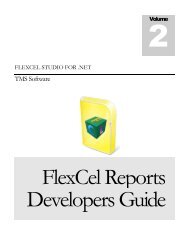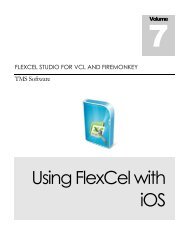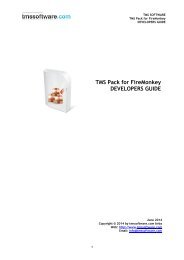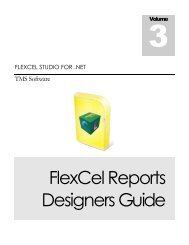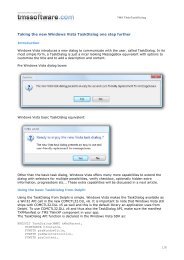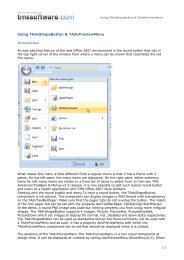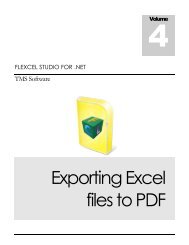Exporting Excel files to PDF - TMS Software
Exporting Excel files to PDF - TMS Software
Exporting Excel files to PDF - TMS Software
Create successful ePaper yourself
Turn your PDF publications into a flip-book with our unique Google optimized e-Paper software.
<strong>TMS</strong> SOFTWARE<br />
FLEXCEL STUDIO FOR .NET<br />
Creating <strong>PDF</strong> <strong>files</strong><br />
Introduction<br />
FlexCel provides two ways <strong>to</strong> create a <strong>PDF</strong> file. At higher level, you can use FlexCelPdfExport<br />
component <strong>to</strong> natively convert an xls file in<strong>to</strong> pdf. At the lower level, you have the PdfWriter class,<br />
that provides a primitive API <strong>to</strong> create pdf <strong>files</strong>.<br />
Using PdfWriter<br />
PdfWriter is the low level option, and it was really not designed <strong>to</strong> be used directly, but <strong>to</strong> provide the<br />
methods FlexCelPdfExport needs <strong>to</strong> do its job.<br />
But, it can be used standalone <strong>to</strong> create a <strong>PDF</strong> file for scratch, or most likely <strong>to</strong> modify the output<br />
from FlexCelPdfExport using one of the Before/After CreatePage events.<br />
We will not cover it in detail here since methods are documented in FlexCel.chm, but we will mention<br />
that you can find an example in how <strong>to</strong> use PdfWriter in the API Demos.<br />
Using FlexCelPdfExport<br />
This is the high level option, and the one you would normally use. To export an xls file <strong>to</strong> pdf, you<br />
need <strong>to</strong>:<br />
1.Drop a FlexCelPdfExport component in<strong>to</strong> a form. (Or you might create it directly by code)<br />
2.Set the FlexCelPdfExport properties. You will find there are not a lot of properties (things like<br />
margins, printing gridlines or not, etc) and this is because all this information is read from the <strong>Excel</strong><br />
file. If you need <strong>to</strong> change them, change the associated properties on the attached XlsFile.<br />
3.Attach an XlsFile <strong>to</strong> the FlexCelPdfExport component, by assigning :<br />
flexCelPdfExport1.Workbook = someXlsFile.<br />
4.Export the file. You can use .Export <strong>to</strong> export only the active sheet, or<br />
BeginExport/ExportSheet/EndExport <strong>to</strong> export more than one.<br />
4 | P a g e