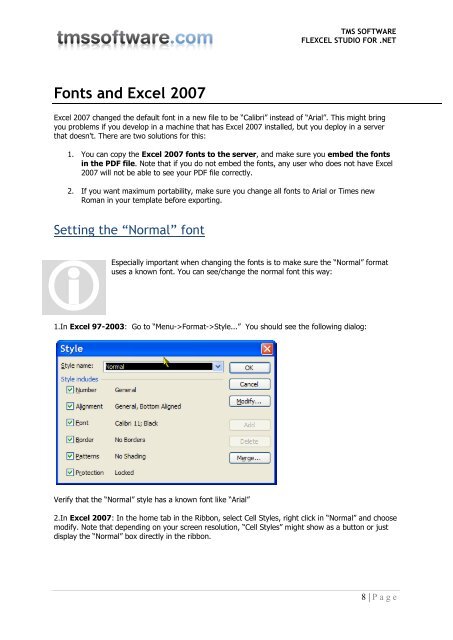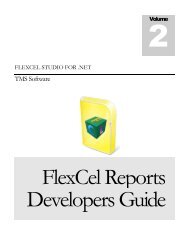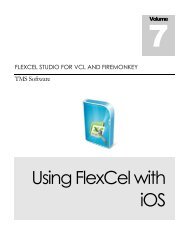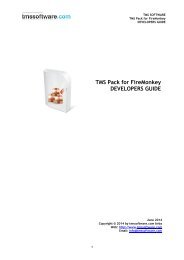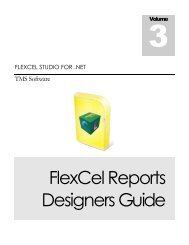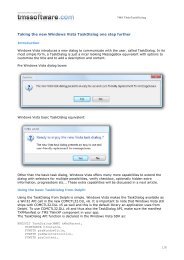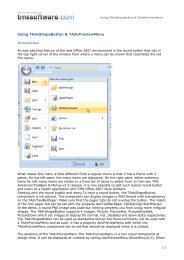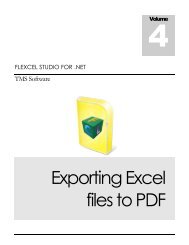Exporting Excel files to PDF - TMS Software
Exporting Excel files to PDF - TMS Software
Exporting Excel files to PDF - TMS Software
You also want an ePaper? Increase the reach of your titles
YUMPU automatically turns print PDFs into web optimized ePapers that Google loves.
<strong>TMS</strong> SOFTWARE<br />
FLEXCEL STUDIO FOR .NET<br />
Fonts and <strong>Excel</strong> 2007<br />
<strong>Excel</strong> 2007 changed the default font in a new file <strong>to</strong> be “Calibri” instead of “Arial”. This might bring<br />
you problems if you develop in a machine that has <strong>Excel</strong> 2007 installed, but you deploy in a server<br />
that doesn't. There are two solutions for this:<br />
1. You can copy the <strong>Excel</strong> 2007 fonts <strong>to</strong> the server, and make sure you embed the fonts<br />
in the <strong>PDF</strong> file. Note that if you do not embed the fonts, any user who does not have <strong>Excel</strong><br />
2007 will not be able <strong>to</strong> see your <strong>PDF</strong> file correctly.<br />
2. If you want maximum portability, make sure you change all fonts <strong>to</strong> Arial or Times new<br />
Roman in your template before exporting.<br />
Setting the “Normal” font<br />
<br />
Especially important when changing the fonts is <strong>to</strong> make sure the “Normal” format<br />
uses a known font. You can see/change the normal font this way:<br />
1.In <strong>Excel</strong> 97-2003: Go <strong>to</strong> “Menu->Format->Style...” You should see the following dialog:<br />
Verify that the “Normal” style has a known font like “Arial”<br />
2.In <strong>Excel</strong> 2007: In the home tab in the Ribbon, select Cell Styles, right click in “Normal” and choose<br />
modify. Note that depending on your screen resolution, “Cell Styles” might show as a but<strong>to</strong>n or just<br />
display the “Normal” box directly in the ribbon.<br />
8 | P a g e