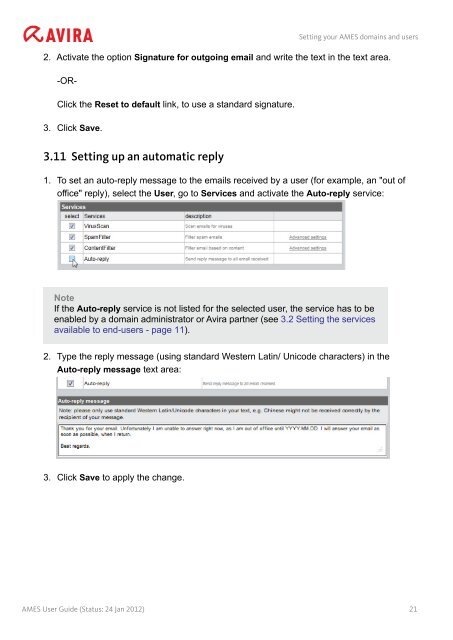Avira Managed Email Security (AMES)
Avira Managed Email Security (AMES)
Avira Managed Email Security (AMES)
You also want an ePaper? Increase the reach of your titles
YUMPU automatically turns print PDFs into web optimized ePapers that Google loves.
Setting your <strong>AMES</strong> domains and users<br />
2. Activate the option Signature for outgoing email and write the text in the text area.<br />
-OR-<br />
Click the Reset to default link, to use a standard signature.<br />
3. Click Save.<br />
3.11 Setting up an automatic reply<br />
1. To set an auto-reply message to the emails received by a user (for example, an "out of<br />
office" reply), select the User, go to Services and activate the Auto-reply service:<br />
Note<br />
If the Auto-reply service is not listed for the selected user, the service has to be<br />
enabled by a domain administrator or <strong>Avira</strong> partner (see 3.2 Setting the services<br />
available to end-users - page 11).<br />
2. Type the reply message (using standard Western Latin/ Unicode characters) in the<br />
Auto-reply message text area:<br />
3. Click Save to apply the change.<br />
<strong>AMES</strong> User Guide (Status: 24 Jan 2012) 21