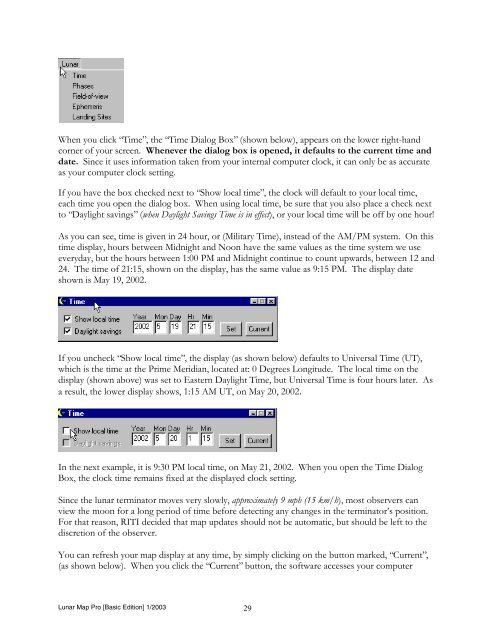Lunar Map Pro Basic Edition User Guide - Reading Information ...
Lunar Map Pro Basic Edition User Guide - Reading Information ...
Lunar Map Pro Basic Edition User Guide - Reading Information ...
- No tags were found...
Create successful ePaper yourself
Turn your PDF publications into a flip-book with our unique Google optimized e-Paper software.
When you click “Time”, the “Time Dialog Box” (shown below), appears on the lower right-hand<br />
corner of your screen. Whenever the dialog box is opened, it defaults to the current time and<br />
date. Since it uses information taken from your internal computer clock, it can only be as accurate<br />
as your computer clock setting.<br />
If you have the box checked next to “Show local time”, the clock will default to your local time,<br />
each time you open the dialog box. When using local time, be sure that you also place a check next<br />
to “Daylight savings” (when Daylight Savings Time is in effect), or your local time will be off by one hour!<br />
As you can see, time is given in 24 hour, or (Military Time), instead of the AM/PM system. On this<br />
time display, hours between Midnight and Noon have the same values as the time system we use<br />
everyday, but the hours between 1:00 PM and Midnight continue to count upwards, between 12 and<br />
24. The time of 21:15, shown on the display, has the same value as 9:15 PM. The display date<br />
shown is May 19, 2002.<br />
If you uncheck “Show local time”, the display (as shown below) defaults to Universal Time (UT),<br />
which is the time at the Prime Meridian, located at: 0 Degrees Longitude. The local time on the<br />
display (shown above) was set to Eastern Daylight Time, but Universal Time is four hours later. As<br />
a result, the lower display shows, 1:15 AM UT, on May 20, 2002.<br />
In the next example, it is 9:30 PM local time, on May 21, 2002. When you open the Time Dialog<br />
Box, the clock time remains fixed at the displayed clock setting.<br />
Since the lunar terminator moves very slowly, approximately 9 mph (15 km/h), most observers can<br />
view the moon for a long period of time before detecting any changes in the terminator’s position.<br />
For that reason, RITI decided that map updates should not be automatic, but should be left to the<br />
discretion of the observer.<br />
You can refresh your map display at any time, by simply clicking on the button marked, “Current”,<br />
(as shown below). When you click the “Current” button, the software accesses your computer<br />
<strong>Lunar</strong> <strong>Map</strong> <strong>Pro</strong> [<strong>Basic</strong> <strong>Edition</strong>] 1/2003 29