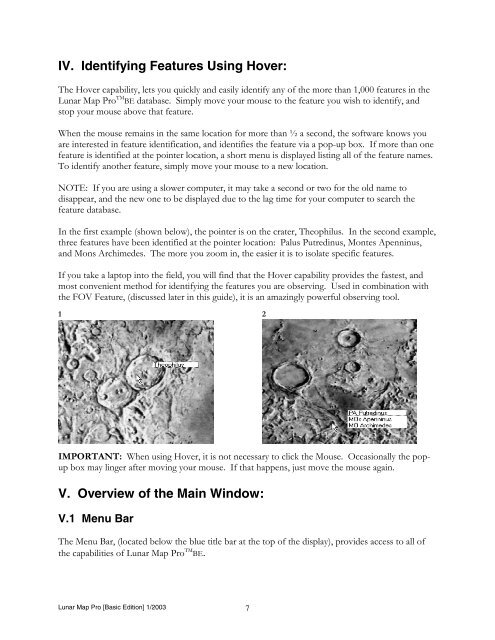Lunar Map Pro Basic Edition User Guide - Reading Information ...
Lunar Map Pro Basic Edition User Guide - Reading Information ...
Lunar Map Pro Basic Edition User Guide - Reading Information ...
- No tags were found...
You also want an ePaper? Increase the reach of your titles
YUMPU automatically turns print PDFs into web optimized ePapers that Google loves.
IV. Identifying Features Using Hover:<br />
The Hover capability, lets you quickly and easily identify any of the more than 1,000 features in the<br />
<strong>Lunar</strong> <strong>Map</strong> <strong>Pro</strong> TM BE database. Simply move your mouse to the feature you wish to identify, and<br />
stop your mouse above that feature.<br />
When the mouse remains in the same location for more than ½ a second, the software knows you<br />
are interested in feature identification, and identifies the feature via a pop-up box. If more than one<br />
feature is identified at the pointer location, a short menu is displayed listing all of the feature names.<br />
To identify another feature, simply move your mouse to a new location.<br />
NOTE: If you are using a slower computer, it may take a second or two for the old name to<br />
disappear, and the new one to be displayed due to the lag time for your computer to search the<br />
feature database.<br />
In the first example (shown below), the pointer is on the crater, Theophilus. In the second example,<br />
three features have been identified at the pointer location: Palus Putredinus, Montes Apenninus,<br />
and Mons Archimedes. The more you zoom in, the easier it is to isolate specific features.<br />
If you take a laptop into the field, you will find that the Hover capability provides the fastest, and<br />
most convenient method for identifying the features you are observing. Used in combination with<br />
the FOV Feature, (discussed later in this guide), it is an amazingly powerful observing tool.<br />
1 2<br />
IMPORTANT: When using Hover, it is not necessary to click the Mouse. Occasionally the popup<br />
box may linger after moving your mouse. If that happens, just move the mouse again.<br />
V. Overview of the Main Window:<br />
V.1 Menu Bar<br />
The Menu Bar, (located below the blue title bar at the top of the display), provides access to all of<br />
the capabilities of <strong>Lunar</strong> <strong>Map</strong> <strong>Pro</strong> TM BE.<br />
<strong>Lunar</strong> <strong>Map</strong> <strong>Pro</strong> [<strong>Basic</strong> <strong>Edition</strong>] 1/2003 7