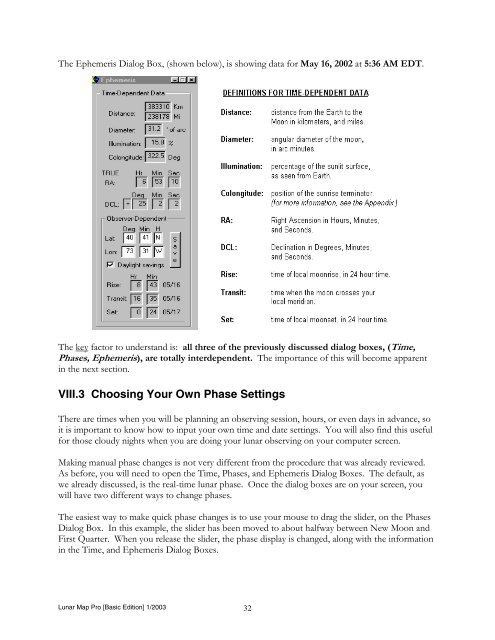Lunar Map Pro Basic Edition User Guide - Reading Information ...
Lunar Map Pro Basic Edition User Guide - Reading Information ...
Lunar Map Pro Basic Edition User Guide - Reading Information ...
- No tags were found...
You also want an ePaper? Increase the reach of your titles
YUMPU automatically turns print PDFs into web optimized ePapers that Google loves.
The Ephemeris Dialog Box, (shown below), is showing data for May 16, 2002 at 5:36 AM EDT.<br />
The key factor to understand is: all three of the previously discussed dialog boxes, (7LPH<br />
3KDVHV(SKHPHULV), are totally interdependent. The importance of this will become apparent<br />
in the next section.<br />
VIII.3 Choosing Your Own Phase Settings<br />
There are times when you will be planning an observing session, hours, or even days in advance, so<br />
it is important to know how to input your own time and date settings. You will also find this useful<br />
for those cloudy nights when you are doing your lunar observing on your computer screen.<br />
Making manual phase changes is not very different from the procedure that was already reviewed.<br />
As before, you will need to open the Time, Phases, and Ephemeris Dialog Boxes. The default, as<br />
we already discussed, is the real-time lunar phase. Once the dialog boxes are on your screen, you<br />
will have two different ways to change phases.<br />
The easiest way to make quick phase changes is to use your mouse to drag the slider, on the Phases<br />
Dialog Box. In this example, the slider has been moved to about halfway between New Moon and<br />
First Quarter. When you release the slider, the phase display is changed, along with the information<br />
in the Time, and Ephemeris Dialog Boxes.<br />
<strong>Lunar</strong> <strong>Map</strong> <strong>Pro</strong> [<strong>Basic</strong> <strong>Edition</strong>] 1/2003 32