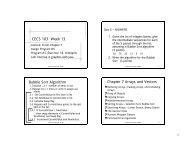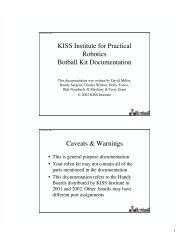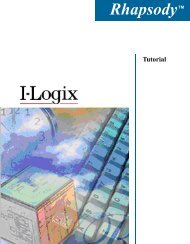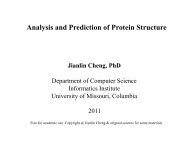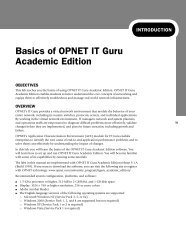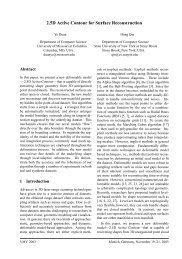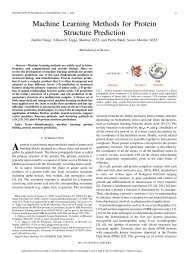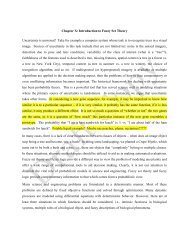Lecture Notes on the Use of Logic Works (Version 4) - Eagle.cs ...
Lecture Notes on the Use of Logic Works (Version 4) - Eagle.cs ...
Lecture Notes on the Use of Logic Works (Version 4) - Eagle.cs ...
Create successful ePaper yourself
Turn your PDF publications into a flip-book with our unique Google optimized e-Paper software.
When <strong>the</strong> pencil tip points at a pin, wire, or part, you can name that object. When labeling a pin,<br />
click <strong>the</strong> pencil tip <strong>on</strong> <strong>the</strong> pin, and a box will open. Type <strong>the</strong> desired text in <strong>the</strong> box, and click <strong>the</strong><br />
mouse or hit Return.<br />
When labeling a gate, click <strong>the</strong> pencil tip <strong>on</strong> <strong>the</strong> gate, type <strong>the</strong> desired name into <strong>the</strong> box which<br />
opens, and click <strong>the</strong> mouse or hit Return.<br />
When naming a signal, click <strong>the</strong> pencil <strong>on</strong> <strong>the</strong> end <strong>of</strong> a pin or <strong>on</strong> <strong>the</strong> wire which will carry <strong>the</strong><br />
signal. Type <strong>the</strong> signal name, and click <strong>the</strong> mouse or hit Return. If <strong>the</strong> Add Automatically opti<strong>on</strong><br />
is selected in <strong>the</strong> Simulati<strong>on</strong> menu, <strong>the</strong> signal name will also appear in <strong>the</strong> Timing Window.<br />
As menti<strong>on</strong>ed in <strong>the</strong> “2.2 Wiring” secti<strong>on</strong>, if you give 2 pins or more <strong>the</strong> same name <strong>the</strong>se pins<br />
will be treated like c<strong>on</strong>nected with a wire, and <strong>the</strong> same signal will go through all <strong>of</strong> <strong>the</strong>m.<br />
3.3.5 Wiring<br />
Two palette tools are available for wiring: normal wire, which can be placed using <strong>the</strong> Normal<br />
cross, and bus wire, which can be placed using <strong>the</strong> Bold cross. Bus wire is not used frequently in<br />
digital applicati<strong>on</strong>s, but be aware that any wire c<strong>on</strong>nected directly to a bus becomes a bus, even if<br />
<strong>the</strong> normal wire cursor is selected. Unlike wiring d<strong>on</strong>e with <strong>the</strong> normal cursor, wiring d<strong>on</strong>e with<br />
<strong>the</strong> wiring cursor does not have to begin at a pin.<br />
3.4 Drawing Window Modificati<strong>on</strong><br />
The next four butt<strong>on</strong>s <strong>of</strong> <strong>the</strong> Drawing Toolbar affect what is displayed <strong>on</strong> <strong>the</strong> Drawing Window.<br />
C<strong>on</strong>tinuing from <strong>the</strong> Bus Wire butt<strong>on</strong>, <strong>the</strong> next four butt<strong>on</strong>s cause <strong>the</strong> design page to Zoom Out,<br />
cause <strong>the</strong> design page to Zoom In, Fit <strong>the</strong> design page to <strong>the</strong> Drawing Window, and display <strong>the</strong> parts<br />
in <strong>the</strong> design page at Normal Size.<br />
Also you can use The Magnificati<strong>on</strong> command under <strong>the</strong> View menu, The Magnificati<strong>on</strong> command<br />
will present a Magnificati<strong>on</strong> Cursor that is centered and magnified view <strong>of</strong> <strong>the</strong> locati<strong>on</strong> that is clicked.<br />
There is no Reduce cursor, but reducti<strong>on</strong> can be d<strong>on</strong>e using <strong>the</strong> Reduce to Fit command under <strong>the</strong><br />
View menu, or through Drawing Toolbar butt<strong>on</strong>s.<br />
3.5 Part Type<br />
The last two butt<strong>on</strong>s c<strong>on</strong>trol <strong>the</strong> body <strong>of</strong> parts that are used in circuit design. The first butt<strong>on</strong> opens <strong>the</strong><br />
PROM / RAM / PLA Wizard. You may not use this butt<strong>on</strong> in this course.<br />
The sec<strong>on</strong>d butt<strong>on</strong> opens and closes <strong>the</strong> Parts Palette.<br />
4. LIBRARIES<br />
In most circuit design, <strong>the</strong>re are <strong>on</strong>ly a few libraries with which you will need to<br />
c<strong>on</strong>cern yourselves. You can get <strong>the</strong>se libraries from <strong>the</strong> Parts Palette.<br />
4.1 Simulati<strong>on</strong> Gates.CLF<br />
This library c<strong>on</strong>tains individual logic gates: AND, OR, NOT, NAND, NOR,<br />
XOR, and XNOR. Depending <strong>on</strong> <strong>the</strong> type <strong>of</strong> gate, different numbers <strong>of</strong> inputs are<br />
available. You will notice that several <strong>of</strong> <strong>the</strong> gates have inverted inputs available,<br />
but from <strong>the</strong> standpoint <strong>of</strong> determining chip costs and gate delays, it is not a good<br />
design practice to use those gates, assuming that you use primitive gates to design circuits in <strong>the</strong> first<br />
place. Unless menti<strong>on</strong>ed o<strong>the</strong>rwise in <strong>the</strong> homework problem, d<strong>on</strong>’t use <strong>the</strong> inverted input gates.<br />
4.2 Simulati<strong>on</strong> IO.CLF<br />
These parts represent individual input/output devices. Of <strong>the</strong> devices which are <strong>on</strong>ly found in this<br />
library, three sets <strong>of</strong> devices may be <strong>of</strong> use to designers.<br />
4.2.1 Seven-Segment Displays<br />
There are multiple seven-segment displays in <strong>the</strong> I/O Library. Of those, <strong>the</strong> <strong>on</strong>es called 7-Seg Disp<br />
Inv -(Color) operate like this: when a logic zero is applied to <strong>on</strong>e <strong>of</strong> its pins, <strong>the</strong> corresp<strong>on</strong>ding<br />
segment becomes lit, and when a logic <strong>on</strong>e is applied, <strong>the</strong> corresp<strong>on</strong>ding segment stays unlit. Be<br />
sure to keep this in mind when you perform a design using a seven-segment display. The o<strong>the</strong>r<br />
seven-segment displays in this library have segments which light <strong>on</strong> logic <strong>on</strong>e; <strong>the</strong>se are not <strong>the</strong><br />
devices you should use.