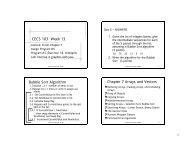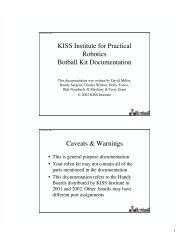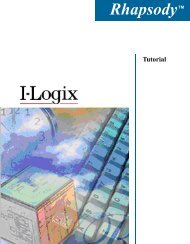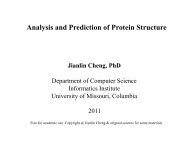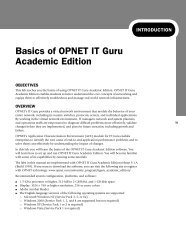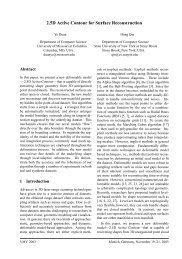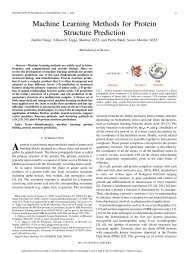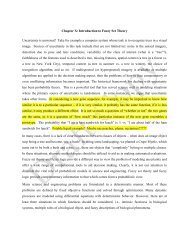Lecture Notes on the Use of Logic Works (Version 4) - Eagle.cs ...
Lecture Notes on the Use of Logic Works (Version 4) - Eagle.cs ...
Lecture Notes on the Use of Logic Works (Version 4) - Eagle.cs ...
Create successful ePaper yourself
Turn your PDF publications into a flip-book with our unique Google optimized e-Paper software.
into <strong>on</strong>e single signal showing <strong>the</strong>ir combined value in<br />
hexadecimal. If <strong>the</strong> signals represent a counter, <strong>the</strong>y have<br />
to be organized in <strong>the</strong> timing window from bottom to top<br />
starting with <strong>the</strong> Least Significant Bit to <strong>the</strong> Most Significant Bit<br />
respectively. To change <strong>the</strong> order <strong>of</strong> <strong>the</strong> signals inside a group,<br />
right-click <strong>on</strong> <strong>the</strong> group name and select <strong>the</strong> “Get Info…”<br />
command. A dialog box will show with <strong>the</strong> order <strong>of</strong> <strong>the</strong> signals in<br />
<strong>the</strong> group. You can change <strong>the</strong> order by promoting or demoting<br />
signals. You can also change <strong>the</strong> name <strong>of</strong> <strong>the</strong> group.<br />
The same pop-up menu can be used to Ungroup <strong>the</strong> signals.<br />
5.3 Delays<br />
Unless modeled o<strong>the</strong>rwise, devices in <strong>Logic</strong> <strong>Works</strong> are treated as<br />
nearly ideal devices, having a propagati<strong>on</strong> delay <strong>of</strong> <strong>on</strong>e<br />
nanosec<strong>on</strong>d between <strong>the</strong> input and <strong>the</strong> output. Such is not <strong>the</strong> case<br />
in real life; according to most datasheets, a typical device such as<br />
a 7400 chip, or a dual-input NAND gate, has a worst-case delay<br />
<strong>of</strong> 22 nanosec<strong>on</strong>ds between a change in <strong>the</strong> input and <strong>the</strong><br />
corresp<strong>on</strong>ding output. There are times when you will be asked to<br />
model this delay in your simulati<strong>on</strong>s, in order to meet certain<br />
timing or frequency criteria.<br />
Fortunately, <strong>Logic</strong> <strong>Works</strong> gives you a way to do this. To change <strong>the</strong> delay in <strong>on</strong>e or more gates, hold<br />
down <strong>the</strong> C<strong>on</strong>trol key, and click <strong>on</strong> all <strong>of</strong> <strong>the</strong> devices for which you want to change <strong>the</strong> delay. Then,<br />
under <strong>the</strong> Simulati<strong>on</strong> menu, select <strong>the</strong> Simulati<strong>on</strong> Parameters opti<strong>on</strong>. A window will appear,<br />
showing <strong>the</strong> current shortest and l<strong>on</strong>gest delays for <strong>the</strong> selected gate or gates. For all parts, this defaults<br />
to <strong>on</strong>e nanosec<strong>on</strong>d. To change <strong>the</strong> delay, simply type in <strong>the</strong> delay that you want <strong>the</strong> selected gate or<br />
gates to have. The delay that you type in will be applied to all gates which you select in <strong>the</strong> Design<br />
window, so be sure that all <strong>of</strong> <strong>the</strong> gates which you select have <strong>the</strong> same time delay.<br />
To change <strong>the</strong> delay in a chip (i.e., a 7400 device), you must first unlock <strong>the</strong> subcircuit c<strong>on</strong>taining <strong>the</strong><br />
gates. Right-click <strong>on</strong> <strong>the</strong> device and select Device Info. A window c<strong>on</strong>taining various informati<strong>on</strong> <strong>on</strong><br />
<strong>the</strong> selected device will appear. The dialog box labeled Lock Opening Subcircuit should be checked.<br />
Click <strong>on</strong> <strong>the</strong> box to remove <strong>the</strong> check. Now, you can edit <strong>the</strong> parameters <strong>of</strong> <strong>the</strong> gates inside <strong>the</strong> chip as<br />
if <strong>the</strong>y were individual gates. To do this, double click <strong>on</strong> <strong>the</strong> chip you wish to edit. A Design Window<br />
c<strong>on</strong>taining a gate and pin layout <strong>of</strong> <strong>the</strong> IC will appear. As before, select <strong>the</strong> gates whose timing<br />
parameters you wish to edit, and follow <strong>the</strong> instructi<strong>on</strong>s for changing <strong>the</strong> gate delay.<br />
To save time when changing <strong>the</strong> chip delays in a large circuit, lay out <strong>the</strong> entire circuit by placing all <strong>of</strong><br />
<strong>the</strong> chips that your circuit requires into <strong>the</strong> Design Window. You need not wire <strong>the</strong> circuit in order to<br />
implement <strong>the</strong> propagati<strong>on</strong> delays. For each type <strong>of</strong> chip in <strong>the</strong> circuit, select <strong>on</strong>e and perform <strong>the</strong><br />
procedure for changing <strong>the</strong> delays <strong>of</strong> <strong>the</strong> gates <strong>on</strong> that chip. When you do this, all <strong>of</strong> <strong>the</strong> chips <strong>of</strong> that<br />
type which are already in <strong>the</strong> design window will have <strong>the</strong> same delay. Note that this procedure will<br />
not work for gates taken from <strong>the</strong> Simulati<strong>on</strong> Gates.CLF library. Instead, you will have to follow <strong>the</strong><br />
procedure given for changing <strong>the</strong> delay in multiple primitive logic gates.