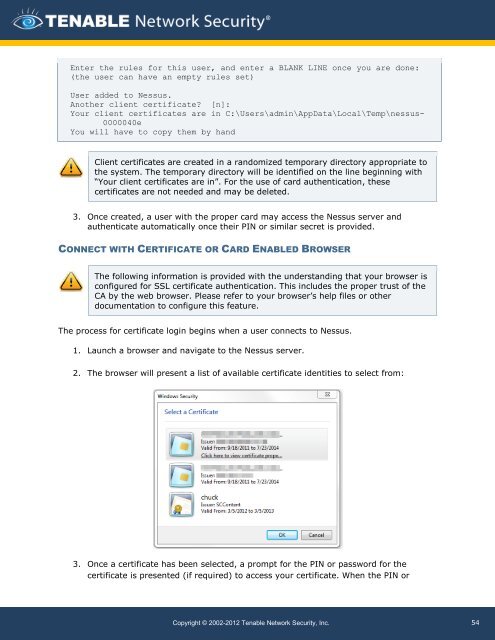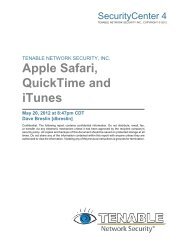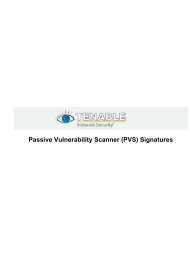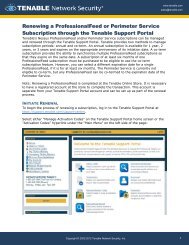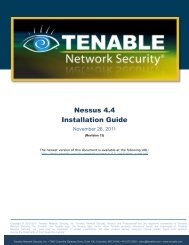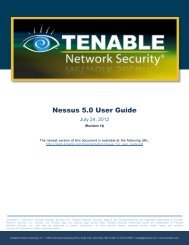Nessus 5.0 Installation and Configuration Guide - Tenable Network
Nessus 5.0 Installation and Configuration Guide - Tenable Network
Nessus 5.0 Installation and Configuration Guide - Tenable Network
Create successful ePaper yourself
Turn your PDF publications into a flip-book with our unique Google optimized e-Paper software.
Enter the rules for this user, <strong>and</strong> enter a BLANK LINE once you are done:<br />
(the user can have an empty rules set)<br />
User added to <strong>Nessus</strong>.<br />
Another client certificate? [n]:<br />
Your client certificates are in C:\Users\admin\AppData\Local\Temp\nessus-<br />
0000040e<br />
You will have to copy them by h<strong>and</strong><br />
Client certificates are created in a r<strong>and</strong>omized temporary directory appropriate to<br />
the system. The temporary directory will be identified on the line beginning with<br />
“Your client certificates are in”. For the use of card authentication, these<br />
certificates are not needed <strong>and</strong> may be deleted.<br />
3. Once created, a user with the proper card may access the <strong>Nessus</strong> server <strong>and</strong><br />
authenticate automatically once their PIN or similar secret is provided.<br />
CONNECT WITH CERTIFICATE OR CARD ENABLED BROWSER<br />
The following information is provided with the underst<strong>and</strong>ing that your browser is<br />
configured for SSL certificate authentication. This includes the proper trust of the<br />
CA by the web browser. Please refer to your browser’s help files or other<br />
documentation to configure this feature.<br />
The process for certificate login begins when a user connects to <strong>Nessus</strong>.<br />
1. Launch a browser <strong>and</strong> navigate to the <strong>Nessus</strong> server.<br />
2. The browser will present a list of available certificate identities to select from:<br />
3. Once a certificate has been selected, a prompt for the PIN or password for the<br />
certificate is presented (if required) to access your certificate. When the PIN or<br />
Copyright © 2002-2012 <strong>Tenable</strong> <strong>Network</strong> Security, Inc.<br />
54