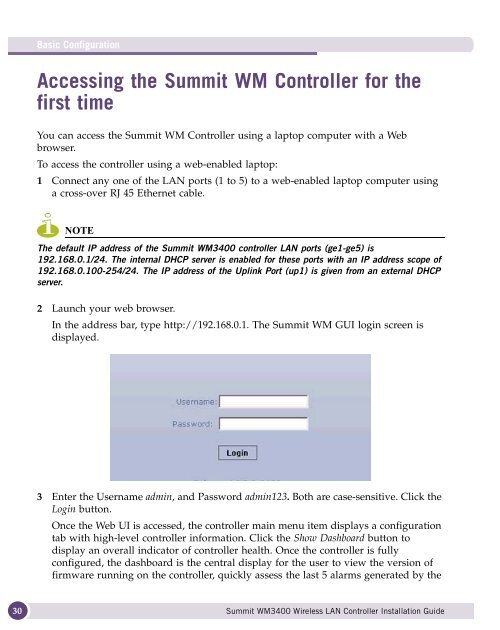Summit® WM3400 Wireless LAN Controller ... - Extreme Networks
Summit® WM3400 Wireless LAN Controller ... - Extreme Networks
Summit® WM3400 Wireless LAN Controller ... - Extreme Networks
Create successful ePaper yourself
Turn your PDF publications into a flip-book with our unique Google optimized e-Paper software.
Basic Configuration<br />
Accessing the Summit WM <strong>Controller</strong> for the<br />
first time<br />
You can access the Summit WM <strong>Controller</strong> using a laptop computer with a Web<br />
browser.<br />
To access the controller using a web-enabled laptop:<br />
1 Connect any one of the <strong>LAN</strong> ports (1 to 5) to a web-enabled laptop computer using<br />
a cross-over RJ 45 Ethernet cable.<br />
NOTE<br />
The default IP address of the Summit <strong>WM3400</strong> controller <strong>LAN</strong> ports (ge1-ge5) is<br />
192.168.0.1/24. The internal DHCP server is enabled for these ports with an IP address scope of<br />
192.168.0.100-254/24. The IP address of the Uplink Port (up1) is given from an external DHCP<br />
server.<br />
2 Launch your web browser.<br />
In the address bar, type http://192.168.0.1. The Summit WM GUI login screen is<br />
displayed.<br />
3 Enter the Username admin, and Password admin123. Both are case-sensitive. Click the<br />
Login button.<br />
Once the Web UI is accessed, the controller main menu item displays a configuration<br />
tab with high-level controller information. Click the Show Dashboard button to<br />
display an overall indicator of controller health. Once the controller is fully<br />
configured, the dashboard is the central display for the user to view the version of<br />
firmware running on the controller, quickly assess the last 5 alarms generated by the<br />
30<br />
Summit <strong>WM3400</strong> <strong>Wireless</strong> <strong>LAN</strong> <strong>Controller</strong> Installation Guide