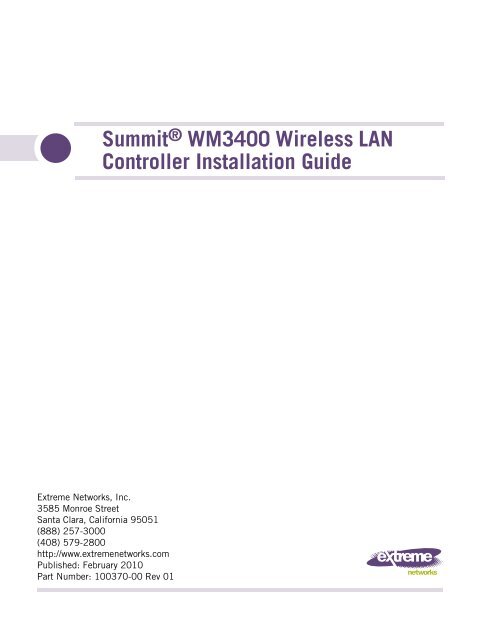Summit® WM3400 Wireless LAN Controller ... - Extreme Networks
Summit® WM3400 Wireless LAN Controller ... - Extreme Networks
Summit® WM3400 Wireless LAN Controller ... - Extreme Networks
Create successful ePaper yourself
Turn your PDF publications into a flip-book with our unique Google optimized e-Paper software.
Summit ® <strong>WM3400</strong> <strong>Wireless</strong> <strong>LAN</strong><br />
<strong>Controller</strong> Installation Guide<br />
<strong>Extreme</strong> <strong>Networks</strong>, Inc.<br />
3585 Monroe Street<br />
Santa Clara, California 95051<br />
(888) 257-3000<br />
(408) 579-2800<br />
http://www.extremenetworks.com<br />
Published: February 2010<br />
Part Number: 100370-00 Rev 01
AccessAdapt, Alpine, Altitude, BlackDiamond, EPICenter, <strong>Extreme</strong>Works Essentials, Ethernet<br />
Everywhere, <strong>Extreme</strong> Enabled, <strong>Extreme</strong> Ethernet Everywhere, <strong>Extreme</strong> <strong>Networks</strong>, <strong>Extreme</strong><br />
Standby Router Protocol, <strong>Extreme</strong> Turbodrive, <strong>Extreme</strong> Velocity, <strong>Extreme</strong>Ware, <strong>Extreme</strong>Works,<br />
<strong>Extreme</strong>XOS, Go Purple <strong>Extreme</strong> Solution, <strong>Extreme</strong>XOS ScreenPlay, ReachNXT, Sentriant,<br />
ServiceWatch, Summit, SummitStack, Triumph, Unified Access Architecture, Unified Access RF<br />
Manager, UniStack, the <strong>Extreme</strong> <strong>Networks</strong> logo, the Alpine logo, the BlackDiamond logo, the<br />
<strong>Extreme</strong> Turbodrive logo, the Summit logos, and the Powered by <strong>Extreme</strong>XOS logo are<br />
trademarks or registered trademarks of <strong>Extreme</strong> <strong>Networks</strong>, Inc. or its subsidiaries in the United<br />
States and/or other countries.<br />
sFlow is a registered trademark of InMon Corporation.<br />
Specifications are subject to change without notice.<br />
All other registered trademarks, trademarks, and service marks are property of their respective<br />
owners.<br />
© 2010 <strong>Extreme</strong> <strong>Networks</strong>, Inc. All Rights Reserved.<br />
2<br />
Summit <strong>WM3400</strong> <strong>Wireless</strong> <strong>LAN</strong> <strong>Controller</strong> Installation Guide
Table of Contents<br />
Chapter 1: Introduction.............................................................................................5<br />
Package Contents ............................................................................................... 5<br />
Document Conventions ........................................................................................ 6<br />
Warnings............................................................................................................ 6<br />
Site Preparation.................................................................................................. 7<br />
Chapter 2: Specifications .........................................................................................9<br />
Physical Specifications........................................................................................ 9<br />
Power Cord Specifications and Power Requirements............................................... 9<br />
Power Input Ratings ...................................................................................... 9<br />
Power Protection......................................................................................... 10<br />
Chapter 3: LED Codes .............................................................................................11<br />
System Status LEDs .......................................................................................... 11<br />
Start Up / POST (Primary System or Redundant System)................................. 11<br />
<strong>Controller</strong> Status (Primary System)................................................................ 12<br />
<strong>Controller</strong> Status (Redundant System)........................................................... 12<br />
Fan LED..................................................................................................... 13<br />
Temperature Status LED.............................................................................. 13<br />
RJ-45 Gigabit Ethernet LEDs ....................................................................... 14<br />
RJ-45 Port Speed LED ................................................................................ 14<br />
RJ-45 Port Activity LED............................................................................... 15<br />
PoE Status LED .......................................................................................... 15<br />
SFP Gigabit Ethernet LEDs .......................................................................... 16<br />
SFP Port Speed LED ................................................................................... 16<br />
SFP Port Activity LED.................................................................................. 16<br />
Chapter 4: Hardware Setup.....................................................................................17<br />
Cabling Information........................................................................................... 18<br />
Gigabit Ethernet on the Summit <strong>WM3400</strong> <strong>Wireless</strong> <strong>LAN</strong> <strong>Controller</strong>........................ 19<br />
Installing Gigabit Ethernet SFPs ................................................................... 19<br />
Connecting USB Devices ................................................................................... 22<br />
Rack Mount Instructions.................................................................................... 23<br />
Summit <strong>WM3400</strong> <strong>Wireless</strong> <strong>LAN</strong> <strong>Controller</strong> Console Port Setup .............................. 24<br />
Supplying Power to the Summit <strong>WM3400</strong> <strong>Wireless</strong> <strong>LAN</strong> <strong>Controller</strong> ........................ 26<br />
Summit <strong>WM3400</strong> <strong>Wireless</strong> <strong>LAN</strong> <strong>Controller</strong> Installation Guide 3
Table of Contents<br />
Using the Summit <strong>WM3400</strong> <strong>Wireless</strong> <strong>LAN</strong> <strong>Controller</strong> Reset Button........................ 27<br />
Verifying the Installation.................................................................................... 28<br />
Chapter 5: Basic Configuration ............................................................................... 29<br />
Web UI Requirements ....................................................................................... 29<br />
Accessing the Summit WM <strong>Controller</strong> for the first time ......................................... 30<br />
Defining Basic <strong>Controller</strong> Settings ...................................................................... 31<br />
Chapter 6: Regulatory Information........................................................................... 35<br />
Power Supply ................................................................................................... 35<br />
Country Selection.............................................................................................. 35<br />
Laser Devices - Gigabit Ethernet SFP Option ....................................................... 36<br />
Radio Frequency Interference Requirements - FCC............................................... 36<br />
Radio Frequency Interference Requirements - Canada .......................................... 37<br />
Statement of Compliance................................................................................... 37<br />
Japan (VCCI) - Voluntary Control Council for Interference Class B ITE .................... 38<br />
Korea Warning Statement for Class B ITE............................................................ 38<br />
Turkish WEEE Statement of Compliance ............................................................. 39<br />
Chapter 7: Part Numbers and Support...................................................................... 43<br />
Customer Service .............................................................................................. 43<br />
Registration...................................................................................................... 44<br />
Documentation ................................................................................................. 44<br />
Chapter 8: <strong>Extreme</strong> <strong>Networks</strong>, Inc. End-User License Agreement...............................45<br />
4<br />
Summit <strong>WM3400</strong> <strong>Wireless</strong> <strong>LAN</strong> <strong>Controller</strong> Installation Guide
1 Introduction<br />
The <strong>Extreme</strong> <strong>Networks</strong> ® Summit ® <strong>WM3400</strong> wireless <strong>LAN</strong> controller is a member of the<br />
<strong>Extreme</strong> <strong>Networks</strong> wireless controller family. The Summit <strong>WM3400</strong> wireless <strong>LAN</strong><br />
controller provides centralized <strong>Wireless</strong> <strong>LAN</strong> (W<strong>LAN</strong>) configuration and management<br />
by coalescing a network “intelligence” previously spread across physically distributed<br />
access points.<br />
The Summit <strong>WM3400</strong> wireless <strong>LAN</strong> controller simplifies deployment of a Wired/<br />
<strong>Wireless</strong> 802.11 a/b/g/n network, for a SME/SMB. With the integrated Layer 2/Layer 3<br />
Networking Services such as integrated Layer 2 Switching with PoE+ ports, Onboard<br />
DHCP Server, Security Services like Wired/<strong>Wireless</strong> Firewall, <strong>Wireless</strong> IDS/IPS,<br />
Onboard AAA Server and IPSEC VPN Gateway, and QoS mechanisms to support Voice<br />
& Video, the Summit <strong>WM3400</strong> wireless <strong>LAN</strong> controller transforms the enterprise by<br />
delivering a SMART Branch.<br />
The Summit <strong>WM3400</strong> wireless <strong>LAN</strong> controller is the W<strong>LAN</strong>’s single point of contact,<br />
thus reducing wireless networking complexity by moving management out of the<br />
ceiling and into the wiring closet. The Summit <strong>WM3400</strong> wireless <strong>LAN</strong> controller can<br />
adopt up to 6 Adaptive APs or thin access points and does not require any<br />
additional licenses for AP adoption at this time.<br />
This document is written for the network device installer.<br />
Package Contents<br />
Inspect the package contents and report any missing or damaged items to your sales<br />
representative. The package should contain the following:<br />
●<br />
●<br />
●<br />
●<br />
●<br />
Summit <strong>WM3400</strong> wireless <strong>LAN</strong> controller<br />
Console Cable<br />
Summit <strong>WM3400</strong> <strong>Wireless</strong> <strong>LAN</strong> <strong>Controller</strong> Installation Guide (this document)<br />
Power Supply Unit<br />
Rubber Feet<br />
Summit <strong>WM3400</strong> <strong>Wireless</strong> <strong>LAN</strong> <strong>Controller</strong> Installation Guide 5
Introduction<br />
Document Conventions<br />
The following graphical alerts are used in this document to indicate notable situations:<br />
NOTE<br />
Tips, hints, or special requirements that you should take note of.<br />
CAUTION<br />
Care is required. Disregarding a caution can result in data loss or equipment malfunction.<br />
WARNING!<br />
Indicates a condition or procedure that could result in personal injury or equipment damage.<br />
Warnings<br />
●<br />
●<br />
●<br />
●<br />
●<br />
●<br />
●<br />
●<br />
●<br />
●<br />
Read all installation instructions and site survey reports, and verify correct<br />
equipment installation before connecting the system to its power source.<br />
Remove jewelry and watches before installing this equipment.<br />
Install the equipment in a rack with adequate dimensions and weight allowances.<br />
Verify the rack is anchored and cannot tip over or break away from its mountings.<br />
Verify the unit is grounded before connecting it to the power source.<br />
Verify any device connected to this unit is properly wired and grounded.<br />
Connect all power cords to a properly wired and grounded electrical circuit.<br />
Verify the electrical circuits have appropriate overload protection.<br />
Attach only approved power cords to the device.<br />
<strong>Extreme</strong> <strong>Networks</strong> strongly recommends the use of an Uninterruptible Power<br />
Supply (UPS) that supports the Summit <strong>WM3400</strong> wireless <strong>LAN</strong> controller power<br />
rating. Not using a UPS can result in data loss or equipment damage due to a power<br />
surge or power failure.<br />
6<br />
Summit <strong>WM3400</strong> <strong>Wireless</strong> <strong>LAN</strong> <strong>Controller</strong> Installation Guide
●<br />
●<br />
●<br />
●<br />
Verify that the power connector and socket are accessible at all times during the<br />
operation of the equipment.<br />
Do not work with power circuits in dimly lit spaces.<br />
Do not install this equipment or work with its power circuits during thunderstorms<br />
or other weather conditions that could cause a power surge.<br />
Verify there is adequate ventilation around the device, and ambient temperatures<br />
meet equipment operation specifications.<br />
Site Preparation<br />
●<br />
●<br />
●<br />
●<br />
●<br />
●<br />
●<br />
●<br />
●<br />
Consult your site survey and network analysis reports to determine specific<br />
equipment placement, port capacity, power drops, and so on.<br />
Assign installation responsibility to the appropriate personnel.<br />
Identify where all installed components are located.<br />
Verify appropriate rack mounting requirements.<br />
Provide a sufficient number of power drops for your equipment.<br />
Ensure adequate, dust-free ventilation to all installed equipment.<br />
Identify and prepare Ethernet and console port connections.<br />
Verify that cable lengths are within the maximum allowable distances for optimal<br />
signal transmission.<br />
Verify that the Summit <strong>WM3400</strong> wireless <strong>LAN</strong> controller is powered through an<br />
Uninterruptible Power Supply (UPS).<br />
Summit <strong>WM3400</strong> <strong>Wireless</strong> <strong>LAN</strong> <strong>Controller</strong> Installation Guide 7
Introduction<br />
8<br />
Summit <strong>WM3400</strong> <strong>Wireless</strong> <strong>LAN</strong> <strong>Controller</strong> Installation Guide
2 Specifications<br />
Physical Specifications<br />
Width<br />
Height<br />
Depth<br />
Weight<br />
Operating Temperature<br />
Operating Humidity<br />
Operating Altitude<br />
304.8mm (12.0in)<br />
44.45mm (1.75 in)<br />
254mm (10.0 in)<br />
2.15 Kg (4.75 lbs)<br />
0°C - 40°C (32°F - 104°F)<br />
5% - 85% RH, non-condensing<br />
3 km (10,000 ft) @ 28deg C
Specifications<br />
Power Protection<br />
●<br />
●<br />
●<br />
If possible, use a circuit dedicated to data processing equipment. Commercial<br />
electrical contractors are familiar with wiring for data processing equipment and can<br />
help with the load balancing of these circuits.<br />
Install surge protection. Be sure to use a surge protection device between the<br />
electricity source and the Summit <strong>WM3400</strong> wireless <strong>LAN</strong> controller.<br />
Install an Uninterruptible Power Supply (UPS). A UPS provides continuous power<br />
during a power outage. Some UPS devices have integral surge protection. UPS<br />
equipment requires periodic maintenance to ensure reliability. A UPS of the proper<br />
capacity for the data processing equipment must be purchased.<br />
10<br />
Summit <strong>WM3400</strong> <strong>Wireless</strong> <strong>LAN</strong> <strong>Controller</strong> Installation Guide
3 LED Codes<br />
The Summit <strong>WM3400</strong> wireless <strong>LAN</strong> controller has four vertically-stacked LEDs on its<br />
front panel. Each of the controller’s six Gigabit Ethernet ports have two status LEDs.<br />
These LEDs display two colors (green & amber), and three lit states (solid, blinking, and<br />
off). The following tables decode the combinations of LED colors and states for the<br />
System Status LEDs and the Gigabit Ethernet LEDs.<br />
System Status LEDs<br />
System Status 1<br />
System Status 2<br />
Fan status<br />
Temperature status<br />
1<br />
2<br />
SYS<br />
Start Up / POST (Primary System or Redundant System)<br />
System Status 1 LED System Status 2 LED Event<br />
Off Off Power off<br />
Green Blinking Green Blinking Power On Self Test (POST) running<br />
Green Solid Green Blinking POST succeeded (Operating System<br />
Loading)<br />
Green Solid Off POST succeeded (Normal Operation)<br />
Amber Blinking Off POST Failure<br />
Summit <strong>WM3400</strong> <strong>Wireless</strong> <strong>LAN</strong> <strong>Controller</strong> Installation Guide 11
LED Codes<br />
System Status 1 LED System Status 2 LED Event<br />
System Boot Up Error<br />
Alternating Green<br />
Blinking & Amber<br />
Blinking<br />
Alternating Green<br />
Blinking & Amber<br />
Blinking<br />
NOTE<br />
During controller start up, the Temperature status LED will be lit Solid Amber. This is normal<br />
behavior and does not indicate an error. At the completion of start up the Temperature Status LED<br />
will switch to Solid Green.<br />
<strong>Controller</strong> Status (Primary System)<br />
System Status 1 LED System Status 2 LED Event<br />
Off Off Power off<br />
Green Solid Off No Redundancy Feature Enabled<br />
Primary System Normal Operation<br />
No Access Points adopted<br />
Green Solid Green Solid Redundancy Feature Enabled<br />
Primary system normal operation<br />
Actively adopting Access Points<br />
Green Solid Amber Blinking No Country Code configured on the<br />
controller<br />
or<br />
AP capacity License and Country Code<br />
configured, but no APs adopted<br />
<strong>Controller</strong> Status (Redundant System)<br />
System Status 1 LED System Status 2 LED Event<br />
Off Off Power off<br />
Green Solid Off Redundant System normal operation<br />
Green Blinking Green Solid Redundant System failed over and<br />
adopting APs<br />
12<br />
Summit <strong>WM3400</strong> <strong>Wireless</strong> <strong>LAN</strong> <strong>Controller</strong> Installation Guide
System Status 1 LED System Status 2 LED Event<br />
Green Blinking<br />
Alternating Green<br />
Blinking & Amber<br />
Blinking<br />
Redundant System not failed over.<br />
Fan LED<br />
Fan LED<br />
Off<br />
Green Blinking<br />
Green Solid<br />
Amber Solid<br />
Amber Blinking<br />
Event<br />
System Off / POST Start<br />
POST in Process<br />
All System Fans Normal Operation<br />
Redundant Cooling Failure<br />
System Operational<br />
System Cooling Failure<br />
System will be held in reset until the issue<br />
is resolved<br />
Temperature Status LED<br />
Temperature LED<br />
Off<br />
Green Solid<br />
Amber Solid<br />
Amber Blinking<br />
Event<br />
System Off<br />
Ambient Inlet Temperature is within<br />
specified operating limit<br />
Ambient Inlet Temperature is near the<br />
maximum operating temperature<br />
During controller start up this LED will be<br />
lit Solid Amber. This is normal behavior<br />
and does not indicate an error.<br />
Ambient Inlet Temperature is above the<br />
maximum specified operating temperature<br />
System will be held in reset until the issue<br />
is resolved<br />
Summit <strong>WM3400</strong> <strong>Wireless</strong> <strong>LAN</strong> <strong>Controller</strong> Installation Guide 13
LED Codes<br />
RJ-45 Gigabit Ethernet LEDs<br />
Port<br />
speed<br />
Port<br />
activity<br />
<strong>LAN</strong><br />
1<br />
2<br />
3<br />
4<br />
5<br />
PoE<br />
PoE Status LED<br />
RJ-45 Port Speed LED<br />
Port Speed LED<br />
Off<br />
Green Solid<br />
Green Blinking<br />
Amber Blinking<br />
Event<br />
10 Mbps<br />
100 Mbps<br />
1000 Mbps<br />
Port fault<br />
14<br />
Summit <strong>WM3400</strong> <strong>Wireless</strong> <strong>LAN</strong> <strong>Controller</strong> Installation Guide
RJ-45 Port Activity LED<br />
Port Activity LED<br />
Off<br />
Green Solid<br />
Green Blinking<br />
Amber Blinking<br />
Event<br />
No link or administratively shut down<br />
Link present<br />
Activity: transmit and receive<br />
Link fault<br />
PoE Status LED<br />
PoE Status LED<br />
Off<br />
Green Solid<br />
Amber Solid<br />
Amber Blinking<br />
Event<br />
PoE disabled or not in use<br />
PoE enabled and powering unit<br />
PoE over-limit<br />
PoE port fault<br />
Summit <strong>WM3400</strong> <strong>Wireless</strong> <strong>LAN</strong> <strong>Controller</strong> Installation Guide 15
LED Codes<br />
SFP Gigabit Ethernet LEDs<br />
UPLINK<br />
SFP<br />
Port speed<br />
Port activity<br />
SFP Port Speed LED<br />
Port Speed LED<br />
Green Blinking<br />
Amber Blinking<br />
Event<br />
1000 Mbps<br />
Module or Tx/Rx fault loss<br />
SFP Port Activity LED<br />
Port Activity LED<br />
Off<br />
Green Solid<br />
Amber Blinking<br />
Event<br />
No link or administratively shut down<br />
Link present / operational<br />
Module or Tx/Rx fault loss<br />
16<br />
Summit <strong>WM3400</strong> <strong>Wireless</strong> <strong>LAN</strong> <strong>Controller</strong> Installation Guide
4 Hardware Setup<br />
Console<br />
<br />
<br />
<br />
<br />
USB<br />
<br />
Summit <strong>WM3400</strong> <strong>Wireless</strong> <strong>LAN</strong> <strong>Controller</strong> Installation Guide 17
Hardware Setup<br />
Cabling Information<br />
+<br />
The Summit <strong>WM3400</strong> wireless <strong>LAN</strong> controller has five RJ-45 Gigabit Ethernet ports, one<br />
Gigabit SFP (fiber) port, one USB port, one Console connector and one ExpressCard<br />
slot. The above diagram shows each of those ports and the cables or devices attached to<br />
them. The sections that follow describe detailed connection and cabling information for<br />
each port. For software configuration, please see the Summit WM3000 Series <strong>Controller</strong><br />
System Reference Guide available from http://www.extremenetworks.com/go/documentation.<br />
18<br />
Summit <strong>WM3400</strong> <strong>Wireless</strong> <strong>LAN</strong> <strong>Controller</strong> Installation Guide
Gigabit Ethernet on the Summit <strong>WM3400</strong><br />
<strong>Wireless</strong> <strong>LAN</strong> <strong>Controller</strong><br />
The Summit <strong>WM3400</strong> wireless <strong>LAN</strong> controller has five RJ-45 Gigabit Ethernet ports and<br />
one 1 combo Gigabit (RJ45 + SFP) uplink port. Using the RJ-45 ports requires<br />
connecting a Category-6 Ethernet cable to the port. To use the Gigabit SFP port, first<br />
install an SFP Module.<br />
NOTE<br />
Ports ge1 - ge5 are PoE+ capable. Five concurrent standard 802.3af compliant POE devices may<br />
be supported at full power. Only up to three POE+ devices at 30 Watt maximum power each are<br />
supported through power sharing.<br />
Installing Gigabit Ethernet SFPs<br />
1 Open the bail on the transceiver.<br />
Open bail to insert or remove<br />
SFP transceiver<br />
Summit <strong>WM3400</strong> <strong>Wireless</strong> <strong>LAN</strong> <strong>Controller</strong> Installation Guide 19
Hardware Setup<br />
2 Insert the SFP transceiver into the corresponding port on the controller.<br />
3 Once the SFP transceivers are properly seated in their ports, close the bails to lock<br />
the transceivers in place.<br />
Close bail to lock<br />
SFP transceiver in place<br />
20<br />
Summit <strong>WM3400</strong> <strong>Wireless</strong> <strong>LAN</strong> <strong>Controller</strong> Installation Guide
4 Insert the fiber optic cables into the installed transceivers.<br />
Summit <strong>WM3400</strong> <strong>Wireless</strong> <strong>LAN</strong> <strong>Controller</strong> Installation Guide 21
Hardware Setup<br />
Connecting USB Devices<br />
USB<br />
port<br />
The Summit <strong>WM3400</strong> wireless <strong>LAN</strong> controller contains one USB port for connecting<br />
USB flash storage devices to the controller. The controller can use the USB flash storage<br />
device for file transfers and firmware updates. Follow the setup instructions below to<br />
connect the devices to the controller and then access those devices through the Web UI<br />
or Command Line Interface.<br />
1 Connect the USB flash drive to the USB.<br />
2 Wait a few seconds for the drive to be recognized by the controller.<br />
3 Follow the instructions in the Summit WM3000 Series <strong>Controller</strong> System Reference Guide<br />
or Summit WM3000 Series <strong>Controller</strong> CLI Reference Guide for more information on<br />
accessing USB storage devices from the controller for file transfers or firmware<br />
updates.<br />
NOTE<br />
The controller supports USB flash devices formatted with FAT or VFAT (FAT32) filesystems<br />
only. If your flash storage device is formatted with another filesystem you will need to format<br />
your device with a supported filesystem.<br />
22<br />
Summit <strong>WM3400</strong> <strong>Wireless</strong> <strong>LAN</strong> <strong>Controller</strong> Installation Guide
Rack Mount Instructions<br />
To install the Summit <strong>WM3400</strong> wireless <strong>LAN</strong> controller in a rack:<br />
1 Attach the controller to the 1U rack mount kit (Part Number: 15738) using the guides<br />
provided.<br />
Cable Cable Management<br />
Management<br />
Switch<br />
<strong>Controller</strong> Guides<br />
Guides<br />
Power Supply Guide Guide<br />
Back<br />
Front<br />
Attach to Rack<br />
1U Rack Mount Kit<br />
2 Place the power supply unit in the rack mount tray in the space provided.<br />
3 Attach the mounting tray to the rack using screws appropriate for your rack’s<br />
mounting holes.<br />
Summit <strong>WM3400</strong> <strong>Wireless</strong> <strong>LAN</strong> <strong>Controller</strong> Installation Guide 23
Hardware Setup<br />
Summit <strong>WM3400</strong> <strong>Wireless</strong> <strong>LAN</strong> <strong>Controller</strong><br />
Console Port Setup<br />
To add the Summit <strong>WM3400</strong> wireless <strong>LAN</strong> controller to the network and prepare it for<br />
initial configuration:<br />
1 Using the supplied console cable (pictured below), connect the Summit <strong>WM3400</strong><br />
wireless <strong>LAN</strong> controller console port to an RS-232 (DB-9) serial port on a separate<br />
computer (the “configuration computer”).<br />
The pinout for the supplied console cable (RJ-45 to DB9) is shown in the following<br />
table.<br />
RJ-45 1 2 3 4,5 6 7 8<br />
DB9 8 6 2 5 3 4 7<br />
24<br />
Summit <strong>WM3400</strong> <strong>Wireless</strong> <strong>LAN</strong> <strong>Controller</strong> Installation Guide
2 On the configuration computer, configure a terminal emulation application (such as<br />
HyperTerminal) as follows.<br />
Terminal Type<br />
Port<br />
Terminal Settings<br />
VT-100<br />
COM port<br />
19200bps transfer rate<br />
8 data bits<br />
no parity<br />
1 stop bit<br />
no flow control<br />
no hardware compression<br />
Summit <strong>WM3400</strong> <strong>Wireless</strong> <strong>LAN</strong> <strong>Controller</strong> Installation Guide 25
Hardware Setup<br />
Supplying Power to the Summit <strong>WM3400</strong><br />
<strong>Wireless</strong> <strong>LAN</strong> <strong>Controller</strong><br />
Power Inlet<br />
1 Plug the power supply into the power inlet at the back of the Summit <strong>WM3400</strong><br />
wireless <strong>LAN</strong> controller. See “Power Cord Specifications and Power Requirements”<br />
on page 9 for more information on power requirements.<br />
2 Plug the cord into a standard AC outlet with a voltage range of 100 to 240 VAC.<br />
WARNING!<br />
An improper shutdown can render the Summit <strong>WM3400</strong> wireless <strong>LAN</strong> controller inoperable<br />
such that it could require service by <strong>Extreme</strong> <strong>Networks</strong> Support. Do not remove AC power<br />
without first following the shutdown procedure. An abrupt loss of power can corrupt the<br />
information stored on the device.<br />
26<br />
Summit <strong>WM3400</strong> <strong>Wireless</strong> <strong>LAN</strong> <strong>Controller</strong> Installation Guide
Using the Summit <strong>WM3400</strong> <strong>Wireless</strong> <strong>LAN</strong><br />
<strong>Controller</strong> Reset Button<br />
Reset Button<br />
The Summit <strong>WM3400</strong> wireless <strong>LAN</strong> controller has a reset button on the rear of the<br />
controller near the power connector.<br />
To reset the controller to factory defaults:<br />
1 Connect a computer to the Console Port as outlined in “Summit <strong>WM3400</strong> <strong>Wireless</strong><br />
<strong>LAN</strong> <strong>Controller</strong> Console Port Setup” on page 24.<br />
2 Reset the controller using the Web UI or the Command Line Interface.<br />
3 As soon as the controller resets, depress the reset button on the rear of the controller<br />
and continue to hold it through the boot up process until the following message is<br />
displayed in the console:<br />
Startup config will be RESET to factory default<br />
loading linux image 2 .......................<br />
Welcome to <strong>WM3400</strong><br />
CAUTION<br />
Using the controller reset button will reset all configuration information and settings on the<br />
controller to factory defaults. All previously configured information and settings will be lost.<br />
Summit <strong>WM3400</strong> <strong>Wireless</strong> <strong>LAN</strong> <strong>Controller</strong> Installation Guide 27
Hardware Setup<br />
The country code will need to be set when the controller is rebooted before any Access Points<br />
or Adaptive APs will be adopted.<br />
Verifying the Installation<br />
View the LEDs on the front panel of the Summit <strong>WM3400</strong> wireless <strong>LAN</strong> controller to<br />
ensure the device is functioning properly. The normal LED pattern follows this path:<br />
●<br />
●<br />
●<br />
●<br />
During the Power On Self Test (POST), the System 1 and System 2 LEDs both blink<br />
green.<br />
If the POST test fails, the System 1 LED will blink amber. If the POST test succeeds,<br />
the System 1 LED will be lit solid green.<br />
As the software is initialized, the System 2 LED will blink green.<br />
After the software has finished initializing, the System 1 LED will be lit solid green<br />
and the bottom System 2 LED will be off. The Summit <strong>WM3400</strong> wireless <strong>LAN</strong><br />
controller is ready to be configured, as described in the Summit WM3000 Series<br />
<strong>Controller</strong> System Reference Guide.<br />
Other LED codes indicate the presence (or absence) of different standby states, or errors.<br />
A guide to the Summit <strong>WM3400</strong> wireless <strong>LAN</strong> controller LEDs codes is provided in<br />
Chapter 3, LED Codes.<br />
28<br />
Summit <strong>WM3400</strong> <strong>Wireless</strong> <strong>LAN</strong> <strong>Controller</strong> Installation Guide
5 Basic Configuration<br />
This section describes how to set a minimal set of controller configuration parameters in<br />
order to launch the controller’s Web UI, login, set the required controller country code<br />
and other basic settings to ensure the controller is optimally deployed.<br />
Web UI Requirements<br />
The controller Web UI is accessed using Internet Explorer version 5.5 (or later) and SUN<br />
JRE (Java Runtime Environment) 1.5 (or later). Refer to the Sun Microsystems Web site for<br />
information on downloading JRE.<br />
NOTE<br />
To successfully access the controller Web UI through a firewall, UDP port 161 must be open in<br />
order for the controller’s SNMP backend to function.<br />
To prepare Internet Explorer to run the Web UI:<br />
1 Open Internet Explorer’s Tools > Internet Options panel and select the Advanced tab.<br />
2 Uncheck the following checkboxes:<br />
● Use HTTP 1.1<br />
●<br />
●<br />
●<br />
Java console enabled (requires restart)<br />
Java logging enabled<br />
JIT compiler for virtual enabled (requires restart).<br />
Summit <strong>WM3400</strong> <strong>Wireless</strong> <strong>LAN</strong> <strong>Controller</strong> Installation Guide 29
Basic Configuration<br />
Accessing the Summit WM <strong>Controller</strong> for the<br />
first time<br />
You can access the Summit WM <strong>Controller</strong> using a laptop computer with a Web<br />
browser.<br />
To access the controller using a web-enabled laptop:<br />
1 Connect any one of the <strong>LAN</strong> ports (1 to 5) to a web-enabled laptop computer using<br />
a cross-over RJ 45 Ethernet cable.<br />
NOTE<br />
The default IP address of the Summit <strong>WM3400</strong> controller <strong>LAN</strong> ports (ge1-ge5) is<br />
192.168.0.1/24. The internal DHCP server is enabled for these ports with an IP address scope of<br />
192.168.0.100-254/24. The IP address of the Uplink Port (up1) is given from an external DHCP<br />
server.<br />
2 Launch your web browser.<br />
In the address bar, type http://192.168.0.1. The Summit WM GUI login screen is<br />
displayed.<br />
3 Enter the Username admin, and Password admin123. Both are case-sensitive. Click the<br />
Login button.<br />
Once the Web UI is accessed, the controller main menu item displays a configuration<br />
tab with high-level controller information. Click the Show Dashboard button to<br />
display an overall indicator of controller health. Once the controller is fully<br />
configured, the dashboard is the central display for the user to view the version of<br />
firmware running on the controller, quickly assess the last 5 alarms generated by the<br />
30<br />
Summit <strong>WM3400</strong> <strong>Wireless</strong> <strong>LAN</strong> <strong>Controller</strong> Installation Guide
controller, view the status of the controller’s Ethernet connections and view<br />
controller CPU and memory utilization statistics.<br />
Defining Basic <strong>Controller</strong> Settings<br />
When initially logging into the system, the controller requests that you enter the correct<br />
country code for your region. If a country code is not configured, a warning message<br />
displays stating that an incorrect country setting will lead to the illegal use of the<br />
controller. Each country has its own regulatory restrictions concerning electromagnetic<br />
emissions (channel range) and the maximum RF signal strength transmitted. To ensure<br />
compliance with national and local laws, be sure to set the Country correctly. In addition<br />
to the country, you need to initially set several other controller settings to ensure it can<br />
be optimally deployed.<br />
To define basic controller settings using the controller’s GUI:<br />
1 Select <strong>Controller</strong> from the main menu tree.<br />
Summit <strong>WM3400</strong> <strong>Wireless</strong> <strong>LAN</strong> <strong>Controller</strong> Installation Guide 31
Basic Configuration<br />
2 Click the Configuration tab.<br />
32<br />
Summit <strong>WM3400</strong> <strong>Wireless</strong> <strong>LAN</strong> <strong>Controller</strong> Installation Guide
3 Refer the System field to define the following basic controller settings:<br />
System Name<br />
Location<br />
Contact<br />
Uptime<br />
Firmware<br />
AP Licenses<br />
Date (MM/DD/YYYY)<br />
Time (HH:MM:SS)<br />
Time Zone<br />
Country<br />
Displays the designated system name. Provide a system name serving as<br />
a reminder of the user base the controller supports (engineering, retail,<br />
etc.).<br />
The Location parameter serves as a reminder of where the controller can<br />
be found. Define the System Name as a specific identifier of the<br />
controller’s location. Use the System Name and Location parameters<br />
together to optionally define the controller name by the radio coverage<br />
type it supports and physical location. For example, “second floor<br />
engineering.”<br />
Displays a Contact value for system administration and troubleshooting.<br />
This name should be the network administrator responsible for controller<br />
operations.<br />
Displays the current operational time for the device name defined within<br />
the System Name field. Uptime is the cumulative time since the<br />
controller was last rebooted or lost power.<br />
Displays the current firmware version running on the controller. This<br />
version should be periodically compared to the most recent version<br />
available on the <strong>Extreme</strong> <strong>Networks</strong> Web site, as versions with increased<br />
functionality are periodically released.<br />
Displays the number of Access Point licenses currently available for the<br />
controller. This value represents the maximum number of Access Points<br />
the controller is licensed to adopt.<br />
Displays the day, month and year currently used with the controller.<br />
Displays the time of day used by the controller.<br />
Use the drop-down menu to specify the time zone used with the<br />
controller. Adjusting the time zone will in turn, cause an adjustment to<br />
the time displayed.<br />
Use the Country drop-down menu to specify the correct country of<br />
operation. Selecting the country incorrectly could render your controller as<br />
operating illegally.<br />
Once the above basic settings have been defined or reviewed, you can set a more<br />
sophisticated controller configuration in respect to your unique deployment<br />
requirements. Go to http://www.extremenetworks.com/go/documentation to access the Summit<br />
WM3000 Series <strong>Controller</strong> System Reference Guide.<br />
Summit <strong>WM3400</strong> <strong>Wireless</strong> <strong>LAN</strong> <strong>Controller</strong> Installation Guide 33
Basic Configuration<br />
To login into the controller using the CLI:<br />
Access the CLI by running a terminal emulation program on a computer connected to<br />
the serial port on the front of the controller.<br />
Login: cli<br />
Username: admin<br />
Password: admin123<br />
Once you have logged in and accessed the controller’s CLI, you can set a more<br />
sophisticated controller configuration in respect to your unique deployment<br />
requirements. Go to http://www.extremenetworks.com/go/documentation to access the Summit<br />
WM3000 Series <strong>Controller</strong> CLI Reference Guide.<br />
34<br />
Summit <strong>WM3400</strong> <strong>Wireless</strong> <strong>LAN</strong> <strong>Controller</strong> Installation Guide
6 Regulatory Information<br />
This device is approved under the Motorola brand.<br />
This regulatory section applies to <strong>Extreme</strong> <strong>Networks</strong> Summit <strong>WM3400</strong> which is exactly<br />
the same as Motorola RFS-4010 except for brand name and product label. See<br />
http://www.extremenetworks.com/go/rfcertification.htm for the Motorola Declaration of<br />
Similarity (DoS) and Declaration of Conformity (DoC).<br />
All <strong>Extreme</strong> <strong>Networks</strong> devices are designed to be compliant with rules and regulations<br />
in locations they are sold and will be labeled as required.<br />
Local language translations are available at the following website:<br />
http://support.symbol.com under RFS-4010.<br />
Any changes or modifications to <strong>Extreme</strong> <strong>Networks</strong> equipment, not expressly approved<br />
by Motorola, could void the user’s authority to operate the equipment.<br />
Power Supply<br />
Use only an <strong>Extreme</strong> <strong>Networks</strong> approved power supply output rated at 48Vdc and<br />
minimum 2.5A. The power supply shall be Listed to UL/CSA 60950-1; and certified to<br />
IEC60950-1 and EN60950-1 with SELV outputs. Use of alternative power supply will<br />
invalidate any approval given to this device and may be dangerous.<br />
Country Selection<br />
Select only the country in which you are using the device. Any other selection will<br />
make the operation of this device illegal.<br />
Summit <strong>WM3400</strong> <strong>Wireless</strong> <strong>LAN</strong> <strong>Controller</strong> Installation Guide 35
Regulatory Information<br />
!<br />
Laser Devices - Gigabit Ethernet SFP<br />
Option<br />
Complies with 21CFR1040.10 and 1040.11 except for deviations pursuant to Laser Notice<br />
No. 50, dated July 26, 2001.<br />
EN60825-1:1994+ A1:2002 +A2:2001<br />
IEC60825-1:1993+A1:1997+A2:2001<br />
The laser classification is marked on the device.<br />
Class 1 Laser devices are not considered to be hazardous when used for their intended<br />
purpose. The following statement is required to comply with US and international<br />
regulations:<br />
CAUTION<br />
Use of controls, adjustments or performance of procedures other than those specified herein may<br />
result in hazardous laser light exposure.<br />
Radio Frequency Interference Requirements -<br />
FCC<br />
Symbol Technologies Inc.<br />
Tested to Comply<br />
With FCC Standards<br />
For Home or Office Use<br />
This equipment has been tested and found to comply with the limits for a Class B<br />
digital device, pursuant to Part 15 of the FCC rules. These limits are designed to<br />
provide reasonable protection against harmful interference in a residential installation.<br />
This equipment generates, uses and can radiate radio frequency energy and, if not<br />
installed and used in accordance with the instructions, may cause harmful interference<br />
to radio communications. However there is no guarantee that interference will not occur<br />
in a particular installation. If this equipment does cause harmful interference to radio or<br />
television reception, which can be determined by turning the equipment off and on, the<br />
user is encouraged to try to correct the interference by one or more of the following<br />
measures:<br />
36<br />
Summit <strong>WM3400</strong> <strong>Wireless</strong> <strong>LAN</strong> <strong>Controller</strong> Installation Guide
●<br />
●<br />
●<br />
●<br />
Reorient or relocate the receiving antenna<br />
Increase the separation between the equipment and receiver<br />
Connect the equipment into an outlet on a circuit different from that to which the<br />
receiver is connected<br />
Consult the dealer or an experienced radio/TV technician for help<br />
Radio Frequency Interference Requirements -<br />
Canada<br />
This Class B digital apparatus complies with Canadian ICES-003.<br />
Cet appareil numérique de la classe B est conforme à la norme NMB-003 du Canada.<br />
Marking and European Economic Area (EEA)<br />
Statement of Compliance<br />
<strong>Extreme</strong> <strong>Networks</strong> hereby declares that this device is in compliance with all the<br />
applicable Directives, 2004/108/EC, 2006/95/EC. A Declaration of Conformity may be<br />
obtained from http://www.extremenetworks.com/go/rfcertification.htm.<br />
Summit <strong>WM3400</strong> <strong>Wireless</strong> <strong>LAN</strong> <strong>Controller</strong> Installation Guide 37
Regulatory Information<br />
Japan (VCCI) - Voluntary Control Council for<br />
Interference Class B ITE<br />
This is a Class B product based on the standard of the Voluntary Control Council for<br />
Interference from Information Technology Equipment (VCCI). If this is used near a<br />
radio or television receiver in a domestic environment, it may cause radio interference.<br />
Install and use the equipment according to the instruction manual.<br />
Korea Warning Statement for Class B ITE<br />
Class B (Broadcasting<br />
Communication Device for<br />
Home Use)<br />
This device obtained EMC registration mainly<br />
for home use (Class B) and may be used in all<br />
areas.<br />
38<br />
Summit <strong>WM3400</strong> <strong>Wireless</strong> <strong>LAN</strong> <strong>Controller</strong> Installation Guide
Turkish WEEE Statement of Compliance<br />
Summit <strong>WM3400</strong> <strong>Wireless</strong> <strong>LAN</strong> <strong>Controller</strong> Installation Guide 39
Regulatory Information<br />
Waste Electrical and Electronic Equipment (WEEE)<br />
English: For EU Customers: All products at the end of their life must be returned to <strong>Extreme</strong><br />
<strong>Networks</strong> for recycling. For information on how to return product, please go to:<br />
http://www.extremenetworks.com/go/eu-weee.<br />
http://www.extremenetworks.com/go/eu-weee<br />
Dansk: Til kunder i EU: Alle produkter skal returneres til <strong>Extreme</strong> <strong>Networks</strong> til recirkulering, når<br />
de er udtjent. Læs oplysningerne om returnering af produkter på:<br />
http://www.extremenetworks.com/go/eu-weee.<br />
Deutsch: Für Kunden innerhalb der EU: Alle Produkte müssen am Ende ihrer Lebensdauer zum<br />
Recycling an <strong>Extreme</strong> <strong>Networks</strong> zurückgesandt werden. Informationen zur Rücksendung von<br />
Produkten finden Sie unter http://www.extremenetworks.com/go/eu-weee.<br />
Eesti: EL klientidele: kõik tooted tuleb nende eluea lõppedes tagastada taaskasutamise<br />
eesmärgil <strong>Extreme</strong> <strong>Networks</strong>'ile. Lisainformatsiooni saamiseks toote tagastamise kohta<br />
külastage palun aadressi: http://www.extremenetworks.com/go/eu-weee.<br />
Español: Para clientes en la Unión Europea: todos los productos deberán entregarse a <strong>Extreme</strong><br />
<strong>Networks</strong> al final de su ciclo de vida para que sean reciclados. Si desea más información sobre<br />
cómo devolver un producto, visite: http://www.extremenetworks.com/go/eu-weee.<br />
http://www.extremenetworks.com/go/eu-weee<br />
Français : Clients de l'Union Européenne : Tous les produits en fin de cycle de vie doivent être<br />
retournés à <strong>Extreme</strong> <strong>Networks</strong> pour recyclage. Pour de plus amples informations sur le retour<br />
de produits, consultez : http://www.extremenetworks.com/go/eu-weee.<br />
Italiano: per i clienti dell'UE: tutti i prodotti che sono giunti al termine del rispettivo ciclo di<br />
vita devono essere restituiti a <strong>Extreme</strong> <strong>Networks</strong> al fine di consentirne il riciclaggio. Per<br />
informazioni sulle modalità di restituzione, visitare il seguente sito Web:<br />
http://www.extremenetworks.com/go/eu-weee.<br />
http://www.extremenetworks.com/go/eu-weee<br />
http://www.extremenetworks.com/go/eu-weee<br />
Magyar: Az EU-ban vásárlóknak: Minden tönkrement terméket a <strong>Extreme</strong> <strong>Networks</strong><br />
vállalathoz kell eljuttatni újrahasznosítás céljából. A termék visszajuttatásának módjával<br />
kapcsolatos tudnivalókért látogasson el a http://www.extremenetworks.com/go/eu-weee<br />
weboldalra<br />
40<br />
Summit <strong>WM3400</strong> <strong>Wireless</strong> <strong>LAN</strong> <strong>Controller</strong> Installation Guide
http://www.extremenetworks.com/go/eu-weee<br />
Nederlands: Voor klanten in de EU: alle producten dienen aan het einde van hun levensduur<br />
naar <strong>Extreme</strong> <strong>Networks</strong> te worden teruggezonden voor recycling. Raadpleeg<br />
http://www.extremenetworks.com/go/eu-weee voor meer informatie over het terugzenden<br />
van producten.<br />
http://www.extremenetworks.com/go/eu-weee<br />
Português: Para clientes da UE: todos os produtos no fim de vida devem ser devolvidos à<br />
<strong>Extreme</strong> <strong>Networks</strong> para reciclagem. Para obter informações sobre como devolver o produto,<br />
visite: http://www.extremenetworks.com/go/eu-weee.<br />
Slovenski: Za kupce v EU: vsi izdelki se morajo po poteku življenjske dobe vrniti podjetju<br />
<strong>Extreme</strong> <strong>Networks</strong> za reciklažo. Za informacije o vraèilu izdelka obišèite:<br />
http://www.extremenetworks.com/go/eu-weee.<br />
http://www.extremenetworks.com/go/eu-weee<br />
Suomi: Asiakkaat Euroopan unionin alueella: Kaikki tuotteet on palautettava kierrätettäväksi<br />
<strong>Extreme</strong> <strong>Networks</strong>-yhtiöön, kun tuotetta ei enää käytetä. Lisätietoja tuotteen palauttamisesta<br />
on osoitteessa http://www.extremenetworks.com/go/eu-weee.xtremenetworks.com/go/euweee.<br />
Summit <strong>WM3400</strong> <strong>Wireless</strong> <strong>LAN</strong> <strong>Controller</strong> Installation Guide 41
Regulatory Information<br />
42<br />
Summit <strong>WM3400</strong> <strong>Wireless</strong> <strong>LAN</strong> <strong>Controller</strong> Installation Guide
7 Part Numbers and Support<br />
The following table lists the part numbers of the Summit <strong>WM3400</strong> wireless <strong>LAN</strong><br />
controller.<br />
Description<br />
Part Number<br />
Summit <strong>WM3400</strong> <strong>Wireless</strong> <strong>LAN</strong> <strong>Controller</strong> 15717<br />
Rack Mount Kit for Summit <strong>WM3400</strong> 15738<br />
Spare Power Module for Summit <strong>WM3400</strong> 15739<br />
Customer Service<br />
NOTE<br />
Services can be purchased from <strong>Extreme</strong> <strong>Networks</strong> or through one of its channel partners. If you<br />
are an end-user who has purchased service through an <strong>Extreme</strong> <strong>Networks</strong> channel partner, please<br />
contact your partner first for support.<br />
<strong>Extreme</strong> <strong>Networks</strong> Technical Assistance Centers (TAC) provide 24x7x365 worldwide<br />
coverage. These centers are the focal point of contact for post-sales technical and<br />
network-related questions or issues. TAC will create a Service Request (SR) number and<br />
manage all aspects of the SR until it is resolved. For a complete guide to customer<br />
support, see the Technical Assistance Center User Guide at:<br />
http://www.extremenetworks.com/go/TACUserGuide<br />
The <strong>Extreme</strong> <strong>Networks</strong> eSupport website provides the latest information on <strong>Extreme</strong><br />
<strong>Networks</strong> products, including the latest Release Notes, troubleshooting, downloadable<br />
updates or patches as appropriate, and other useful information and resources.<br />
Directions for contacting the <strong>Extreme</strong> <strong>Networks</strong> Technical Assistance Centers are also<br />
available from the eSupport website at:<br />
https://esupport.extremenetworks.com<br />
Summit <strong>WM3400</strong> <strong>Wireless</strong> <strong>LAN</strong> <strong>Controller</strong> Installation Guide 43
Part Numbers and Support<br />
Registration<br />
If you have not already registered with <strong>Extreme</strong> <strong>Networks</strong> using a registration card<br />
supplied with your product, you can register on the <strong>Extreme</strong> <strong>Networks</strong> website at:<br />
http://www.extremenetworks.com/go/productregistration.<br />
Documentation<br />
Check for the latest versions of documentation on the <strong>Extreme</strong> <strong>Networks</strong><br />
documentation website at:<br />
http://www.extremenetworks.com/go/documentation<br />
44<br />
Summit <strong>WM3400</strong> <strong>Wireless</strong> <strong>LAN</strong> <strong>Controller</strong> Installation Guide
8 <strong>Extreme</strong> <strong>Networks</strong>, Inc. End-User<br />
License Agreement<br />
NOTICE TO ALL USERS: PLEASE READ THIS CONTRACT CAREFULLY. BY<br />
CLICKING THE ACCEPT BUTTON OR INSTALLING THE SOFTWARE, YOU AGREE<br />
THAT THIS AGREEMENT IS ENFORCEABLE LIKE ANY WRITTEN CONTRACT<br />
SIGNED BY YOU AND EXTREME NETWORKS, INC. (“EXTREME NETWORKS”). IF<br />
YOU DO NOT AGREE TO ALL THE TERMS OF THIS AGREEMENT, DO NOT<br />
INSTALL OR USE THE SOFTWARE, AND RETURN IT TO THE SELLER FOR A<br />
REFUND OR CREDIT.<br />
1 Certain Definitions. As used in this Agreement “Software” means (a) all of the<br />
contents of the files, disk(s), CD-ROM(s) or other media (including electronic media)<br />
with which this Agreement is provided, or such contents as are hosted by <strong>Extreme</strong><br />
<strong>Networks</strong> or its business partners (collectively “Authorized Partner(s)”), including<br />
but not limited to (i) <strong>Extreme</strong> <strong>Networks</strong> or third party computer information or<br />
software; (ii) related explanatory materials in printed, electronic, or online form<br />
(“Documentation”); and (b) upgrades, modified or subsequent versions (collectively<br />
“Updates”), and Software, if any, licensed to you by <strong>Extreme</strong> <strong>Networks</strong> or an<br />
Authorized Partner as part of a maintenance contract or service subscription. “Use”<br />
or “Using” means to access, install, download, copy or otherwise benefit from using<br />
the Software.<br />
2 License Grant. Subject to the payment of the applicable license fees, and subject to<br />
the terms and conditions of this Agreement, <strong>Extreme</strong> <strong>Networks</strong> hereby grants to you<br />
a non-exclusive, non-transferable license to Use one copy of the object code version<br />
of the Software for your internal business purposes (subject to any restrictions or<br />
usage terms specified on the applicable price list or product packaging included as<br />
part of the Documentation) for the time period specified in the applicable product<br />
description or packaging for the Software (“License Period”). Software embedded in<br />
hardware products may only be Used in conjunction with such hardware products.<br />
You may make one (1) copy of the Software for back-up or archival purposes,<br />
provided that such copy contains all of the Software.s proprietary notices unaltered.<br />
All rights not specifically granted herein are reserved by <strong>Extreme</strong> <strong>Networks</strong>.<br />
3 Term. This Agreement is effective for the License Period, unless terminated earlier as<br />
set forth herein. This Agreement will terminate automatically if you fail to comply<br />
with any of the limitations or other requirements of this Agreement. Upon any<br />
termination or expiration, you must cease Use of the Software and destroy all copies<br />
of the Software.<br />
Summit <strong>WM3400</strong> <strong>Wireless</strong> <strong>LAN</strong> <strong>Controller</strong> Installation Guide 45
<strong>Extreme</strong> <strong>Networks</strong>, Inc. End-User License Agreement<br />
4 Updates. This license is limited to the version of the Software delivered by <strong>Extreme</strong><br />
<strong>Networks</strong> and does not include Updates, unless a separate maintenance contract is<br />
purchased or unless an Update is otherwise provided by <strong>Extreme</strong> <strong>Networks</strong> in its<br />
sole discretion. After the specified maintenance period ends, you have no further<br />
rights to receive any Updates without purchase of a new license to the Software.<br />
5 Ownership Rights. The Software is protected by United States. and other copyright<br />
laws, international treaty provisions and other applicable laws in the country in<br />
which it is being used. <strong>Extreme</strong> <strong>Networks</strong> and its suppliers own and retain all right,<br />
title and interest in and to the Software, including all copyrights, patents, trade<br />
secret rights, trademarks and other intellectual property rights therein. Your<br />
possession or Use of the Software does not transfer to you any title to the intellectual<br />
property in the Software, and you will not acquire any rights to the Software except<br />
as expressly set forth in this Agreement. Any copy of the Software authorized to be<br />
made under this Agreement must contain the same proprietary notices that appear<br />
on and in such Software.<br />
6 Evaluation Product Additional Terms. If the product you have received with this<br />
license has been identified as “Beta” Software, then the provisions of this section<br />
apply. To the extent that any provision in this section is in conflict with any other<br />
term or condition in this Agreement, this section shall supercede such other term(s)<br />
and condition(s) with respect to the Beta Software, but only to the extent necessary<br />
to resolve the conflict. You acknowledge that the Beta Software may contain bugs,<br />
errors and other problems that could cause system or other failures and data loss.<br />
Consequently, Beta Software is provided to you “AS-IS”, and <strong>Extreme</strong> <strong>Networks</strong><br />
disclaims any warranty or liability obligations to you of any kind. WHERE LEGAL<br />
LIABILITY CANNOT BE EXCLUDED, BUT MAY BE LIMITED, EXTREME<br />
NETWORKS. LIABILITY AND THAT OF ITS SUPPLIERS AND AUTHORIZED<br />
PARTNERS SHALL BE LIMITED TO THE SUM OF FIFTY DOLLARS (U.S. $50) IN<br />
TOTAL. You acknowledge that <strong>Extreme</strong> <strong>Networks</strong> has not promised or guaranteed<br />
to you that Beta Software will be announced or made available to anyone in the<br />
future; that <strong>Extreme</strong> <strong>Networks</strong> has no express or implied obligation to you to<br />
announce or introduce the Beta Software; and that <strong>Extreme</strong> <strong>Networks</strong> may not<br />
introduce a product similar to or compatible with the Beta Software. Accordingly,<br />
you acknowledge that any research or development that you perform regarding the<br />
Beta Software or any product associated with the Beta Software is done entirely at<br />
your own risk. During the term of this Agreement, you will provide feedback to<br />
<strong>Extreme</strong> <strong>Networks</strong> upon request regarding testing and use of the Beta Software,<br />
including error or bug reports. If you have been provided the Beta Software<br />
pursuant to a separate written agreement, your use of the Beta Software is also<br />
governed by such agreement. Your Use and evaluation of the Beta Software is<br />
deemed the Confidential Information of <strong>Extreme</strong> <strong>Networks</strong>, and will not be<br />
disclosed to any third party without <strong>Extreme</strong> <strong>Networks</strong>. prior written consent.<br />
46<br />
Summit <strong>WM3400</strong> <strong>Wireless</strong> <strong>LAN</strong> <strong>Controller</strong> Installation Guide
Upon receipt of a later unreleased version of the Beta Software or release by <strong>Extreme</strong><br />
<strong>Networks</strong> of a publicly released commercial version of the Beta Software, whether as<br />
a stand-alone product or as part of a larger product, you agree to return or destroy<br />
all earlier Beta Software received from <strong>Extreme</strong> <strong>Networks</strong> and to abide by the terms<br />
of the End User License Agreement for any such later versions of the Beta Software.<br />
Your Use of the Beta Software is limited to 30 days unless otherwise agreed to in<br />
writing by <strong>Extreme</strong> <strong>Networks</strong>.<br />
7 Restrictions. You may not sell, lease, license, rent, loan, resell or otherwise transfer<br />
the Software, with or without consideration. If you enter into a contract with a third<br />
party in which the third party manages your information technology resources<br />
(“Managing Party”), you may transfer all your rights to Use the Software to such<br />
Managing Party, provided that (a) the Managing Party only Uses the Software for<br />
your internal operations and not for the benefit of another third party; (b) the<br />
Managing Party agrees to comply with the terms and conditions of this Agreement,<br />
and (c) you provide <strong>Extreme</strong> <strong>Networks</strong> with written notice that a Managing Party<br />
will be Using the Software on your behalf. You may not permit third parties to<br />
benefit from the use or functionality of the Software via a timesharing, service<br />
bureau or other arrangement. Except to the extent <strong>Extreme</strong> <strong>Networks</strong> may, in<br />
certain jurisdictions, be required by law to permit reverse engineering and provided<br />
that the provisions of such law may not be waived or conditioned on prior request<br />
for information regarding interoperability, You may not disassemble, decompile or<br />
otherwise reverse engineer the Software nor permit any third party to do so.<br />
You may not modify, or create derivative works based upon, the Software in whole<br />
or in part. You may not copy the Software or Documentation except as expressly<br />
permitted in Section 2 above. You may not remove any proprietary notices or labels<br />
on the Software. All rights not expressly set forth hereunder are reserved by <strong>Extreme</strong><br />
<strong>Networks</strong>.<br />
8 Warranty and Disclaimer.<br />
a Limited Warranty. <strong>Extreme</strong> <strong>Networks</strong> warrants that for sixty (60) days from the<br />
date of original purchase the media (e.g., CD ROM), if any, on which the<br />
Software is contained will be free from defects in materials and workmanship.<br />
<strong>Extreme</strong> <strong>Networks</strong>. and its suppliers’ entire liability and your exclusive remedy<br />
for any breach of the foregoing warranty shall be, at <strong>Extreme</strong> <strong>Networks</strong>. option,<br />
either (i) return of the purchase price paid for the license, if any, or (ii)<br />
replacement of the defective media in which the Software is contained. You must<br />
return the defective media to <strong>Extreme</strong> <strong>Networks</strong> at your expense. This limited<br />
warranty is void if the defect has resulted from accident, abuse, or<br />
misapplication. Any replacement media will be warranted for the remainder of<br />
the original warranty period. Outside the United States, this remedy is not<br />
available to the extent <strong>Extreme</strong> <strong>Networks</strong> is subject to restrictions under United<br />
Summit <strong>WM3400</strong> <strong>Wireless</strong> <strong>LAN</strong> <strong>Controller</strong> Installation Guide 47
<strong>Extreme</strong> <strong>Networks</strong>, Inc. End-User License Agreement<br />
States export control laws and regulations, or prohibited by other laws and<br />
regulations.<br />
b Software Warranty and Disclaimer. <strong>Extreme</strong> <strong>Networks</strong> warrants the Software<br />
solely to End Users and subject to the terms and conditions of the <strong>Extreme</strong><br />
<strong>Networks</strong> standard warranty card provided with the Software. Except for the<br />
limited warranty set forth therein, THE SOFTWARE IS PROVIDED “AS IS” AND<br />
EXTREME NETWORKS MAKES NO WARRANTY AS TO USE OR<br />
PERFORMANCE. EXCEPT TO THE EXTENT SUCH EXCLUSIONS OR<br />
LIMITATIONS ARE PROHIBITED BY APPLICABLE LAW, EXTREME<br />
NETWORKS, ITS SUPPLIERS AND AUTHORIZED PARTNERS MAKE NO<br />
WARRANTY, CONDITION, REPRESENTATION, OR TERM (EXPRESS OR<br />
IMPLIED, WHETHER BY STATUTE, COMMOM LAW, CUSTOM, USAGE OR<br />
OTHERWISE) AS TO ANY MATTER INCLUDING, WITHOUT LIMITATION,<br />
NONINFRINGEMENT OF THIRD PARTY RIGHTS, MERCHANTABILITY,<br />
SATISFACTORY QUALITY, INTEGRATION, OR FITNESS FOR A PARTICULAR<br />
PURPOSE. You assume responsibility for selecting the Software to achieve your<br />
intended results, and for your Use thereof. WITHOUT LIMITING THE<br />
FOREGOING PROVISIONS, EXTREME NETWORKS MAKES NO WARRANTY<br />
THAT THE SOFTWARE WILL BE ERROR-FREE OR FREE FROM<br />
INTERRUPTIONS OR OTHER FAILURES, OR THAT THE SOFTWARE WILL<br />
MEET YOUR REQUIREMENTS.<br />
9 Limitation of Liability. UNDER NO CIRCUMSTANCES AND UNDER NO LEGAL<br />
THEORY, WHETHER IN TORT, CONTRACT, OR OTHERWISE, SHALL EXTREME<br />
NETWORKS OR ITS AUTHORIZED PARTNERS OR SUPPLIERS BE LIABLE TO<br />
YOU OR TO ANY OTHER PERSON FOR LOSS OF PROFITS, LOSS OF GOODWILL<br />
OR ANY INDIRECT, SPECIAL, INCIDENTAL, OR CONSEQUENTIAL DAMAGES<br />
OR DAMAGES FOR GROSS NEGLIGENCE OF ANY CHARACTER INCLUDING,<br />
WITHOUT LIMITATION, DAMAGES FOR LOSS OF GOODWILL, WORK<br />
STOPPAGE, COMPUTER FAILURE OR MALFUNCTION, OR FOR ANY OTHER<br />
DAMAGE OR LOSS. IN NO EVENT SHALL EXTREME NETWORKS OR ITS<br />
AUTHORIZED PARTNERS OR SUPPLIERS BE LIABLE FOR ANY DAMAGE IN<br />
EXCESS OF THE PRICE PAID FOR THE SOFTWARE, IF ANY, EVEN IF EXTREME<br />
NETWORKS OR ITS AUTHORIZED PARTNERS OR SUPPLIERS SHALL HAVE<br />
BEEN ADVISED OF THE POSSIBILITY OF SUCH DAMAGES. This limitation shall<br />
not apply to liability for death or personal injury to the extent that applicable law<br />
prohibits such limitation. <strong>Extreme</strong> <strong>Networks</strong> is acting on behalf of its suppliers for<br />
the purpose of disclaiming, excluding and/or limiting obligations, warranties and<br />
liability as provided in this Agreement, but in no other respects and for no other<br />
purpose. The foregoing provisions shall be enforceable to the maximum extent<br />
permitted by applicable law.<br />
48<br />
Summit <strong>WM3400</strong> <strong>Wireless</strong> <strong>LAN</strong> <strong>Controller</strong> Installation Guide
10 Notice to United States Government End Users. The Software and accompanying<br />
Documentation are deemed to be “commercial computer software” and “commercial<br />
computer software documentation,” respectively, pursuant to DFAR Section 227.7202<br />
and FAR Section 12.212, as applicable. Any use, modification, reproduction, release,<br />
performance, display or disclosure of the Software and accompanying<br />
Documentation by the United States Government shall be governed solely by the<br />
terms of this Agreement and shall be prohibited except to the extent expressly<br />
permitted by the terms of this Agreement.<br />
11 Export Controls. You are advised that the Software is of United States origin and<br />
subject to United States Export Administration Regulations; diversion contrary to<br />
United States law and regulation is prohibited. You agree not to directly or<br />
indirectly export, import or transmit the Software to any country, end user or for any<br />
Use that is prohibited by applicable United States regulation or statute (including<br />
but not limited to those countries embargoed from time to time by the United States<br />
government); or contrary to the laws or regulations of any other governmental entity<br />
that has jurisdiction over such export, import, transmission or Use.<br />
12 High Risk Activities. The Software is not fault-tolerant and is not designed or<br />
intended for use in hazardous environments requiring fail-safe performance,<br />
including without limitation, in the operation of nuclear facilities, aircraft navigation<br />
or communication systems, air traffic control, weapons systems, direct life-support<br />
machines, or any other application in which the failure of the Software could lead<br />
directly to death, personal injury, or severe physical or property damage (collectively,<br />
“High Risk Activities”). EXTREME NETWORKS EXPRESSLY DISCLAIMS ANY<br />
EXPRESS OR IMPLIED WARRANTY OF FITNESS FOR HIGH RISK ACTIVITIES.<br />
13 Governing Law. This Agreement will be governed by and construed in accordance<br />
with the substantive laws of the State of California. This Agreement will not be<br />
governed by the conflict of laws rules of any jurisdiction or the United Nations<br />
Convention on Contracts for the International Sale of Goods, the application of<br />
which is expressly excluded. The state and federal courts sitting in Santa Clara<br />
County, California shall have exclusive jurisdiction over all disputes relating to this<br />
Agreement.<br />
14 Open Source Software. Portions of the Software (“Open Source Software”) provided<br />
to you may be subject to a license that permits you to modify these portions and<br />
redistribute the modifications (an “Open Source License”). Your use, modification<br />
and redistribution of the Open Source Software are governed by the terms and<br />
conditions of the applicable Open Source License. More details regarding the Open<br />
Source Software and the applicable Open Source Licenses are available at<br />
www.extremenetworks.com/services/SoftwareLicensing.aspx. Some of the Open<br />
Source software may be subject to the GNU General Public License v.2 (“GPL”) or<br />
the Lesser General Public Library (“LGPL”), copies of which are available at<br />
Summit <strong>WM3400</strong> <strong>Wireless</strong> <strong>LAN</strong> <strong>Controller</strong> Installation Guide 49
<strong>Extreme</strong> <strong>Networks</strong>, Inc. End-User License Agreement<br />
www.extremenetworks.com/services/SoftwareLicensing.aspx. In accordance with<br />
the terms of the GPL and LGPL, you may request a copy of the relevant source code.<br />
See the Software Licensing web site for details. This offer is valid for up to three<br />
years from the date of original download of the software.<br />
15 Audit for Compliance. <strong>Extreme</strong> <strong>Networks</strong> reserves the right to periodically audit<br />
you to ensure that you are in compliance with the terms of this Agreement. During<br />
standard business hours and upon prior written notice, <strong>Extreme</strong> <strong>Networks</strong> may visit<br />
You and You will make available to <strong>Extreme</strong> <strong>Networks</strong> or its representatives any<br />
records pertaining to the Software. The cost of any requested audit will be solely<br />
borne by <strong>Extreme</strong> <strong>Networks</strong>, unless such audit discloses an underpayment or<br />
amount due to <strong>Extreme</strong> <strong>Networks</strong> in excess of five percent (5%) of the initial license<br />
fee for the Software or you are using the Software in an unauthorized manner, in<br />
which case you shall pay the cost of the audit, in addition to any other amounts<br />
owed.<br />
16 Miscellaneous. This Agreement sets forth all rights for the user of the Software and<br />
is the entire Agreement between the parties. This Agreement supersedes any other<br />
communications, representations or advertising relating to the Software and<br />
Documentation. This Agreement may not be modified except by a written<br />
addendum issued by a duly authorized representative of <strong>Extreme</strong> <strong>Networks</strong>. No<br />
provision hereof shall be deemed waived unless such waiver shall be in writing and<br />
signed by <strong>Extreme</strong> <strong>Networks</strong>. If any provision of this Agreement is held invalid, the<br />
remainder of this Agreement shall continue in full force and effect.<br />
50<br />
Summit <strong>WM3400</strong> <strong>Wireless</strong> <strong>LAN</strong> <strong>Controller</strong> Installation Guide