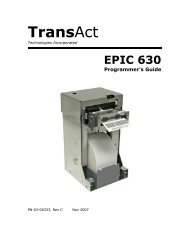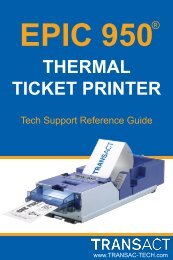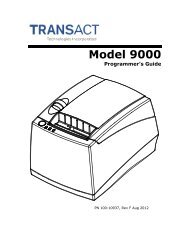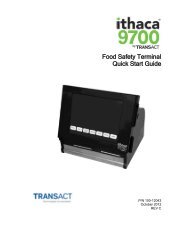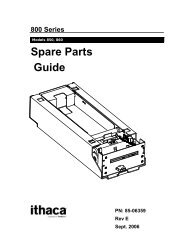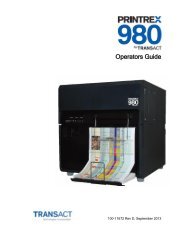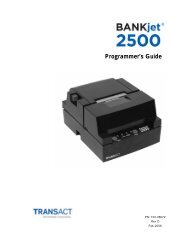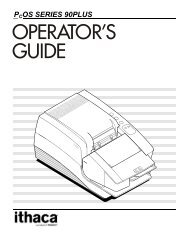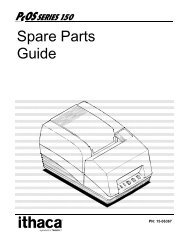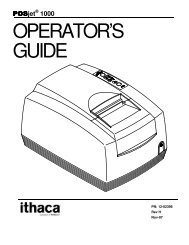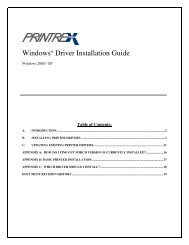Printrex Desktop User Guide - TransAct
Printrex Desktop User Guide - TransAct
Printrex Desktop User Guide - TransAct
Create successful ePaper yourself
Turn your PDF publications into a flip-book with our unique Google optimized e-Paper software.
Operation 3-4<br />
Advancing Paper<br />
After loading paper, or any time you wish to advance paper, press the Paper Advance button<br />
on the front panel. The printer will feed paper as long as the button is pressed, but will stop<br />
when either of two conditions is met:<br />
• If the paper has form markers printed on the back surface, the printer will stop<br />
when a marker is detected.<br />
• The logical page length has passed without a form marker being seen. The powerup<br />
default page length is 16.7 inches. This length may be changed by sending the<br />
printer control codes in software.<br />
Releasing the button and pressing again repeats the cycle of feeding and stopping.<br />
Printing<br />
When print jobs are sent to the printer continuously, there is no mechanical duty cycle<br />
limitation; some users report 10 hours a day of nonstop printing as normal usage. However,<br />
if the print data contains an unusually high proportion of black areas, the printer may go<br />
into an over-temperature condition. This may also occur when printing less dense print<br />
jobs if the ambient temperature is very high. Refer to the following section on Errors and<br />
Error Handling for information on the front-panel indication of temperature errors. Recovery<br />
from temperature errors is automatic, and needs no user action to resume printing.<br />
Clearing a<br />
Paper Jam<br />
If paper has been loaded askew, or has been torn off forcefully, or is damp, the paper may<br />
feed abnormally and wrap around the platen roller. These occurrences are extremely rare,<br />
but it is important to know the following method of clearing the jam:<br />
• Turn off power to the printer.<br />
• Open the printer door, and remove the paper holder and roller.<br />
• Tear off the incoming paper (either from the roll, or fanfold supply).<br />
• Pull on the free end of paper with one hand, while turning the platen roller with<br />
the other hand, to unroll paper from the platen.<br />
• Do not use a razor, knife or sharp object of any kind to cut the paper off of the<br />
platen roller. Nicking or cutting the roller surface will result in worsening damage<br />
to the platen with continued use of the printer.<br />
• Be very careful not to damage the print head that is exposed on the underside of<br />
the door. This should not be an issue if only bare hands are used to free the paper.<br />
Additional Controls<br />
The Front Panel controls are intentionally minimal. This ensures that one user’s print jobs in<br />
a network environment are not ruined by other users manually making unannounced changes<br />
to printer settings. The <strong>Printrex</strong> Windows drivers send control codes to the printer for each<br />
print job, so it is important to check driver settings before printing. Note that some<br />
geotechnical applications bypass the Windows drivers, and provide a limited subset of<br />
printer controls. Check with your application’s documentation to determine if this is the<br />
case. If so, settings made in the Windows driver will not affect printing from these<br />
applications.<br />
DT Chassis Printers/Plotters