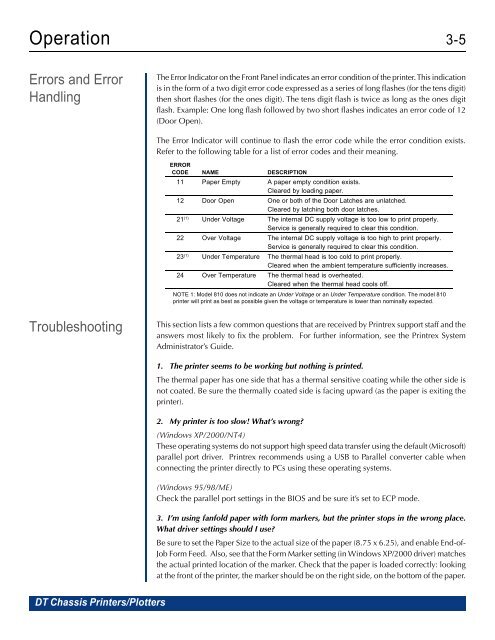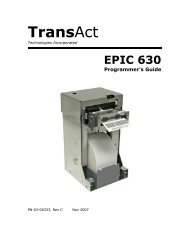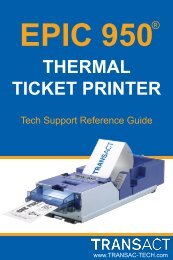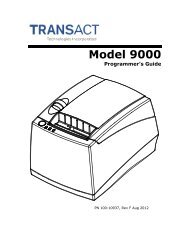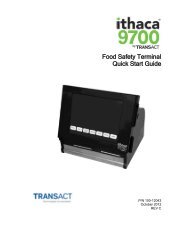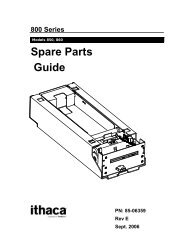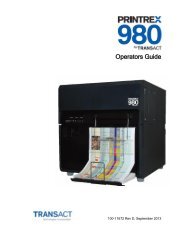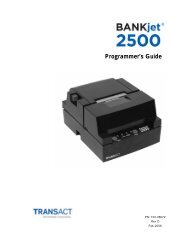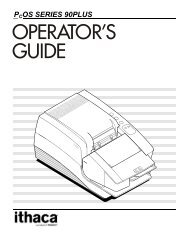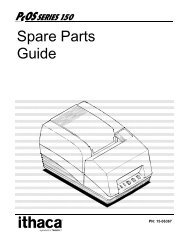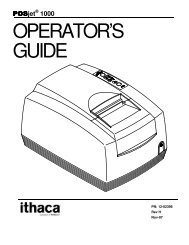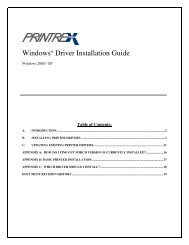Printrex Desktop User Guide - TransAct
Printrex Desktop User Guide - TransAct
Printrex Desktop User Guide - TransAct
You also want an ePaper? Increase the reach of your titles
YUMPU automatically turns print PDFs into web optimized ePapers that Google loves.
Operation 3-5<br />
Errors and Error<br />
Handling<br />
The Error Indicator on the Front Panel indicates an error condition of the printer. This indication<br />
is in the form of a two digit error code expressed as a series of long flashes (for the tens digit)<br />
then short flashes (for the ones digit). The tens digit flash is twice as long as the ones digit<br />
flash. Example: One long flash followed by two short flashes indicates an error code of 12<br />
(Door Open).<br />
The Error Indicator will continue to flash the error code while the error condition exists.<br />
Refer to the following table for a list of error codes and their meaning.<br />
ERROR<br />
CODE NAME DESCRIPTION<br />
11 Paper Empty A paper empty condition exists.<br />
Cleared by loading paper.<br />
12 Door Open One or both of the Door Latches are unlatched.<br />
Cleared by latching both door latches.<br />
21 (1) Under Voltage The internal DC supply voltage is too low to print properly.<br />
Service is generally required to clear this condition.<br />
22 Over Voltage The internal DC supply voltage is too high to print properly.<br />
Service is generally required to clear this condition.<br />
23 (1) Under Temperature The thermal head is too cold to print properly.<br />
Cleared when the ambient temperature sufficiently increases.<br />
24 Over Temperature The thermal head is overheated.<br />
Cleared when the thermal head cools off.<br />
NOTE 1: Model 810 does not indicate an Under Voltage or an Under Temperature condition. The model 810<br />
printer will print as best as possible given the voltage or temperature is lower than nominally expected.<br />
Troubleshooting<br />
This section lists a few common questions that are received by <strong>Printrex</strong> support staff and the<br />
answers most likely to fix the problem. For further information, see the <strong>Printrex</strong> System<br />
Administrator’s <strong>Guide</strong>.<br />
1. The printer seems to be working but nothing is printed.<br />
The thermal paper has one side that has a thermal sensitive coating while the other side is<br />
not coated. Be sure the thermally coated side is facing upward (as the paper is exiting the<br />
printer).<br />
2. My printer is too slow! What’s wrong?<br />
(Windows XP/2000/NT4)<br />
These operating systems do not support high speed data transfer using the default (Microsoft)<br />
parallel port driver. <strong>Printrex</strong> recommends using a USB to Parallel converter cable when<br />
connecting the printer directly to PCs using these operating systems.<br />
(Windows 95/98/ME)<br />
Check the parallel port settings in the BIOS and be sure it’s set to ECP mode.<br />
3. I’m using fanfold paper with form markers, but the printer stops in the wrong place.<br />
What driver settings should I use?<br />
Be sure to set the Paper Size to the actual size of the paper (8.75 x 6.25), and enable End-of-<br />
Job Form Feed. Also, see that the Form Marker setting (in Windows XP/2000 driver) matches<br />
the actual printed location of the marker. Check that the paper is loaded correctly: looking<br />
at the front of the printer, the marker should be on the right side, on the bottom of the paper.<br />
DT Chassis Printers/Plotters