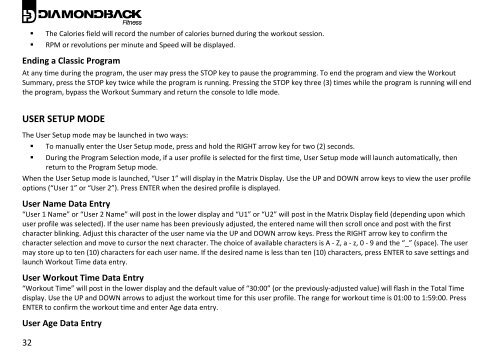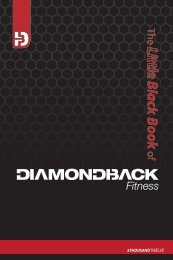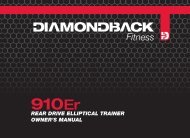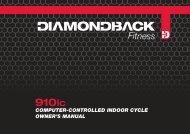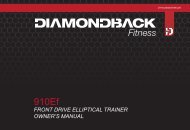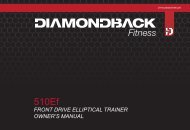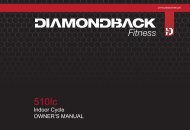510Sr owner's manual cover 24Oct10 - Diamondback Fitness
510Sr owner's manual cover 24Oct10 - Diamondback Fitness
510Sr owner's manual cover 24Oct10 - Diamondback Fitness
Create successful ePaper yourself
Turn your PDF publications into a flip-book with our unique Google optimized e-Paper software.
• The Calories field will record the number of calories burned during the workout session.<br />
• RPM or revolutions per minute and Speed will be displayed.<br />
Ending a Classic Program<br />
At any time during the program, the user may press the STOP key to pause the programming. To end the program and view the Workout<br />
Summary, press the STOP key twice while the program is running. Pressing the STOP key three (3) times while the program is running will end<br />
the program, bypass the Workout Summary and return the console to Idle mode.<br />
USER SETUP MODE<br />
The User Setup mode may be launched in two ways:<br />
• To <strong>manual</strong>ly enter the User Setup mode, press and hold the RIGHT arrow key for two (2) seconds.<br />
• During the Program Selection mode, if a user profile is selected for the first time, User Setup mode will launch automatically, then<br />
return to the Program Setup mode.<br />
When the User Setup mode is launched, “User 1” will display in the Matrix Display. Use the UP and DOWN arrow keys to view the user profile<br />
options (“User 1” or “User 2”). Press ENTER when the desired profile is displayed.<br />
User Name Data Entry<br />
“User 1 Name” or “User 2 Name” will post in the lower display and “U1” or “U2” will post in the Matrix Display field (depending upon which<br />
user profile was selected). If the user name has been previously adjusted, the entered name will then scroll once and post with the first<br />
character blinking. Adjust this character of the user name via the UP and DOWN arrow keys. Press the RIGHT arrow key to confirm the<br />
character selection and move to cursor the next character. The choice of available characters is A ‐ Z, a ‐ z, 0 ‐ 9 and the “_” (space). The user<br />
may store up to ten (10) characters for each user name. If the desired name is less than ten (10) characters, press ENTER to save settings and<br />
launch Workout Time data entry.<br />
User Workout Time Data Entry<br />
“Workout Time” will post in the lower display and the default value of “30:00” (or the previously‐adjusted value) will flash in the Total Time<br />
display. Use the UP and DOWN arrows to adjust the workout time for this user profile. The range for workout time is 01:00 to 1:59:00. Press<br />
ENTER to confirm the workout time and enter Age data entry.<br />
User Age Data Entry<br />
32