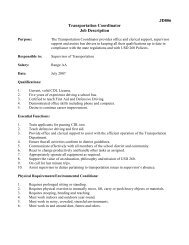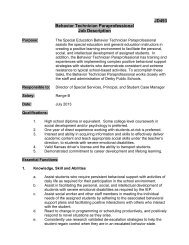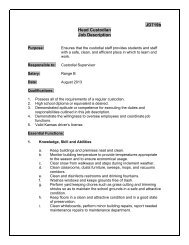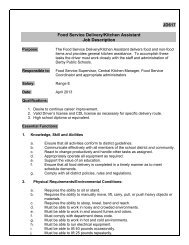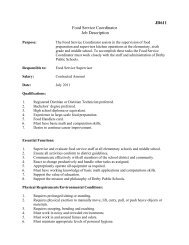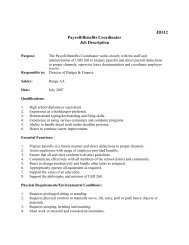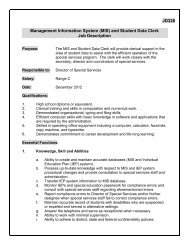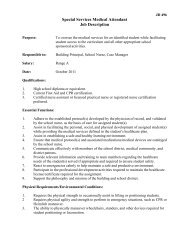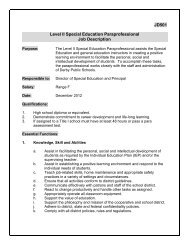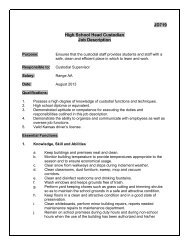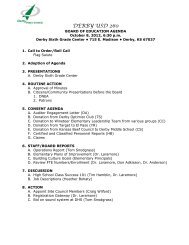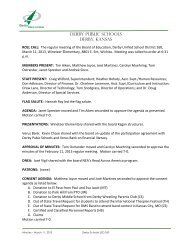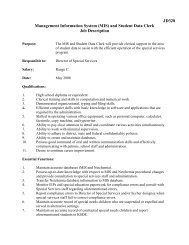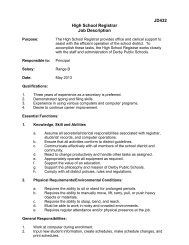Google SketchUp Design Project: Grades 1 - 5
Google SketchUp Design Project: Grades 1 - 5
Google SketchUp Design Project: Grades 1 - 5
Create successful ePaper yourself
Turn your PDF publications into a flip-book with our unique Google optimized e-Paper software.
<strong>Google</strong> <strong>SketchUp</strong> Teacher Guide <strong>Google</strong> <strong>SketchUp</strong> <strong>Design</strong> <strong>Project</strong>: <strong>Grades</strong> 6 - 9<br />
14. Here’s the great feature of components: you change one, and you change them all. But you need to “open” a<br />
component before you can make any changes to it. The easiest way to edit a component is to activate Select<br />
and double-click it. Do this for any window - they’re all the same. You’ll see the one you’re editing outlined<br />
in a dashed box, and everything else is faded.<br />
15. Use Push/Pull to make the outer circle into a window frame, and add some more colors.<br />
16. When you’re done, close the component by activating Select and clicking outside the component.<br />
www.3dvinci.net Page 16