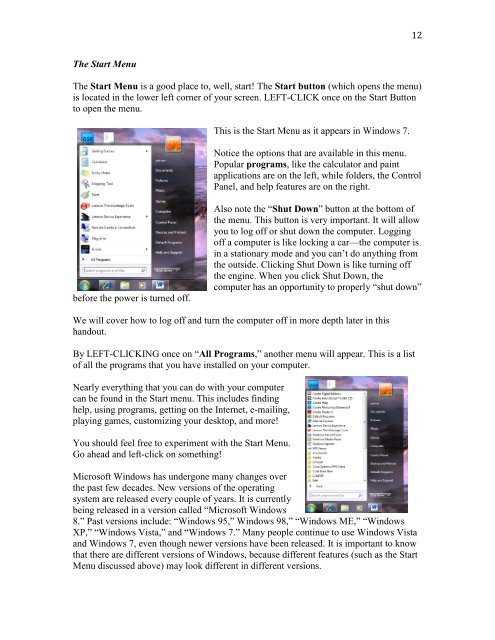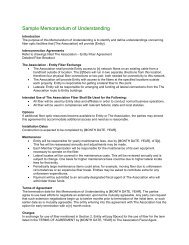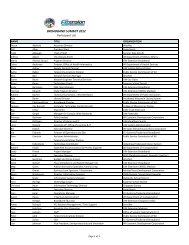Computer Basics (PDF) - UNC Chapel Hill Libraries
Computer Basics (PDF) - UNC Chapel Hill Libraries
Computer Basics (PDF) - UNC Chapel Hill Libraries
Create successful ePaper yourself
Turn your PDF publications into a flip-book with our unique Google optimized e-Paper software.
12<br />
The Start Menu<br />
The Start Menu is a good place to, well, start! The Start button (which opens the menu)<br />
is located in the lower left corner of your screen. LEFT-CLICK once on the Start Button<br />
to open the menu.<br />
This is the Start Menu as it appears in Windows 7.<br />
Notice the options that are available in this menu.<br />
Popular programs, like the calculator and paint<br />
applications are on the left, while folders, the Control<br />
Panel, and help features are on the right.<br />
before the power is turned off.<br />
Also note the “Shut Down” button at the bottom of<br />
the menu. This button is very important. It will allow<br />
you to log off or shut down the computer. Logging<br />
off a computer is like locking a car—the computer is<br />
in a stationary mode and you can’t do anything from<br />
the outside. Clicking Shut Down is like turning off<br />
the engine. When you click Shut Down, the<br />
computer has an opportunity to properly “shut down”<br />
We will cover how to log off and turn the computer off in more depth later in this<br />
handout.<br />
By LEFT-CLICKING once on “All Programs,” another menu will appear. This is a list<br />
of all the programs that you have installed on your computer.<br />
Nearly everything that you can do with your computer<br />
can be found in the Start menu. This includes finding<br />
help, using programs, getting on the Internet, e-mailing,<br />
playing games, customizing your desktop, and more!<br />
You should feel free to experiment with the Start Menu.<br />
Go ahead and left-click on something!<br />
Microsoft Windows has undergone many changes over<br />
the past few decades. New versions of the operating<br />
system are released every couple of years. It is currently<br />
being released in a version called “Microsoft Windows<br />
8.” Past versions include: “Windows 95,” Windows 98,” “Windows ME,” “Windows<br />
XP,” “Windows Vista,” and “Windows 7.” Many people continue to use Windows Vista<br />
and Windows 7, even though newer versions have been released. It is important to know<br />
that there are different versions of Windows, because different features (such as the Start<br />
Menu discussed above) may look different in different versions.