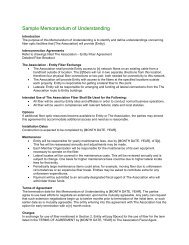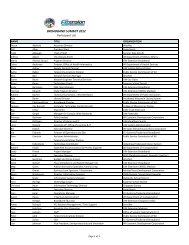Computer Basics (PDF) - UNC Chapel Hill Libraries
Computer Basics (PDF) - UNC Chapel Hill Libraries
Computer Basics (PDF) - UNC Chapel Hill Libraries
You also want an ePaper? Increase the reach of your titles
YUMPU automatically turns print PDFs into web optimized ePapers that Google loves.
9<br />
The Mouse<br />
While the keyboard is primarily used to insert/input and manipulate text and numbers on<br />
a computer, the mouse is used mostly for navigating around the screen. Mice come in a<br />
variety of shapes and sizes. Some of the strangest-looking mice often look that way<br />
because they are designed to be more ergonomic than traditional mice.<br />
There are traditional mice…<br />
unusually shaped mice…<br />
stylish mice…<br />
complicated mice…<br />
and real mice!<br />
The type of mouse that you choose to use is totally based on your preference—If you<br />
want a fancy mouse, that’s fine; if you prefer a simple mouse, that’s OK too. Each<br />
mouse, however different it may be, has similar functions. As you can see on the<br />
“traditional” model above, a traditional mouse has two buttons with a wheel between<br />
them (gray) that spins, called a “scroll wheel.” Both buttons can perform separate<br />
functions, and are referred to by which side of the mouse they are located on.<br />
Pressing the LEFT mouse button is called “left-clicking,” while pressing the RIGHT<br />
mouse button is called “right-clicking.”<br />
Left-clicking is used far more often than right clicking. For now, know that left-clicking<br />
is used to select or click on something, while right-clicking presents additional menu<br />
options.<br />
Practice<br />
Keyboarding Practice! http://www.sense-lang.org/typing/tutor/keyboarding.php