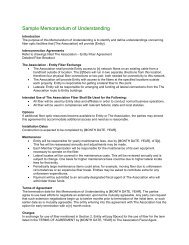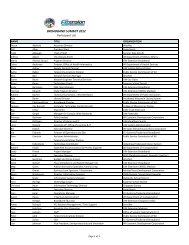Computer Basics (PDF) - UNC Chapel Hill Libraries
Computer Basics (PDF) - UNC Chapel Hill Libraries
Computer Basics (PDF) - UNC Chapel Hill Libraries
Create successful ePaper yourself
Turn your PDF publications into a flip-book with our unique Google optimized e-Paper software.
15<br />
SHUTTING DOWN THE COMPUTER<br />
Logging Off vs. Shutting Down<br />
To log off or shut down the computer, click the Start button:<br />
Logging off your computer and shutting down your computer are two different things.<br />
Remember the analogy of the car: Logging off a computer is like locking the car (the<br />
computer is password-protected and you can’t do anything). When you first log in to a<br />
computer, it’s like using a key (password) to get in, and when you are done using the<br />
computer, you need to log off (the computer will remain on) to make sure no one can<br />
make changes while you are away.<br />
By contrast, when you click Shut Down, it is like turning a car’s ignition off. You need<br />
to make sure that processes and programs are properly ended and shut down before<br />
pushing the shutdown button, just as with a car you have to turn off the ignition before<br />
pulling out the key. Click the Start button, then click Shut Down. Do not press the power<br />
button to turn off your computer!<br />
After you have clicked Shut Down, your computer will begin a shut-down process in<br />
which it saves things you have been working on, and ends all programs that are running.<br />
You may see a window that says, “Windows is shutting down.” When the computer is<br />
done shutting down, the screen will go black, and the computer tower will stop making<br />
any noise. It is now shut down. It is not necessary to press the power button—your<br />
computer will turn off automatically.<br />
Finding More Help<br />
If you ever find that you need help while using your computer, you can left-click the<br />
Start button, and then click “Help and Support.”<br />
In addition, most programs on your computer will also have an individual help feature.<br />
The Help function may be available from a Help menu at<br />
the top of the window, or by clicking a button. Help<br />
buttons are usually located in the top-right corner of the<br />
window, and may look like a question mark. Help menus