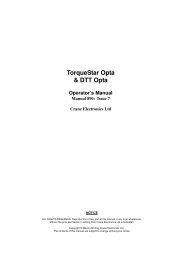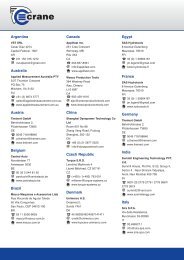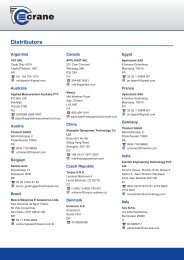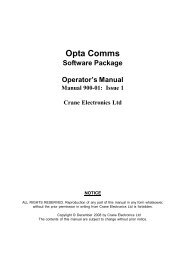OPTA Comms - Crane Electronics Ltd
OPTA Comms - Crane Electronics Ltd
OPTA Comms - Crane Electronics Ltd
Create successful ePaper yourself
Turn your PDF publications into a flip-book with our unique Google optimized e-Paper software.
Quick Start Guide for Opta <strong>Comms</strong><br />
6. Create a transducer type by selecting Configure | Transducers | Add Transducer. This will bring<br />
up the configure transducer edit box. Choose the transducer type first as this will bring up different<br />
options. The example, below adds a 75Nm Opta Wrench. Click the save icon to save the<br />
transducer before proceeding.<br />
Note that it is a transducer type that is being defined, so if you have 5 off 75Nm IQWrench Opta<br />
using this database, you only need to define one 75Nm wrench transducer type.<br />
Once you have defined a transducer you can edit it or delete it as long as there are no jobs<br />
attached to it.<br />
In the main screen you will see:<br />
7. Create a job specification by selecting Configure | Jobs | Add Job. This will bring up the configure<br />
transducer edit box. The maximum size job name is 50 characters. The name can consist of<br />
capital letters, numerals and spaces.<br />
However if you are using a wrench with CMP-10 printer then would recommend that the job name is<br />
31 characters or less so that the label is printed correctly<br />
4