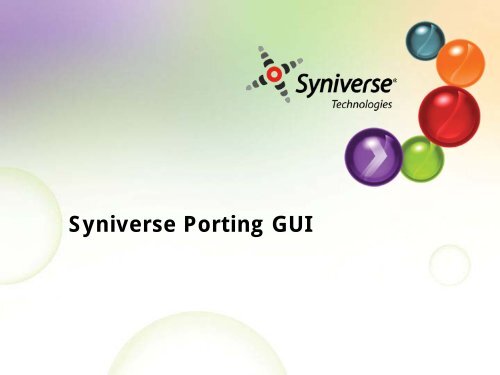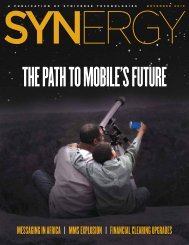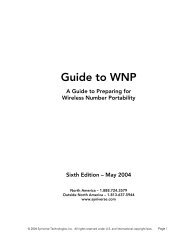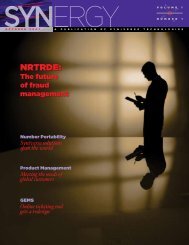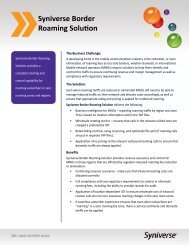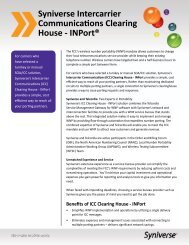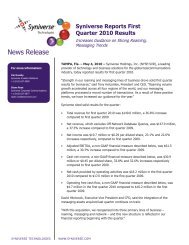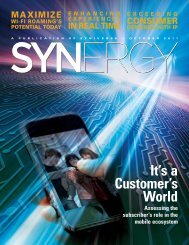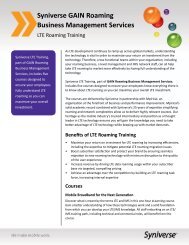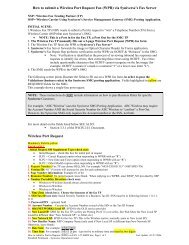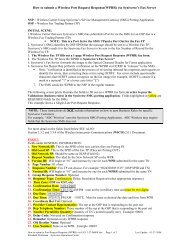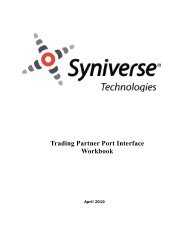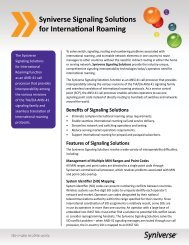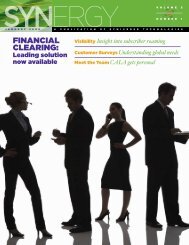Syniverse Porting GUI
Syniverse Porting GUI
Syniverse Porting GUI
Create successful ePaper yourself
Turn your PDF publications into a flip-book with our unique Google optimized e-Paper software.
<strong>Syniverse</strong> <strong>Porting</strong> <strong>GUI</strong>
What is the <strong>Syniverse</strong> <strong>Porting</strong> <strong>GUI</strong>?<br />
Secure way to quickly and easily submit port requests to<br />
a <strong>Syniverse</strong> WLNP Service Bureau or Clearinghouse<br />
customer.<br />
Access to more than 90 different carriers with more than<br />
100 SPIDs.<br />
Used to submit either simple or complex port requests to<br />
wireless carriers<br />
• NPDI = B, wireless to wireline<br />
• NPDI = A, wireless to wireless<br />
2
Benefits<br />
TP <strong>GUI</strong> brings a faster response and an easier porting<br />
process.<br />
Enter just the data that wireless carriers need to produce<br />
a response.<br />
<strong>Porting</strong> form makes it easy to create and submit<br />
requests.<br />
Basic validations completed by system before submitting<br />
your request so time is saved troubleshooting mistakes.<br />
3
Accessing the System<br />
4
Logging In To Crossroads<br />
https://crossroads.syniverse.com<br />
5
First Time Logging In<br />
6
Change Your Password<br />
7
Crossroads Home Page<br />
Select the LNP Tab to access the <strong>Porting</strong> <strong>GUI</strong><br />
8
LNP Tab<br />
To learn how to use the LNP<br />
<strong>GUI</strong> review the <strong>Syniverse</strong><br />
<strong>Porting</strong> <strong>GUI</strong> training guide<br />
Access online Help, download a pdf file,<br />
or contact the <strong>Syniverse</strong> Port Center<br />
9
Create a New Port Request<br />
If you have more than one SPID<br />
click the “Select SPID” link<br />
10
Selecting Your SPID<br />
From the dropdown box choose your<br />
company SPID for which you are<br />
submitting the port request for.<br />
Then click the “Select” button<br />
11
Required fields<br />
…if ONSP is on WICIS 4.0<br />
*Does not support one day porting<br />
12
Required Fields – NPDI = A<br />
(wireless to wireless)<br />
Request Number<br />
(format: NNSPIYYJJJXXXXXX)<br />
• NNSP = your SPID<br />
• I = any number from “0” to “9”,<br />
corresponding to the “system” sending the<br />
request – you can use ‘0’ since your<br />
submitting the request manually.<br />
• YY = the year in 2-digit format (e.g. “10”)<br />
• JJJ = Julian Date, which is the number of<br />
the day of the year , “001” through “366”.<br />
• January 29 th = Julian date “029”<br />
• June 14 th = Julian date “165”<br />
• XXXXXX = a sequential number so the<br />
request is unique .This portion of the<br />
request number can be 1-6 digits long.<br />
Version ID<br />
• unique number for each version of request<br />
(don’t skip though)<br />
OLSP’s Account Number or<br />
SSN/Tax ID for subscriber<br />
13
Required Fields – NPDI = A<br />
(wireless to wireless)cont…<br />
Old Network Service<br />
Provider<br />
Desired Due Date & Time<br />
(format: MM/DD/YY HH:MM)<br />
Agency Authorization Date<br />
& Name<br />
Initiator Identification<br />
Implementation Contact &<br />
Phone<br />
First & Last Name or<br />
Business Name<br />
Street, City, and Zip Code<br />
Ported TN(s)<br />
14
Required Fields – NPDI = B<br />
(wireless to wireline)<br />
Request Number (a.k.a. PON)<br />
(when using letters please<br />
Capitalize)<br />
Version ID<br />
SSN/Tax ID or OLSP’s<br />
Account Number for<br />
subscriber<br />
Old Network Service<br />
Provider<br />
Desired Due Date & Time<br />
(format: MM/DD/YY HH:MM)<br />
15
Required Fields – NPDI = B<br />
(wireless to wireline)cont…<br />
Agency Authorization Date<br />
& Name<br />
Initiator Identification<br />
Implementation Contact &<br />
Phone<br />
First & Last Name or<br />
Business Name<br />
Street, City, and Zip Code<br />
Ported TN(s)<br />
16
Required fields<br />
…if ONSP is on WICIS 5.0<br />
*Supports one day porting<br />
17
Required Fields – NPDI = A<br />
(wireless to wireless)<br />
Request Number<br />
(format: NNSPIYYJJJXXXXXX)<br />
• NNSP = your SPID<br />
• I = any number from “0” to “9”,<br />
corresponding to the “system” sending the<br />
request – you can use ‘0’ since your<br />
submitting the request manually.<br />
• YY = the year in 2-digit format (e.g. “10”)<br />
• JJJ = Julian Date, which is the number of<br />
the day of the year , “001” through “366”.<br />
• January 29 th = Julian date “029”<br />
• June 14 th = Julian date “165”<br />
• XXXXXX = a sequential number so the<br />
request is unique .This portion of the<br />
request number can be 1-6 digits long.<br />
Version ID<br />
• unique number for each version of request<br />
(don’t skip though)<br />
• Must be 00 when sending an Initial Port<br />
Request<br />
SSN/Tax ID or OLSP’s<br />
Account Number for<br />
subscriber<br />
18
Required Fields – NPDI = A<br />
(wireless to wireless)cont…<br />
Old Network Service<br />
Provider<br />
Desired Due Date & Time<br />
(format: MM/DD/YY HH:MM)<br />
Agency Authorization Date<br />
& Name<br />
Implementation Contact<br />
Phone<br />
Zip Code<br />
Ported TN(s)<br />
19
Required Fields – NPDI = B<br />
(wireless to wireline)<br />
Request Number (a.k.a. PON)<br />
(when using letters please<br />
Capitalize)<br />
Version ID<br />
• Must be 00 when sending an Initial Port<br />
Request<br />
OLSP’s Account Number or<br />
SSN/Tax ID for subscriber<br />
Old Network Service<br />
Provider<br />
20
Required Fields – NPDI = B<br />
(wireless to wireline)cont…<br />
Desired Due Date & Time<br />
(format: MM/DD/YY HH:MM)<br />
Implementation Contact<br />
Phone<br />
Zip Code<br />
Ported TN(s)<br />
21
Add Ported TN(s)<br />
After completing<br />
required fields select<br />
the Number<br />
Portability Details<br />
box to add your<br />
Ported TN(s)<br />
22
Add Ported TN(s)<br />
Select the “Add” button and enter the<br />
Ported NBR. If submitting a multi-line<br />
request click the “Add” button a<br />
second time. When complete click<br />
the X to close the box.<br />
If not entering 2 nd , 3 rd , 4 th ,<br />
(etc.) TN please remove<br />
the blank entry by clicking<br />
on the trash can.<br />
23
Submit Port Request<br />
After entering all required<br />
information click the Submit<br />
button<br />
24
Validation Errors<br />
Any required fields that are missing of filled out<br />
incorrectly will cause a Validation Error.<br />
A notice will appear identifying which required<br />
fields were missing or filled out incorrectly.<br />
Simply correct the specified fields and click the<br />
Submit button again.<br />
25
Port Request Results<br />
Upon successfully submitting your port<br />
request you will receive this message.<br />
Once the ONSP supports one day porting, the<br />
text of this message will reflect the expected<br />
response times for one day porting.<br />
Click Create Port Request to<br />
submit another request or exit<br />
the system<br />
26
Creating a Supplemental Request<br />
Click the “Create Sup Request” link<br />
27
Enter Request Number<br />
Enter the Request Number<br />
(or PON) exactly how you<br />
entered it on the initial<br />
request and click “Submit”<br />
28
Select Supplement Type<br />
Select the Supplement<br />
Type from the drop<br />
down box<br />
29
Update & Sup Request<br />
Update, correct or add<br />
data in fields as<br />
necessary, enter<br />
information into the<br />
Remarks field and click<br />
“Sup Request”<br />
30
Supplemental Request Results<br />
Upon successfully submitting your port<br />
request you will receive this message.<br />
Once the ONSP supports one day porting, the<br />
text of this message will reflect the expected<br />
response times for one day porting.<br />
31
Help<br />
Help is available on the LNP Tab by clicking the link,<br />
“For Help, please click here”.<br />
For questions about submitting a Port Request or<br />
getting a response contact the <strong>Syniverse</strong> Port Center at<br />
1-888-338-7678<br />
For questions about accessing the <strong>Porting</strong> <strong>GUI</strong> contact<br />
<strong>Syniverse</strong> Customer Support at 1-800-892-2888 or email<br />
at CustomerSupport@syniverse.com.<br />
32
Q&A<br />
How do I get responses?<br />
A Your responses will arrive the same way they do today. So, if you<br />
currently send LSRs and receive responses (FOCs/Rejects) via e-<br />
mail you will still receive the responses via e-mail to the same<br />
address you get them at today. If you send and receive via fax<br />
then the responses will come to your fax number in use today.<br />
How do I handle fall out?<br />
A If you submit a request and receive a Reject it means your<br />
request failed data validation at the wireless carrier. Usually this<br />
means the phone number and validation data (account number,<br />
password/PIN, or social security/tax ID) in the request did not<br />
match the phone number and comparable data in the old service<br />
provider’s customer record database. To resolve this issue you will<br />
create and submit a supplemental request and send it to<br />
<strong>Syniverse</strong> via TP <strong>GUI</strong>.
Q&A<br />
Can I get a status on a port request?<br />
A Once you click “submit”, a properly entered request will be sent<br />
to the wireless carrier without manual processing by <strong>Syniverse</strong><br />
and you will receive an immediate “success” message on the <strong>GUI</strong><br />
screen. In most cases, when porting from a large wireless carrier,<br />
you will receive a response within a few moments. If the wireless<br />
carrier has a manual process to review the request and produce<br />
the response then the response will take longer. Since the<br />
relatively few large wireless carriers have many customers in<br />
most cases you’ll be porting with one of them and you’ll probably<br />
receive a response before you need a status. Once the wireless<br />
carrier responds – whether they’re a large automatic carrier or<br />
smaller manual responding carrier – you’ll receive that response<br />
automatically so <strong>Syniverse</strong> would not have any additional<br />
information available to provide in a status. If a response for a<br />
port submitted via the <strong>Porting</strong> <strong>GUI</strong> is overdue please check with<br />
your trading partner.<br />
34
Q&A<br />
Who can use it?<br />
A Any fax-based wireless, or wireline or VoIP carrier can ask for<br />
access to the <strong>Porting</strong> <strong>GUI</strong>. Once the carrier has been set up for<br />
access, any authorized user of that company can submit a request<br />
(a user is authorized by the company administrator).<br />
Why doesn’t its data entry form look like an LSR? Where<br />
are the other fields normally on a LSR?<br />
A To increase the speed of data entry you need to enter only those<br />
fields required for <strong>Syniverse</strong> to create a valid wireless port<br />
request. There is no need to enter other data from an LSR that is<br />
not needed in a wireless port request.<br />
Does it work for port outs from my carrier (NPDI = “C”)?<br />
A No, not at this time. <strong>Syniverse</strong> will continue to port requests to<br />
you as we do today (email, fax, EDI or your <strong>GUI</strong>). You will still<br />
send responses to us as you do today.
Q&A<br />
How secure is the <strong>Porting</strong> <strong>GUI</strong>?<br />
A <strong>Syniverse</strong> takes data safety and security very seriously. Without a<br />
matching and valid user ID and password a user cannot log into<br />
Crossroads. Crossroads provides HTTPS-based security and<br />
infrastructure for all <strong>Syniverse</strong> web-based application interfaces.<br />
When a user logs into Crossroads the user’s log in ID is tied to a<br />
company ID number and SPID that provides the user access to<br />
only authorized applications (in the case of most wireline carriers<br />
this will only be the <strong>Porting</strong> <strong>GUI</strong>). Also, since the User ID is tied to<br />
a company number they are only able to submit requests from<br />
that company and its SPID(s).<br />
36