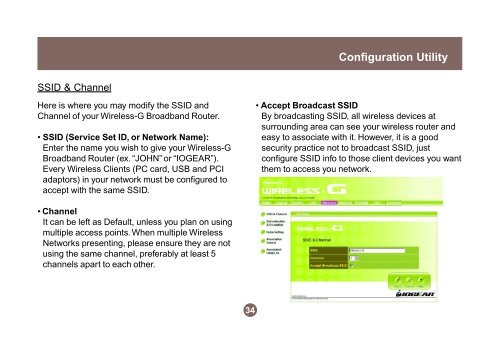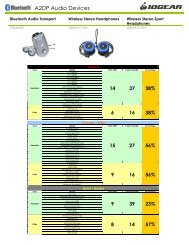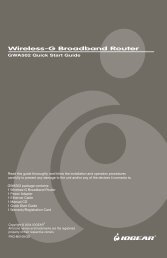Wireless-G Broadband Router - IOGear
Wireless-G Broadband Router - IOGear
Wireless-G Broadband Router - IOGear
Create successful ePaper yourself
Turn your PDF publications into a flip-book with our unique Google optimized e-Paper software.
SSID & Channel<br />
Here is where you may modify the SSID and<br />
Channel of your <strong>Wireless</strong>-G <strong>Broadband</strong> <strong>Router</strong>.<br />
SSID (Service Set ID, or Network Name):<br />
Enter the name you wish to give your <strong>Wireless</strong>-G<br />
<strong>Broadband</strong> <strong>Router</strong> (ex. “JOHN” or “IOGEAR”).<br />
Every <strong>Wireless</strong> Clients (PC card, USB and PCI<br />
adaptors) in your network must be configured to<br />
accept with the same SSID.<br />
Channel<br />
It can be left as Default, unless you plan on using<br />
multiple access points. When multiple <strong>Wireless</strong><br />
Networks presenting, please ensure they are not<br />
using the same channel, preferably at least 5<br />
channels apart to each other.<br />
34<br />
Configuration Utility<br />
Accept Broadcast SSID<br />
By broadcasting SSID, all wireless devices at<br />
surrounding area can see your wireless router and<br />
easy to associate with it. However, it is a good<br />
security practice not to broadcast SSID, just<br />
configure SSID info to those client devices you want<br />
them to access you network.